& learning

Why choose between in-person and online learning when you can have both? Many instructors have discovered that a hybrid model gives them the flexibility to think strategically about which format best guides students toward each learning objective. Before you begin planning your next class, review our list of tips for designing an effective hybrid course:
Lead with your learning objectives.
In any effective course, form should follow function—the goal is not merely to use every technology available but to leverage these tools to put your learning goals front and center. Your first step will be to define what students should know and be able to do by the end of the course. Once this is outlined, you are ready to think through how the hybrid model can serve your purposes.
Integrate your online elements and face-to-face instruction.
With some advance planning, educators can set up the flow of their course so that the in-person and online elements build upon and complement each other. By gearing your online elements toward independent learning, such as listening to lectures or taking exams, you can reserve your class time to assess what students have learned and help them apply it by asking students to prepare mini-lectures, answer polls to test basic knowledge, or review case studies. Consider whether new topics are best introduced in person or by providing materials to students online.
Set expectations for the different learning environments.
Do you expect students to watch lectures and review other materials online so they can come to the next in-person class ready to discuss and apply that content? Do you plan to post a discussion question online after each class to test students’ comprehension? Should students follow a format when responding to a discussion board prompt rather than replying informally as they would do in person? Outlining the purpose of each course element in advance can alleviate confusion for students.
Test your tech to fit in-person and remote needs.
Hybrid classes often offer the option for students to attend in-person class sessions via videoconference. This setup makes it especially important to test your technology setup. Difficulty hearing or seeing the speaker or audio feedback loops can prevent remote students from engaging and require them to interrupt the class to address a problem. Sometimes these issues can be detected and eliminated by doing a tech run-through before the beginning of each class.
If you have a combined in-person and remote classroom, you will want to plan out the format for group discussions. If the entire class is engaging in one conversation, consider how to create space for in-person and remote students to get equal airtime. If you do small breakout groups, remember that your remote students may have different needs, such as a set time to end the discussion since they cannot rely on reading the room.
Use an EdTech tool that provides the structure you need.
A hybrid class model can give you the best of both worlds, but it also requires a high level of intentionality to ensure students can move seamlessly between these two different modes. Features like an easy-to-use calendar, online discussion and messaging, and the ability to quickly find materials and upload videos can be major timesavers and stress relievers for both instructors and students.
Our healthcare education software platform, Leo, facilitates effective organization and communication within hybrid courses. Contact us to learn more about how Leo can benefit your students today.

In today’s digital age, knowing how to create an effective online course is an essential skill for any educator. Instructors may find that certain subject matter lends itself well to an online course and that the flexible format frees up valuable time for supporting students and improving course content.
When designing an online course, how can educators compensate for the lack of in-person connection and take advantage of the benefits that come with this format? Below are best practices for creating an online course that will help you accomplish your learning objectives and keep your students engaged:
Design with your end goal in mind.
Before focusing your attention on the tech tools available and the format of your course, start by clearly defining your learning objectives. What should your students know or be able to do by the end of this course? How will you measure their progress along the way? Each interactive activity and engagement technique you use should serve a specific purpose in moving your students toward these learning goals.
Provide a clear course structure.
Once you have identified a learning destination for your students, lay out a clear path for them to follow. Make sure students know what is expected of them every week—what video lectures they need to watch, what assignments or exams they need to complete, and where to find key resources. Err on the side of repeating details. For example, above each video lecture, you can list the due date for viewing the lecture, and below each video, you can spell out the next element in the course and the next due date. You can also highlight the specific learning objectives that each lecture or assignment is meant to cover.
Provide clear directions for each assignment and assessment.
Publish step-by-step guidelines or a rubric for each assignment, including details on the required format and how to submit it once complete. Clarify how students should ask you questions whether via email, by posting a comment in a discussion board, or during virtual office hours.
The same is true for discussions, group activities, and exams. If you want discussion posts to follow a specific format or for students to reply to their peers, create a checklist of steps for students to follow. If you expect that students will take their exams at the same time, perhaps by joining a videoconferencing call so you can proctor their test, outline that expectation in your instructions.
Encourage your students to connect.
Instructors can still cultivate a sense of community in an online environment. Consider introducing an icebreaker as one of your first class assignments. Students can post their responses in a discussion board or by uploading brief videos of themselves sharing their replies.
Incorporate interactive elements into the learning process by assigning group projects or discussion groups to go over case studies and by prompting students to respond to one another through discussion boards.
Create frequent checkpoints to test student learning.
Since you won’t have the benefit of seeing students in the classroom, you will need to rely on other methods of testing student comprehension. Discussion boards make it easy to run a simple knowledge-based quiz or ask a real-life application question to see if students are internalizing the material.
Choose robust EdTech tools.
By following the steps above, you will have created many of the conditions for student success. But in an online environment, you also need the right technology to facilitate connection, provide clarity, and administer assessments. A comprehensive software platform like Leo helps guide students through the learning process and provides educators with crucial insights into students’ progress. Reach out to learn more!

“The single biggest problem in communication is the illusion that it has taken place.”
– George Bernard Shaw
Effective communication is essential for every educator. Whether you are giving a lecture or orienting students to the structure and purpose of a group activity, clear and engaging communication can influence what and how students learn. What are some best practices in communication that educators can begin to apply in their classrooms today?
Varied Speaking Style.
The impact of the way you speak should not be underestimated. Simple adjustments such as varying the speed and tone of your voice can keep students engaged. Similarly, projecting your voice, emphasizing transitions between topics, and pausing so students can process an important point can all help with focus and retention for your students.
Engaged Body Language.
Whether in a classroom or online setting, what students see is as important as what they hear. Basic techniques such as making eye contact, maintaining open body language (e.g. don’t cross your arms!), and even moving around the classroom can help students connect more deeply with the information you are presenting.
Stated Learning Objectives.
An easily overlooked best practice is to simply state that day’s learning objectives at the beginning of each class. Instructors may do this at the beginning of a course or semester but then never revisit those objectives again. Consider framing learning objectives in the form of questions that students should be able to answer or skills that students will develop by the end of the class. End the class by revisiting that day’s objectives to see whether students agree that these goals were reached. If so, this can build a stronger sense of accomplishment and motivation to continue learning. If not, this provides instructors with an opportunity to follow up on topics that were unclear or did not receive sufficient time and attention.
Active Listening.
Just as important as what you say is how you respond to students. Active listening is a key part of effective communication. Students who feel that their instructors are not receptive to questions or frequently misunderstand their comments and questions may begin to disengage, even subconsciously—not to mention that they may not get their questions answered or may not get clarity on topics they are struggling to understand. Instructors can practice repeating back what students say, building on their comments, and asking follow-up questions to increase understanding and engagement.
Pursuing Clarity.
Advance preparation is key when it comes to communicating clearly. By taking the time to break complex ideas into smaller parts, providing definitions for jargon, and building space into your class sessions for students to ask questions, you can get ahead of potential confusion. Asking students to rephrase key ideas in their own words or apply new concepts to solve a problem can be effective ways to determine if students are tracking with you.
Make Use of Media.
Using dry-erase boards, slideshows, videos, and audio clips to enhance your message can go a long way. To avoid over-reliance on visuals and audio, instructors can employ several different methods of presenting a key idea—for instance, lecturing on the topic, showing a related video clip, and then asking small groups to discuss a related case study. The change in approach alone can help students process material, since listening to an instructor speak will engage them differently than watching an animation.
Instructors can also consider bringing in content from well-known figures and thought leaders (such as clips from a podcast or interview) or creating their own content by interviewing colleagues and industry experts about a given topic.
To create more space in your schedule for lesson planning and practicing effective communication, you need tools that will increase your efficiency in other areas like grading, scheduling, analyzing student data, and other administrative needs. A comprehensive software platform like Leo can free up time in your week by streamlining these processes—reach out to learn more today!

When schools invest precious time, energy, and money into educational technology, the hope is that it will end up saving them all of these things in the long run. To ensure this outcome, educators need to be aware of the common challenges in making this technology work for their program. By getting ahead of these challenges, EdTech tools can do what they were designed for and bring greater ease and efficiency into your daily life.
Here are some of the key technology challenges that healthcare education programs may face:
Lengthy Onboarding Time.
Instructors and students are often already juggling numerous responsibilities and packed schedules. Successful adoption of a new EdTech tool may not be a matter of whether the user likes the tool or sees the need for it—it may simply be a matter of whether the tool is intuitive enough to learn to use quickly.
By choosing an EdTech tool that is easy to learn and tailored to your specific audience, you can dramatically reduce the time needed to integrate it into your program. You will also reduce the overall cost to your school because staff will spend less time onboarding users, troubleshooting issues, and searching for workarounds to make the tool fit your program’s needs.
Inconsistent User Adoption.
If instructors are resistant to a new technology, you may simply need to provide more clarity on how it can support pedagogy. Spend time outlining the benefits educators will see from proper adoption of the tool, such as quick access to detailed student data, easier scheduling and grading, and improved student collaboration and engagement. EdTech can also offer a level of personalization to students’ needs that would be difficult to achieve without it.
If instructors adopt the new technology, this increases the likelihood that students will as well, since their instructors will constantly refer to the tool, integrate it into the course structure, and require students to complete tasks with it. Before long, your investment will become a regular part of your school’s weekly rhythms.
Weak Data Security.
A comprehensive EdTech tool will allow you to synthesize and review student data at-a-glance, making it much easier to have personalized conversations with each student, create improvement plans, and update your curriculum as needed. Protecting this sensitive data is a necessity that educators may not think about until they see the next news headline about a major data breach. Investing in a tool that is robust and secure can save you time, money, and headaches down the road.
No Integration with Existing Technologies.
A great EdTech platform may not have every functionality you could possibly dream of, but it may be able to compensate for this by integrating with other popular tools. These integrations can be simple to set up and may even reduce onboarding time, since users can continue using familiar tools instead of learning a new version of it. On the other hand, some EdTech platforms may introduce a more robust version of a tool you currently use, in which case you will want to consider the long-term benefits of transitioning users fully into the new platform.
By being aware of these common challenges, you can get ahead of them and ask the right questions in the technology vetting process. Our all-in-one software platform, Leo, offers thorough onboarding support, robust tools that are tailored to the needs of healthcare education programs, regular security updates, and integration with numerous popular tech tools. Contact us today to learn how Leo can improve your program and overall student success.

Even the most experienced instructors and skilled communicators may find themselves fumbling to adjust to the online classroom. The COVID-19 pandemic gave the educational world a crash course in using video conferencing tools, but many educators are still in the process of figuring out the best way to engage students in a digital environment. Below we explore some best practices for communication in a synchronous online classroom:
Familiarize Yourself with the Tech.
An instructor may have a well-structured lecture, but if they are unprepared to navigate video conferencing technology, students may never get to hear it or may get distracted by the problems and interruptions. Instructors can prepare by being aware of what could go awry and having a backup plan in place. Examples include:
- Poor internet connection. Make sure you’re in a location with reliable internet. Consider setting up a hotspot on your smartphone as a backup plan.
- Difficulty connecting to audio or video. Keep a smartphone or other device on hand in case you need another option for video or audio.
- Audio feedback. This can often be fixed by muting all but one of your devices—you can also set up your meeting so that your students are muted by default.
- Difficulty presenting slideshow or elements within slideshow. Test all audio and visual elements before class and save links to any videos or resources that can be found online in case students need to review them on their own.
- “Zoom bombing.” Use a meeting password or the “waiting room” feature offered by many tools to prevent unwanted visitors from gaining access to your class.
Use the Built-In Engagement Features.
Use polling features to break up lectures by pausing to ask students a question. This can either be a test of their retention by asking them to recall a fact or an opinion poll to get students thinking critically about the content. You can even add in a splash of humor by including one ridiculous answer choice—something for students to look forward to (or groan at). Many platforms also have a whiteboard feature that allows both instructors and students to make drawings, create graphs, and otherwise collaborate virtually.
Take Screen Breaks.
Screen fatigue is a constant challenge in an online learning environment. Build breaks into your class session and encourage students to do anything except look at a screen during that time (that includes their phones). You might encourage brief stretch breaks and guided exercises that help everyone rest their eyes and return to class ready to focus.
Ask Questions Often.
As you plan your lesson, consider where you can integrate questions and encourage critical thinking. You might do this by having students predict the answer on a topic they have not yet studied, apply new concepts to a real-life problem, or make connections and correlations between topics. Instructors can also add in fun icebreaker questions unrelated to the course content to give students a mental break from the material.
Apply General Communication Best Practices.
Many of the same techniques used in the classroom can be applied in a virtual environment, such as varying your speaking style, practicing active listening, and continuously providing clarity around key topics and learning goals. To learn more about these basics, check out our recent blog on “Best Practices in Communication in the In-Person Classroom.”
Online education comes with unique challenges, but with the right technology tools and training in place, both educators and students can begin to reap the benefits. Leo, the educational software platform, provides educators with advanced calendaring, curriculum mapping, data visualization, and evaluation tools. To explore how Leo can support your institution, reach out today.
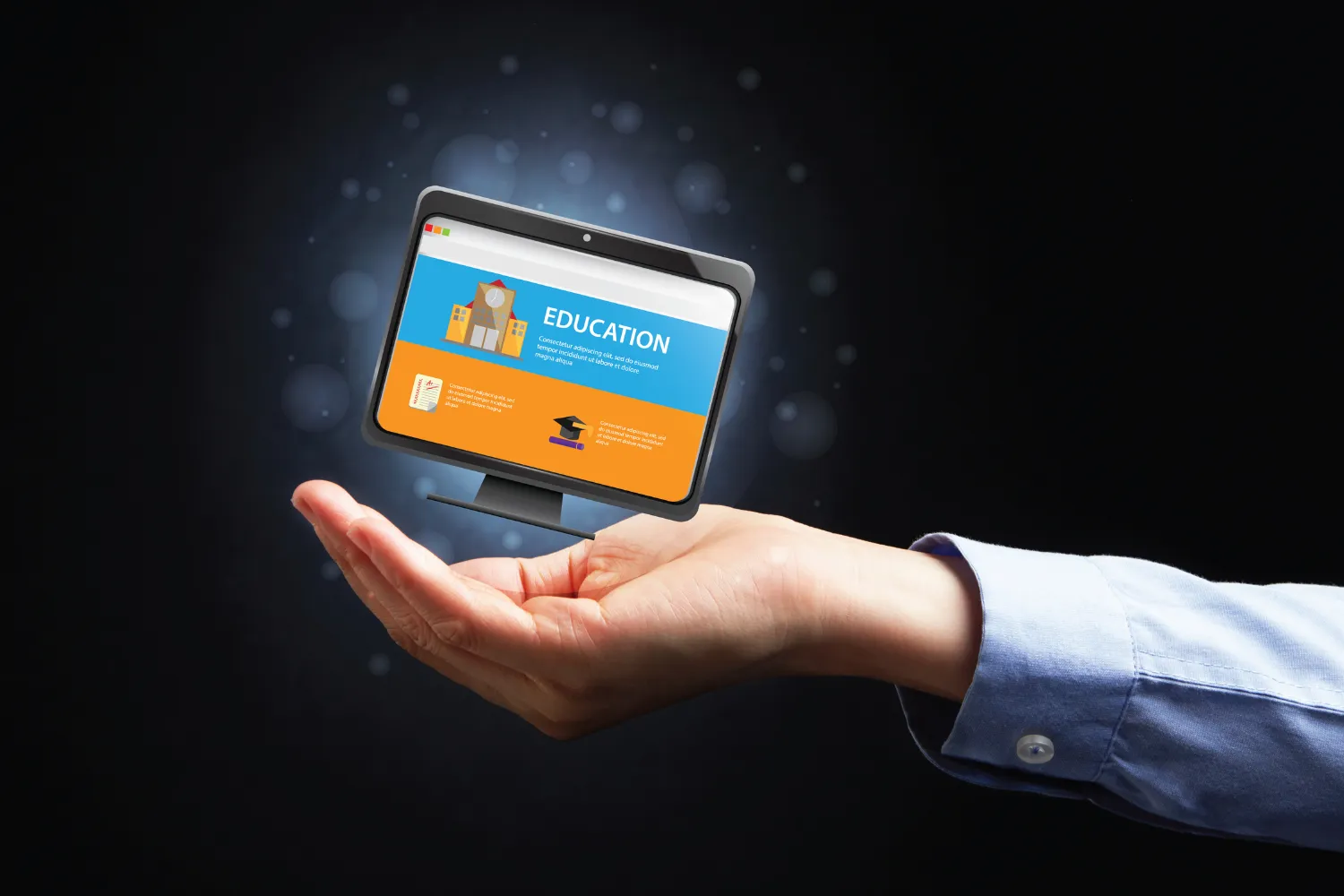
With all the talk about what’s new in educational technology, educators may feel the pressure to adopt new tools just to keep up with other institutions. However, in order to be effective, EdTech tools need to address specific problems faced by your unique school or program. Don’t fall into the trap of picking something just to pick it!
How can educators navigate the increasingly vast array of EdTech options? Start by asking these basic questions:
- Who are your learners? Knowing your audience will help steer you away from tools that may not match the needs of your faculty and learning styles of your students. Consider how your students and faculty are likely to interact with your technology platforms, how much time they can devote to learning a new tool, and the rhythms and constraints that already exist in your course structure. For instance, a class that meets in person, even occasionally, will have different requirements than a class that meets exclusively online. In healthcare education, students are also pivoting between very different settings—from lectures to lab sessions to clinical time—and an EdTech solution will need to be able to support each one.
- What are your learning goals and outcomes? Educators should consider how tools can both help present content and improve student engagement. Does the tool provide ways for instructors to communicate efficiently with students, facilitate collaboration, administer exams, share evaluations, and track student performance? Developing a vision for what you want to achieve and how you want students to engage will help you identify a tool that fits these needs.
- Which problems are you trying to solve? Educators often begin their technology vetting process in order to solve specific problems. Perhaps students are finding it difficult to keep track of the materials they need to review and assignments they need to complete before each lesson. Perhaps you are looking for a platform that can facilitate asynchronous student discussions or schedule meetings and events outside of class time. Defining these problems in advance will help focus your search.
- How can you measure the effectiveness of this tool? Once you have answered the questions above, you are on your way to forming your own rubric for evaluating an EdTech tool. Look for opportunities to test out potential tools and see if you can involve a select group of faculty and students in the process. Provide them with your rubric to use and allow them space to write out their own comments, which may surface needs and questions you had not considered before.
- Is this tool sustainable for your needs? EdTech is an investment of time and money—both to acquire and implement the tool, and in the ongoing maintenance and process of onboarding new users each academic year. If the tool is affordable overall but does not resolve several of your major challenges, you may end up purchasing other tools to solve these problems. That should be factored into the final cost. The same is true if you will need to invest a lot of time with customer support to get the tool to work for your users. Consider user-friendliness, frequency of software updates and upgrades, availability of customer support, and integration with tools you already rely on.
When answering the questions above, healthcare education programs will find that they have a number of unique challenges that the ideal EdTech solution would be able to address. Our award-winning enterprise software platform, Leo, is specifically designed to improve communication, collaboration, and planning for healthcare education. Reach out to learn more about Leo today.

As educators, do your conversations with students revolve primarily around what they are learning? Or do they focus on points and grades? When students become hyper-fixated on the latter, this can inhibit the exploration, curiosity, and critical thinking that enables true learning. How can educators help students to focus less on fear of failure and more on the learning process? One key step in this direction is to emphasize receiving and applying feedback, rather than just grades.
Methods of Motivation. A widely-cited study by Ruth Butler, published in 1987, focused on “task-involving” vs. “ego-involving” feedback. Task-involving feedback corresponded to individual comments related to each student’s performance on a learning task. Ego-involving feedback corresponded to grades that were based on students’ standing relative to their classmates, rather than what students learned. A third group received both types of feedback. The study showed that students who ranked in the bottom 25% of their class showed higher interest and better performance after task-involving comments versus grades alone or grades with comments.
The key to task-involving feedback is that it must provide specific information about students’ performance and direction for how they can improve. Educator and psychologist Benjamin Bloom wrote that feedback needs to be both “diagnostic and prescriptive.” Diagnostic feedback answers questions like, “What was the student expected to learn? What have they demonstrated mastery of thus far? What do they need to learn better?” Prescriptive feedback describes what steps students can take to improve their learning.
Using Grades and Feedback Effectively. At their core, grades are simply a way of categorizing student performance. For grades to communicate helpful information to students, they need to be based on clear learning criteria. What were the learning objectives, which ones has the student mastered, and which do they still need to work on? When grades are attached to a clear rubric, this can help move students’ mindset away from ranking and competition alone. Feedback can now come alongside a well-articulated grading system and help students determine their next steps.
According to Bloom, effective feedback has four key characteristics:
- Positive: By opening feedback with what a student did well, students’ accomplishments are rightly recognized, and they are buoyed up to continue their learning journey.
- Constructive: Next, identify the specific aspects of students’ performance that need improvement. What learning objective do they still need to reach? If a model or example is available (e.g. a paper that effectively checks off each objective), this can act as a valuable resource.
- Actionable: Provide specific next steps the student can take to deepen and demonstrate their learning.
- Encouraging: By expressing confidence that students can improve, educators can have a tremendous influence on students’ self-perception.
Another best practice is to provide feedback in a timely manner so students will still remember the learning experience and can make immediate applications. Instructors should also be conscious of over-commenting and focusing on trivialities rather than the bigger picture of helping the student reach their learning goals. Instructors can use feedback as another opportunity to teach by asking students questions and providing insights that can guide their future learning.
Integrating grades with feedback can help students move beyond viewing an “A” as the goal of a class and redirect focus to the actual subject matter of the course. Educational software platforms can help you administer evaluations to provide your students with frequent and timely feedback, as well as monitor student performance and progress. To learn how Leo, our award-winning software platform, can help with your educational strategy, contact us today.

When it comes to educational technology, how can your school, college or program make sure it’s getting a great return on investment? EdTech tools are designed to reduce stress and solve problems for educators, so the best way to answer this question is to know what types of problems EdTech can solve. Then you can determine if your software platform provides these benefits.
Adaptive Learning. EdTech has the potential to personalize the learning experience for each student using data from previous assignments, projects, and exams. Tests can be set up to present students with different types of questions depending on whether they answered previous questions correctly. Students can be presented with different types of assignments depending on the areas where they most need to grow. Technology can automate some of the personalization that would ordinarily require instructors to invest hours analyzing student portfolios.
Detailed Student Data. Similar to the above, EdTech tools can provide educators with an easy-to-digest map of every student’s learning journey. Students’ progress against certain metrics and learning objectives can be quickly reviewed, and educators can adjust lesson plans and exam strategies accordingly. Data reports also allow instructors to see if a certain student is especially struggling and provide concrete information to refer to in a one-on-one meeting.
Student Discussions. Educational software platforms like Leo offer a Discussion Board feature where students can post responses to a prompt or question asynchronously. This format can be especially helpful for classes where students may have differing schedules and competing responsibilities (taking care of children, part or full-time jobs, etc.) that would make it difficult for regular in-person conversations to occur. Instructors can even ask students to submit recorded video responses rather than written replies.
For real-time discussions, instructors can use tools such as Zoom, Microsoft Teams, or Google Hangouts to organize students into breakout groups. Within these smaller virtual settings, students can engage in problem-based learning activities, such as collaborating on an approach to complex cases. Some research suggests that students who would not normally contribute much to in-person classroom discussions are more comfortable speaking up in remote environments.
Office Hours. Instructors and students alike may find it easier to schedule one-on-one appointments when they can simply hop on a video conference call. Those who have job or family responsibilities to juggle can greatly benefit from this option, and it can also reduce time spent going back and forth on questions via email.
Scheduling. Keeping track of classes, events, and appointments is simpler and more efficient with a well-designed EdTech tool. Rather than relying on disconnected email calendars, platforms like Leo allow instructors to post lectures, lab sessions, small group events, and more—and students can easily filter for only those events that are relevant to them. Instructors can also set up recurring office hour events within a course, along with the video conference link.
Regular Feedback. Frequent feedback is key to improvement—for students and instructors alike. EdTech platforms like Leo make it easy to create and administer evaluations, whether instructor-to-student, peer-to-peer, or course feedback. Additionally, evaluation responses become part of the broader data set available when instructors are reviewing student profiles for grading purposes or to create a more tailored learning plan.
The right EdTech tool will facilitate interactive learning, effective communication and collaboration, and engaged student-teacher relationships. By applying technology to key problems and time-drains, instructors will have more free time to focus on their top priorities. Leo can help your school leverage technology to improve educational outcomes—learn how today.

In healthcare education, evaluation of student progress is essential for producing competent future healthcare workers. Faculty often use assessment rubrics as helpful tools for producing reliable and relevant assessment results. Rubrics provide a structured framework for evaluating various aspects of student work, from written assignments to clinical skills.
Let’s consider the benefits of using rubrics for assessments and how they can be used in a healthcare education setting.
Benefits of Rubrics for Assessments
Rubrics are favored in healthcare education for several reasons:
- Transparency and Clarity: They clearly communicate the criteria and expectations for assignments or assessments to students. This transparency promotes fairness and helps students understand what is expected of them.
- Consistency: They provide uniformity in grades when several instructors evaluate the same work. This is especially important in healthcare education, where students are often asked to exhibit and perform certain skills and competencies
- Objective Assessment: Rubrics encourage objective evaluation by breaking down complex tasks into specific components. This minimizes bias in grading and helps faculty and students focus on learning.
- Feedback: They facilitate constructive feedback. Faculty can provide specific comments based on the rubric criteria, aiding students in understanding their strengths and areas needing improvement.
- Continuous Improvement: With rubrics, faculty can analyze assessment data to identify areas where curriculum or teaching methods may need adjustments. Rubrics also show students what their next steps should be, so the repeated use of rubrics promotes a growth mindset for them.
Using Rubrics in Healthcare Education
Though rubrics can be used for nearly all aspects of healthcare education, there are some components that are easier to assess with rubrics.
- Objective Structured Clinical Examinations (OSCEs): Rubrics make it relatively easy to collect information, from patient interaction to diagnosis and treatment. And with a detailed rubric you can also assess criteria for professionalism.
- Clinical Rotations/Clerkships: Rubrics help in clerkship or clinical assessments. At some point, students in every health science discipline will participate in clinical experiences. In this phase of their education, students are evaluated in multiple ways where rubrics can offer an objective framework.
- Problem-based or Team-based learning: Rubrics are also great tools for assessing scenarios where students might be working in small groups, such as team-based learning.
- Case Presentations: Rubrics make it easier to assess the understanding, analysis, and even research components of case presentations.
- Peer and Self-Evaluations: It's crucial to emphasize the importance of using rubrics as a means to encourage self-reflection. Rubrics are also a great way for students to assess their peers.
Rubrics can be powerful tools in healthcare education assessments. Leo, our healthcare education-specific enterprise software platform, gives you the same transparency, making it easier to assess students and track their progress. To learn more about how Leo can help you, your students, and your program, contact us today.

Case-based learning (CBL) engages students in the analysis and discussion of real-life cases that reflect real-world scenarios. By connecting theory to practice, CBL can be instrumental in enriching the learning experience and preparing students for success in the challenging field of healthcare. Similar to team-based learning (TBL), with a few helpful tips you can effectively implement CBL in an online environment. And with our award-winning enterprise software platform, Leo, you can easily facilitate CBL in a virtual setting.
Benefits of CBL in Healthcare Education
CBL should be a critical component of healthcare education programs for several important reasons:
- Real-World Application: Case-based learning helps students apply theoretical knowledge to practical situations they will encounter in healthcare settings. It encourages critical thinking and problem-solving skills as students analyze and discuss complex cases.
- Active Engagement: Students actively engage with patient scenarios, making learning more interactive and engaging. Moreover, CBL often involves group discussions, promoting teamwork and communication skills essential in healthcare.
- Decision-Making: Case-based learning hones decision-making skills, preparing students for making informed choices in patient care. Most importantly, CBL emphasizes the importance of patient-centered care, focusing on the individual needs of patients.
- Long-term Retention: Learning from real cases enhances information retention as it helps students connect theory to memorable experiences.
- Clinical Reasoning: Case-based learning also fosters clinical reasoning abilities, which are crucial for diagnosing and treating patients effectively. CBL also exposes students to ethical dilemmas and teaches them to navigate complex ethical issues in healthcare.
Tips for Implementing CBL Online
- Consider the platform: Select an online learning platform that supports interactive discussions, group collaborations, and multimedia integration. The most effective platforms enable the integration of EdTech tools to enhance engagement. With Leo, you can incorporate virtual patient simulations, 3D anatomy models, or telehealth case studies to enrich the learning experience. Also in Leo, you can utilize Linked Events and Small Group Sets to facilitate CBL.
- Create engaging case scenarios: Develop authentic and relevant patient cases. These should reflect the diversity of healthcare challenges students might encounter in their future careers. Real-life scenarios captivate students' interest and facilitate improved learning.
- Facilitate Synchronous and Asynchronous Learning: Balance synchronous sessions for real-time interactions with asynchronous activities to accommodate diverse schedules. Recorded lectures, online quizzes, and discussion boards are effective asynchronous tools. In Leo, students can access recorded sessions, lesson materials, session objectives, and more directly from their calendar.
- Assess Performance: Implement formative and summative assessments to gauge students' comprehension and application of knowledge. Consider quizzes, essays, presentations, or peer evaluations. Each of these methods can be assigned in a virtual setting. Leo makes it easy to track student progress any time, anywhere.
- Provide Timely Feedback: It’s critical to give constructive feedback on students' contributions to discussions and assessments promptly. From discussion forums and evaluations to gradebook comments, Leo enables several ways to provide real-time feedback. All of this feedback can then be conveniently compiled in each student’s personal Academic Portrait for easy access.
Healthcare is constantly evolving. Leveraging CBL can equip students with the ability to adapt to these changes and stay current in their field. At DaVinci Education, we understand the challenging and rewarding job of preparing competent, compassionate, and adaptable healthcare professionals. With these tips, you can implement CBL in an online setting and help your students succeed. To learn more about how Leo can help you facilitate CBL, contact us today.

For small group discussions to be effective, instructors need to be clear on what they hope to accomplish, and students need to be clear on what is expected of them. This is especially true in a digital environment where instructors don’t have the benefit of scanning a classroom to get a sense of how group dialogues are going. To set instructors up for success, we’ve identified common missteps and effective methods for facilitating online discussions when using virtual breakout rooms.
Facilitating Effective Breakout Group Discussions
Most popular video conferencing tools—such as Zoom, Microsoft Teams, GoToMeeting, and Google Meet—have the option to create breakout rooms so that meeting attendees can engage in small group conversations. How can instructors ensure that these breakout groups are set up for success?
First, here are three common missteps when it comes to facilitating breakout room discussions:
- Lack of Preparation. When instructors forget to define their desired outcomes before class, they risk confusing their students or setting students up for a meandering discussion. Similarly, students are more likely to fully engage in a discussion if they have been asked to research or think about a topic in advance.
- Conversational Anarchy. Structure creates clarity and safety for students. Without a clear discussion format or guidelines, small groups can simply become platforms for the loudest voices or the biggest personalities to get uninterrupted stage time.
- No Follow-Up. The learning process doesn’t stop once breakout rooms have been closed. In addition to the value of sharing ideas and problem-solving with their peers, students need dedicated time to reflect back on the experience and give voice to what they learned through the discussion itself.
So how can you effectively address these pitfalls and facilitate effective breakout room discussions?
- Provide Focused Goals or Deliverables. Giving students an objective and preparing them to share their findings with the rest of the class helps conversations to stay on target. This can be as simple as instructing students to present an answer to a question or a solution to a problem. Depending on the topic, students could even be given a set of possible answers or solutions to choose from.
- Define the Rules of Engagement. Instructors can take the route of naming discussion best practices, such as giving everyone an allotted time to share, appointing a facilitator within the small group to keep everyone on track, and keeping disagreements civil. Another way to accomplish the same goals is to give students a discussion structure that inherently encourages a balanced dynamic. One example is “jigsaw” groups where each student is assigned a different topic to research. When the class comes together, each breakout group has one “expert” per topic, and each person needs to present their piece of information in order to accomplish the assignment set by the instructor.
- Use a Large Group Discussion to Name the Main Takeaways. Depending on your discussion structure, this last step may already be built in. If it is not, the instructor can intentionally create space for students to report back on the conversations they just had. This also gives the instructor the opportunity to summarize what was learned, highlight any key insights, and present a next step—even if that just means helping students connect their learnings to the next course topic or to their future work.
To help students prepare for breakout groups, instructors can benefit from having a comprehensive educational software platform in place. Ideally, it will provide students with a single location where they can see their materials and assignments in real time and prepare to contribute meaningfully to discussions. To learn how Leo, our enterprise software platform, can streamline your class organization, contact us today.

Educational technology now allows instructors to engage their students both in person and through online or blended learning. The question is: how can instructors accomplish their course objectives regardless of the delivery method? More importantly, how can instructors leverage their delivery approach to cultivate connection—both student-to-student and student-to-teacher? Below we’ll explore the opportunities for connection offered by face-to-face, online, and blended modes of instruction.
Face-to-Face Instruction.
This delivery method has traditionally been lecture-focused, but even when the topic at hand requires a significant amount of information transfer, instructors can encourage interaction by asking more questions, providing feedback, and facilitating discussions.
Instructors can also use subjective questionnaires to get to know their students and foster a stronger interpersonal dynamic. For instance, instructors can use clickers to poll students on their opinions on a given topic. Reviewing the results together can also be a great jumping-off point for a group discussion. To increase teacher-student connections, instructors might ask students to complete a “goal ranking and matching” sheet where students list their learning goals and rank them in order of importance. This can give instructors material to discuss with students one-on-one or in the classroom and make it clear that they are invested in students' learning goals.
Providing consistent feedback is another way to facilitate connection. This feedback can come through instructor evaluations or peer evaluations. Rather than view this as a challenging task to rush through, both instructors and students can approach this as an opportunity to build relationships and provide support throughout the learning journey.
Lastly, instructors can get creative with integrating group discussions into their class time. One practice is known as “Think-Pair-Share” where the instructor poses a question and students independently write down their answers. Students then pair up to share their responses, followed by a group discussion on what they learned. Methods that combine solo, small group, and large group time tend to be easier and more successful for both introverts and extroverts, helping all personality types to engage in the conversation.
Online Learning.
How can instructors cultivate connection when they aren’t able to meet their students face-to-face? Fortunately, educational software programs provide a variety of tools to help. Classes that meet synchronously through a video-conferencing system like Zoom can still create student engagement, administer polls, and break students into pairs or groups using virtual “breakout rooms.” Instructors may need to invest more time in creating a sense of familiarity among students, since connections are less likely to happen organically. This might mean starting class with an icebreaker or using breakout room time to help students get to know each other, which can lead to easier, more fluid group discussions.
Classes that meet asynchronously (or simply have elements that are completed outside of class time) can use discussions forums, student-recorded videos, chatrooms, and email exchanges to accomplish many of these same goals. Instructors can hold office hours via video conference and ask students to complete group projects virtually to create points of connection.
Blended Learning.
This delivery approach combines both in-person and online elements. The benefit of this method is that instructors can determine the best use of their classroom time and what might be just as effectively accomplished in an online environment. By asking students to view recorded lectures, complete assignments, and take assessments through an education software platform, instructors can reserve in-person time for group discussions, knowledge sharing, and other meaningful opportunities for interaction.
To learn about how our award-winning enterprise software platform, Leo, can help you deliver lessons that cultivate connection, contact us today.

The education technology (EdTech) industry is vast, with thousands of products available. That's great news from a teaching standpoint, since it accurately portrays what graduates will face in the real world after college. However, technically speaking, having so many options can be a little overwhelming - for students and instructors.
Our team of experts at DaVinci Education understands the challenges of choosing the EdTech solution that’s best for you and your program. When evaluating EdTech options, the primary goal is to choose a platform that delivers data-driven insights and actually makes a tangible difference for your students. With this in mind, we put together a few tips to support decision making when considering EdTech solutions for your healthcare education program.
Features and Functionality
Just like each EdTech option, each healthcare education program is unique. EdTech platforms that offer configuration options can make it easier to align with your program's unique needs and objectives. Also, consider whether the chosen EdTech can adapt and expand to accommodate more students and evolving program requirements.
While there are many tools developed for the general education market, you will get the best results with a solution specifically tailored to the unique demands of healthcare education programs.
User Experience
When evaluating EdTech options, remember that the primary users will be faculty, students, and administrators—all of whom have limited time for extensive training. If the platform is not intuitive and user-friendly, it's essential to consider the available training options. Evaluate how in-depth the training will need to be and how much time can be allocated for training sessions. Ensuring that the technology aligns with the capabilities and comfort levels of your staff and students is vital for a seamless educational experience.
Feasibility of Implementation
Learning new technology can be time-consuming. And especially in healthcare education, there is little spare time for lengthy implementation processes. You need a proven path to integrating your new solution into your program quickly, easily and with great support. A smooth and efficient implementation process can help you maximize your investment in your chosen solution and ensure that valuable educational time is not lost in the transition.
Include your key stakeholders in early conversations to determine how well your preferred EdTech tool aligns with your program's goals and objectives. And make sure the vendor can offer clear, consistent and candid feedback to your questions as you move through your decision process
Cost and ROI Considerations
Of course, the cost of EdTech will factor into your ultimate selection. However, it's not just about the initial investment; it's also about understanding the potential return on investment (ROI). Your program should aim to determine how the chosen technology can enhance the educational experience, streamline processes, and ultimately improve outcomes for students. The true value of EdTech lies in its ability to provide data-driven insights that can enable informed decision-making, ultimately benefiting your students and your program overall.
Vendor Characteristics
No matter how advanced or well-designed a technology platform may be, issues are bound to arise from time to time. When evaluating EdTech options, it's essential to consider the characteristics of the vendor and their support team. Are they responsive and cooperative when addressing problems or concerns? A vendor's willingness to collaborate with you to find solutions and provide ongoing support can make a significant difference in the success of your program's technology integration.
The EdTech you choose should help make your job easier, simplifying daily tasks and facilitating long-term goals, all with the ultimate objective of enhancing student success. By carefully considering these factors, you can make well-informed decisions to enhance the educational experience and drive success for all your stakeholders. To learn how Leo, our award-winning platform, can help you manage virtually every aspect of your healthcare education program, contact us today.

Team-based learning (TBL) has become an increasingly popular teaching strategy, particularly in healthcare education. TBL’s emphasis on application of knowledge, team work, and ongoing feedback helps students retain what they learn while also developing stronger communication and collaboration skills.
In today’s digital age, an important consideration is whether you will be implementing TBL face-to-face or online (or a combination of both). Below we’ll explore how a course might look when delivered in person versus online, taking into consideration the three core components of a TBL course:
- Pre-Class Preparation
- In-Class Readiness Assurance Testing
- Application-Focused Exercise
Pre-Class Preparation
- Face-to-Face and Online: For this first step, the setup can be fairly similar in both formats, since students will be completing these assignments on their own. Students might log into their school’s educational software platform and be prompted to watch a short video, read the learning objectives for the class, and read several chapters from their textbook.
Readiness Assurance Testing
- Face-to-Face: Instructors can provide students with clickers to answer test questions individually. These questions should be multiple choice and should be aligned with the learning objectives. In keeping with TBL’s methodology, students will then get together with their team and take the same test collaboratively. After this, the instructor can lead a discussion on the topics students struggled with the most.
- Online: Through the online platform, students can access the same multiple choice questions and take the test as individuals. For the team version, students will need to plan a time to meet—either in person or through a video conferencing tool like Zoom—and complete the test together. Instructors might then post a supplemental lecture online to address the trickiest questions.
Application-Focused Exercise
- Face-to-Face: Students are given a problem to solve and must come to a consensus on the best solution from among the provided options. The class then reconvenes to share and discuss their chosen solutions. The fun and effective Jigsaw classroom technique helps bring TBL to life and ensures every student participates.
- Online: Depending on the activity, students might simply read through a case study via their online learning platform and then coordinate a time to meet with their team and discuss a solution. Alternatively, the instructor might use interactive learning elements within the software platform to guide students through written content, videos, and other visuals in order to complete the group activity. Teams can share their solutions via an online discussion forum.
Conducting a course online can greatly help with student accessibility and equity. Course pace has a significant impact on student learning, and with the online format, students can choose the best time to complete individual assignments or meet with their teams. This format can help students who need captioning, alternative text, or text-to-speech readers, as well as those whose first language is not English (FLNE). Online courses can also help build student accountability, since instructors can lock materials so that students have to finish one step before they can access the next.
A possible challenge with the online approach is the use of technology. Some instructors will attempt to use multiple tools, which can increase the likelihood of issues and be difficult to manage. A solution to this is an all-in-one software platform like Leo. To learn more about how Leo can support you in the process of implementing TBL, contact us today.

Are large group lectures really conducive to learning? This question has been hotly debated and led to innovative new strategies for increasing student engagement and retention. One such strategy is team-based learning (TBL). TBL combines individual work, team work, and immediate feedback. The goal is to provide students with opportunities to apply their knowledge through collaborative decision making and active small group discussions.
In team-based learning, students are organized into diverse teams of five to seven students. Each class is typically equivalent to one learning “module” that involves three steps:
- Pre-Class Preparation. Students are required to complete materials before class, often through assigned reading or reviewing a pre-recorded lecture. This step ensures that each student is ready to contribute to team exercises and discussions. Pre-learning also means that less content needs to be covered in the classroom.
- In-Class Readiness Assurance Testing. The Individual Readiness Assessment Test (IRAT) and the Group Readiness Assessment Test (GRAT) are essential components of TBL. These tests serve as a gauge for student comprehension.
Leo, our enterprise software platform, simplifies the TBL experience. With Leo's digital scratch-off tool, you can write questions that encourage teamwork and collaboration while only requiring the submission of answers from a single team member on GRATs. You can use class time to reference the results of the tests and review any material that students are struggling to understand.
- Application-Focused Exercise. The rest of the module is dedicated to small group exercises to help students apply what they have learned. Teams are presented with a problem and have to come to a consensus on the best solution from a set of options. Teams share their chosen solution with the rest of the class, and you can then facilitate a classroom discussion on the topic.
For team-based learning to be successful, modules need to be thoughtfully curated with these elements in mind:
Team Formation. Each group of students should be intentionally diverse, with a range of demonstrated knowledge, ability, personal background and demographics. As these teams are typically fixed for the entirety of the course, they will have a substantial impact on the learning experience.
Student Accountability. Part of the purpose of pre-learning and readiness assurance testing is to encourage students to take ownership of their learning process. Be prepared to reinforce the importance of consistently completing these steps.
Balancing Learning and Team Development. The team exercises in particular need to be designed in a way that promotes both learning and team development. Students should be prompted to think critically about how to apply the concepts they learned through the pre-class assignments and tests, and the problem-solving process should encourage students to improve their communication and collaboration skills.
Immediate Feedback. Frequent and immediate feedback is essential to student knowledge, retention, and team development. This primarily occurs through the individual and team readiness assurance tests. Answers are discussed by the class as a whole, and clarification is provided by the instructor. Through this process, students should gain an awareness of any gaps in their understanding and be prompted to think critically about any incorrect answers.
To effectively engage students in team-based learning, a software platform that enables you to easily share content and review student progress is key. Leo acts as a one-stop shop for these and many other teaching modalities —contact us today to learn more!

Comprehensive evaluations in healthcare education are important to ensure that future healthcare professionals are adequately prepared to deliver safe and effective care to patients. These evaluations serve as a critical quality assurance measure, maintaining high standards in education and healthcare practice. By evaluating students through a multifaceted approach, educators can identify strengths and weaknesses, provide targeted feedback, and ultimately develop competent healthcare professionals.
Comprehensive Evaluations:
- Ensure Competence: Comprehensive evaluations are instrumental in gauging the overall competence of healthcare students. They can help you track student knowledge, skills, and attitudes required for their future roles.
- Maintain Patient Safety: Ultimately, comprehensive evaluations contribute to patient safety. Graduates who have undergone rigorous assessments are more likely to provide competent and safe care, reducing the risk of medical errors.
- Produce Effective Feedback: Through detailed assessments, students receive valuable feedback on their performance. This feedback can serve as a roadmap for improvement, helping them grow and excel in their healthcare careers.
- Guide Personalized Learning: Comprehensive evaluations allow you to tailor your teaching strategies to meet individual student needs, helping you provide targeted support and resources.
Effective Evaluations in Healthcare Education Include:
- Diversity: From self-evaluations to practical skills assessments, students need to be able to gauge their progress in every aspect of their learning journey
Our award-winning platform, Leo, offers several different ways to evaluate students and faculty. From course, faculty, peer, and self-evaluations to clinician, rotation, and even on-demand evaluations, Leo makes it easy to assign and complete evaluations in real time.
- Clear Learning Objectives: Be sure your specific learning objectives align with your evaluation criteria so your students can receive appropriate feedback for each course session
Just-in-time Teaching (JiTT) is an approach that helps students grasp course material before class and lets you know where your students are struggling. In Leo, you can use evaluations as a way to assess your students with JiTT. Since all course content can be delivered in Leo, you can quickly identify how problem areas that surface in evaluations are connected to learning materials, which can help you adjust your learning objectives.
- Regular Feedback: Offer ongoing feedback throughout the course to facilitate continuous improvement and track student progress
With Leo’s Academic Portrait, you and your students can view comments, discussions, notes, evaluations, and other forms of feedback given over the course of their academic journey.
- Objective Scoring: Utilize standardized scoring rubrics and objective criteria to minimize bias and subjectivity
Leo’s evaluations include a rubric scoring tool, and each answer choice can include the performance indicator for each criterion. Once your rubric is completed, it may be shared across sessions and courses for use in other evaluations. Students get easy access to their feedback in the form of evaluation comments and grades in the Academic Portrait.
Leo is designed to help you provide immediate, actionable feedback to your students, allowing them to become competent and confident healthcare professionals. To learn more about what Leo can do for you and your students, contact us today.

In healthcare education, evaluations play a pivotal role in assessing program success and student development. Leo, our award-winning healthcare education platform, offers a comprehensive solution to address these diverse needs. With a user-friendly and mobile-responsive design, Leo simplifies and streamlines the evaluation process for both educators and students.
Leo's on-demand evaluations empower faculty and students to conduct assessments efficiently and conveniently, regardless of their location. This innovative feature allows users to provide real-time feedback and initiate assessments with ease.
Leo's on-demand evaluations are:
Flexible: Leo lets you enable or disable on-demand evaluations for different programs or courses. Students can evaluate faculty, including clinical faculty, courses, events, peers, and themselves. Faculty also have the option to evaluate students, courses, events, and themselves.
Versatile: These evaluations serve various formative assessment purposes, from monitoring professional competence to tracking Entrustable Professional Activities (EPA) progress. Evaluations in Leo also allow evaluators to remain objective and provide specific, targeted feedback with tools such as rubrics.
User-Friendly: For users such as clinical faculty, Leo simplifies the evaluation process by sending evaluations directly to their email address of choice. There’s no need for those occasional users to log in, remember a password or even be trained in Leo. Also, whether you’re evaluating EPAs, competencies, or other skills and knowledge that students are expected to demonstrate, evaluations in Leo are easy to use on any type of device.
Ideal for Clinical Settings: Leo's portability and independence from stationary kiosks or clinic Wi-Fi networks make it a perfect fit for clinical settings where students and preceptors need to evaluate each other.
Remote-Ready: Leo can send assessment requests directly to the evaluator's own device in real time, eliminating the need for device sharing. Additionally, Leo’s central calendar can automatically match student and faculty evaluation assignments based on enrollment as soon as an evaluation is scheduled.
Access Evaluations Easily in Leo
In each student’s Academic Portrait, faculty advisors have the capability to review all evaluations completed of a particular student, as well as assessments completed by that student. This comprehensive access to evaluations, coupled with Leo's robust reporting features, equips faculty and administrators to identify patterns in student learning, helping to facilitate informed decision-making based on data. For instance, you may need to assess the impact of recent curriculum revisions on student performance in objective structured clinical examinations (OSCEs). With Leo, this information is readily available at your fingertips, in relation to all your other curriculum data.
Effective assessments are essential for program improvement and student success, especially when it comes to healthcare education where competencies and skills are critical components of optimal patient care. Leo transforms the way evaluations are conducted, offering a seamless and efficient experience for all users involved in the assessment process. Contact us today to learn how Leo can streamline your program’s evaluation processes and improve overall student learning.

Healthcare education requires students to not only learn facts and develop an intellectual framework but also to practice skills and build bridges between knowledge and application. Educators who are struggling to set aside enough time for instruction, exams, and activities may overlook an essential component of the learning process: self-reflection.
In a previous blog, Methods of Providing Feedback, we discussed the importance of providing students with clear and continual feedback. To effectively apply that feedback, students need dedicated space to reflect and make the connection to actual next steps.
The Student Reflection Process.
To guide students in self-reflection, educators can use a simple set of questions that apply to a variety of learning experiences. Whether individually or in groups, ask students to answer these three questions:
- What was I trying to achieve?
- What went well, and what didn’t go well?
- What would I do differently next time?
What was I trying to achieve?
Start by encouraging students to unpack their own thought process. What was their underlying goal during this learning experience? What was their approach to achieving that goal—whether to retain new knowledge or practice a new skill?
What went well and what didn’t go well?
Next, students should reflect on whether the outcome leads them to alter or to confirm their thinking. Say, for example, a student was attempting to memorize content for an exam. If their approach went well and resulted in a high score, that could confirm the use of the same memorization strategy for the next test. If their approach did not yield the desired results, this is the time to pause, investigate the possible reasons for that, and brainstorm different strategies.
What would I do differently next time?
The final step is to create an alternative strategy that is clear and specific enough to take action on. Instructors can assist by making sure students understand the core learning objectives, helping to identify the opportunities for improvement, and offering guidance and suggestions on how to approach a similar objective next time.
How Educational Tools Can Help.
Lastly, educators can utilize learning management systems to encourage student reflection and to track student progress. Software platforms like Leo allow you to incorporate reflection prompts in a number of different ways:
- Written assignments and quizzes: These can test students on their knowledge and include guided reflection questions that receive credit for completion.
- Discussion boards: These forums can prompt students to self-reflect and give them the opportunity to see how their peers are processing the same learning experiences.
- Peer and self-evaluations: Similar to the discussion boards, these provide each student the opportunity to assess their own strengths and weaknesses as well as provide constructive feedback to others.
- Flipgrid: This tool allows faculty and students to have asynchronous discussions through short video recordings (under 5 minutes). Different topics can be embedded in a Grid so students can easily search for specific discussion threads. Self-reflection topics can be included here for students to complete.
- Academic Portrait: Unique to Leo, this tool provides a comprehensive overview of a student’s performance, grades, evaluations and more. The results of self-reflection exercises and other evaluations can be consolidated here and mapped onto a pathway for a particular student’s growth.
Investing in student reflection can amplify students’ growth in applying their knowledge thoughtfully and overcoming obstacles to learning. To learn more about how Leo can bolster the student feedback and reflection process, contact us today.

As a result of the COVID-19 pandemic, teachers are more aware than ever of the importance of providing students with multiple ways to access course materials. Traditional methods such as in-person lectures, group discussions, and hands-on projects are being expanded and supplemented by digital learning experiences. In addition to face-to-face instruction, delivery modes now include synchronous online, asynchronous online, hybrid, and blended learning. Below we’ll explore the considerations that come with each option for providing course content.
Face-to-Face Instruction:
The question for educators is not necessarily whether in-person learning is valuable but rather how best to use their limited time in the classroom. Educators must evaluate whether certain types of learning—such as lectures, discussions, and self-guided assignments—are most effective in-person or whether they could be just as effective (or more effective) online.
Synchronous Online:
Synchronous online learning may be almost identically structured to in-person learning with the notable exception that the classroom is replaced by a digital environment, usually through a video conferencing platform like Zoom, GoToMeeting, or Microsoft Teams. Lectures can be streamed live, and student participation can happen in real-time as it would in a traditional classroom. Group discussions can occur in virtual “breakout rooms.” For educators who want to maintain the simultaneous learning experience, the synchronous online option adds flexibility for students to join from any location or time zone.
Asynchronous Online:
This mode removes the element of simultaneous learning and instead allows students to view lectures, engage in discussions, and complete interactive activities at different times. Lectures are delivered through pre-recorded videos. Discussions can be facilitated through forums, chatrooms, or email exchanges. Schools may build entire online courses that take students step-by-step through a topic, combining videos, quiz questions, activities, and more.
Blended Learning:
This mode combines elements of electronic learning and traditional learning. Face-to-face instruction is the primary delivery method, but this is supplemented by online materials and activities, usually to be completed asynchronously. In blended learning, the online components are typically not intended to replace in-person learning. Some educators who employ blended learning have found that the asynchronous online method is particularly helpful for conveying foundational knowledge or end-of-unit review so that in-person time can be reserved for continued discussion, case studies, and hands-on activities. Instructors who post articles, videos, podcasts, quizzes, and interactive activities online are already engaging in a form of blended learning!
Hybrid Learning:
Though the terms “hybrid” and “blended” learning are sometimes used interchangeably, hybrid learning can also refer to a delivery mode where online components are meant to replace a portion of face-to-face instruction. In hybrid learning, students might engage online either synchronously (through a platform like Zoom) or asynchronously (through a discussion thread). While not as flexible as asynchronous learning, hybrid learning provides a balance between in-person and remote learning that can be especially useful for students who live in different locations or are juggling school and work.
Regardless of the method of delivery, educators need the right tools to help them organize their content and keep students engaged and on track. Leo acts as an all-in-one software platform that makes both in-person and remote learning easier for instructors and students alike. To learn more about Leo, contact us today.

In healthcare education, managing the intricate balance between high-stakes learning and the demands of a rapidly evolving field is no small feat. At DaVinci Education, our enterprise software platform, Leo, is designed to address the unique challenges of healthcare education. Leo provides a single source of truth and transparency to help you make data-driven decisions for your program and, most importantly, your students.
Leo’s Healthcare-Specific Features
Leo offers a range of healthcare-specific capabilities that set it apart from other educational platforms. These features include:
- Mapping Objectives and Competencies: Leo makes it easy to align session objectives with program objectives and competencies. Themes in Leo enable you and your students to pinpoint specific content areas related to course sessions, evaluations, and more. For example, Themes can help you track entrustable professional activities (EPAs) in specific assessments while also providing a big-picture view of student progress across courses and evaluators.
- Support for Accreditation Excellence: As a longtime partner of the AAMC, Leo understands the rigor of curriculum reporting in healthcare education. Leo’s curriculum mapping capabilities have been highlighted as points of excellence in multiple accreditation reviews.
- Easy Management of Clerkships and Patient Encounters: Leo makes it easy to manage the elements of both pre-clinical and clinical education. With capabilities around evaluations, lotteries and patient encounter tracking, Leo helps you streamline complex administrative tasks so you can focus more on meaningful teaching and learning.
- Comprehensive Calendar Overview: Leo's unique central calendar structure provides users with a quick overview of session details, such as mandatory events, assigned materials, and learning objectives. Leo’s calendar also has its own iCal feed, so users can view their schedules in most third-party calendar applications. Leo also provides real-time updates, saving you critical planning and prep time.
- Big Picture Insights: Leo can give you a bird's-eye view of your whole program, as well as the option to zero in on a single course or session, so you can see exactly what you have and what you need. Competencies can easily be dissected into granular learning outcomes that may be built upon in CBE programs.
- Academic Portrait for Student Progress: Leo's Academic Portrait offers a consolidated view of student progress, incorporating course grades, evaluations, portfolio documents, and more, streamlining communication between faculty advisors and mentored students.
- Faculty Contribution Tracking (FCT): Leo’s Faculty Contribution Tracking module (FCT) generates timely reports of total faculty contribution based on class time, prep time, course director hours, staff expenditures, and more. Each report shows calculations based on categories such as course, department, division, year, and individual, providing leadership with the necessary information to guide financial decisions for the program.
We know that the needs of each healthcare education program are complex and unique, and we designed Leo with this in mind. Contact us today to learn how our team of experts can help you leverage Leo to improve outcomes for you and your students across your healthcare education program.

In the fast-paced, high-stakes learning environment of healthcare education, the flipped classroom approach can be a game-changer. At its core, the flipped classroom approach encourages students to absorb foundational content before the class session, saving class time for practicing higher-order thinking, skills, and competencies related to the demands of today’s healthcare fields.
So how can educators with little to no prep time create a flipped classroom? At DaVinci Education, our Leo platform is designed to simplify healthcare education. From course materials and lesson objectives to student collaboration and progress tracking, Leo can help you flip your classroom into an interactive learning environment that will actively engage your students and help improve their outcomes.
- Pre-Class Preparation: A Strong Foundation
For the flipped approach to work, pre-class preparation is crucial. Students should be given resources such as videos, readings, or interactive modules to study prior to the class. The goal is for students to get a basic understanding of the course material before class to allow for more in-depth discussion and one-on-one training during class.
With Leo’s central calendar, students can easily view the courses and sessions they are enrolled in. Students have immediate access to study materials, including any additional materials that may be added in real time.
- Classroom Engagement: Igniting Active Participation
The purpose of this approach is to engage students in teamwork, discussion, and application. This can be achieved through group discussions, case studies, problem-solving activities, and hands-on skills training. This active participation deepens understanding and fosters critical thinking skills that are essential for healthcare professionals.
Whether you are teaching in a face-to-face or online setting, Leo makes it easy to engage with your students. With Leo, you can communicate via Zoom or with embedded audience response tools such as Poll Everywhere and Nearpod. Students can also collaborate through Discussion boards, which can be easily graded.
- Bridging Theory and Practice
More class time also means more time to bridge the gap between theoretical knowledge and practical application. By immersing students in discussions and simulations that mirror actual healthcare challenges, you equip them with the skills and confidence needed to navigate their future careers.
- Fostering Self-Directed Learning
Lastly, the flipped classroom helps students take responsibility for their own education. Students are responsible for reading information, applying concepts, and arriving prepared to collaborate with peers and instructors. This self-directed approach aligns with the independent nature of healthcare professionals, who must continuously update their skills in a rapidly evolving field.
Leo brings it all together in the Academic Portrait, a longitudinal view of each student’s progress through your program. In the Academic Portrait, both you and your students can view grades, evaluations, notes between the student and advisors, portfolios, and other elements that illustrate the student’s performance over time - whether in a traditional, flipped or clinical setting.
By flipping your classroom, your students can actively learn key concepts critical to their healthcare professions while receiving immediate feedback. By empowering your students with foundational knowledge before class and encouraging active engagement during sessions, you can help equip them with the skills to excel in their roles. Contact us today to learn more about how Leo can help you flip your classroom and improve learning outcomes for your students.

Team-based learning (TBL) has become a popular method for tackling challenging concepts in healthcare education. TBL offers more than just a conventional learning approach; it's a pathway to immediate feedback, collaboration, and even interprofessional education (IPE) activities. Through TBL, students learn essential skills for their future careers.
TBL is frequently applied as a "flipped classroom" method of instruction where students are given time to prepare ahead of time for a problem-solving exercise that includes many readiness "tests." From the work-ahead preparation to the assessments, Leo, our enterprise software platform, can help simplify the TBL experience for your students.
Benefits of TBL
A key benefit of TBL lies in its dual impact: providing instantaneous feedback on knowledge application and fostering collaboration among peers. Student collaboration helps promote interprofessional education (IPE), which is a critical discipline among healthcare professions. TBL simulates real-world scenarios where professionals collaborate to solve complex issues. Participating in mixed-discipline teams helps students gain insights into other specialties, fostering a holistic approach to problem-solving and ultimately improving patient care.
Empowering TBL Through Leo
- Leo's Small Groups feature gives you a quick way to break down larger student groups into smaller teams, facilitating TBL activities. Small groups can be used across courses and easily modified. And since Leo is calendar-based, students are automatically assigned to their groups.
- Leo also makes it easy to facilitate online TBL through video conferencing tools like Zoom and WebEx. You can save links to online meetings either at the course/section level or at the event level.
A core aspect of TBL revolves around formative readiness assessments – the individual readiness assessment test (IRAT) and the group readiness assessment test (GRAT). These assessments are pivotal in evaluating students' grasp of concepts and encouraging teamwork.
- The GRAT assessment, when employed with Leo's digital scratch-off tool, transforms the learning process. The GRAT assessment associated with Leo’s digital scratch-off tool allows you to create questions designed to accommodate group collaboration and consensus among the group, with a single team member (team leader) submitting the responses. Leo then associates each response submitted by the team leader with the other members of the group.
- As students engage in a GRAT assessment, they will receive immediate feedback for both a correct or incorrect response. If their response is incorrect, the students have the opportunity to revisit the conversation, discuss why it is incorrect, and re-engage with the content and resources for evidence of the correct answer. Once a new answer is determined, the team leader selects the new answer choice.
The most critical part of TBL is the practice activities that come after the GRAT. Zoom (or in-person) and audience response tools can help with this. Fortunately, Leo makes it easy to embed elements such as Poll Everywhere and Nearpod for teams to respond to the questions.
TBL is a great way to prepare your students for the demands of the healthcare field. And having a platform like Leo can help you manage TBL exercises anytime, anywhere. Contact us today to learn more about how Leo and our friendly team of experts can help you improve student learning through TBL.

Small groups offer more than just an opportunity for teamwork. Small group instruction, which usually occurs after a whole-class lesson, gives students time to ask questions, work out misunderstandings, and refine skills. Because of this, small groups can significantly enhance the educational experience.
Benefits of Small Groups
- Active Engagement: Small groups create an environment where students actively engage in discussions, problem-solving, and critical thinking. Students gain a deeper understanding of healthcare concepts and learn to apply theoretical knowledge to real-world scenarios.
- Collaborative Learning: Collaboration is a fundamental skill in healthcare. Small groups facilitate peer-to-peer learning, allowing students to share diverse perspectives and exchange experiences.
- Skill Refinement: In healthcare, practical skills are paramount. Small groups provide a basis for hands-on skill practice. Whether it's suturing techniques, patient communication, or diagnostic exercises, students can refine their abilities in a supportive setting.
- Personalized Guidance: In small groups, you can offer tailored guidance and feedback. This personalized attention helps identify individual learning needs, allowing you to address gaps and provide specific assistance where required.
- Critical Reflection: Small group learning encourages students to reflect on clinical cases, ethical dilemmas, and treatment approaches.
Leo, our enterprise software platform, is designed to streamline learning in healthcare education. Whether it’s small group, whole-class, face-to-face, or virtual, Leo can help you incorporate various methods of instruction and set your students up for success.
Incorporating Small Groups
- Set Clear Objectives: Define the purpose of each small group session, whether it's case discussions, skill workshops, or problem-based learning. Clear objectives help students know what they should be learning.
In Leo, you can link your session objectives and materials to a course or an event so they can be shared across the various small groups. And with Leo’s central calendar, students can access materials, consume content and receive important updates in one place.
- Create Diverse Groups: Groups with diverse backgrounds, skills, and perspectives mirror the real-world healthcare environment, where interdisciplinary collaboration is key. Leo helps you create small groups ahead of time and allows you to easily adjust as needed to achieve that balance of learners in any small group.
- Use Active Learning Techniques: Interactive methods such as role-playing, case-based discussions, and simulations prepare students for realistic scenarios.
- Offer Immediate Feedback: Real-time feedback is critical whether small group learning is conducted in a face-to-face environment or online.
With Leo, there are many ways you can provide real-time feedback. Discussion boards are great for online small group collaboration. And, in Leo, evaluations and assessments, such as the Group Readiness Assessment Test (GRAT), can be sent directly to each student’s Academic Portrait, allowing both you and your students to view their results for immediate remediation.
Teaching with small groups offers several advantages for students in healthcare education, from skill refinement to collaborative learning. Purposely aligning small group learning with your curriculum can boost student success. Contact us today to learn more about how Leo can help you improve student outcomes with small groups.

Engaging your students is key to helping them learn and retain information. An instructor’s role extends beyond imparting knowledge; it's about cultivating a lively and interactive environment that sets your students up for success.
At DaVinci Education, our team has been in your shoes as administrators, instructional designers, curriculum managers, educators, and learners. We understand the importance as well as the challenges of creating engaging learning experiences.
This is where Leo, our enterprise software platform, makes the difference. Leo is an all-in-one solution designed specifically for healthcare education.
With Leo, you can collaborate with your students, integrate multimedia and other EdTech tools, and offer timely feedback. In short, Leo makes it easy to create engaging learning experiences for your students.
Here are some tips to help engage your students:
- Use Technology: Technology is one of the best ways to improve engagement. Elements such as videos, interactive simulations, and virtual patient encounters not only capture attention but also provide avenues for active learning. Technology can sometimes bridge the gap between theory and application, helping to better prepare your students for the current and future demands of healthcare.
Leo allows easy integration of EdTech tools via LTI. Also, students can quickly access videos, simulations, and more from their personalized central calendar.
- Encourage Collaborative Learning: Collaborative activities, such as team-based learning (TBL), mirror real healthcare settings where interdisciplinary teamwork is critical. These experiences cultivate effective communication and decision-making skills.
With Leo’s Discussion Boards, students can easily work together from anywhere, anytime. As an instructor, you can also view, participate in, and grade each discussion.
- Provide Immediate Feedback: Timely feedback is critical for immediate remediation. Providing timely and constructive feedback on assignments, assessments, and discussions promptly guides students' progress, identifies areas for improvement, and reinforces correct practices. It also motivates students to stay actively engaged in their learning journey.
With Leo, there are several ways you can offer feedback. Discussion boards, gradebook comments, and evaluations are some common ways to provide quick feedback. All of these can be consolidated into each student’s Academic Portrait for easy reference.
- Personalize Learning Paths: Because each student's journey is unique, it’s important to tailor learning experiences to accommodate diverse learning styles and paces. This could mean offering supplementary resources, being flexible with assessments, or creating individualized study plans.
One of the powerful things about Leo is the ability to track problem areas back to the specific course content for remediation. Leo lets you set Themes across your curriculum so your students can easily pinpoint the lesson content they may need to revisit. You can also assign additional study materials to an individual student or student group.
Keeping your students engaged is critical in healthcare education. Creating engaging learning experiences doesn’t have to be a time-consuming and stressful task. In fact, with Leo, you can easily keep students attentive and on track. Want to learn more about how Leo can help you and your students? Contact us today.

In any educational program, it's vital to track student progress. This means having access to up-to-date information so your students receive timely feedback for immediate remediation. What if there was a way to not only track student progress but also link inconsistencies back to specific content areas for immediate and self-directed remediation by your students?
Our enterprise software platform, Leo, is specifically tailored to meet the unique needs of healthcare education. Leo has several features, including the Academic Portrait, that can help you and your students keep track of their academic journey and make data-driven decisions to enhance their learning experience and outcomes.
With Leo’s Academic Portrait, you can:
Customize the type of data according to your school’s specific needs.
- With the Academic Portrait, you have quick access to a comprehensive, longitudinal view of student performance, including courses, grades, attendance, evaluations, notes, portfolios, custom demographics and the basics for the MSPE.
Upload important documents such as awards, letters of recommendation, and much more.
- Portfolios are category-based digital folders where students and advisors can upload multiple sets of documents to demonstrate growth and performance over time.
- Only the individuals explicitly assigned as the student's advisor have access to the Academic Portrait and its related documentation, including the Portfolios.
Access records of academic history, demographic information, and assessment results.
- Students can access their evaluation results directly in their personalized Academic Portrait, helping them learn in real time from faculty feedback on their performance.
- Faculty mentors and advisors can easily access student performance information to help coach and support students.
Share documents, record meeting notes, and even collaborate.
- You can add the Noteworthy Characteristics that best support the creation of the student’s MSPE.
Export everything in the student’s Portrait to an organized zip file.
Evaluate student performance against curriculum themes across sessions, courses and even evaluation questions, providing immediate feedback for quick remediation.
- Students can view faculty feedback on their performance in the Academic Portrait and link directly back to the relevant courses and events in Leo from the calendar interface.
With the Academic Portrait, you can follow your students' journey from admission to graduation. This real-time information helps create a learning environment that can enhance student outcomes along the way.
Teaming up with Leo and the DaVinci Education team offers a genuine partnership that uncovers practical ideas for greater success, benefiting you and everyone in your program. That's what sets DaVinci apart.
Contact us today to learn more about how Leo and our friendly team of experts can help you track and improve student progress as you educate our next generation of healthcare professionals.

The purpose of a learning management system (LMS) is to simplify and consolidate everyday tasks and information for a more efficient workflow. Your LMS should make your job easier by helping you pay closer attention to your students' needs. Critical aspects of a healthcare education program, such as timely and accessible feedback and tracking course content, are significant to student success.
As educators, to drive continuous improvement, we need feedback on all aspects of our program as well as each individual student. At DaVinci Education, we know that having an LMS that helps you drive student success is an invaluable tool in the fast-paced, high-stakes environment of healthcare education. Leo, our enterprise software platform, can be your single source of truth and transparency, enabling all stakeholders to get the information they need at the time they need it. With Leo, you can manage virtually all aspects of your program and surface data-driven insights that improve student outcomes.
Here are several ways that your LMS should help you drive student success.
Deliver Dynamic Content:
- Upload course materials for students to access anytime, anywhere, with flexible settings for content control.
- Integrate multimedia elements like videos and interactive modules to engage learners.
With Leo, students can access materials for upcoming sessions directly from the central calendar. Leo also makes it easy to integrate other EdTech tools via LTI.
Encourage Discussion and Interaction:
- Set up discussion boards or forums for students to exchange ideas and ask questions of instructors or each other.
- Foster collaboration through group projects and peer reviews conducted within the LMS.
Leo features Discussion Boards for easy collaboration, and Leo keeps a record of all Discussion Board posts, even deleted items. You can even grade Discussion Boards.
Maintain Real-Time Communication:
- Use announcements to relay important information, updates, and reminders to the entire class.
- Communicate and offer support via direct messaging or email.
Leo’s calendar interface gives students real-time updates as well as an overall visual of the events and courses relative to them. You can also communicate directly with students and colleagues through a personalized inbox.
Personalize Student Learning:
- Tailor content based on student performance and learning preferences.
- Assign supplementary resources to address individual needs.
Leo’s central calendar delivers both a personalized and universal calendar simultaneously. Users receive notifications of changes that affect them individually, and students can also view course and event announcements in their inbox.
Track Progress and Performance:
- Monitor student engagement, participation, and progress through analytics tools.
- Identify areas of improvement and address them proactively.
Leo lets you map Themes across your curriculum, making it easy to pinpoint specific problem areas. And the comprehensive student performance data in Leo’s Academic Portrait gives your team the information they need to provide targeted, just-in-time feedback to students.
Our team of experts understands the unique challenges that come with managing an LMS in healthcare education. At DaVinci Education, we will partner with you, giving you the support you need to leverage Leo as your co-teacher. Contact us today to learn more about how Leo can help you drive student success.

Keeping track of patient encounters, types of patients seen, procedures performed, and logging duty hours is a critical part of clinical education. For students, it provides an opportunity to gain practical experience and develop their clinical skills. Tracking patient encounters also allows educators to assess students' progress and identify areas for improvement, ensuring that they are well-prepared for future healthcare practice.
Leo offers a simple mobile-friendly interface to handle Patient Encounter Tracking (PET). Each patient encounter is a separate record, with the diagnoses and procedures easy to identify and select. And with configurable data fields and the ability to map themes directly to patient encounter logs, Leo makes it easy to keep track of patient encounters and duty hours in a way that is most helpful to you and your students.
Easy Data Entry
- In Leo, students can easily see which diagnoses and procedures are required for each clinical course.
- Students can create new patient encounter entries directly in Leo.
- Students can enter basic information about their patient, procedures that were done during the encounter, observed patient conditions, duty hours, and more.
Easy Configuration and Mapping
- With Leo, you can easily configure the types of PET data you want to record, including participation levels, encounter types, roles and more.
- Leo lets you map every session in every course, including clinical sessions. This means you can map themes across courses, as well as diagnoses and procedures for patient encounter logs.
- The mapping function in Leo makes it easy to track and prove how individual sessions — didactic and clinical — actually align with the program objectives.
Easy and Quick Access
- Leo makes it easy to filter by encounter type, supervisor, or student role, as well as diagnoses and procedures, in summary reports.
- Leo keeps track of all past patient encounters, so students can access all their PET entries even if a clinical course is no longer active in their schedule.
- Leo also keeps track of each student’s duty hours which can be downloaded as a spreadsheet if necessary.
At DaVinci Education, we know you and your students already have a full plate. Leo lets you track patient encounters and duty hours more efficiently, so you can focus more on doing what you do best — preparing our future healthcare professionals.

Orientation is a crazy and exciting time for both students and faculty. But as hectic as this day can be, remember it is an opportunity for you to ensure a smooth and successful start for your students. Orientation sets the tone for the entire academic journey and can significantly impact the entire learning experience.
At DaVinci Education, our team of experts has been there. Though you may plan well in advance, this day can pose some challenges. It can be easy to leave out important information. And your students probably feel overwhelmed with the information they’ve already received.
Orientation is one of the many processes that can be simplified with our enterprise software platform, Leo. To keep your students informed and engaged, we’ve provided some tips for a more effective and fun orientation.
A Welcoming Atmosphere
- Introduce yourself and your background to connect with students. Students appreciate knowing that their instructors have real-world experience and expertise in the subject they are teaching.
- Use icebreakers to encourage networking and create a sense of community. Fun and interactive exercises can include team-building games, group discussions, or even virtual quizzes.
- Highlight the significance of working together as a team to deliver optimal patient care and achieve common goals. Encourage students to engage in group projects, case studies, and problem-solving exercises to prepare them for the real-world scenarios they will encounter in their healthcare careers.
Similar to a student’s Academic Portrait in Leo, you can include your information in the Faculty Portrait, so students can get a glimpse of what you do. Leo also makes it easy to integrate with other EdTech tools, giving you the ability to offer games, interactive lessons, and more all on one platform.
Clear Communication and Course Overview
- Be transparent regarding course objectives, requirements, and assessment methods to ensure students know what is expected of them in terms of workload and active engagement in the learning process.
- Provide a comprehensive overview of the curriculum and key topics.
- Demonstrate your teaching style through a sample lesson to engage students. Choose a topic that is fun and engaging, and keep it short.
With Leo, students have access to course materials such as schedules, syllabi, and lesson objectives as soon as they are enrolled. Additionally, Leo makes it easy for you and your students to communicate and receive important notifications for upcoming events.
Student Support
- Familiarize students with technology use for the course, such as online platforms or software. If you plan to use Leo or any educational platform, you will need to plan a short introductory session. The good news is that Leo is user-friendly and requires very little training.
- Address student concerns and provide enough time for questions.
- Offer information about academic support services, counseling, and tutoring options. This can help students develop the mindset they need to be proactive in their own learning experience.
Leo lets you send additional study materials to individual students or student groups. Additionally, Leo’s discussion boards enable students to collaborate in the learning process with you and with each other.
We know how exciting and often stressful orientation can be. Contact us today to learn more about how Leo can help you enhance key elements of your program, like orientation, and set the tone for a positive and effective learning experience for your students.

Curriculum mapping is crucial for meeting accreditation requirements. Mapping your curriculum also serves a greater purpose than just accreditation. At DaVinci Education, we’ve seen firsthand the advantages of mapping your curriculum with student success in mind.
This requires updating your curricula along the way, with the primary goal being to enhance student learning. This means tracking student progress, filling curriculum gaps, and adjusting instruction where necessary.
Our team of experts understands how stressful and time-consuming curriculum mapping can be. This is one of the biggest reasons why we created Leo, our enterprise software platform. With Leo, you can map your curriculum, find gaps and redundancies, update course information, and track student progress—making it easier to meet the needs of your students.
Putting Student Success at the Heart of Curriculum Mapping
When it comes to curriculum mapping, one of its biggest values lies in empowering your students. As educators, our primary focus should be on improving student outcomes in our programs. To achieve this goal, the first step is to ensure there are no content gaps or unnecessary repetitions in our teaching, which means having a clear understanding of what our students are being taught before they enter our classrooms.
- For faculty, Leo's visibility into the curriculum mapping helps assess what students have learned and what needs further attention.
But as much as we need to close the gaps, we also need to ensure we are preparing students for their academic career. This means delivering content in our lessons that builds upon students’ prior knowledge without missing key content or re-teaching what they already know. This also means preparing students for the content they’ll learn in the future.
- With Leo, curriculum can be mapped to specific skills and competencies. You and your students can view the specific content areas, sessions, and materials related to each part of the curriculum, enabling you and your students to drill down on key areas that may need revisiting.
Communication in team-taught health sciences curricula can be a real challenge. To bridge these communication gaps and meet our goals effectively, curriculum mapping should be purposeful and collaborative.
- Leo makes it easy for faculty and course managers to view, track, and adjust curricula. Also, with Leo’s communication features, you and your team can receive immediate notifications and real-time updates.
Curriculum mapping in healthcare education goes beyond just meeting accreditation requirements. With Leo as your single source of truth and transparency, you can effectively manage your curriculum in a way that is most beneficial for your students. Contact us today to learn how Leo can help you manage your curriculum to ensure the best possible learning experience for your students.

Peer feedback is often underrated, but can be a valuable source of insight for your students. When students evaluate one another, they learn many critical skills that not only improve their education as a whole, but prepare them for working with patients in a healthcare setting.
Our team of experts has been where you are. Keeping up with course sessions, clinical rotations, and your own student feedback, it can be difficult to make opportunities for peer feedback. That’s where Leo, our enterprise software platform, stands out. With Leo, your students can evaluate one another quickly and easily. Moreover, they can view this feedback immediately, so they can make adjustments in real-time.
Here are a few tips to help implement peer feedback in your program:
- Structure the Feedback: Establish clear guidelines for peer feedback, emphasizing constructive and respectful communication. Encourage students to focus on both positive aspects and areas for improvement, providing specific examples and suggestions.
Creating predefined templates can help structure feedback and streamline the process for your students. According to students' feedback, having well-defined standardized criteria, such as a rubric, is crucial during peer evaluations. This approach removes some subjectivity from the process and enables students to assess their peers solely based on the performance merits of the individual being evaluated.
Within Leo, both students and faculty members can conveniently access evaluations directly from their calendar. Leo's Eval Portal ensures a smooth experience for viewing, managing, and conducting evaluations for both students and faculty. Moreover, the user-friendly interface allows them to complete evaluations on any device, significantly increasing the likelihood of higher response rates.
- Make Reviews Anonymous and Diverse: Consider anonymous reviews to reduce potential biases and create an open feedback environment. Encourage diverse groups for peer feedback to offer a broader range of perspectives and insights.
These assessments can vary in format, ranging from casual surveys during group work to more comprehensive evaluations that may or may not impact student scores. With any feedback, Leo makes it easy to keep student comments anonymous from each other while remaining accessible to faculty.
- Encourage Constructive Criticism: A huge part of healthcare professionalism is being able to provide constructive criticism and receive feedback in a receptive manner. Fostering a supportive and respectful atmosphere helps students feel comfortable to provide and receive feedback. Promote a positive tone where feedback highlights strengths and offers suggestions for improvement.
- Use Technology: Implement digital platforms or apps to streamline the review process, making it easier for participants to provide and receive feedback. The right EdTech tool can help you create and assess feedback more efficiently by helping you get the big picture of other related curriculum data.
While peer evaluations allow students to give each other feedback, it's still important for faculty and course coordinators to review the results. Using tools that provide a summary of the evaluation data simplifies the process. This is where Leo stands out. Leo can send immediate email alerts if students select certain responses. For instance, if students receive extremely poor ratings or if a response indicates the need for immediate action, you can be notified right away when the evaluation is submitted. This prompt feedback allows you to address concerns without waiting until the end of the evaluation period.
Peer feedback can play a pivotal role in shaping your students into competent and compassionate healthcare professionals. The strategies above can help you prepare your students to deliver high-quality care in an increasingly complex healthcare landscape. Contact us today to learn more about how Leo can help make the peer feedback process easier and more beneficial for your students.
.webp)
Evaluations are an integral part of any educational program, providing crucial insights into the effectiveness of curricula and student performance. This is one of the many reasons our team of experts at DaVinci Education designed Leo, our award-winning healthcare education curriculum management platform. Leo offers several features to help streamline evaluation processes for you and your students. From on-demand evaluations to automated reminders and comprehensive data tracking, Leo makes it easy to improve your program in real-time.
On-Demand Evaluations: Mobile-Friendly and Convenient
- Leo's on-demand evaluations allow clinical faculty to complete assessments in real-time from anywhere.
- Completing an evaluation is almost effortless, requiring only a single click on an email link. This means that clinical faculty don’t need to log in, remember a password or be trained on Leo.
- On-Demand evaluations are flexible, configurable, and perfect for clinical settings where mobile access is vital.
- Leo offers faculty-student evaluations, student-student evaluations, and self-evaluations, among many others.
Gathering Comprehensive Assessment Data with Leo
- Leo facilitates the collection of both summative and formative assessment data simultaneously.
- On-Demand evaluations enable students to seek immediate feedback on specific interactions or procedures, promoting continuous improvement.
- Faculty can complete multiple evaluations from a single email link.
- This data-rich approach benefits students through formative feedback and supports informed decisions on student performance across pre-clinical and clinical courses.
Automatic Reminders and Evaluation Completion Tracking
- Leo simplifies evaluation management by setting up automatic reminders for scheduled evaluations.
- Multiple reports aid in monitoring completion rates for specific users, events and courses, allowing extra reminders as needed.
- On-demand evaluation tracking empowers students to follow up and send reminders, encouraging better compliance and completion rates.
- Administrators gain insight through comprehensive reports of evaluation creation and completion across your program.
Integrating On-Demand Evals for Comprehensive Assessment
- Leo seamlessly integrates On-Demand evals into existing assessment workflows, complementing formative and summative evaluation approaches.
- The Academic Portrait provides a comprehensive summary of evaluation data for each student, enabling advisors and coaches to offer tailored feedback.
- Access control ensures confidentiality while enabling essential information sharing.
Strengthening Faculty Feedback and Curriculum Improvement
- Leo's targeted student evaluations simplify the assignment of faculty members for assessing students.
- Faculty can provide valuable feedback on the curriculum through course and event evaluations, fostering continuous improvement.
- Leo's reporting capabilities help faculty and administrators identify trends in student learning, enabling data-driven decisions for curriculum enhancement.
Leo's evaluation tools can transform how you assess your students and your educational program. With easy-to-use interfaces, automatic reminders, and quick access to evaluation data, Leo can help you get the vital information you need to continuously improve your program. Contact us today to learn more about how Leo can help you support student success.

Evaluations provide valuable feedback that can be used to enhance teaching methods, curriculum design, and student learning outcomes. They can help you gauge the extent to which students have mastered learning objectives. When used to their fullest extent, evaluations can help you identify areas where students may be struggling so you can tailor your instruction to address those gaps.
Effective evaluations also offer opportunities to reflect on your teaching strategies and make necessary adjustments. Feedback from students can shed light on which instructional practices are effective and which ones may need improvement. Moreover, this insight can help guide curriculum development. Ideally, you should be able to gather critical evaluation data to identify areas that may need revision or additional resources to better align with student needs and industry standards.
At DaVinci Education, we know that it’s what you do with that evaluation data that makes the difference. By adopting key strategies, you can make evaluations work for you, improving the overall effectiveness of the program and, ultimately, student outcomes.
Here are some ways to get the most out of evaluations:
- Student Feedback: Creating a supportive and open environment where your students feel comfortable providing constructive feedback enables you to understand what works well and what can be improved in your teaching approaches. Listening to students' perspectives allows you to make targeted adjustments and tailor your methods to better meet student needs.
- Self-reflection: You should take time to evaluate your own performance, identifying areas of strength and areas that could benefit from further development. Honest self-assessment can help you recognize the most effective elements of your teaching style, ultimately benefiting your students.
- Collaboration: Engaging in peer evaluations and discussions can help you gain even more insight into best practices and gain new perspectives. This collaborative approach fosters a culture of continuous improvement and support for you as an educator.
- Continued Learning: As the healthcare education landscape evolves, educators must adapt their curricula and teaching methodologies accordingly. Attending professional development workshops, seminars, and conferences enables you to stay current and provide students with the most relevant and up-to-date information.
Making evaluations work for you in healthcare education involves seeking student feedback, engaging in self-reflection, collaborating with peers, and keeping up with current industry advancements. By implementing these practices, you can promote student success and contribute to the overall improvement of your healthcare education program. Contact us today to learn more about making evaluations work for you, and ultimately, your students.
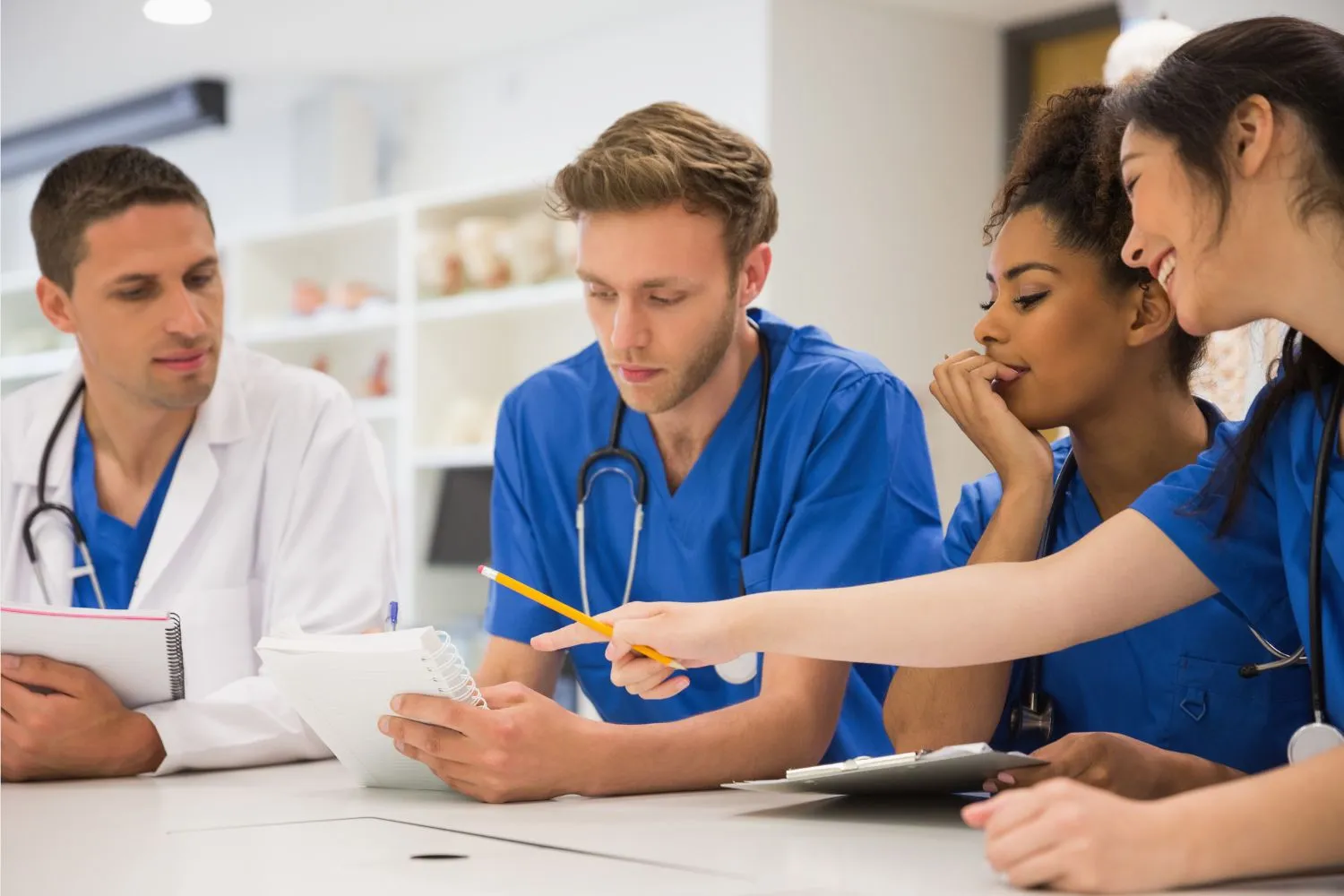
In any education program, it’s important for students to receive feedback. While feedback from you and other faculty members is essential, peer feedback is also necessary, especially in healthcare education. Students are often collaborating and learning critical interpersonal skills to prepare them for the demanding field of healthcare. Peer-to-peer evaluations can help students gain even more valuable insight and guide their own learning process.
At DaVinci Education, our team is made up of healthcare professionals and experts who have seen firsthand the advantages of students receiving peer feedback. By evaluating one another, students gain skills that are extremely valuable in a healthcare setting because they directly influence patient outcomes.
Peer Feedback:
- Enhances Learning Outcomes: This feedback helps students see their work from different viewpoints. It encourages them to actively think about and evaluate their own and their peers' performance. When students get feedback from their classmates, it helps them understand the subject better and learn new ways to approach problems.
- Promotes Communication and Interpersonal Skills: Being able to communicate well and work as a team is critical in health professions. When students give feedback to each other, they learn to share their thoughts in a clear and helpful way. At the same time, they also learn how to receive feedback politely and professionally. This practice allows them to refine their interpersonal skills, such as active listening, empathy, and diplomacy—qualities that are invaluable in healthcare settings where effective communication can directly affect patient outcomes.
- Fosters Critical Thinking and Self-Reflection: Taking part in this process helps students to think deeper, evaluate evidence carefully, and make logical arguments. It also improves their skills in self-reflection and using feedback to improve their learning.
- Builds Confidence and Empowerment: Receiving peer feedback helps students develop a sense of agency and self-efficacy. Constructive criticism from their peers helps students grow and become more confident in their abilities. This boosts their self-belief and makes the learning environment positive, where everyone is motivated to take an active role in their education. Ultimately, this confidence and self-awareness translate into competent and resilient healthcare professionals.
At DaVinci Education, we know you have one of the most important jobs—-educating our future healthcare professionals. Contact us today to learn how our enterprise software platform, Leo, can help your students improve their overall performance with peer feedback.

Differentiating group size within the virtual classroom can greatly impact the learning experience for your students. By strategically organizing your students into smaller groups, you can foster collaboration and engagement while improving student outcomes.
At DaVinci Education, our team of experts are familiar with the benefits and the challenges of this process. This is one of the many reasons we designed Leo, our enterprise software platform. Leo was uniquely created to help streamline virtually every task related to healthcare education, including enhancing the learning experience for your online students.
Here are several tips for effectively differentiating group sizes in the online classroom, including ways in which Leo can help.
- Create Diverse and Balanced Groups: When you split students into smaller groups, try to include a mix of different academic abilities, backgrounds, and viewpoints. This means putting high-achieving students together with those who might need extra help, so they can learn from each other and work together. In Leo, you can either manually form the groups yourself or let Leo generate random groups for you.
- Leverage Technology: Make use of different digital tools to help your students work together in the online classroom. Leo allows easy integration with hundreds of embeddable elements including LTI-based EdTech tools.
- Foster Communication and Collaboration: Plan regular check-ins or virtual meetings to make sure everyone is making progress and to tackle any problems. Encourage working together to solve problems and giving feedback to each other. Leo makes it easy for students to communicate with one another and you in multiple ways.
- Provide Ongoing Support and Feedback: Giving personalized feedback is important for each student's improvement in smaller groups. Check their work regularly and give feedback quickly so they can make immediate changes. With Leo, you can provide feedback through gradebook comments, discussion boards, and evaluations. Students can also evaluate themselves and each other.
Differentiating group size in the online classroom can be a powerful tool for promoting collaboration, engagement, and personalized learning. Leo can help you streamline this process. Contact us today to learn more about how Leo can help you create dynamic and inclusive learning environments where students can thrive.

As educators in healthcare education, our goal is to help our students learn the essential skills and competencies to help them succeed in the dynamic field of healthcare. The key to achieving this lies in delivering effective and efficient lessons.
Having a platform like Leo, our enterprise software platform, can help you run your healthcare education program more efficiently. From easy integration with EdTech tools to quick evaluations and real-time updates, Leo makes it easy to deliver effective and efficient lessons. Here are some ways in which you can achieve effective and efficient lesson delivery:
- Utilize EdTech: Integrating educational technology (EdTech) solutions into your classroom can greatly enhance lesson delivery. Multimedia resources, such as videos, simulations, and virtual reality experiences can bring complex concepts to life and make learning more accessible and impactful. With Leo, you can easily integrate LTI-based systems and other EdTech tools into your existing curriculum, giving your students access to critical learning resources.
- Support Competency-based Education: In healthcare education, incorporating active learning strategies such as case studies, problem-solving exercises, role-playing, and simulations can be highly effective. This is the central idea behind competency-based education (CBE) which lets students learn at their own speed and focuses on mastering specific skills or abilities, no matter where they're learning. This approach is customized to fit different learning levels and can lead to better results for students. Leo gives you a bird's-eye view of your whole program as well as the option to zero in on single course sessions, so you can see exactly what areas may benefit from CBE modalities.
- Assess Learning Outcomes: Digital assessments, instant feedback, and analytics provided by Leo allow you to quickly identify areas of strength and weakness. This empowers you to make immediate adjustments, address misconceptions, and reinforce key concepts for better student understanding. From evaluations to the Academic Portrait, Leo offers several ways in which you can assess the effectiveness of your lesson delivery in real-time.
- Foster Interprofessional Collaboration: Healthcare education often involves multiple disciplines working together in a team-based environment. Incorporating interprofessional collaboration into lesson delivery can better prepare students for the realities of healthcare practice. Engage students in interprofessional activities, group projects, and case discussions to develop effective communication skills, teamwork, and an understanding of each profession's role. Leo’s discussion boards make it easy for students to collaborate on projects, share ideas, and learn from one another.
At DaVinci Education, we understand the importance of delivering impactful lessons, and we are here to partner with you in achieving this goal. Contact us today to learn how our enterprise software platform, Leo, can help you better prepare our future healthcare professionals.

As educators, we all strive to provide the best learning experience for our students. One way to achieve this is through regular evaluations. Evaluations are not only a means to assess student progress, but also a powerful tool for improving our teaching methods. This feedback can also be used to help guide program decisions.
At DaVinci Education, our team of experts understands the importance of effective evaluations in enhancing the educational experience for your students. This is one of the many reasons why we created Leo, our enterprise software platform. Leo’s built-in evaluation features can help you and your students give and receive feedback that will give you valuable insight across your entire program.
To make evaluations truly impactful, it’s essential to follow some best practices. Here are some tips to consider:
- Establish Clear Learning Objectives: Clearly communicate the learning goals to students before conducting evaluations. This ensures that both students and educators have a shared understanding of what is expected and enables accurate assessment. Leo makes it easy to add and update learning objectives so students always have access to them.
- Use a Variety of Assessment Methods: Different students have different learning styles, and a variety of evaluation techniques can cater to those differences. With Leo you can easily incorporate formative assessments, such as quizzes and discussions, as well as summative assessments, like tests and projects, to capture a holistic view of student learning.
- Provide Constructive, Timely Feedback: Feedback should not only highlight areas of improvement but also provide actionable suggestions for growth. Deliver feedback in a timely manner, focusing on specific strengths and weaknesses, and offering guidance on how students can further enhance their learning. There are several ways in which you can provide and receive feedback through Leo.
Remember, evaluations are not just about assessing students; they are a powerful tool for continuous improvement. By understanding the purpose of evaluations and implementing best practices, we can create an environment that promotes successful learning outcomes.
Ready to take your evaluations to the next level? Reach out to our team today and discover how Leo can transform the educational experience in your healthcare program and help you empower our future healthcare professionals.

Running clerkship lotteries can be stressful. Considering the capacity of each course and the number of students enrolling, it can be challenging to distribute clinical rotations in a way that satisfies every student. In addition, each healthcare education program is unique.
This is why we designed Leo, our enterprise software platform, with flexibility so that you can determine how to structure your lottery according to what’s best for your individual program. Leo makes it easy to run your clerkship lotteries more efficiently and provide the best educational experience for your students.
Leo offers:
- Flexible structure for how your school wants to deliver its lottery process. Our team of experts designed Leo to accommodate a wide range of scenarios, so you can customize your clerkship lotteries.
- The ability to tailor your lotteries and easily manage them across your program. Your program can run not just one, but a series of lotteries.
- Quick and easy set up. However you choose to structure your lotteries, Leo’s Lottery Manager tool makes it easy to set up.
With Leo, you can group students by the student cohort that is entering the clinical year or years of your school’s curriculum. Moreover, students who are already in the system from didactic courses will automatically be added. And with real-time updates, you and your students will be notified at the beginning and end of the process.
At DaVinci Education, we understand the challenges of managing a healthcare education program. Leo allows for more streamlined and effective management of virtually every aspect of your program, from curriculum mapping to clerkship lotteries. Contact us today to learn more about how Leo and our friendly team of experts can help you set your students up for success.

Your educational technology (EdTech) tools should not only help manage data efficiently but also enable you to make informed decisions throughout your program. The right EdTech can be a game-changer, saving time and empowering you to make impactful, data-driven decisions that significantly enhance your students' learning experience.
However, finding the right EdTech tools often means navigating through multiple options and investing valuable time in training users. To address these challenges, our team of experts at DaVinci Education developed Leo, an all-in-one enterprise software platform designed specifically for healthcare educators and students.
Leo: Optimized for Healthcare Education
Leo goes beyond the traditional learning management system; it's a comprehensive solution that understands the complexities and demands of healthcare education. With Leo, you can:
- Manage vast amounts of data efficiently, from student demographics to course materials, schedules, and performance metrics
- Visualize and update your curriculum, from specific content areas to a broader view of the program
- Monitor student performance, identify trends, and make decisions based on valuable insight across your program
Easy Integration and User-Friendly Interface
At DaVinci Education, we understand that your educational toolbox extends beyond just one platform. This is why we designed Leo to provide LTI integration for many other EdTech tools. This makes it easy for students to access all tools and resources from one place. You can also add embeddable resources and links. For example, you can post a link to your lecture video in the event description section in Leo.
Leo’s user-friendly interface ensures users won't have to waste valuable time learning the platform. With Leo, you can focus more on delivering high-quality education and less on navigating complex technology. In short, Leo doesn't just work alongside your favorite EdTech tools, it brings them together under one roof, creating an integrated, user-friendly experience for both you and your students.
At DaVinci Education, we understand the value of having the right EdTech to help you run your program. We also know your time is valuable. This is why our team of healthcare experts designed Leo - to help you make informed decisions that positively impact your institution while improving student outcomes throughout the program.

At DaVinci Education, we understand the challenges of managing a healthcare education program. Balancing the needs of students, maintaining clear communication across different locations, and managing a heavy workload can be overwhelming. That's where Leo comes in.
Leo is designed to streamline your program organization, granting quick access to essential resources for both you and your students. From the central calendar to the many communication tools, Leo offers personalized interactions, ensuring you get the valuable information you need when you need it.
Custom Schedule and Communication
At the heart of Leo is an interactive calendar, designed to provide both you and your students with a personalized view of your schedules. With the interactive calendar, you can:
- Access essential information for upcoming events and sessions
- Upload relevant course materials
- Customize your view to display a certain day, week, month, or even list of events
- Filter your search results by campus, program, school year and more
But Leo isn't just about planning - it's also about communication. Leo helps you streamline your communication with:
- A personalized inbox, which makes it simple to stay up-to-date with course and event announcements
- Immediate notifications. Leo notifies users of timely activities such as evaluation due dates, course lottery availability, and new posts in discussions
- Announcements. With Leo, you can send emails or announcements to any individual user or groups of users, from a course or a particular session
- Discussion boards, which make it easy for students to help each other, and for you to gauge their understanding and offer feedback
Personalized View and Student Tracking
For quick access, Leo enables you to personalize your view by:
- Bookmarking frequently visited areas
- Pinning pages for easy back-and-forth
- Showing you the courses, small group events, assignments, evaluations and other information that is relevant for you
Leo’s Academic Portrait takes personalization a step further by providing a longitudinal snapshot of each student’s performance throughout the entire program. This feature allows:
- Administrators to view and build portfolios, documenting student progress more efficiently
- Advisors and mentors to share notes and documents with advisees, while accessing valuable performance feedback
- Access only to those who need it, protecting sensitive information
At DaVinci Education, we know your time is valuable. That’s why Leo makes it easy to access the information you and your students need, so you can focus on educating our future healthcare professionals.

Providing authentic feedback is essential for student success, especially in the high-stakes learning environment of healthcare education. But the demanding workload can make it challenging to provide timely feedback to every student.
At DaVinci Education, our team of experts knows this firsthand. This is one of the many reasons we designed our enterprise software program, Leo, with several features to help you provide authentic student feedback in a timely fashion.
Personalized Student Feedback with Leo
With Leo, you can customize student feedback by:
- Adding comments to individual student work. All comments will automatically be updated in the gradebook and visible in the Academic Portrait.
- Uploading documents and additional resources directly in a student’s Academic Portrait. This way, you and your students can communicate and collaborate with each other.
- Assigning specific resources, like study materials and notes, to individual students or groups. This helps to further personalize the learning experience for each student.
- Completing evaluations. Along with faculty evaluations, Leo makes it easy for students to evaluate themselves and each other.
Consistent and Timely Feedback with Leo
Leo lets users see this feedback in real time through:
- Continuous updates. Users are notified immediately whenever updates are made. For example, as soon as evaluations are completed, students can access that information.
- The central calendar. Students have an overview of their schedule, including upcoming meetings and access to their inbox directly from Leo’s Home Page.
- The Academic Portrait. Results from evaluations, coursework and clinical experiences can be sent to the Academic Portrait, which you and your students can access anytime.
The goal is to make it easy for your students to connect the feedback to specific courses and events so they can immediately begin making improvements.
Leo makes it easy for you to provide authentic, real time feedback. Contact us today to learn more about how Leo can help you help your students succeed.

In the fast-paced world of healthcare education, it can be challenging to monitor student progress along the way. However, this is such an important step in keeping your students prepared and helping them do their best. Moreover, tracking student progress as you go gives you valuable insight that can help you adjust your teaching methods and curriculum to better meet their needs.
What if there was a way you could view virtually every element related to student performance in one place? Better yet, what if students could also access this information at any time? Leo, our enterprise software platform, makes this possible, helping you track student progress more efficiently.
Tracking Competencies with Themes
Leo lets you drill down on key areas related to each student’s academic performance across curriculum themes. You can create specific collections and sets within those collections to help you view student progress in a way that is most beneficial for you. For example, you can use themes to rate students on an entrustable professional activity as a whole and on each individual element that makes up that EPA.
Additionally, you can map themes to evaluation questions to see how each student performs over time. You can also tag specific content areas to track key sections in the curriculum and other important aspects, such as professionalism. Leo’s themes make it easy to merge data for a more longitudinal view so advisors, mentors, and students can see their performance in specific areas and track progress over time.
Real-time Updates and Anywhere Access
Any information added via themes or other curriculum elements is automatically updated and linked to other related areas. For example, faculty have the ability to score each student and add comments within a discussion, all of which can be sent directly to the course gradebook. These comments can also be seen in the Academic Portrait, giving you a more accurate picture of student performance.
And since students have access to this information, they can monitor their own progress at any time. If they see that they are struggling, they can go straight back to the relevant course or session from Leo’s central calendar to access content or communicate with instructors. This helps students proactively remediate while also keeping their faculty advisors aware of their areas of challenge.
Themes are just one of the ways that Leo can give you insight into your program so you can help your students succeed. Contact us today to learn how Leo, and our team of experts, can help you track student progress more efficiently.
.webp)
Distance learning gives students the freedom to learn from anywhere, but it also presents obstacles that teachers and students don't face in traditional classrooms. Among other challenges, it can be difficult to communicate with your students and assess their engagement remotely. Having the right technology is essential to solving these challenges and setting your students up for success. Our enterprise software platform, Leo, makes it easy to “bridge the distance” between you and your online students by helping you add interactive lessons, track student progress, and give timely feedback.
Manage Student Engagement with Leo
In the distance education classroom, it can be challenging to keep students engaged. Interactive lessons can help students engage with the content. Leo provides LTI integration for many EdTech tools, so you can easily add recorded lectures, videos, and interactive simulations to your lessons. The best part? Each tool can easily be mapped with your curriculum, so you can see the effect on student progress.
Similarly, assessing student engagement is easy with Leo. Since Leo is designed around a central calendar, you can see when students complete assignments. This gives you the ability to gauge students progress in real time and provides you with the valuable feedback necessary to make adjustments and keep your students progressing along the way.
Timely Feedback for Everyone with Leo
Face-to-face learning gives you and your students multiple opportunities to ask questions and provide feedback in a timely manner. In a distance education environment, Leo also provides this advantage by streamlining communication for everyone. With Leo, there are many ways to keep communication open and provide timely feedback.
One way is to incorporate interactive embeddable tools like Flip LTI or Padlet which allow students to communicate with you and each other. You can also communicate through discussions in Leo. And Leo offers formative assessment tools such as TBL exams and quizzes. This allows students to receive personalized feedback at the time it can be most valuable for them and gives you a real-time view of student performance.
Contact us today to see how Leo can help you meet the needs of all your students - in the classroom and at a distance.

In the fast-paced world of healthcare education, it can be challenging to provide student feedback along the way. But imagine the outcome if students received frequent, real-time feedback. Not only would this improve student success, but it would also provide you with valuable course insight so you can make adjustments immediately. Leo, our enterprise software platform, makes it easy to track student progress along the way.
Constant Assessments Constant Feedback
In such a high-stakes environment, providing real-time feedback is invaluable to students. Assigning frequent assessments along the way allows students to focus on the specific content that will be covered on formal assessments. Moreover, each assessment is another resource you can use to gauge which teaching strategies are most effective. Here are three ways in which you can assess your students along the way.
- Pre-assessments can help you tailor your lessons to students' needs and identify knowledge gaps prior to the session or course. They also help you gauge future learning, allowing for more productive use of class time.
- In-class feedback, such as short, informal assessments can help prevent misunderstandings prior to any formal assessments.
- Take-home assessments provide a preview of assessment style, allowing students to fully engage with the material and bridge knowledge gaps before moving on.
Easily Track Student Progress with Leo
Leo provides multiple ways to deliver formative assessments and give your students feedback. Leo allows integration with SCORM and other EdTech tools, as well as embeddable elements, so you can easily create engaging assessments for your students. With Leo's exam feature, you can assign pre-class, in-class or take-home quizzes, customize student feedback options during or following an assessment, and more.
Also, with Leo, you can use IRATs during TBL activities to gauge each student's readiness. Similarly, you can give GRATs by using Leo's digital scratch-off tool to encourage teamwork and access group readiness. And, since Leo is built around a central calendar, students will have access to new assessments as soon as they are added, helping you track student progress in real-time.
Contact us today to see how Leo and our team of experts can help you set your students up for even greater success.
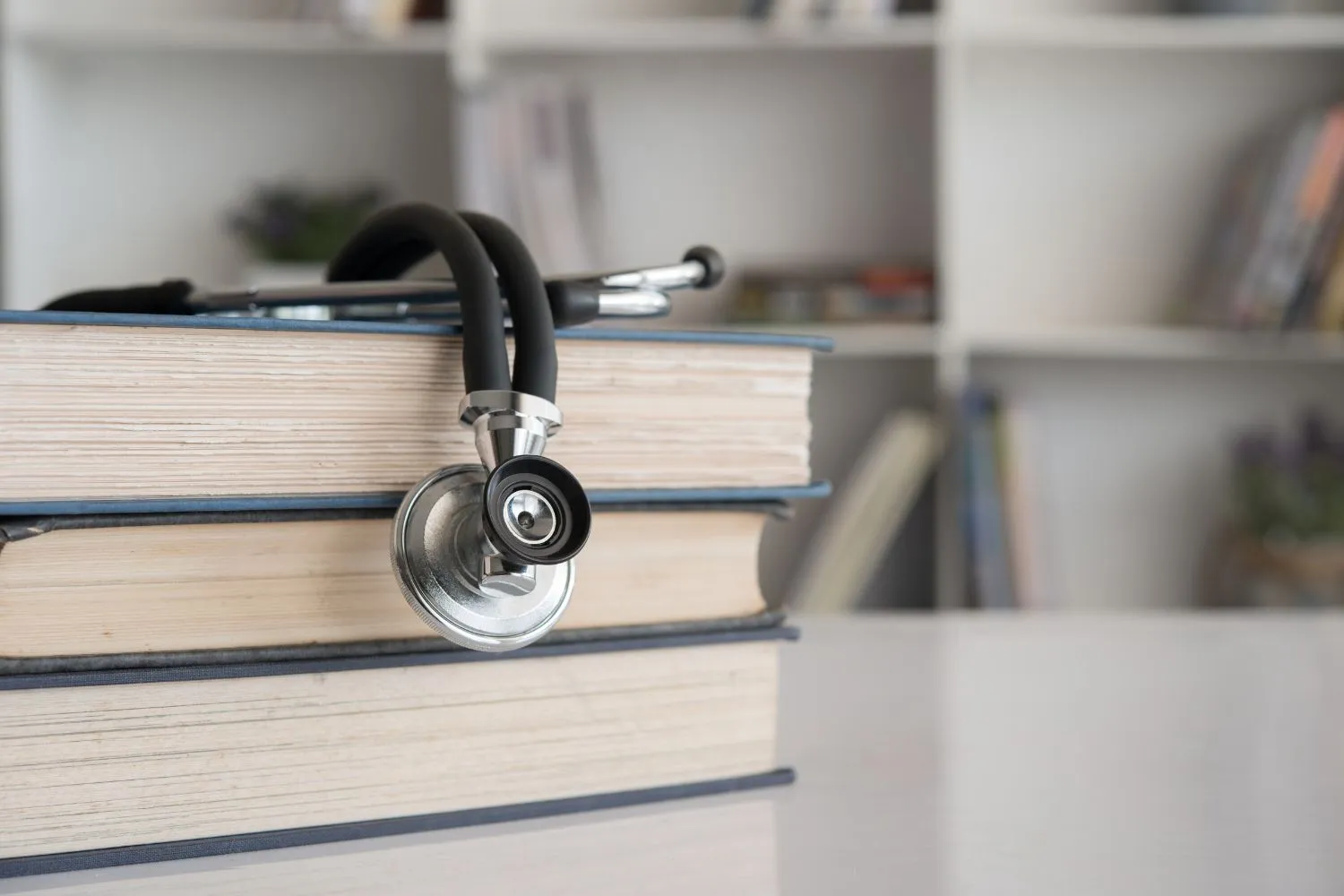
It can be difficult to keep up with the demands of the healthcare industry. From competency-based education (CBE), interprofessional education, technological integrations, and the consideration of socioeconomic determinants of health, it can be challenging to prepare graduates in today’s healthcare education programs.
This is why we developed our integrated platform, Leo. Leo is an enterprise software platform that has the ability to streamline data across your entire organization, and give real-time updates where a system falls short. Leo is a complete learning management platform created for the unique needs of healthcare education. Hands-on training, interprofessional collaboration, and even faculty contributions can all be quickly tracked with Leo.
Support CBE via Curriculum Mapping in Leo
The goal of competency-based education (CBE) is to better connect healthcare education with the needs of the healthcare system and patients by placing more emphasis on the development of particular skills and knowledge rather than on the amount of time spent per session. To succeed in CBE, students must show they have mastered certain skills. This requires implementation of CBE programs, assessment of results, adaptable time limits, and individualized training, which can be tricky to decompartmentalize.
Leo, our unified platform, gives you a bird's-eye perspective of your whole program as well as the option to zero in on single course sessions, so you can see exactly what you have and what you need. Competencies can easily be dissected into granular learning outcomes that may be built upon in CBE programs. Moreover, Leo's centralized calendar feature allows for real-time updates to the course outline, individual sessions, course materials, learning goals, scheduling, assessments, and more, saving you critical planning and prep time.
Encourage Interprofessional Education with Leo
When it comes to healthcare education, various disciplines tend to operate in isolation from one another. Yet, in the actual healthcare system, the collaboration of healthcare professionals often yields the best patient care results. This is why interprofessional education is so important. The question is, how can healthcare education programs support these efforts from a curricular standpoint?
The answer is Leo. Because Leo is a cloud-based platform, you can create and distribute assessments of courses, students, and instructors at any point throughout the program. It allows for self-evaluation, peer-evaluation, and other types of formative assessment, enabling students and staff to track their progress over the span of the entire program. Additionally, Leo makes it easy for you to communicate with other faculty members. Think of it as a central hub for student advising and progress monitoring.
Integrate Other Ed-Tech Tools with Leo
Your educational technology should serve to alleviate the everyday workload of faculty, staff, and students. Leo supports many SSO technologies, including LDAP and SAML-based identity providers like ADFS, Azure, OKTA, and Shibboleth. DaVinci Education is a member of the InCommon Federation and the IMS Global Learning Consortium. We can help you integrate LTI-based systems and SCORM tools into Leo, as well as set up automated feeds with your student database, showing you real time data from assessments, evaluations, and overall student progress.
Track Faculty Contribution with Leo
The cost of delivering a medical education curriculum is something that most programs can't calculate easily. Leo’s Faculty Contribution Tracking module (FCT) generates timely reports of total faculty contribution based on class time, prep time, course director hours, staff expenditures, lab fee reimbursements, etc. Each report shows calculations based on categories such as course, department, division, year, and individual, providing leadership with the necessary information to guide financial decisions for the program.
We know that each healthcare educational program is unique, and we designed Leo with this in mind. Contact us today to see how our team of experts, and Leo, can better accommodate you and your students.

Creating an online course can be a challenge. Issues with accessibility and the interface itself can create hurdles, rather than a seamless experience for students. Moreover, in an online environment, it can be difficult to gauge student engagement and comprehension. With this in mind, how can course creators check all of the boxes to design effective online learning experiences?
The key to effective online courses is simplicity. Simple lessons and structure go a long way to keeping students on track. This also means having a more user-friendly system that will help students quickly access the course content and tools. At DaVinci Education, our complete learning management platform, Leo, makes it easy to achieve this and more.
Keep It Simple
The interface is the first thing students will encounter when logging into an online course. If students are required to go through multiple steps or places just to access the content, they can quickly become overwhelmed. Having a simplified platform that can give them access to all things course-related is key to their success.
Setting clear learning objectives is also a critical step in creating effective online courses. Each objective should be specific and measurable, helping students see up front what they can expect to learn from the course. This also includes being explicit about the overall structure of the course. Will students follow a week-to-week or daily schedule? How often will students be assessed? How can students quickly access this information without having to go to multiple sites?
Leo acts as a central hub for all of the information users may need. With Leo, students can log in once and get quick access to study tools, videos, session content, and more from a single place. Leo’s calendar interface gives students real time updates as well as an overall visual of the events and courses relative to them. In short, Leo provides transparency and easy access to that transparency, so students can focus on what they need to learn.
Keep Students Engaged
For traditional or face-to-face learning, hands-on activities and group work usually help to keep students engaged. In an online environment, using interactive tools like SCORM and embeddable elements are key to keeping students engaged. Always choose the tool that is best for the content. Though this may mean a number of different resources are used per course, Leo has you covered. Because of Leo’s ability to integrate with other EdTech tools, you can easily keep the content fresh and engaging.
Rather than sending students to different sites or posting multiple links, students can quickly access all learning resources directly from Leo’s central calendar. In addition, you can add session videos, Zoom recordings, and any other relevant content for quick reference.
Keep Open Communication
Students need flexibility so they can work through any issues, as well as an outlet for questions and concerns. One way to increase communication is to set up a discussion board. This gives students a way to help one another and can offer you insight to their comprehension. Having open communication is also key to fair assessments. Providing feedback over the course gives students time to fully grasp the content, which is a primary goal. This means creating your course with the flexibility and opportunity for students to revisit certain areas prior to testing.
Leo makes it easy for students and faculty to communicate with each other. Within a few minutes, you can set up office hour events within a course or as personal events on your Leo calendar. You can also add specific students or groups to the event. For group projects, students can easily share content. Leo also sends announcements and reminders directly to each student’s calendar. Students receive real-time updates when session videos, course materials, learning objectives and any other course information is changed or added.
Leo makes it easier to create and manage online courses to help you engage your students more easily. And at DaVinci Education, we will partner with you to help you make teaching and learning more successful for everyone.
.webp)
Healthcare educators are some of the most dedicated, driven professionals we’ve ever met. The team at DaVinci Education is proud to be in this business alongside you, improving healthcare education through comprehensive, data-driven insights and solutions. Our team has been in your shoes, as administrators, instructional designers, curriculum managers, educators and learners. We understand and care about your challenges, and we are here to help make a real difference for you. We call it the DaVinci Difference.
Your time is limited and valuable — we get that. So you’ll see the DaVinci Difference from our first conversation. We’ll ask the questions that matter most for your success. We’ll be candid about how we can help, and where process improvements might help you just as much. If our Leo platform isn’t the best solution for you, we won’t try to convince you otherwise. Our job is to help you make the most informed assessment of your educational technology choices. We know that the right tools can help your program and students succeed, so we want to make your decision and purchase process as easy as possible, right from the start.
That careful attention continues as we kick off your onboarding process and move into your implementation period. We’ll help you phase your rollout of Leo in the way that works best for your circumstances. We design training and onboarding around what you need to do, when you need to do it — no more, no less. Throughout your implementation journey, we provide personalized training sessions designed just for you. And we become learners alongside you, discovering more each day about how your program operates. Because the more you share with us, the more we can help.
And once you’re established with Leo, that’s when our partnership can flourish even more. We are always enhancing the Leo platform to deliver insights that can make the biggest impact for you. We bring clients together to share ideas and opportunities for growth. We are committed to you because of the commitment you have made: to help educate the ones who will take care of all of us in our times of need. We’ve made your mission our mission, and that’s why we do what we do.
When you partner with DaVinci Education, you’ll experience what real partnership means. With Leo’s shared, single source of truth and transparency, and our team of friendly experts by your side, you can have the power to drive process improvements that enhance program efficiency and increase student success. That’s the DaVinci Difference.

When you’re running a healthcare education program, your curriculum mapping should help you see the big picture along with all the details. Effective curriculum mapping gives faculty, staff, students and accreditors a clear understanding of the scope of the curriculum. But we all know that, in healthcare education, curriculum mapping can get very complex, very quickly. If you don’t have the right solution, you can end up with more work and stress when all you’re trying to do is get that clear picture of what’s happening across your program.
What if there were an easy way to map your curriculum continuously in real time? What if it could tell you not just which courses are being taught, but by whom, and when, and with which particular content and curricular themes? And, what if every stakeholder could see this map from their own perspective and get the insights they need to get their jobs done? Who can help you do that?
The Answer is Leo
Leo — powered by DaVinci Education — is an enterprise software platform that streamlines and standardizes the process of curriculum mapping in healthcare education. Leo makes it easier for all your stakeholders to see the big picture of your curriculum in real time. We like to think of it as a single, shared source of truth and transparency that can bring you actionable insights that can help make your job easier.
The best part? Leo is not only a mapping platform, but also a complete learning management platform created for the unique needs of healthcare education. Whether you're responsible for preclinical or clinical elements, Leo makes it easy to see what's happening across your entire program in ways that matter most to you.
Find Curriculum Gaps
Leo can help you align all the educational components of your program in real time as the year progresses. Because Leo provides constant insight into your program, you can quickly identify gaps or redundancies across the curriculum. No more waiting till the end of the year to look back — with Leo, you can update your curriculum mapping as needed, at any time across the academic year. And the results will be immediately visible to everyone who needs to see them.
Support Student Success
Leo also helps your students understand what they’re expected to learn in any given course or session. Course content can be mapped along with session objectives, helping students to understand what is expected of them. You can also map curriculum themes or threads to sessions and even evaluation questions. Then Leo gives your students a clear picture of how they are performing against those themes across their time in your program.
Your Single Source of Truth
A good mapping solution helps you understand how, when, where and what you are teaching. The best mapping solution gives you the ability to fine-tune all those curriculum elements in real time and share that single source of truth with all your stakeholders. That’s why Leo is here: to help you design and deliver the most successful teaching and learning experience for everyone in your program.
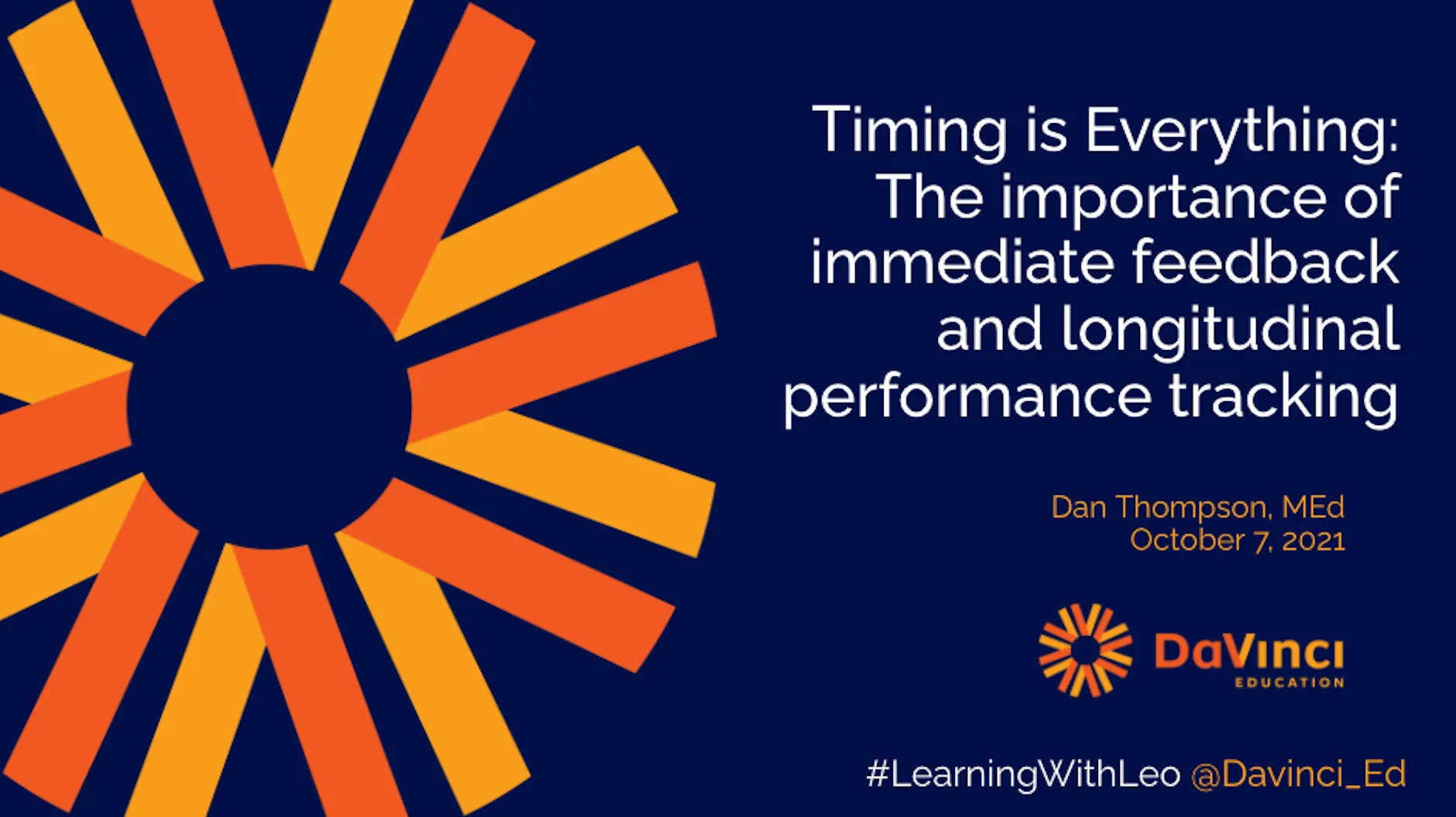
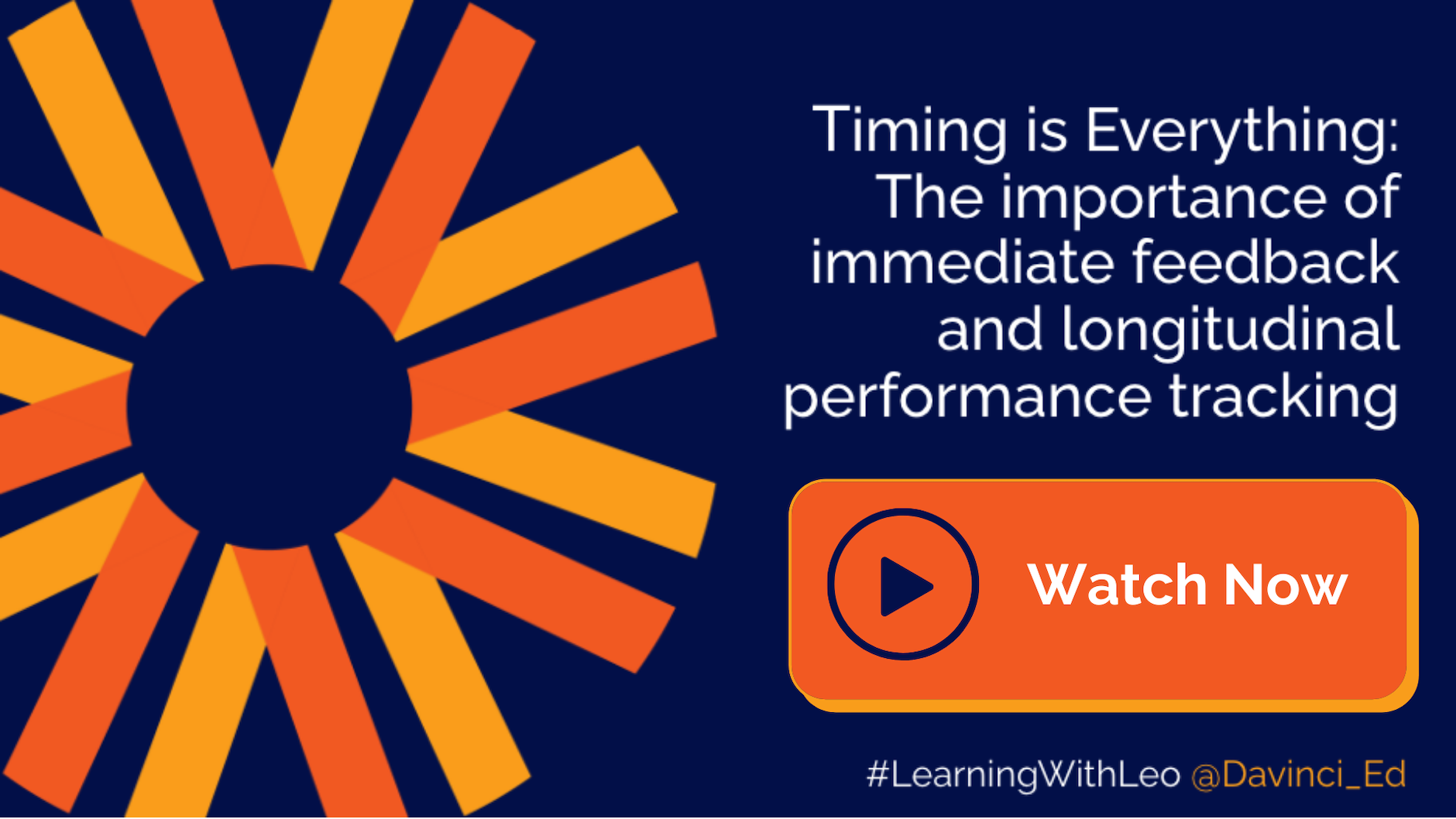
Timing of assessments and feedback is of the utmost importance in health professions education. An often overlooked, but equally as important part of this process is connecting students with content in a timely manner that will help them improve in areas where they are struggling. This webinar presents methods of activating real-time evaluations of student performance, along with providing immediate feedback and access to key course content to help improve future outcomes. Additionally, this presentation will discuss how to use these evaluations to create longitudinal student performance data for students and their advisors focused on having a lasting influence on student performance beyond the current lesson.
Learning Objectives:
At the completion of this session, participants will be able to:
- Use on-demand evaluations in didactic and clinical settings
- Provide students with immediate feedback on authentic assessments
- Design a process that uses real time feedback and streamlined access to course materials to promptly address student learning concerns
- Longitudinally track student performance while making this information constantly available to students and their advisors
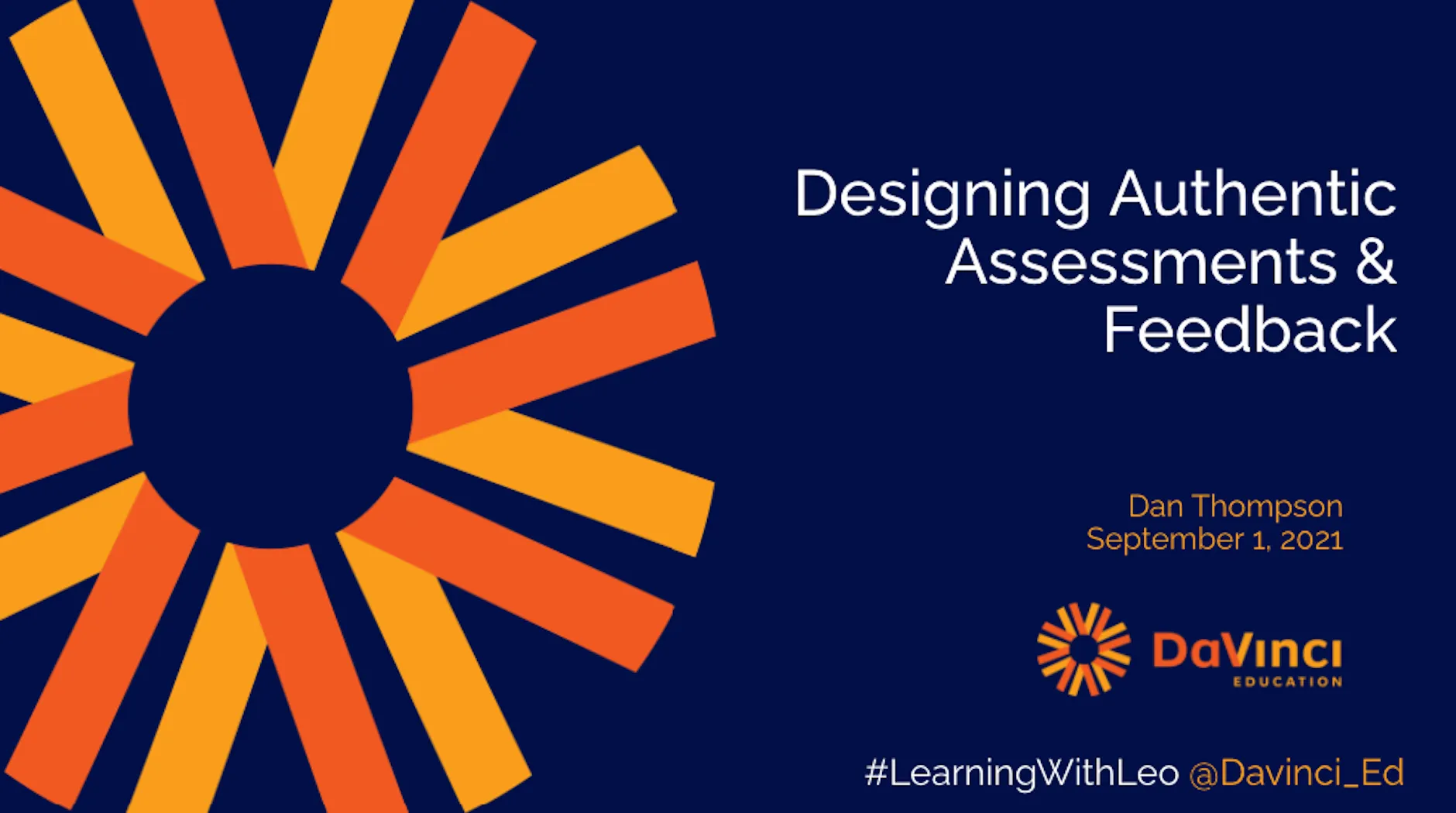

Authentic assessment provides rich learning experiences for students, particularly in health professions education. While these practical exercises stand alone as valuable educational events, the true learning comes with faculty feedback on student performance. This presentation will discuss best practices in designing authentic assessments while also providing students with lasting, actionable takeaways with a focus on improving future performance outcomes.
Learning Objectives:
At the completion of this session, participants will be able to:
1. Identify key design principles of authentic assessments
2. Recognize opportunities for using authentic assessments in large classroom settings
3. Provide students with actionable feedback
4. Design interactive assessment and learning experiences for didactic and clinical students
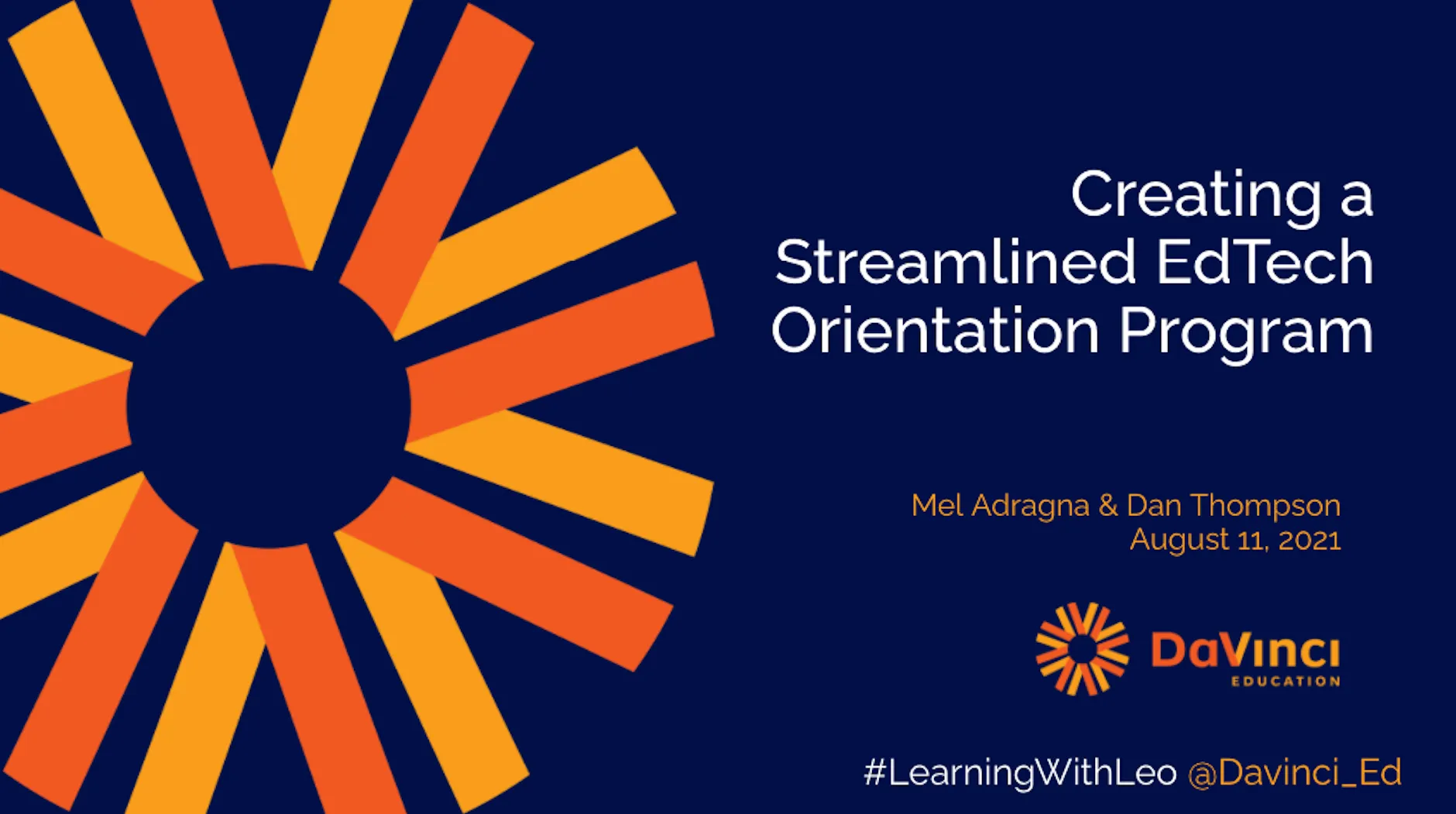

Successfully orienting your students and faculty to new EdTech can be a difficult and time consuming task, but it doesn't have to be. This presentation will highlight the types of orientation materials and resources that support the transition of your students and faculty to new tech. We will discuss the challenges encountered when developing a compelling orientation program and delivery approaches that may resolve these barriers, including recommendations for customizing your orientation program.
Learning objectives:
1. Identify the components needed to create professional development and orientation courses
2. Distinguish different delivery approaches including virtual, hybrid and in-person programming
3. Apply the knowledge acquired to create, manage and maintain a customized approach for orienting at your institution

If you happened to catch the presentation that my colleague Austin Rutledge and I gave on tracking student progress during DaVinci Week back in June, you may have noticed that I was pretty excited by the new Themes tab in the Academic Portrait. It was such a pleasure to show off how this new feature can help you better support your students, while also being able to highlight all of the hard work that our amazing team put into it. There is so much that this powerful new tool does to help you track student performance and progress over time, adding important data to the Academic Portrait and providing your team with the information needed to provide targeted, just in time feedback to students.
As you may have been able to tell from the multiple webinars and blogs on the topic, our team is a big fan of feedback. Specifically, timely and effective feedback, informed by meaningful data from formative assessments. We work with our client partners on how best to utilize Leo as part of their systems of assessment, ensuring that the assessments are strategic and integrated, with consistent feedback loops. But until now, the data wasn’t as accessible or holistic as we wanted it to be. With the new Themes tab, assessment results are immediately available to students, shows progress over time, across courses and evaluators and also able to be flexibly filtered to provide targeted information on areas of growth and those that need additional support. Keeping in line with our focus on systematic assessment, assessments are integrated into your curriculum mapping - so that you can show how students are performing, on what, where and identify any areas of concern.
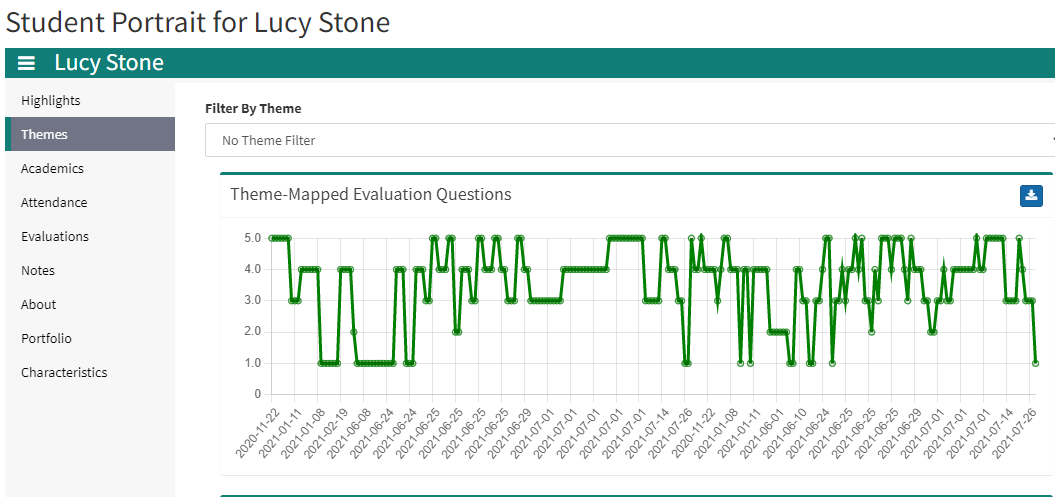
Themes are one of the most flexible mapping tools that Leo offers. You can create Themes for anything you want, utilizing 1, 2 or 3 organizational levels, and can have multiple Theme collections and even multiple sets within collections - providing flexibility in how you organize your Themes. We often see schools take advantage of this flexibility to track anything from the AAMC Curriculum Inventory Keywords, curricular content such as disciplines, institutionally specific content, the NBME/NBOME blueprints or all of the above. Themes are also a great way to track EPAs, which is what I focused on during the DaVinci Week presentations.
Utilize Themes to tag your evaluation questions with the corresponding content area, EPA, key element or more. As evaluations on students are completed by faculty, the Themes tab will populate with the results for that student. Advisors, mentors and the student can then see how they performed in a specific area on a given day and track progress over time based on that theme. When filtering by theme, any evaluation question tagged with that specific theme will display in the Themes tab in a visual way, allowing you to see progress across courses. Additionally, flexible filters provide options for including or removing specific data points, for example based on evaluator, certain dates, etc. When no particular theme is selected, you can see a holistic view of that student’s performance and progress over time across all courses and themes combined - providing important information on how a student is doing from both formative and summative data.
.png)
While having this data is important for tracking purposes, Leo doesn’t stop there. The data displayed is actionable - directly from the Portrait. If students feel that they are underperforming in a certain theme and want to review the content, they can utilize the table below the chart to access related materials and events associated with that theme - providing a built-in study tool. Advisors also have access to this information, creating transparency and consistency.
.png)
I hope that you are as excited as I am for this new feature. I can’t wait to hear how you will utilize it at your institution!

Faculty play arguably the most important role, apart from actual students, in any learning organization. No one is showing up to learn unless you have a capable individual who is available to teach!
At many institutions of higher learning, especially programs in health professions, the process of hiring faculty members, evaluating faculty performance, promoting faculty, and granting tenure, is often mired in obscure processes and procedures. In fact, when faced with the development of a faculty dossier (a collection of forms and documentation used to assess whether junior faculty members should be promoted and/or granted tenure) many are left wondering, “what should this look like?” Faculty members like Andrew Rumbach have sought to demystify the process for aspiring academics and future educators by blogging about the process.
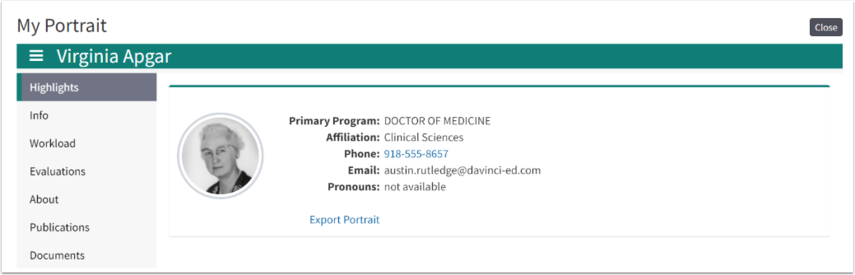
Rumbach, and others, offer a lot of advice on how to best prepare a faculty dossier. One of the most important themes running through their work is that junior faculty members should start preparing for the process the moment (even before) they step foot on campus. This means faculty need to keep track of their scholarly contributions (i.e. publications) as well as their contributions to teaching and learning at their institutions and the services they have provided to or for their community.
For junior faculty members who are often tackling workloads that include teaching classes, advising undergraduate and/or graduate students, and conducting original research all while pursuing grants and funding to support that research, keeping track of all of their scholarly efforts is often an afterthought. At least, it’s an afterthought until the point in time they start thinking about their faculty dossier.
At that point, many faculty are left sifting through various sets of records to ascertain which courses or on which topics they taught, how they were evaluated by students, find records of community service, ask for letters of recommendation from deans and committees, among other requirements. Which leads back to one of the most common tips offered by faculty with regards to the tenure process, start preparing the moment you arrive on campus.
For faculty in health professions programs using Leo, the Faculty Portrait is the perfect place to keep track of information that will prove helpful when compiling a faculty dossier. Leo intelligently keeps track of all the courses in which faculty have taught as well as the specific learning events for which they were listed as an instructor. Leo goes further to track which courses they directed, or coordinated as well.
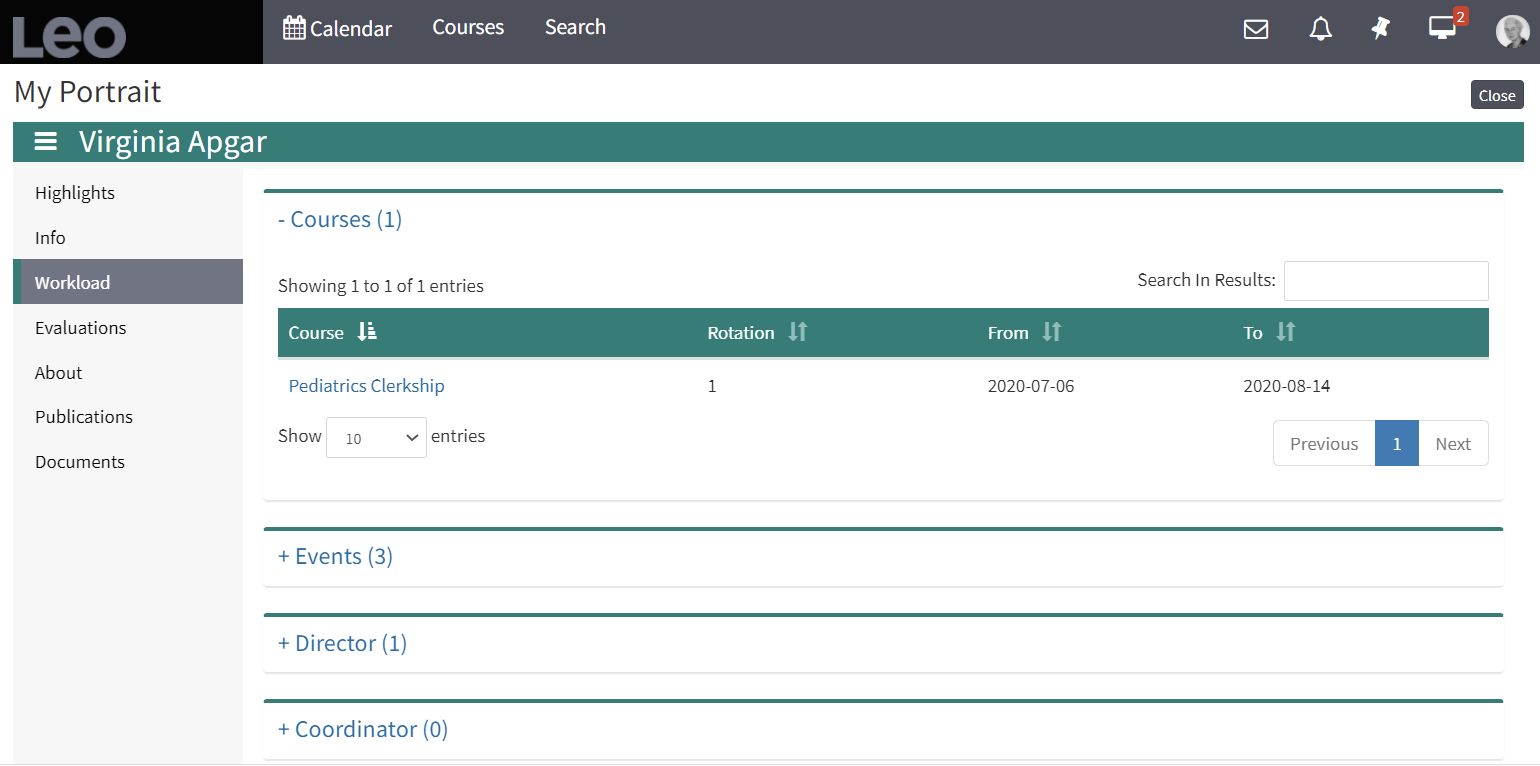
Leo also provides quick access to evaluation summaries completed by students (of course, Leo honors student privacy rules in granting faculty access to student evaluations and comments). Gone are the days of having to print pages of evaluation results to cram into a filing cabinet. With Leo, all of the evaluation results are just a few clicks away.
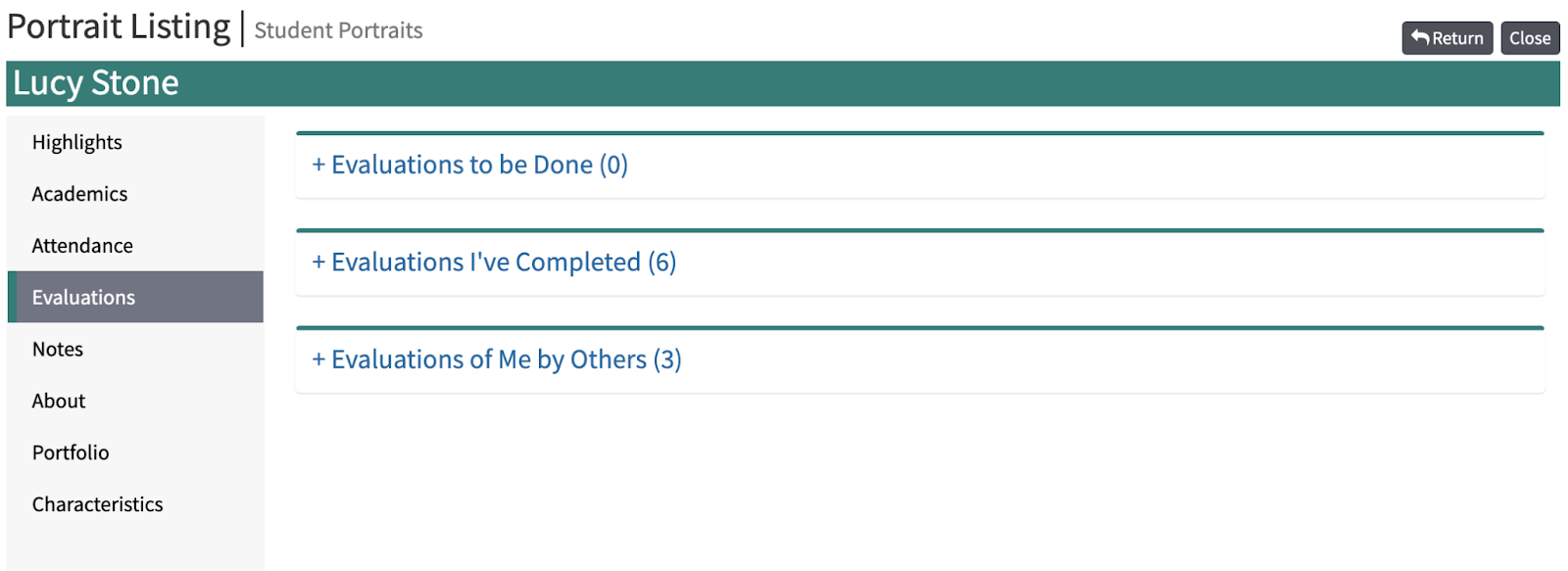
Leo also provides a way to keep track of all faculty publications that show up in PubMed using their ORCID ID. This data, like most other reports in Leo, is easily exported as a .csv file and can be used when merging document templates for use in the dossier or for other purposes.
Perhaps the most helpful component of the faculty portrait is the Document section. This area allows faculty to upload virtually any document they need to store, by category. Whether faculty need to keep track of service to their community, save letters of recommendation, or simply keep a copy of an up-to-date curriculum vitae, Leo allows faculty to upload any sort of file as well as create categories to keep them all organized. So, when they come back and start preparing their dossier, everything is simply right there for them to access.
Leo also provides an Info screen. This is simply just a flexible space for faculty to create! They can embed media, link to other web pages, add images, and more! This can be used as a showcase of faculty accomplishments, or simply a place to keep a faculty bio up to date.
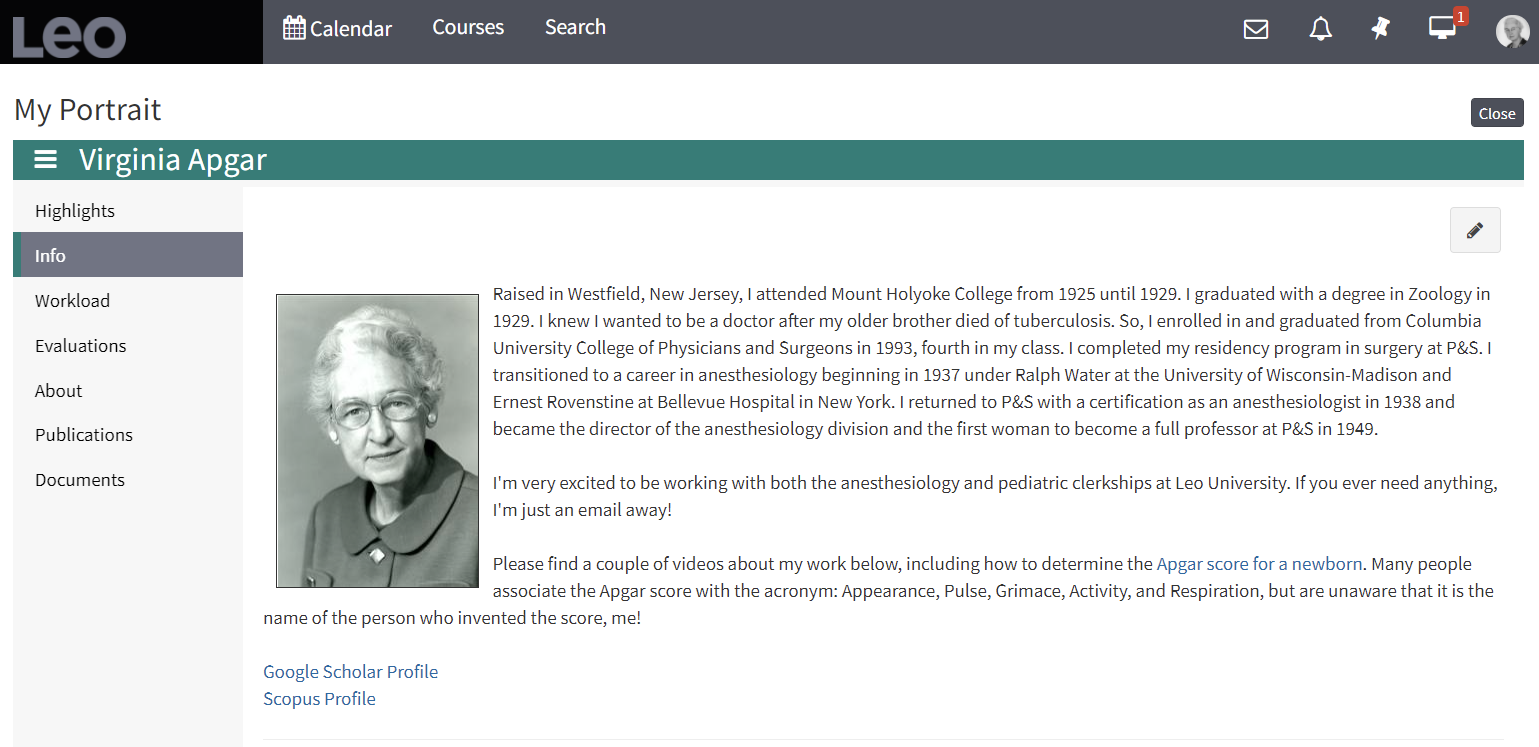
The tenure and promotion process is often quite a difficult one, filled with all sorts of processes and procedures that must be followed. The Faculty Portrait can help to ease this burden by giving faculty a single place to find the data they need, and store the data and documents on which they’ve worked so hard. We’ve always argued that, with Leo, schools can be accreditation ready, always. We certainly stand by that mantra, but perhaps we can also help faculty to be dossier ready as well.
References:
Franz, N. (2011). Tips for Constructing a Promotion and Tenure Dossier that Documents Engaged Scholarship Endeavors. Journal of Higher Education Outreach and Engagement, 15(3), 15–29.
How to develop a cohesive narrative in your tenure and promotion dossier (Opinion) | Inside Higher Ed. (n.d.). Retrieved July 7, 2021, from https://www.insidehighered.com/advice/2018/04/12/how-develop-cohesive-narrative-your-tenure-and-promotion-dossier-opinion
My tenure dossier. (n.d.). Andrew Rumbach, PhD. Retrieved July 7, 2021, from http://www.andrewrumbach.com/blog/2019/8/27/my-tenure-dossier
Nutter, D. O., Bond, J. S., Coller, B. S., D’Alessandri, R. M., Gewertz, B. L., Nora, L. M., Perkins, J. P., Shomaker, T. S., & Watson, R. T. (2000). Measuring faculty effort and contributions in medical education. Academic Medicine: Journal of the Association of American Medical Colleges, 75(2), 199–207. https://doi.org/10.1097/00001888-200002000-00025
Top 10 strategies for preparing the annual tenure and promotion dossier. (2012, April 25). Faculty Focus | Higher Ed Teaching & Learning. https://www.facultyfocus.com/articles/faculty-development/top-10-strategies-for-preparing-the-annual-tenure-and-promotion-dossier/

Let’s talk about student orientation! It is my favorite event of the year. The whole campus was organized chaos, filled with new smiling faces. However, orientation can often be an overwhelming experience for incoming students. A former student of mine compared it to “drinking from a fire hose”. As administrators we want to give students all the information they need to be successful without overloading them. That makes planning orientation content a bit of a balancing act.
Let’s start with orienting your students to their new learning management system, Leo. At DaVinci Education, we have created a series of resources and virtual training modules to help you develop an orientation program that works for your students and institution. Learn more about our virtual training modules below.
Student Orientation Virtual Training Modules
In our Creating an Orientation to Leo Course for Students article, we provide detailed instructions and resources to help you create an orientation program that meets your institution’s needs. With step-by-step instructions, guided tutorials and virtual training modules you can seamlessly orient your students to Leo, whether in-person or online. In our first module, Student Orientation to Leo, we share guided workflows on navigating and accessing courses, instructions to set up the Leo calendar feed and much more. In Events in Leo, students learn how to participate in events from replying in a discussion board to recording their attendance in an event. Additional modules on Evaluations, Exams and Patient Encounter Tracking (PET) empower client partners to go beyond the basics of using Leo to selecting specialized modules on the features utilized at your institution. Added bonus, each module ends with a certificate of completion so you can track participation!
Delivering Content
Now that we have discussed what resources are available, let’s talk about options for delivering your content to students.
In-person: If you can get face time with students during orientation, great! Consider hosting a lab session where students can sign-in and complete the modules with support staff available for questions. Not much time on the schedule? Make it brief by introducing campus contacts for Leo, previewing the Calendar screen and guiding them through the calendar feed set up, then directing them to the self-paced modules for additional details
Virtual: If your orientation schedule is already jam packed, DaVinci has you covered. Follow the steps outlined in our Creating an Orientation to Leo Course for Students article to create a fully virtual orientation right in Leo. Do you have any required forms that must be submitted upon arrival? Consider adding this submission as an assignment for students to upload before they arrive. Create a discussion board where students can get to know their classmates virtually, before setting foot on campus. If you are already providing technical onboarding before students get to campus, see if you can incorporate our modules into your existing content. The sooner students are able to familiarize themselves with Leo, the more they can get out of their courses and events right away.
Hybrid: Personally, this is my favorite approach for orientation because it combines the convenience of virtual content and the power of in-person contact. When possible, maximize the time leading up to orientation by asking students to complete the virtual training modules before they arrive on campus. Consider holding a working session later in the year on topics such as evaluation or TBL exams. Remember, we don’t want students to leave feeling overwhelmed. This approach provides students with time, space and support to understand the basics of Leo, so your administrators can put their knowledge into practice during live courses.
Easily Customizable
Our virtual training modules were designed for customized implementation. You can choose the modules and approach that works best for your students. Consider adding modules as students are introduced to other features such as Exams or PET. Maybe your students need a refresher on Evaluations in Leo before their clerkships, if so, you can add the module in your clerkship orientation course or directly in your clerkship materials. We hope you will use the modules whenever and wherever you feel is most relevant and appropriate for your students.
Build an orientation experience that works for your students as they transition to Leo. And don’t forget to make this content your own by adding institutional specific resources to your orientation program.
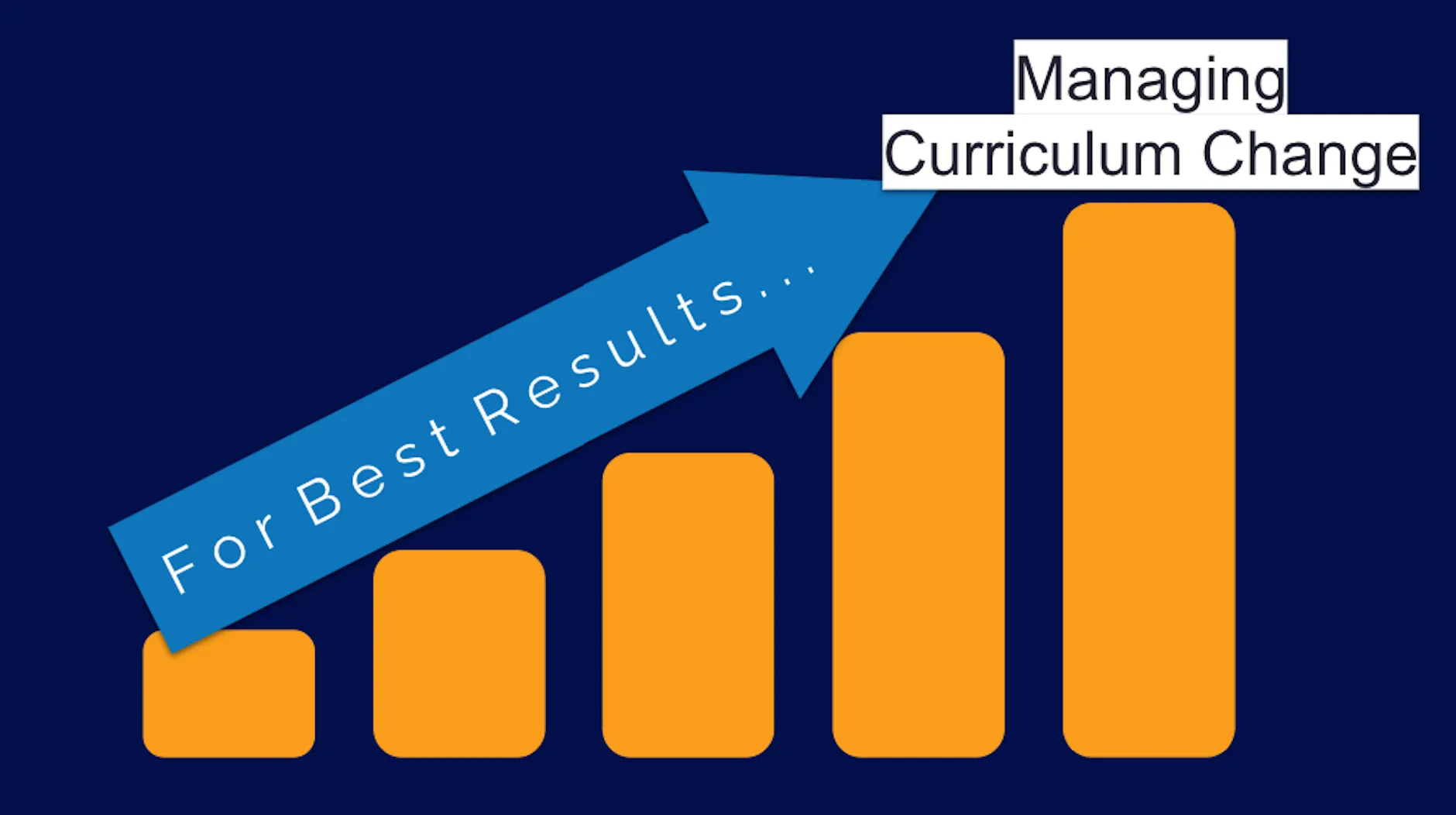
From incorporating new teaching methods to reorganizing an entire program, curriculum change comes in all shapes and sizes. This presentation will address the different types of curriculum change, how to recognize and overcome common challenges, and lessons learned from past experiences to help with your next curricular revision.
Learning objectives:
At the completion of this session, participants will be able to:
1. Identify the various types of curriculum change in health sciences education
2. Appropriately evaluate your curriculum pre and post-curriculum change
3. Overcome common obstacles before, during, and after curriculum change
.webp)
Here at DaVinci Education, what we affectionately call the CI Season runs at least from July through September, encompassing both our initial outreach offers to provide support and the two months that the CI submission portal is open. In other words, our team knows that the Curriculum Inventory is a big deal. That is why we are excited to share with you some tips on how to utilize our Insights Dashboard to help you get CI ready, any time.
The Curriculum Inventory Report & Accreditation
In case you aren’t familiar with what the Curriculum Inventory report is, or what it is used for, the American Association of Medical Colleges describes the CI as “the premier benchmarking and reporting tool on content, structure, delivery, and assessment of U.S. and Canadian medical school curricula for both M.D. and D.O. degree-granting accredited schools.” Sharing information about curricula at a given institution helps inform national reports on curricular structure across the US and Canada, as well as provides a historical perspective on change over time. These national reports on various topics can then be utilized “to facilitate continuous quality improvement, facilitate discussion among curriculum committees and teaching faculty, support schools’ accreditation monitoring, enhance medical education research, and inform legislators and the general public.” While the CI is a useful tool for tracking patterns in medical education across the US, there are also multiple ways that institutions can utilize the data collected to inform program evaluation and innovation by providing a benchmark of what content is being taught, in which format and how it is assessed. Importantly, CI data can also support accreditation preparation and reporting by providing insight into the Liaison Committee on Medical Education (LCME) Data Collection Instrument (DCI). We hope to also see references for the Commission on Osteopathic College Accreditation (COCA) instruments integrated into the CI report in the near future.
Over the past few years, the AAMC has made a concerted effort to align the CI report with the LCME DCI through the modification of certain CI tables, as well as the addition of contextual information and hyperlinks to specific DCI tables. While all of this is important, it can still take significant resources to prepare and review your CI report, especially in August and September, just as a new academic year is kicking off for many preclinical cohorts. The Insights Dashboard helps by quickly highlighting mapping gaps and potential areas of concern, as well as pointing out what you are doing correctly. This data can provide a sense of security - you know what is happening in the curriculum, can quickly correct any mistakes or oversights to stay CI (and thus one step closer to accreditation) ready. And you don’t have to wait for CI season to do it, reducing the burden on resources by spreading the necessary work across the academic year.
Utilizing Leo’s Insights Dashboard for CI Prep
The Insights Dashboard pulls mapping data from all primary courses (i.e. the courses you report on to the CI, otherwise known as Sequence Blocks) into one easily accessible table, providing an overview of your curricula as well as methods for acting on that information. Green checkmarks display when each element of ideal mapping is met for events within each primary course. The ideal event mapping standards that determine green checkmarks in the dashboard are based on the mapping structures that the CI requires, for example Instructional and Assessment Methods.
With a glance at the Insights Dashboard’s Mapping Quality report, you can quickly identify which of your events are missing instructional and/or assessment methodologies (IM/AM), which are required for CI submission under the CI business rules. If you already have Event Types mapped to default IM/AMs, which automatically populate IM/AMs when an event is created in Leo, the Events Missing IMs/AMs column should be green. If there are red boxes in this column, they can be quickly fixed by reviewing your Event Types to ensure default IM and/or AMs are set, or by manually tagging the Event with an IM or AM. Since the CI requires that an event have at least one IM or AM as the primary methodology, the box will only turn red if both are missing. If an event is mapped to an IM (ex. Lecture), then the box will display the green checkmark, even if no AM is linked to that event. You can also still have more than one IM or AM in an event, including a designated primary. As long as at least one IM or AM is tagged for that event then the green checkmark will display. This information will then populate Tables 1-6 of the CI report, as well as help inform the LCME DCI tables 6.0-6.3 (Pre-clerkship & Clerkship Instructional Formats; Self-Directed & Life-Long Learning), 6.6 (Service-Learning/Community Service) and 9.0-9.2 (Methods of Assessment - Pre-clerkship & Clerkship).
In an ideal event, all session objectives are linked to (course or program) objectives, which in turn link to competencies - thus providing a hierarchical structure to mapping, from the most detailed level to the overarching components needed for accreditation. Therefore, the Insights Dashboard will only turn green when all session objectives in an event are linked to an objective. This makes it easy to identify and rectify potential gaps that could cause issues for accreditation. For example, under the Unlinked SO column, if one session objective remains unlinked due to an accidental oversight - we are all human after all and humans make mistakes - the box will stay red until that wayward SO is linked. You can do this by clicking the Course name which brings you to a list of all events in that course, then going directly to the place where that mistake can be fixed (i.e. the event). This visual way of quickly tracking mapping across courses and cohorts provides an efficient method for program review, rather than having to dig through multiple reports or spreadsheets. We all know how long that CI report can be to review with a fine-tooth comb!
We also know that not every event might have or need session objectives - so if there aren’t any SOs in an event, then the dashboard will not indicate that there is an issue with that event.The box will only turn red when an SO is present in the event and not linked to a higher level objective. For example, if you have mapped a course or program objective directly to the event then you don’t necessarily need to also add a more detailed session objective because the other objective already serves the role of proving the purpose for that event existing in your curricula. Therefore, a green checkbox will still populate under the Unlinked SO column, even if you don’t have a particular session objective for that event. This allows flexibility for your institution - if session objectives are part of your map then we give you a way to track and fix potential gaps. However, if you tend to map higher level objectives and don’t worry so much about event level details (for example for clinical experiences), then the dashboard will also celebrate that rather than try to force you to utilize a mapping element that doesn’t work for your institution.
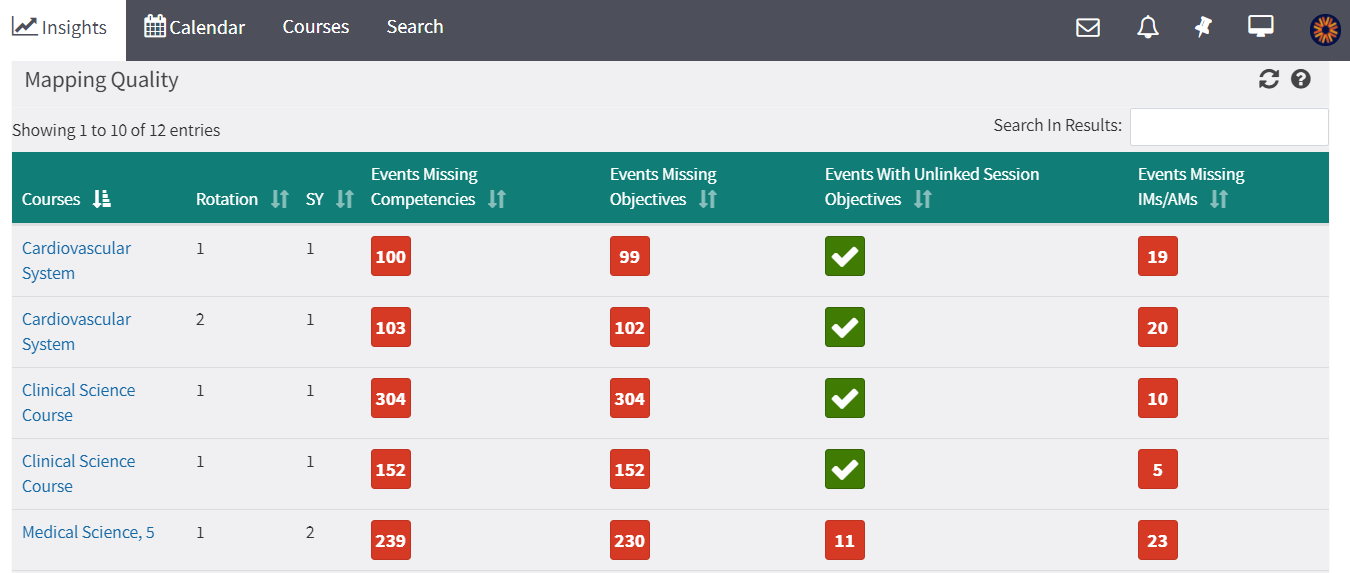
Just like with the CI, don’t panic if you see a big number in red. There can be a large number listed under the Events Missing Competencies column of the dashboard for a particular course, but it might just be due to an oversight in linking a couple of competencies to objectives. By finding and fixing the gap where a competency is not linked to an objective, Leo will update every event and course where that relationship needs to be indicated. Voila! The numbers will drastically decrease into something much more manageable as the system updates that change for you across every course and event where the gap previously existed. Utilizing the other mapping reports in Leo to help identify and quickly fix these gaps enhances the usefulness of the Insights Dashboard.
If there is mapping missing across multiple rotations (i.e. sections) of a course, fixing the identified issues in one section and rolling that section over via Leo’s Course Rollover tool will then apply your most recent changes to other existing sections. In this way, you can pinpoint and fix exactly what the issue was by using the data from the Insights Dashboard. You can also quickly identify which section of a course you want to use in the CI report and just focus on turning the entire row for that course section into green checkboxes, without worrying about the other sections for mapping purposes. However, if you do choose to address and apply fixes for each section, this can visually highlight for accreditation that the educational experience is equitable across all sections of a course. Showing that students receive the same materials and activities in all locations, whether various campuses or clinical sites.
These are just a few of the ways that the data displayed in the Mapping Quality report can be utilized for providing insight into your program and actionable ways to improve your mapping, prepare for the Curriculum Inventory report, as well as spot and fix potential concerns for accreditation at any time.
How will you utilize the Mapping Quality report and the Insights Dashboard?
1 For more information about the AAMC’s Curriculum Inventory report, please see: https://www.aamc.org/what-we-do/mission-areas/medical-education/curriculum-inventory
2 For details on how the CI data is utilized, as well as access to reports on that data, please visit: https://www.aamc.org/data-reports/curriculum-reports/report/curriculum-reports
3 For further information on how the CI Instructional and Assessment Methods relate to the LCME Instructional and Assessment methods, please see: https://www.aamc.org/media/33936/download
4 For a Sample Accreditation Support Report from the AAMC Curriculum Inventory, please see: https://www.aamc.org/media/47391/download
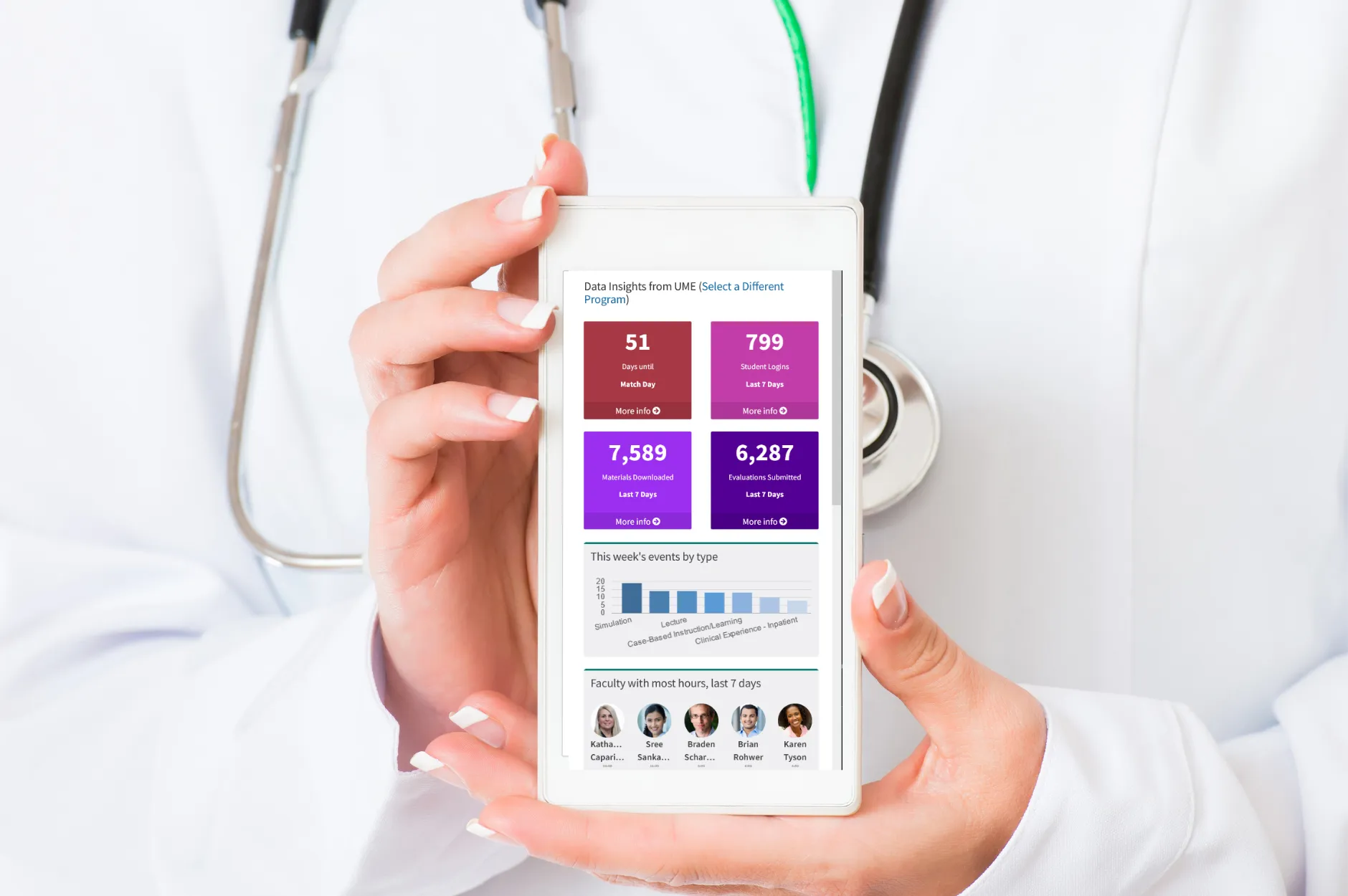
Collecting data throughout the curriculum has long been a popular practice in healthcare education programs. As someone who has spent years aggregating and analyzing this data I had one primary goal: putting decision-makers in a position to make informed, actionable decisions to improve our school. Unfortunately, the processes of gathering the necessary data points from several sources throughout our programs can be long and tedious. Overcoming this challenge is vital to producing decisions that have a timely influence on the curriculum and our students.
Timely aggregation of curricular data is a key component of making changes that can positively affect curriculum in real time, including having an influence on the learning experience for current students. Fortunately, the time has come for this key information to be brought to us with data visualization dashboards. With dashboards, the curricular information we receive is effectively illustrated and quickly and easily shared—helping us address issues during the current semester much faster than ever before.
Here are five ways data visualization dashboards can help you make informed decisions:
Curriculum mapping quality
If you’re reading this post, you already know the important role curriculum mapping plays in accreditation and curriculum delivery. You also know the amount of time one can spend maintaining the perpetual work in progress that is a well-mapped curriculum. As courses and instructional methods evolve, we need to make sure our mapping keeps pace to appropriately reflect these changes.
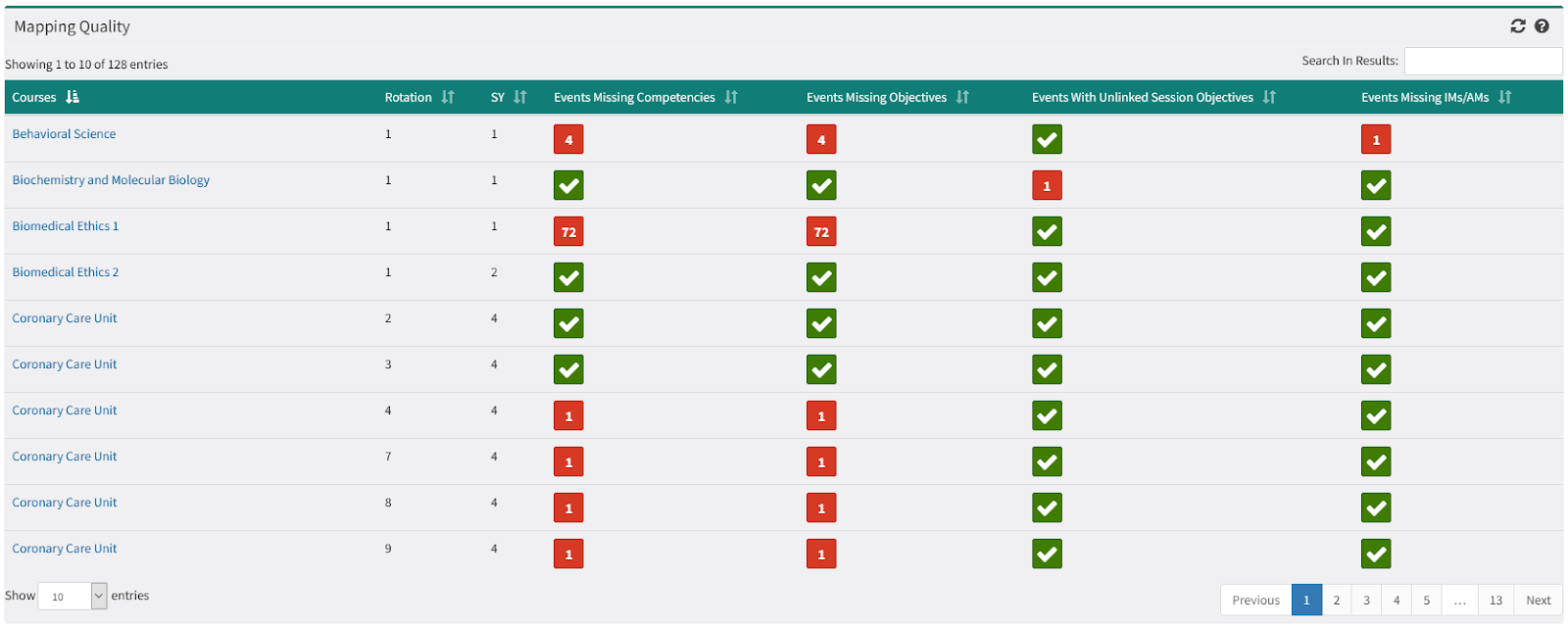
With a curriculum mapping dashboard, any areas of concern in your mapping are brought to you. It really is that simple! Each sortable column quickly lets you know which courses are missing mapping elements, including the exact number of unmapped items. A single click on the course name takes you directly to the events that need a little mapping attention so you can make a quick, no-hassle fix. Leo’s Insights Dashboard keeps you constantly in-the-know so you never have to search for that pesky unmapped competency or instructional method again.
Faculty workload
Much is asked of faculty in healthcare education programs, including direct instructional hours with students. Leo’s data visualization allows administration to be continuously aware of which faculty members have the heaviest classroom workloads each week. With this valuable tool, administrators now have timely and relevant information to set deadlines and expectations for instructor tasks.
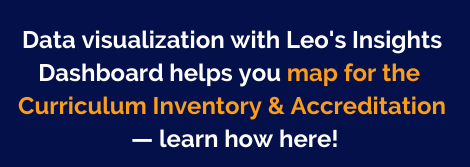
Days until important events
Match day. Finals week. Students’ deadline for their clerkship rankings ... the academic year has a number of important dates and deadlines. Having all stakeholders acutely aware of when these major events and deadlines are upcoming is both simple and powerful. Having the subtle, yet frequent reminder of a key deadline helps make sure we are appropriately prepared when the date arrives.
Recent instructional events
From didactic lectures to hands-on clinical experiences, healthcare education students are engaged and assessed using various instructional methods. As we continue to emphasize engaging students with course content and providing formative feedback, it’s important to track exactly how often we’re creating active learning environments. The Insights Dashboard provides data on which teaching methods are being implemented each week, including how many times they are being used. So, if you’re one of the many programs moving away from lecture-based instruction, you can quickly ensure students are being taught with more active teaching methods without having to click into a single course page or schedule.
Leo utilization
Student access of course materials is a clear indicator of curricular engagement, and we all know having students engaged with content and assessments is vital to any successful curriculum. Leo’s Dashboard keeps you in-the-know with how often students are logging in, accessing study materials, and completing evaluations. The power of the Insights Dashboard quickly allows you to identify any concerning student access trends before they manifest in poor academic performance.
The search for data no longer has to slow down your ability to take action in our programs. With the Insights Dashboard, key data points from curriculum mapping to teaching methods are brought directly to you. This data visualization within multiple facets of your curriculum, provides you the information needed to make actionable decisions to improve your program.
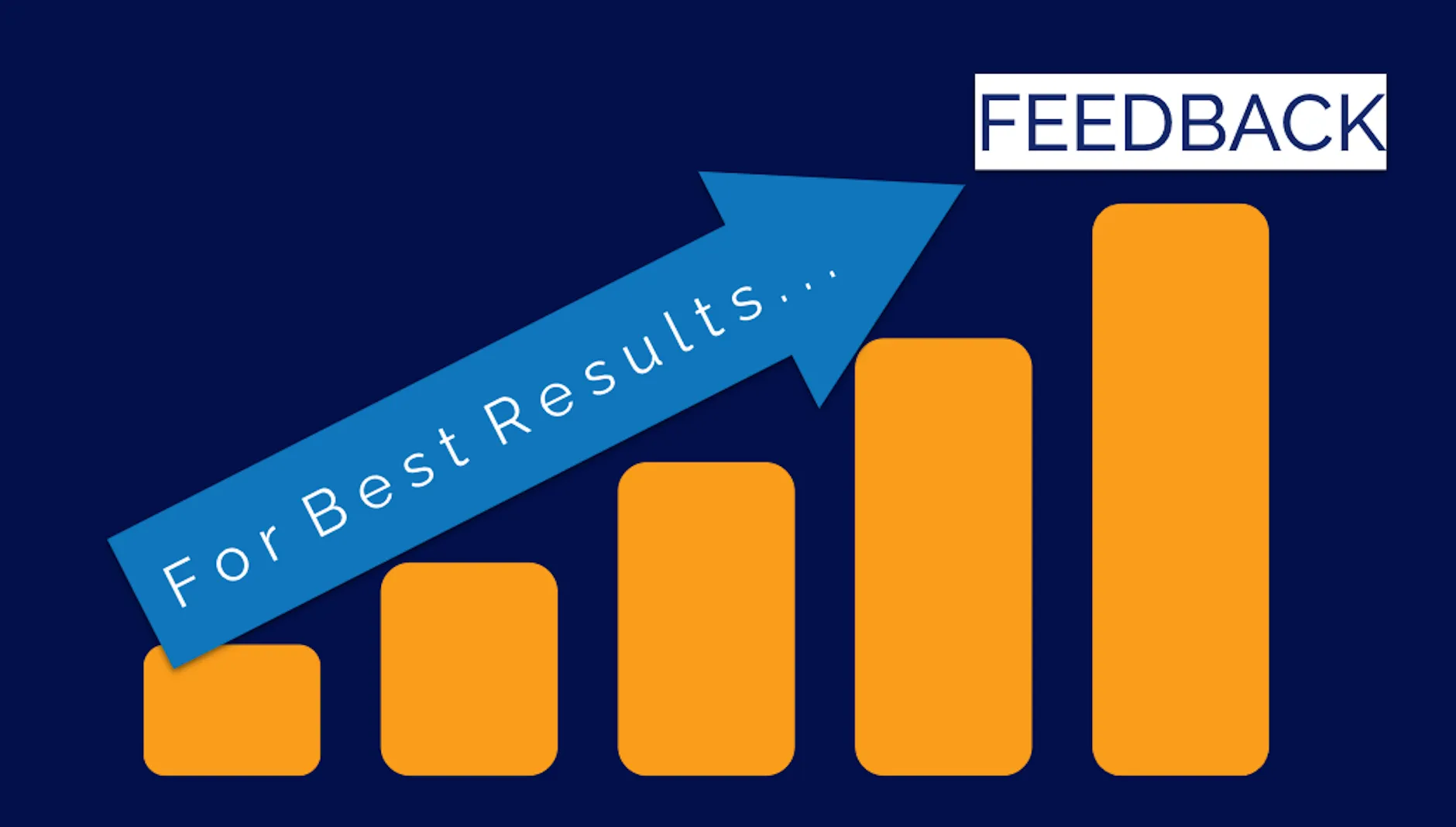
In this webinar, attendees will learn about the different types of feedback, why it’s important, the role of reflection in the feedback loop, and some of the best practices for providing feedback in health sciences education.
Learning Objectives:
At the completion of this presentation, participants will be able to:
1. Recognize different types of feedback.
2. Discuss the importance of providing feedback in health sciences education.
3. Describe best practices for providing feedback to your students.
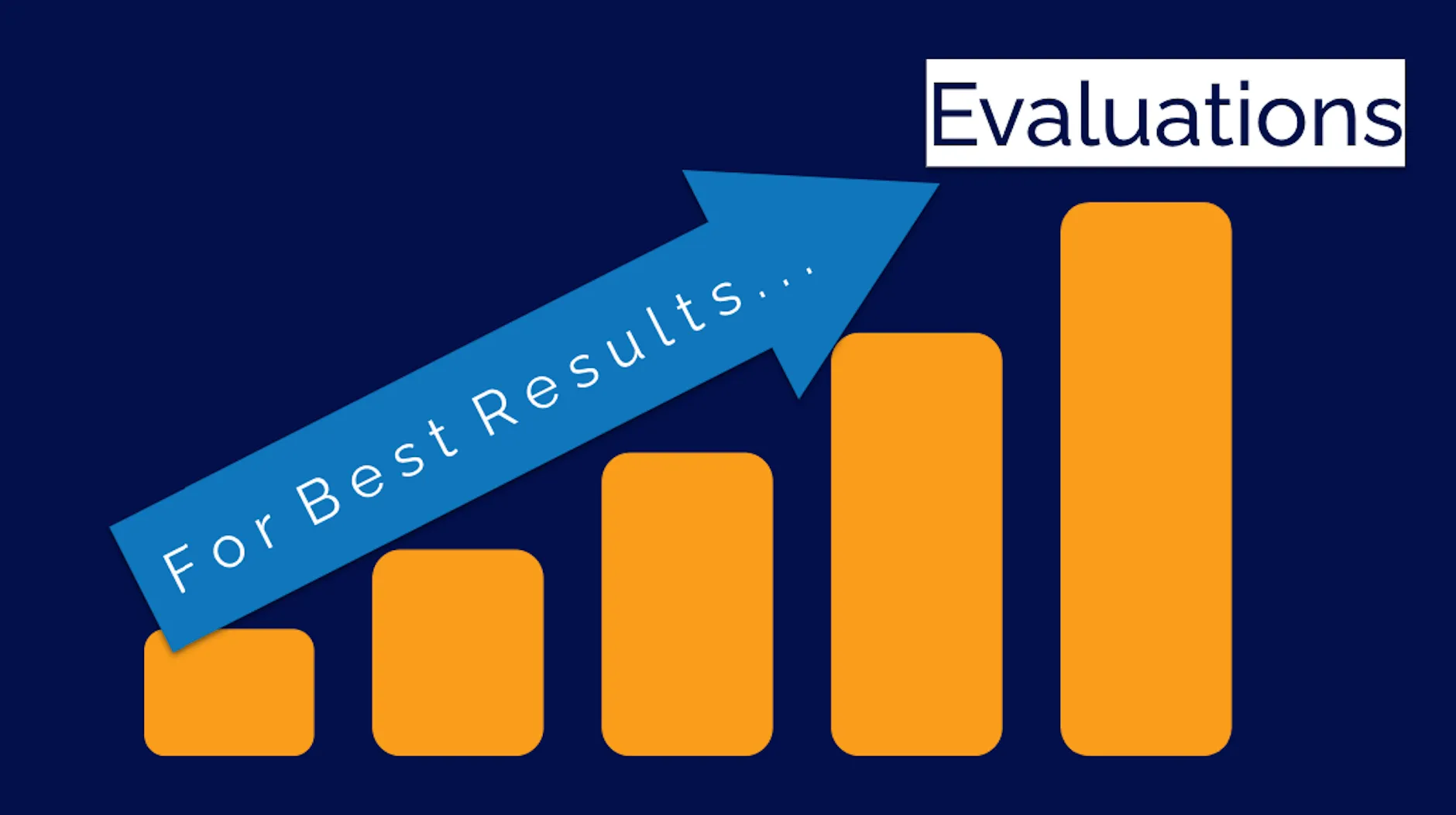
Evaluations and clinical assessments are key components of health sciences programs that tend to come paired with logistical headaches. From coordinating evaluations across didactic and clinical experiences to training clinical faculty across multiple sites, conducting timely and worthwhile evaluations can be elusive. Fortunately, the answer to this looming challenge is out there. This webinar will focus on best practices for making evaluations a strength of your program—including how to overcome faculty training issues, improving the timeliness of clinical assessments, and seamlessly integrating evaluations into your curriculum mapping efforts.
Learning objectives:
At the completion of this presentation, participants will be able to:
1. Identify how to improve the effectiveness of their evaluations.
2. Overcome logistical barriers with clinical assessments related to training, communication, and timeliness.
3. Administer pre-scheduled or on-demand evaluations in didactic and clinical courses.
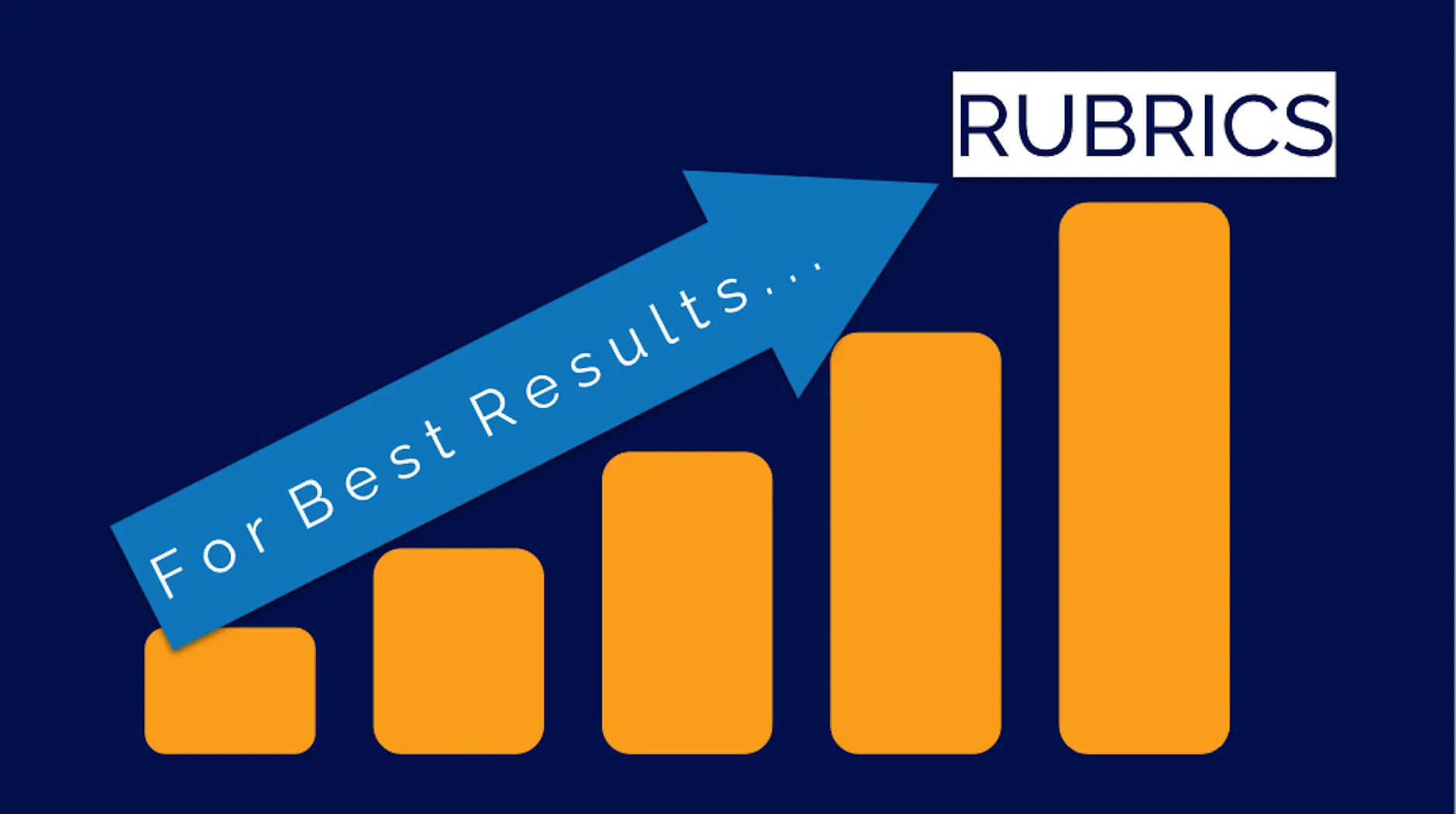
In this webinar, attendees will learn what rubrics are, how they are structured, and how they might be utilized to assess the performance of students and faculty in various ways to improve learning outcomes.
Learning Objectives:
At the completion of this presentation, participants will be able to:
1. Recognize the components of a well-structured rubric.
2. Discuss the best uses of rubrics in various instructional settings.
3. Evaluate rubrics for use in assessments of students and/or faculty.

Leo, powered by DaVinci Education, is the premier enterprise software platform for healthcare education programs around the country. Built in conjunction with Duke School of Medicine, Leo helps make accreditation reporting faster, easier and more accurate; streamlines curriculum management to increase efficiencies; and enhances measurement of teaching and learning from a single platform. As a result, Leo delivers insights on student, faculty and program performance that can help drive improved outcomes across the institution.
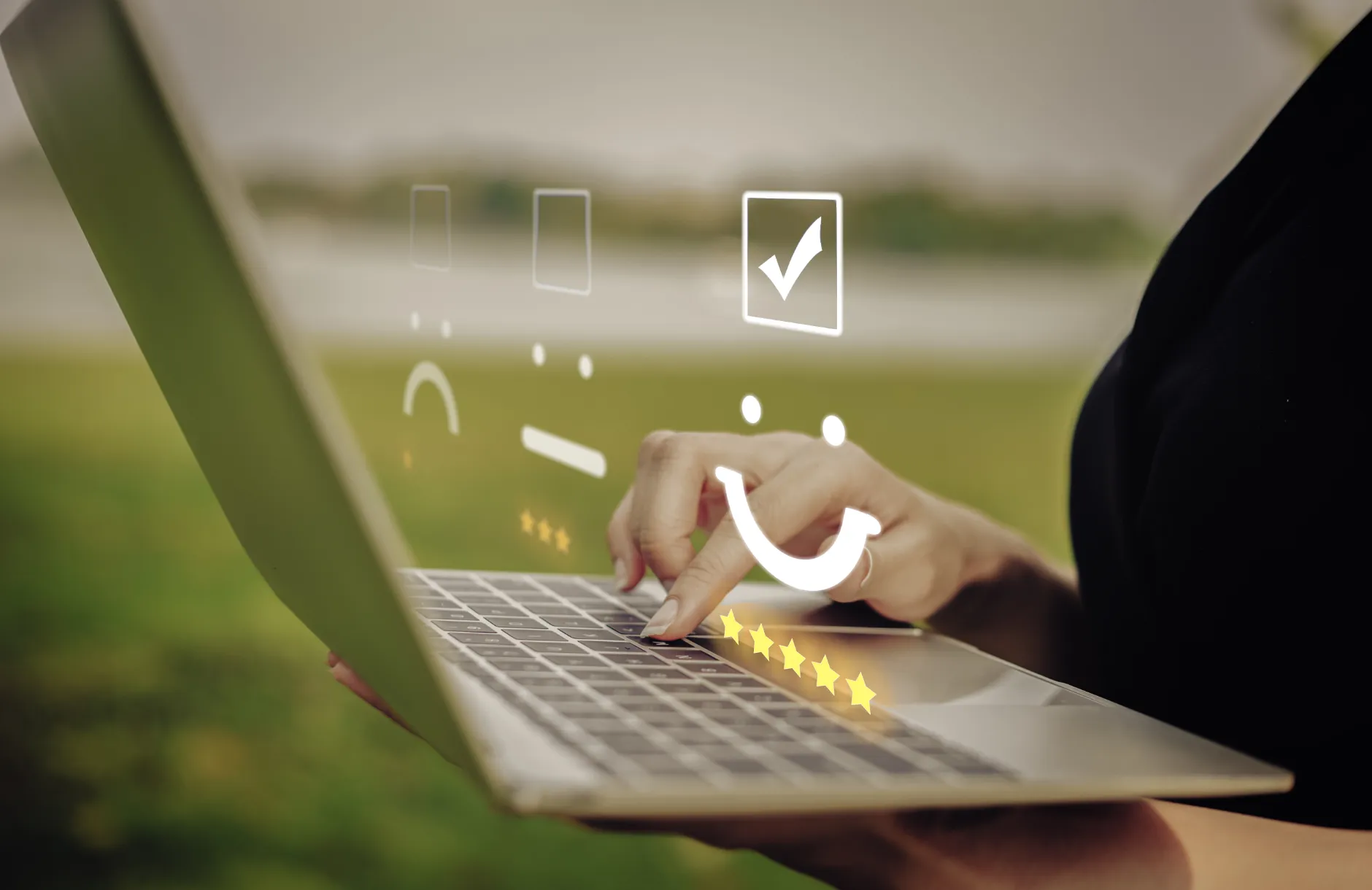
The need for more assessment data, collected more frequently, to inform and track student performance and progress over time continues to increase. Combined with the COVID-19-influenced concern over sharing personal devices, we knew that we had to prioritize a solution. That is why DaVinci Education has created a new, flexible assessment tool called On-Demand Evaluations.
Below, we explore some of the common barriers to gaining accurate assessment data, and share how this new functionality can help overcome those challenges to get you the data you need, when you need it.
Q: We need more data gathered over time in order to make informed, summative decisions on entrustment, graduation, etc. How can we easily gather more assessment data, more often?
A: With Leo, you can collect both summative and formative assessment data at the same time. In addition to summative evaluations scheduled at the end of a course, On-Demand Evaluations are a great tool for gathering assessment data at any time, in any environment. Since students can request to be evaluated, they can do so during or after any clinical situation - allowing them to seek feedback on a particular type of interaction or procedure. Students also can see all requests they have made, identify gaps where they may need to request additional evaluations, etc.
Faculty can easily complete evaluations of students from any device. Each evaluation request sends a unique email link, bringing faculty directly to the evaluation to be completed. If there is more than one request available, preceptors can complete and submit multiple evaluations from the same link, just by clicking on the Next Evaluatee button. Additionally, there is no need to wait for a request from a student. Faculty who have access to the system can complete an On-Demand Evaluation at any time with a click of a button in the Eval Portals. This information can then be used for formative feedback, mentoring or coaching, or as summative data for student performance in or across clerkships for entrustment decisions.
Q: COVID-19 has changed our practices - in order to help mitigate spread and maintain social distancing, we are no longer sharing devices or papers for evaluations. How can Leo help us maintain social distancing and still get the assessment data we need?
A: With Leo’s On-Demand Evals, there is no sharing of devices, no paper to carry around (or try not to lose) - no need to get close at all. Students can request to be evaluated at any time, in any location, straight from their personal device. Evaluators will immediately receive an email with a unique link, allowing evaluations to be completed in the moment, directly after a clinical encounter or from the comfort of home. Scheduled evaluations work in the same manner, with a unique link via email, and can also be completed any time, anywhere. Stay safe and socially distant while still getting the assessment data you need.
Q: We have preceptors at locations across the state, and trying to give everyone access to a new system that they have to learn and remember a password for is a headache. How does Leo address this?
A: Leo helps you lessen the cognitive load for your clinical faculty and preceptors - no password or training required. If they can access and open an email, they can complete an evaluation. Leo sends an email with a unique link for each evaluation with no need to sign in or learn a new system. Complete and submit multiple evaluations with just a few clicks or taps - all at once or come back later to finish the rest. We have also created this overview video and also have Leo User Guide articles for you to share with your faculty and students. Less work for your evaluators, no headaches for you.
Q: Some of our community preceptors and clinical faculty don’t check their official email, preferring to use a personal account. How will they receive evaluations and reminders?
A: Leo has an option to store more than one email address, including a preferred or personal one outside of the official school or clinic associated email. This information can be updated in a user’s profile at any time, allowing evaluation emails, announcements, reminders, etc. to be sent to the preferred email on file.
Q: Many of our clinical sites have firewalls or use outdated browsers, will our preceptors still be able to access the evaluations?
A: Yes! Evaluation links are sent via email to a preferred email address, so preceptors can complete them on personal devices, using wi-fi or cell data. Additionally, the Evaluation Portal is mobile friendly, making it easier to complete and submit and track evaluations from personal devices. With Leo, preceptors and faculty are not reliant on a desktop browser and do not need a password. As long as they can access their email, then evaluations can be completed.
Q: We often find that our preceptors can’t evaluate students in the moment, but then too much time passes until they can. Sometimes they forget or don’t even know the name of the student they were observing. How can we be sure of accurate data in these cases?
A: With Leo’s On-Demand Evals, clinical preceptors can complete evaluations at any time. Evals can be completed immediately following an observation, or even in the moment (if their active participation and support is not needed). Evals requested by students also include important information like name, location and date of the encounter, that can help jog memories.
Q: It is a lot of work to try to track down clinical preceptors who haven’t completed their evals and to send them reminders. Can Leo help with this?
A: Absolutely! For scheduled evaluations in Leo (i.e. course evals, end of rotation summary evals, etc.), you can schedule reminders to go out automatically based on your scheduling and frequency preferences. The system will send these reminders only to those who have not yet completed the evaluations, saving those who did complete them from being bombarded with unneeded messagest. There are also multiple reports where you can track completion for a given rotation or site. Since you can send a reminder at any time, even outside the scheduled frequency, these reports can be used to check if that additional reminder is needed. For on-demand evaluations where students are requesting that a preceptor complete an evaluation on them, students can also track completion and send reminders - giving the power and responsibility back to the students. Additionally, administrators can see a list of all evaluation requests for a particular course section.
Q: Our students are smart, that is why they are here. But sometimes they are too smart for their own good and try to optimize their assessment data by choosing only days, preceptors or situations or where they felt that they performed well. If they are in charge of choosing when to request an assessment, what can be done to ensure that the assessment data is reflective of their performance and not just on their best days?
A: On-Demand Evals can be easily integrated into existing assessment workflows, as an additional data collection instrument for summative assessment decisions or as a formative assessment tool to provide immediate feedback to the student. Institutions can also create guidelines for the use of On-Demand Evals, such as setting a minimum number of assessments that must be completed in a given course or rotation. When requesting an evaluation, Leo prompts students to choose from a list of clinical faculty associated with that course - a built-in reminder of different evaluators. Additionally, administrators have the ability to track both requested and completed evaluations, as well as utilize Leo’s Evaluation Workflow to review, summarize and submit completed assessments. This process can be utilized as an additional check to ensure diversity of evaluators, etc.
Q: It is important to us that our students can see the evaluation results in order to make adjustments and keep improving. We also want advisors to have access so that results can be utilized in coaching. How can students, advisors and administrators track evaluation results?
A: Summarized evaluation data is available in the Academic Portrait, which will show evaluations on a specific student, as well as evaluations they have completed. This can help in tracking as well as utilizing summarized eval data to learn from. Advisors and other coaches can be provided access to a student’s Portrait as a Mentor. They must be given explicit access, which in turn protects confidentiality while still supporting the information sharing necessary to support students.
Please contact us to learn more about On-Demand Evaluations. We would be happy to discuss with you how best to implement this valuable and flexible assessment tool at your institution as a complement to your existing evaluation protocol practices or as part of a new strategy.

On-demand evaluations are a mobile-friendly and convenient solution for clinical faculty to complete evaluations on the fly. Leo gives students and faculty the ability to request or complete evaluations at the touch of a button, in real time.
Completing an on-demand evaluation in Leo is as easy as opening an email that provides one-click access to the evaluation requested by the student.
Leo’s On-Demand Evaluations are:
- Completely Customizable: You can enable or disable these tools in different programs or courses, for students or for faculty.
- Flexible: Use them for tracking professional competencies, progress on EPAs, or any other function for where you need a formative assessment tool.
- Easy to use: If your users can access their email, they can respond to requests without any hunting around for usernames or passwords.
- Perfect for the Clinic: Because they’re optimized for mobile, you don’t have to rely on finding a kiosk computer or using the clinic’s wifi.
- Socially Distanced: While other solutions force students to share their device with their evaluator, Leo delivers the request immediately on the evaluator’s own device. No sharing necessary.
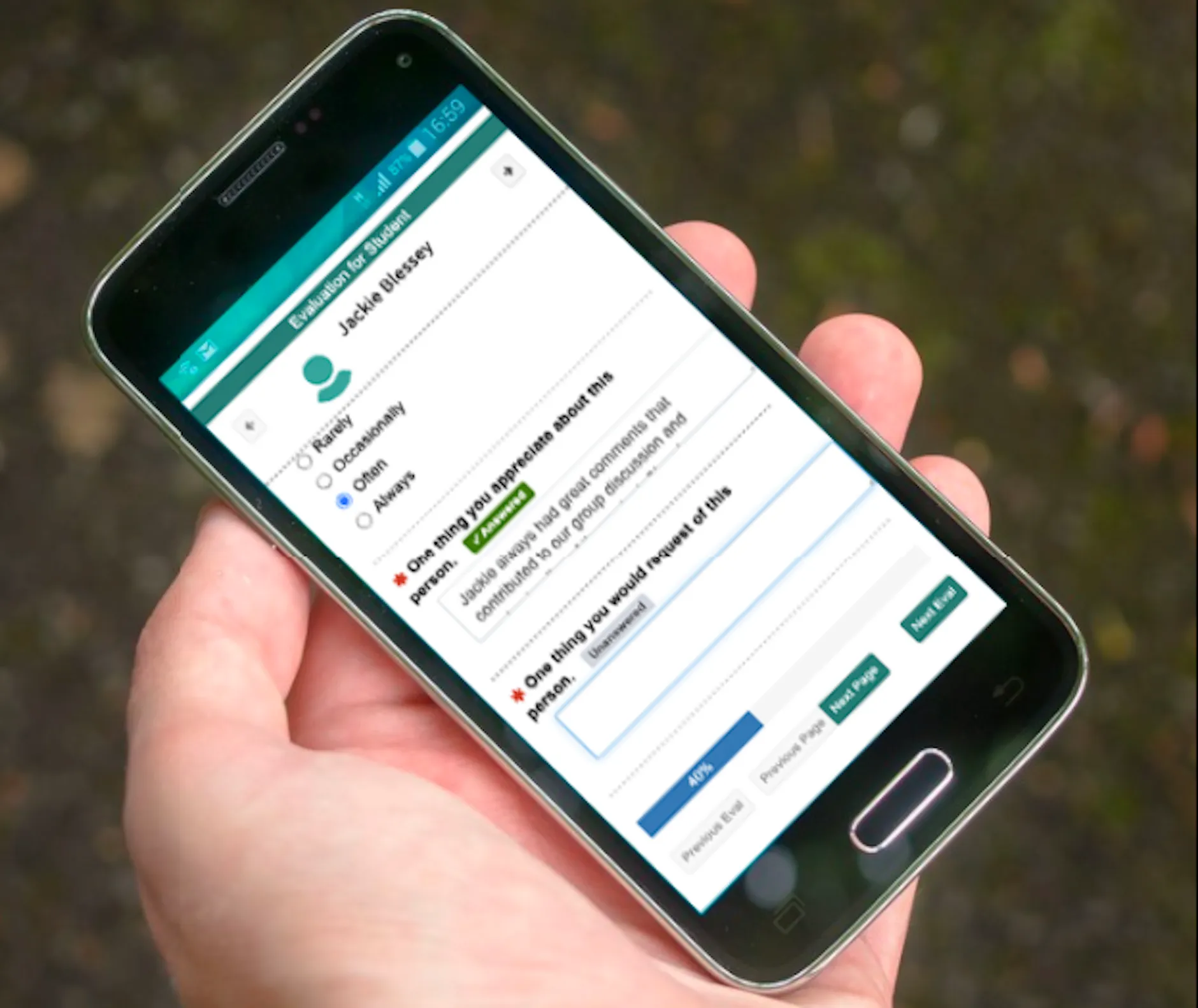
Evaluations are a major component of assessment at institutions of higher learning. Schools utilize evaluations to assess everything from the performance of entire courses and faculty to individual student performance and more. These evaluations are often very formal and play a significant role (even if they shouldn’t) in personnel decisions among faculty and staff. Many of us remember filling out evaluation forms for faculty and courses at the end of the semester as undergraduates, and I remember thinking many times, “Is there any way I could get this type of feedback for myself? That would be more meaningful, ultimately, than simply an A or B on my grade report.”
As a student, I really craved feedback on my academic performance and always appreciated the many informal conversations with faculty regarding my understanding of that day’s material. However, many times, understandably, faculty were unable to have that conversation as they rushed off to teach another class or meet with students during their office hours. Teaching multiple classes with over a hundred enrolled students, I could not begin to expect faculty to provide the necessary feedback for every single student in each of their courses. Fortunately, there’s an alternative - other students! Taken in aggregate, peer feedback can be very valuable. And, with a rise in active and group learning strategies, there are more opportunities than ever for students to provide each other with feedback.
Peer evaluations
Student evaluations of other students can play an important role in student learning by providing students opportunities for feedback on their understanding of important concepts. These evaluations can take the form of anything from very informal surveys when working in groups to a summative component that may or may not have a bearing on student scores. In either case, it’s also easy enough to make student comments anonymous to each other, but not course faculty. In any case, this peer feedback can serve as a trigger for students to seek extra support or guidance from course faculty.
Peer evaluations have been shown to be effective tools for assessing student professionalism in medical school settings and, when appropriately implemented, students are willing to participate in a peer evaluation process. In some cases, students have shown concern about participating in transparent (i.e. non anonymous) peer evaluation systems, but this could be overcome with increasing student rapport within peer groups and/or providing anonymous opportunities for peer feedback as well. Students have also indicated that clearly defined standardized criteria (e.g. a rubric) is important when completing peer evaluations.
Self-evaluations
While peer evaluations can provide valuable feedback for students, sometimes, students aren’t working in groups and/or peer feedback may not be appropriate given the circumstance. That doesn’t mean that students need not reflect on feedback - even if that feedback comes from themselves! Self-evaluations, perhaps more appropriately termed self-reflection, can also play a pivotal role in student learning.
Students often seem to be as hard on themselves as anyone when critically analyzing their own performance, knowledge, or understanding of a topic. This means it is important to provide students with a clearly defined set of criteria when evaluating themselves. Using tools, such as rubrics, allow students to more objectively analyze themselves, whether they are evaluating their performance on an exam, their professionalism, or their contribution to peer groups (team-based or problem-based learning). Some schools even have students complete self-evaluations after reviewing video of their standardized patient encounters. When students receive their scores on the same evaluation from faculty, they may have a better understanding of their faculty assigned score. This also can allow for richer discussions when students seek faculty feedback. Faculty members have the student’s own views of their performance that can be discussed and shared alongside the faculty evaluation. This creates not just an opportunity for feedback and an explanation, but it also facilities rich learning opportunities for students.
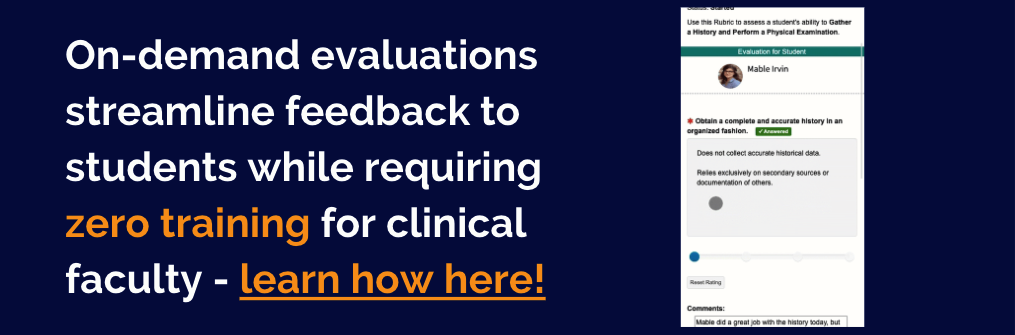
Use cases
One of the most important considerations when utilizing peer or self evaluations is the structure of the evaluation tool. You might be surprised, but students complete a lot of surveys and/or evaluations in higher education these days. Keeping your evaluation tools succinct while still allowing opportunity for students to critically evaluate each other and/or themselves is especially important. A mix of Likert scale-type questions alongside open-ended questions typically allow for a good mix of quantifiable data as well as qualitative, perhaps more actionable comments. Some even suggest that specifically asking for strengths as well as weaknesses, often yields more practical responses to evaluation questions.
Another consideration, especially, for more structured, Likert scale-type questions, is providing defined criteria (i.e. a rubric) for students to utilize as they make their selections when evaluating each other or themselves. This takes some of the objectivity away and allows students to complete the assessment based on simply the merit of the evaluatee's performance.
In Leo…
Many tools today allow you to build and assign evaluations quickly and easily, even making the student-student connections based on group enrollment! And, while peer evaluations allow students to get feedback from each other, it doesn’t mean faculty and course coordinators shouldn’t examine the results. Using tools that allow you to view evaluation data in aggregate makes life much easier! And, some tools, like DaVinci’s Leo, can even trigger immediate email warnings if students choose specific responses. For example, when students are rated extremely poorly or if a response to a question would dictate immediate action by school personnel, the appropriate faculty, staff, or administration can be notified immediately upon submission of the evaluation. You don’t have to wait for the analysis of the results at the end of the evaluation period! This allows faculty, staff, and/or administrators to take swift action to address concerns as quickly as possible.
Evaluations are an important assessment tool, and, when designed and implemented with careful consideration can allow not just faculty, staff, and administrators to gain insight into student performance, but the use of peer and self-evaluations can also allow students themselves to get feedback on their own performance. This provides students the timely opportunity to reflect upon and address any shortcomings that they may not have perceived otherwise.
Arnold, L., Shue, C. K., Kritt, B., Ginsburg, S., & Stern, D. T. (2005). Medical students' views on peer assessment of professionalism. Journal of general internal medicine, 20(9), 819–824.
Biesma, R., Kennedy, M., Pawlikowska, T. et al. (2019). Peer assessment to improve medical student’s contributions to team-based projects: randomised controlled trial and qualitative follow-up. BMC Med Educ 19, 371.
Cottrell, S., Diaz, S., Cather, A., & Shumway, J. (2006). Assessing Medical Student Professionalism: An Analysis of a Peer Assessment. Medical education online, 11(1), 4587.
Hulsman R.L. ,van der Vloodt, J. (2015). Self-evaluation and peer-feedback of medical students’ communication skills using a web-based video annotation system. Exploring content and specificity,Patient Education and Counseling 98(3), 356-363.
Lederman, Doug. “Inside Higher Ed.” (2020). Many Colleges Are Abandoning or Downgrading Student Evaluations during Coronavirus Crisis. Will That Stick?, www.insidehighered.com/digital-learning/article/2020/04/08/many-colleges-are-abandoning-or-downgrading-student-evaluations.

From site visit prep and evolving budget considerations to influencing improved student outcomes, each academic year presents its own unique set of obstacles. Fortunately, solutions for many of these challenges can be found in the various EdTech tools you likely already have at your disposal. This 30-minute webinar will address how to creatively use EdTech as an actionable troubleshooter to find tangible solutions in your curriculum.
Learning objectives:
At the completion of this presentation, participants will be able to:
1. Evaluate use of EdTech in your program
2. Use EdTech tools as problem-solvers in your curriculum
3. Reduce cognitive load for faculty and students
4. Improve communication and efficiency for faculty, staff, and students

Besides wreaking havoc on our personal lives, COVID-19 blew all our plans for the end of the 2019-2020 academic year to bits. And that is not even mentioning how it has impacted this new year so far, some of which still remains to be discovered as we move into the fall and winter months. Many of your institutions put out short-term or even year-long plans on returning to class in this new normal we are trying so hard to construct. Even with a plan in place for the larger institution, we are often left to our own devices when trying to figure out the logistics of how to make that plan a reality within our programs. Not to mention what happens when plans are continually changing. We survived August but what will September or October hold, much less the spring? We just don’t know. So how can we proceed from here? How do we move forward with planning and mapping our curriculum without knowing anything about what the future holds? Below we review four key areas for planning and mapping in an uncertain environment.
Efficiency
To call these past few months overwhelming would still be an understatement. With so much to manage, we are all looking to gain a bit of breathing room back in our day - especially when things keep changing on us. Luckily, Leo provides built-in efficiencies that you can utilize for managing events, courses, small groups, mapping and more.
Import all your events (i.e. learning sessions) for a particular course at once - including details like date, time, location and even mapping information! The event import tool creates all of your events (in bulk) automatically in Leo from one file for a course. Once your events are created, there are multiple tools for making changes and updates, and even rolling everything over from one year (or semester) to the next!
The course rollover tool saves you time and energy - use it to create a new year or semester with all of the data for your courses and events that you want to keep and use again. Pick from a variety of options or choose them all! You can even include all of your mapping data in the rollover, making it easier to show consistency from between academic years or to track any curricular changes. This helps by quickly creating a baseline from which to then make changes, rather than having to reinvent the wheel each time you need to create a new schedule. If your curriculum is generally similar from year to year, you can create a new academic year with a few clicks - changing only as you need to, whether from COVID or otherwise.
Default mapping options can also save you a ton of time, and help prepare your data for the annual Curriculum Inventory (CI) report for the American Association of Medical Colleges (AAMC). Leo already comes loaded with the necessary mapping elements for the CI Report, including the Physician Competency Reference Set (PCRS), the Medbiquitious terms for the CI Instructional and Assessment Methodologies (IM/AM) and even the optional CI Resources. By associating a primary IM or AM for each event type (ex. lecture, lab, small group discussion, etc.) - any time that event type is created in the system, the default mapping is already applied for you. Even when importing events for a course in bulk! Need to update something? Not a problem - Leo offers you flexibility with an override option so you can modify your event mapping at any time. We even keep track of instances where you may have forgotten to set a default - and save you a step by applying that default for you in certain cases! The mapping done through these (and other) options, will then be pulled into a report for submission to the AAMC CI directly from Leo.
Flexibility
The tentative events feature in Leo provides built in flexibility, with an ease of use that will be appreciated in these busy times. You can plan ahead by importing and setting up your courses to the best of your knowledge at the time - then you have the control to mark all events as tentative or live with just a couple clicks. As a tentative event, nothing is visible to the students - just administrators like course directors, course coordinators and faculty. This allows them to work behind the scenes to upload materials, prepare discussion boards, embed videos and much more. Everything will be ready when you want to flip the switch from tentative to live.
Need to make changes? With the nature of medical education and the times we are living in, chances are some sort of change will be needed. The event management report screen in Leo lists all events in a course and provides quick access for making changes, like updating a location, modifying start/end times and more. This screen is also a great management tool to get a good overview of what the course looks like at any given time. Course coordinators will appreciate being able to view, modify and manage events from one place. Tools like this support your ability to be agile, so you can respond quickly to any (large or small) changes that may occur.
While having the tools to be flexible and agile are especially important right now, without a global pandemic things do tend to change. Leo helps you efficiently make necessary modifications by providing multiple tools for doing so, either in bulk or for one-off adjustments. We could all use some extra time back in the day, even if just for a moment. With the use of these tools, working through the to-do list just got easier.
Creativity
Necessity fosters creativity and we have all certainly had to be creative lately! Whether you have turned to various formats for teaching and engaging in telemedicine, needed to switch to a virtual exam platform or find new manners of assessing students, Leo can help. Beyond the built-in exam and evaluation functionality, Leo’s discussion boards are being used in creative ways to foster engagement within small groups and larger classes. Leo also allows for embedding videos and other interactive content within both events and courses - providing options for distance learning and supplemental materials for in-person lectures.
Need a way to keep track of important paperwork, communicate student progress information or foster collaboration and conversation between advisors and students? The Academic Portrait provides a place where you have creative control to design a portfolio that suits your institution. Customize it how you wish, to be a place for students to upload immunization records, acknowledge that they have completed important tasks, store letters of recommendation or updated CVs or anything else you want. Students can upload documents into the portfolio with ease, keeping things in one place and sharing updated information with mentors and advisors. There is even a tool for real-time collaboration on noteworthy characteristics.
With these tools, Leo can support your curriculum online, in the classroom or a combination of both. Even once this pandemic is no longer controlling our lives and educational decisions, Leo will still provide the tools and resources to continue being creative with curriculum delivery and interactions with students. Flipped classrooms may be part of the future of medical education now that we have been forced to really consider the role that technology can play.
Support
These past months have certainly been challenging! Being in it together, and with a renewed openness to sharing material, curricular and best practices has helped avoid reinventing the wheel for every institution - even when it feels like you are building that wheel from scratch, there are so many resources out there to support you during the process. In fact, I don’t know about you but I have certainly been overwhelmed at times from the sheer magnitude of various webinars, papers, virtual conversations and workshops being offered. While I sincerely hope that this spirit of collaboration and support remains, there simply never seems to be enough time to learn it all!
That’s why, here at DaVinci Education, we have multiple resources, tools and forums for sharing lessons learned, best practices and relevant resources - how and when you need them. Beyond the webinars and office hours for live interaction with our team, there are multiple ways to get a question answered quickly - whether via our Help Desk or our extensive User Guide. We are also well aware that life (and work) can get in the way of best laid plans - so the resources are also available on-demand so you can watch a webinar at the time that suits you best. We even attend national webinars on relevant topics, then send you the information you need most. Then, even if you don’t have time to participate to get the latest information on new guidelines and best practices for things like the CI report, the information will come directly to you from our listserv or mailing list. Getting you the data you need (and tips for using Leo) without wading through extraneous information that may not be relevant to you.
While times may be tough and the future uncertain, the DaVinci Education team is here to support you. By focusing on efficient workflows, providing flexible tools for whatever the future holds, and options for creative solutions, Leo provides you with the agility you need for your medical education program.

Mapping your curriculum for accreditation in medical education can be a burden on faculty and staff, costing time, effort and sometimes even some sanity. But what if curriculum mapping could have a positive impact on your medical education program beyond accreditation? And what if, by mapping your curriculum for accreditation, you could also improve your program at the same time? Fortunately, with Leo, you can. Here’s how:
“See” the Curriculum
Mapping your curriculum in Leo can help you improve your program right now. Why wait for student course evaluations or a post-semester review when you can see your curriculum in real time? Whether you want to make sure you’re teaching the appropriate content or you need to eliminate content gaps in your curriculum, Leo’s mapping structure can make it happen.
With Leo, you’re always in-the-know with your curriculum:
- Find content gaps in each course BEFORE they’re taught.
- Create smooth content transitions for students from course to course and even year to year.
- Make sure you’re accreditation-ready, always, by running the reports that can give you the needed 30,000- foot view of your curriculum.
Transparency with Faculty and Students
Curriculum mapping shouldn’t be a hidden process. To truly have a positive influence on your curriculum, mapping needs to be visible to faculty and students. This empowers all users to make action plans based on your mapping:
- Students: Put your learning objectives and curriculum mapping in action by making them easily accessible by students!

With Leo, students can view the curriculum mapping associated with every single class session, helping them to be well-prepared for each event. Having your learning objectives easily accessible in the same location where students access course content gives them the chance to easily review the objectives as they’re creating their study plans. Knowing what content to study can be a common issue for students, but with Leo you can ease this burden by providing the information students need when they need it.
Sharing your curriculum mapping with students, especially when it is mapped to board-relevant competencies, can also increase student engagement with the curriculum. Student attitude has an undeniable effect on student performance. Telling students why they should learn something will increase their engagement and effort...and therefore their performance outcomes.
- Faculty: The basic premise of education is to build on students’ prior knowledge while preparing them for future learning. Being able to see the curriculum mapping throughout your program gives faculty a way to see what students have already been taught, and what they still need to learn. This is especially beneficial for new faculty or when you have updated curricula. With so many moving parts of onboarding new faculty or adjusting to large changes in the curriculum, all faculty will benefit from the foundation created by accessible mapping. Everyone wins when you empower faculty to make actionable decisions that can positively influence student learning - all based on easy access to mapping.
The Info You Need When You Need It
Having your curriculum mapping available in reports and each course meeting page is really convenient, but what about those times when you need something now? That’s when you turn to Leo’s robust search feature. A quick search in Leo can show you all associated information with each learning objective - when and where it appeared in the curriculum, which competencies and/or goals it is mapped to, and more. Don’t waste your time trying to find the specific information you need, when Leo can do the looking for you.
Structured...with Flexibility
Designed at a leading medical school and built specifically for medical education programs, Leo was created with the structure needed to keep your curriculum mapping organized, accessible and relevant. Whether you need that high-level overview of the didactic and clinical mapping together or it’s time to make actionable decisions based on mapping reports, Leo has you covered.
Of course, every medical education program is unique and presents a particular set of hurdles to overcome. The flexibility built into Leo’s curriculum mapping can empower you to meet your program needs. Leo offers the structure for rich curriculum mapping, but each program can make their own mapping for anything from adding a unique naming convention to the actual items to which you map.
Save Time
Mapping shouldn’t be an afterthought, nor should it be a big event that is done only in preparation for a site visit. Unfortunately, this is a reality for so many medical education programs because they don't have the time or the right tools in place to make mapping work for them. Leo helps you overcome these obstacles and puts you in a position to get the mapping results you need to positively influence your program from a single platform. How? Well, Leo serves as a combination of your learning management system and mapping platform. That’s right - the same platform that houses all of your content for students is also where you map AND run actionable reports to prove your site visit readiness and improve your curriculum. Why have this information in multiple locations when you can run your medical education program from one platform for faculty, staff, and didactic/clinical students? Leo’s unique combination of medical education specific features and support allows you to work smart, while Leo works hard to help ensure your program reaches its goals.

As the educational landscape continues to evolve, there’s a greater focus on teaching in a virtual environment. While online learning is common in education as a whole, it is still somewhat new in healthcare education. As you look ahead to teaching your online health education course, it’s key to remember the basics that will help you create a foundation for success:
1. Create and follow session objectives
For as long as you’ve been teaching, you’ve been writing objectives. At the beginning of my academic career, I often saw these as hurdles to get over before I could engage my students in “active learning”. Of course, I was wrong—session objectives help you guide what you’re going to teach and how you’re going to teach it while also setting expectations for students. With so many moving parts in the shift to teaching online, your learning objectives have never been more valuable. And they can serve as a bit of normalcy in this new type of classroom.
2. Map session objectives
Mapping your objectives is more than just a way of preparing for that next site visit. Recognizing where your objectives meet course goals and core competencies helps ensure you’re covering the appropriate content. When all faculty play their part in mapping, you can quickly identify and correct missing content and unnecessary redundancies before a course is taught. Knowing you’re teaching the appropriate content, at the appropriate level for your current students, allows you to focus your time and energy on the task of scaling your content for an online course. If you have to create new content mid-semester in a new teaching environment, you can end up with disorganized lessons and confusion for students.
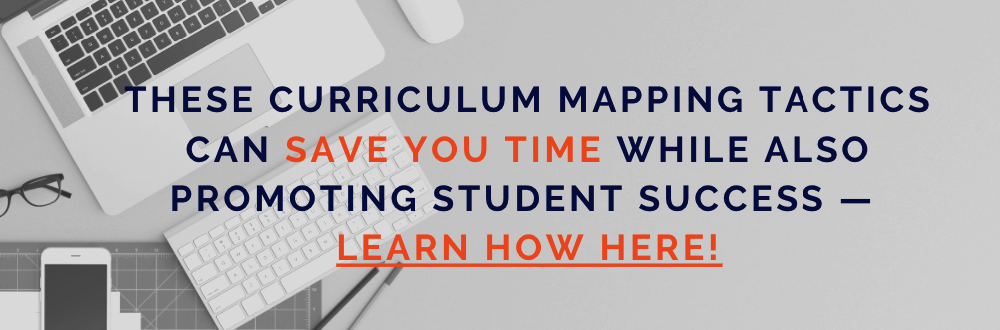
3. Choose the most appropriate teaching methods
Teaching methods matter, especially in an online environment. Conducting live or recorded video lectures may be convenient in a pinch, but they are not the long-term answer to student engagement. Students are already easily distracted when learning passively in an in-person lecture setting. Being at home without the social pressure to at least look engaged definitely won’t help them learn more effectively.
Focus on the basics when choosing how to teach content:
- Your teaching comfort zone: We all have teaching styles and instructional methods that are most natural for us, and it’s important to honor these when transitioning to teaching online. While you’ll likely need to make some changes, using reliable teaching methods and tech tools can help make this transition a little less hectic.
- Help students achieve learning objectives: We should be selecting teaching methods that address learning objectives at the appropriate level. For example, if the verb chosen at the beginning of an objective is focused on basic comprehension of a topic (state, identify, list), then a teaching method that promotes simple recall is sufficient. However, if the expectation is set that students will learn content at a higher level (analyze, create, apply), your teaching method should match those expectations. Students should be given the opportunity to actively engage with course content in a way that allows them to practice at the appropriate level. So, if your objective says students should be able to analyze a given topic, the teaching methods you choose needs to require students to analyze the content within the learning experience. Of course, these learning methods should have formative assessments included.
- Continuously engage students: Just like the face-to-face classroom, students learn best in a distance learning environment when they are actively engaging with content, peers, and faculty.
[A quick PSA: live video lectures alone are not engaging learning events for students, even when the camera is turned on!]
When creating your virtual lessons, think about what you’re asking students to do during each session. Student engagement means helping students actively discuss, research, read, think critically, and share information about course content. If your students aren’t doing anything more than listening and taking a quiz, it may be time to re-evaluate your instructional methods. Holding students’ attention during a live video lecture can be challenging, to say the least. There are more distractions at home, and no social pressure for them to even act like they’re paying attention. Plus, fatigue from staring at a screen all day is very much real. We’ve all felt that. So, remember...engage, engage, engage.
4. Prepare formative assessments in advance of delivering your lesson
Formative assessments should be strategically created and delivered to promote student learning. As you create your lessons, plan these assessments in a way that will engage students with content and advance their content knowledge. Contrary to popular practice, a quiz at the beginning or end of class isn’t the only way to do formative assessments. Things like group discussions, presentations, summarizing a lesson, and small group activities are all effective ways to assess student knowledge and give feedback.
A primary benefit to planning formative assessments with your lessons is that it organically creates an engaging teaching method. From an informal discussion to a quiz that counts as a grade, we should give students opportunities to share what they have learned on a given topic. Even informal formative assessments provide students with the opportunity to self-assess. Faculty can also use student performance results from these activities to quickly re-teach any areas in which students perform poorly before moving onto new topics. Formative assessments should always be part of your online teaching as they help keep students engaged, better informed on their own learning progress, and provide you valuable information on what and how to teach moving forward.
5. Offering feedback that matters
Regardless of the teaching and formative assessment method used in an online/hybrid class, giving students feedback needs to be part of the process. Without specific feedback on performance, students may not self-assess appropriately, causing them to move through the curriculum with misconceptions about the content and their own knowledge. With “face-to-face” time being at a minimum in today’s online environment, faculty need to take advantage of these learning/feedback interactions to ensure students are getting the information they need to be appropriately prepared for summative assessments.
Some ways to provide this valuable feedback:
- Post comments related to course content in the gradebook
- Provide explanations to differentiate between the correct answer and distractors on multiple choice questions
- Follow class discussions with posted feedback in the course discussion board
- Create short videos to clarify topics with which students are struggling
As the landscape of medical education evolves, it is critical to follow sound educational principles. Working with students at a distance takes away the typical safety net of being able to meet with students in person, making it more difficult to help those students that fall behind. Proactively engaging students with course content, giving appropriate feedback, and adjusting lessons to meet current students’ needs creates a foundation on which your successful online/hybrid course can and will be built.
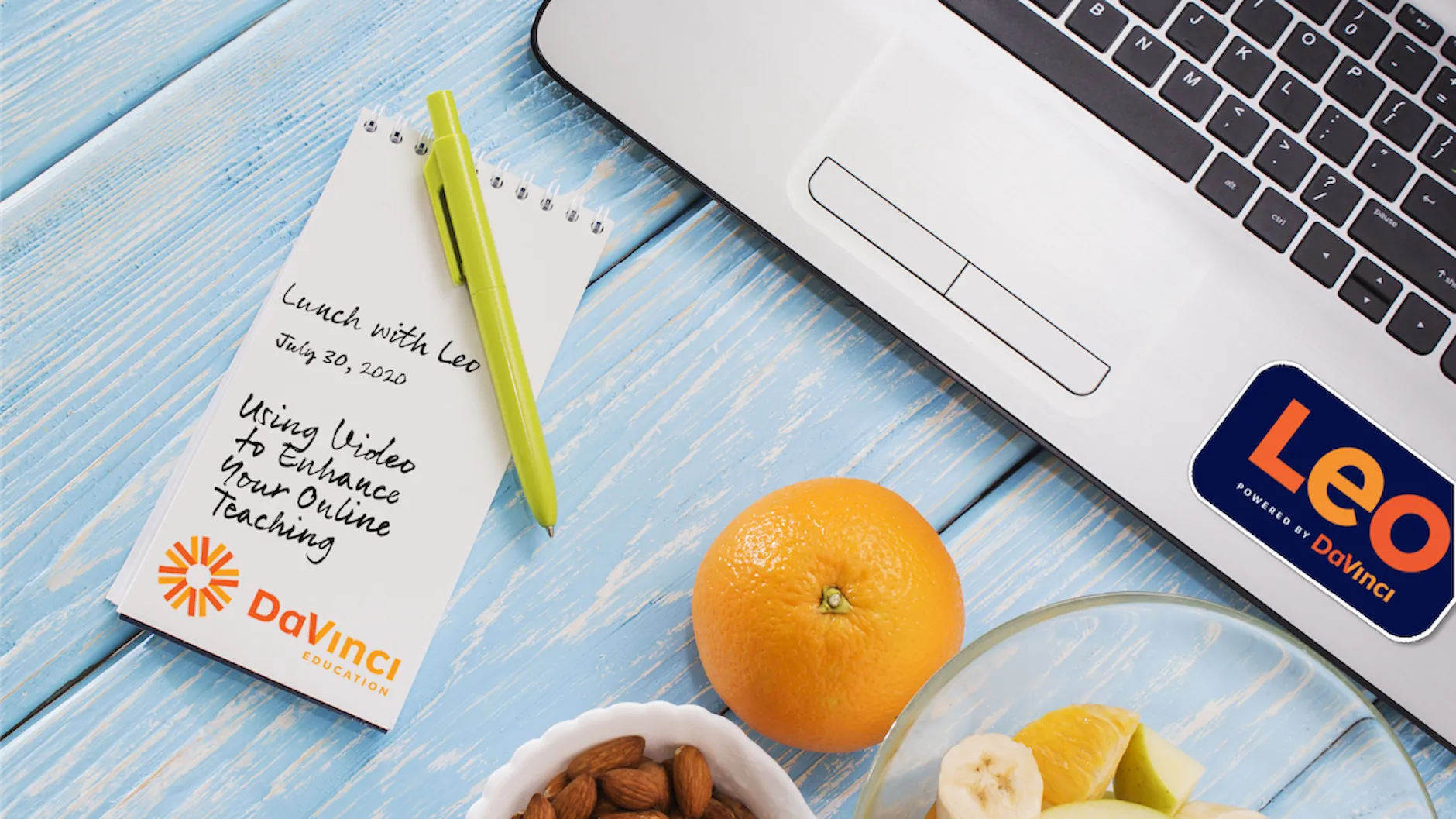
Video is quickly becoming the most common way information is communicated and consumed online. With access to modern tools, the ability to develop and distribute high quality content is easily accessible to even the most novice users. This 30 minute webinar will explore why providing quality video content to students in an online environment goes a long way in providing a more personal and engaging experience for students and will encourage communication between students and faculty. Also, we’ll explore some best practices and common tools used for developing and distributing video content within the context of online learning.
Learning objectives:
1. Describe why video content is important to student learning in an online classroom.
2. Identify best practices for teaching online through video content.
3. Describe useful tools and methods for developing and distributing video content to students online.
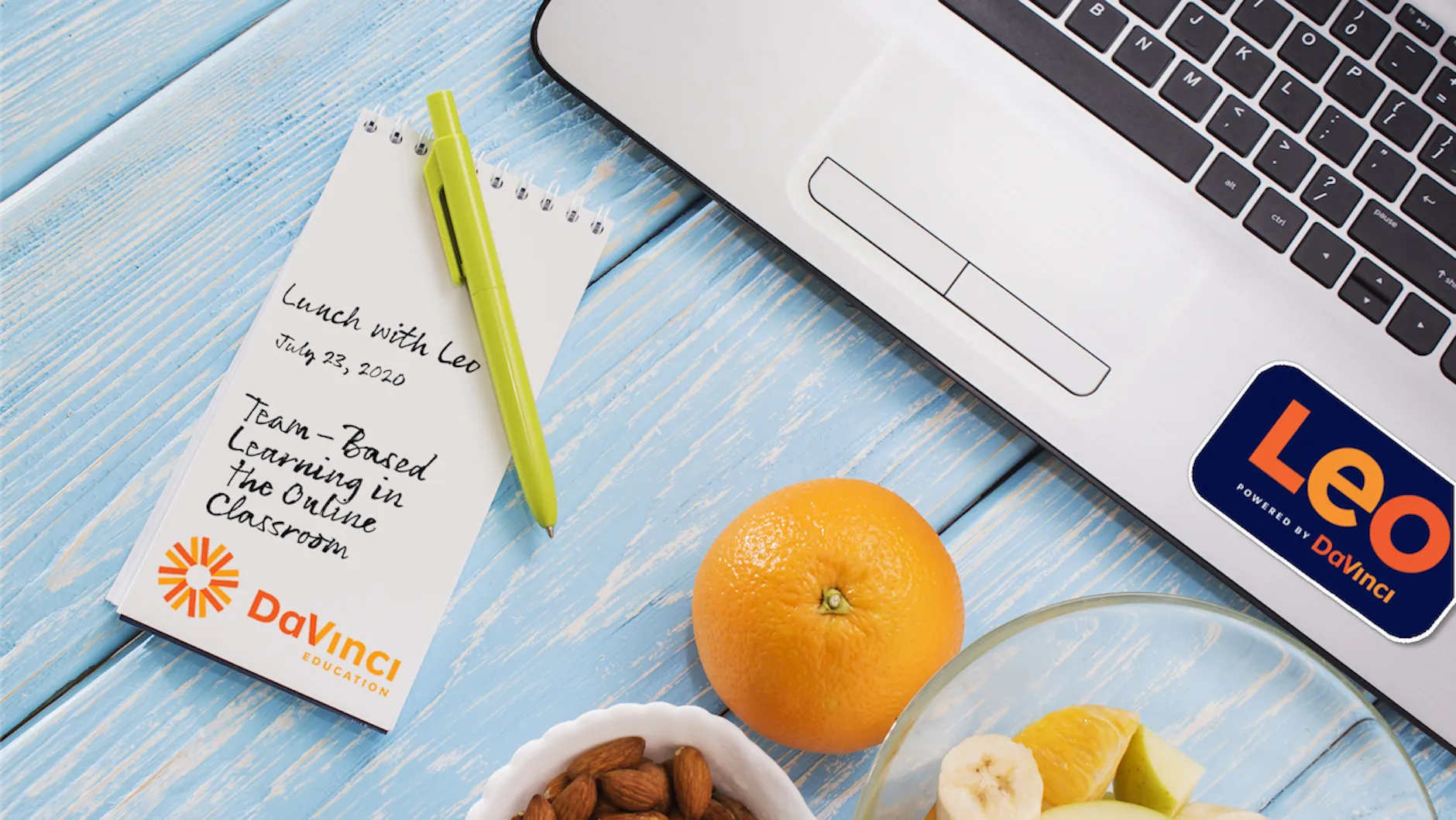
Team-based learning (TBL) has become a popular method for learning and applying difficult concepts in health science schools in recent years, and for good reason! TBL not only allows students to receive immediate feedback on how they apply their knowledge to difficult concepts, but it promotes communication and collaboration among students and teammates, and may even be a way to promote interprofessional education (IPE) activities. This 30-minute webinar will discuss some best practices for implementing TBL in an online classroom setting, including various tools and strategies that will help students navigate TBL virtually.
Learning objectives:
1. Explain the fundamental concepts of Team-Based Learning (TBL).
2. Describe readiness-assurance tests (RATs) and how scratch-off tests provide immediate feedback.
3. Discuss methods for implementing TBL in a live-online learning environment.
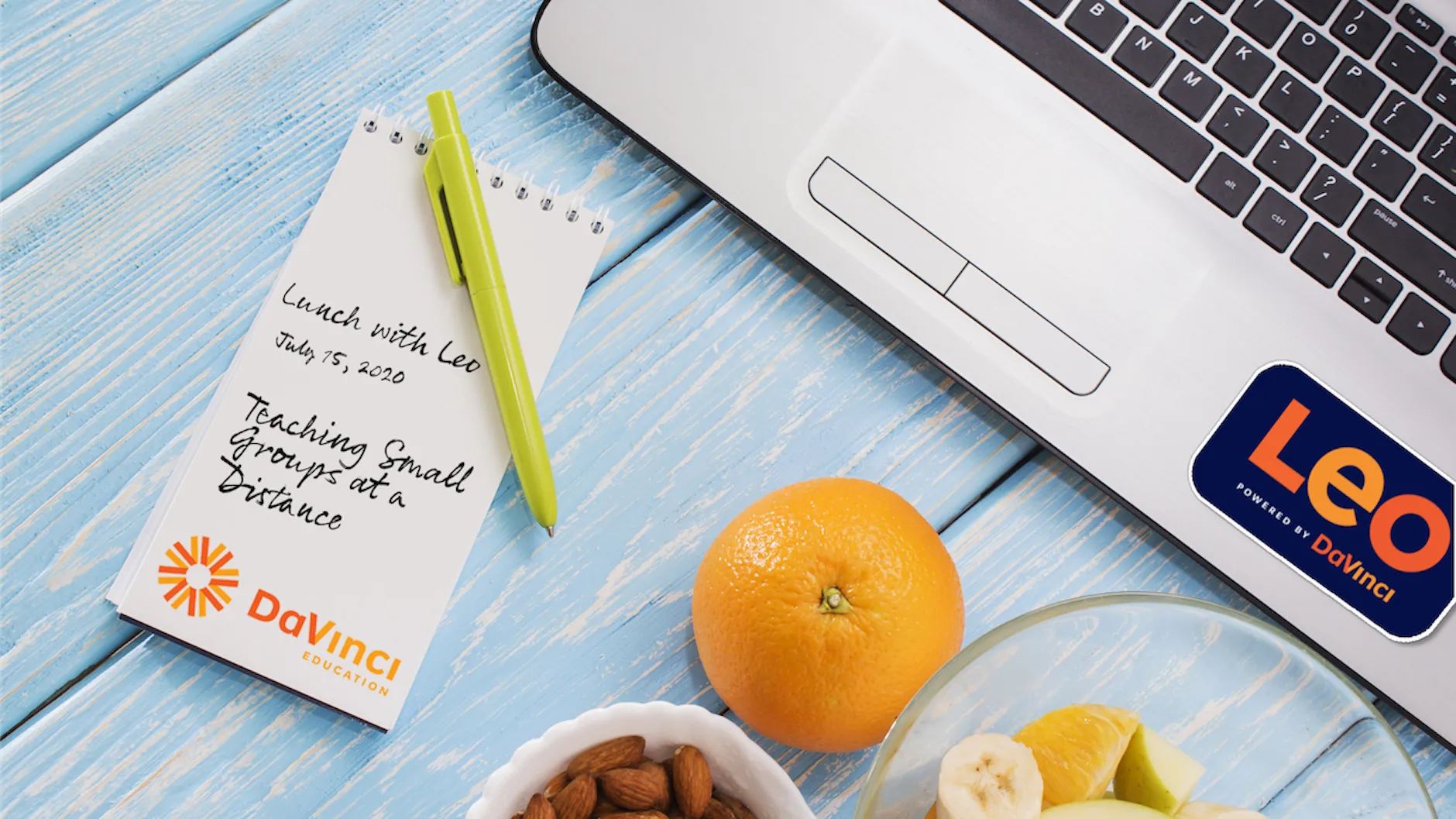
From practicing communication skills to learning through helping others, teaching with small groups has many benefits for healthcare education students. Of course, these educational goals are only achieved when these methods are used correctly and with a purpose. This 30-minute webinar discusses best practices for teaching with small groups, common missteps to avoid, and methods to use small groups effectively in a distance learning environment.
Learning objectives:
1. Recognize the benefits of teaching with small groups
2. Identify how to make small group learning experiences successful in an online environment
3. Create small group sessions aimed at engaging students and improving performance outcomes

As healthcare education evolves, faculty are facing new challenges in keeping students engaged in an online learning environment. Through the creative and effective use of educational technology, rich and meaningful online learning experiences can be created for your students. This webinar will cut straight to the chase, providing attendees with best practices in EdTech to engage students, provide appropriate feedback, and improve student performance outcomes.
Learning objectives:
At the completion of this presentation, participants will be able to:
1. Create learning experiences that meet the needs of online learners
2. Actively engage students in an online learning environment
3. Encourage student-to-student communication on course content
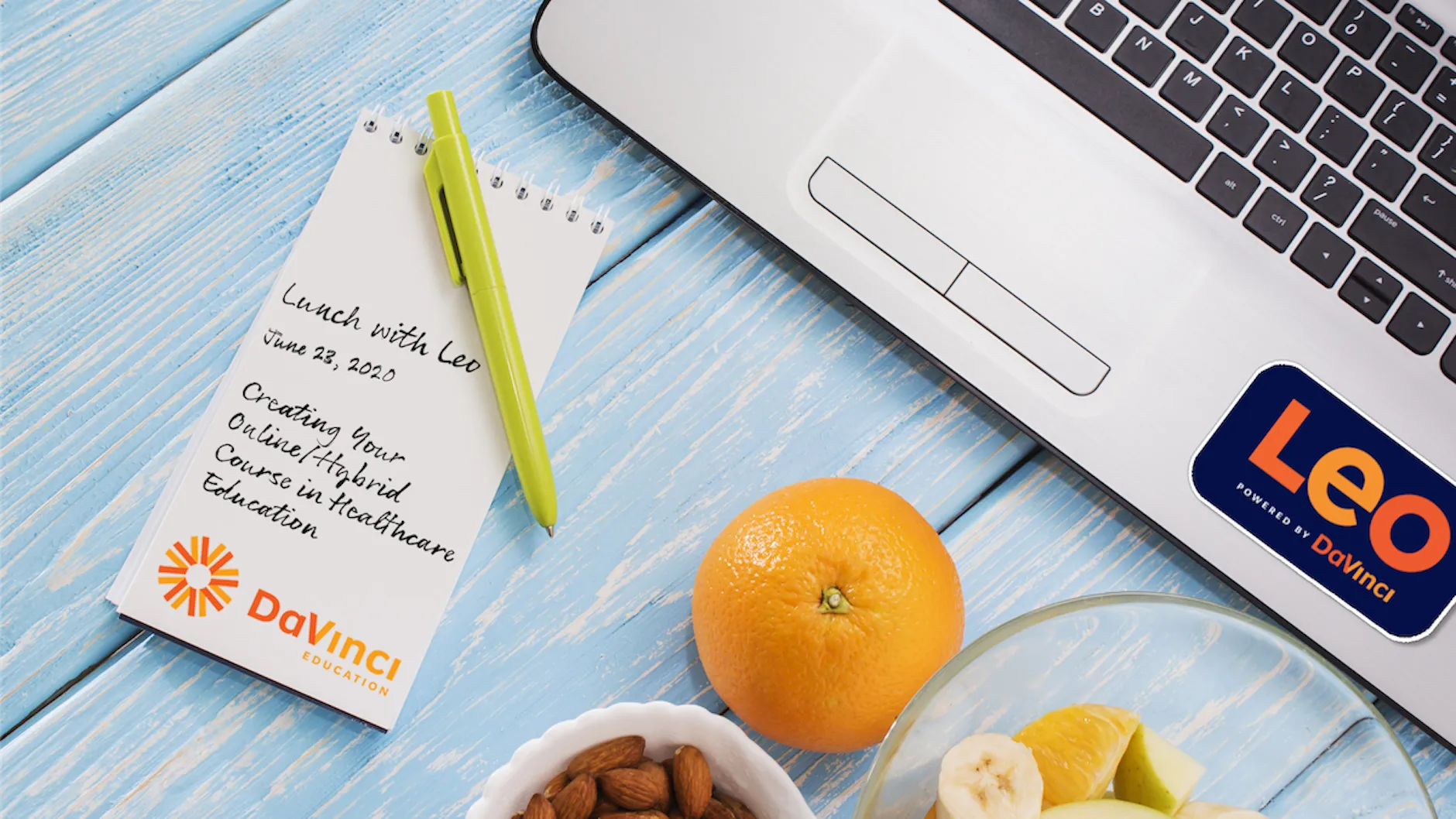
Focusing on the details is of utmost importance when teaching with an online or hybrid model. From the basics of mapping your course information to the intricacies of keeping students engaged with course content in a meaningful way, this presentation will address course design principles for your web-based course. Additionally, this presentation will discuss how to plan learning events and feedback that meet students’ learning needs in an effort to continuously improve learning outcomes.
Learning objectives:
At the completion of this presentation, participants will be able to:
1. Recognize best practices for creating an online/hybrid course
2. Identify methods to engage students through appropriate course design
3. Enhance online/hybrid course offerings through improved course creation processes
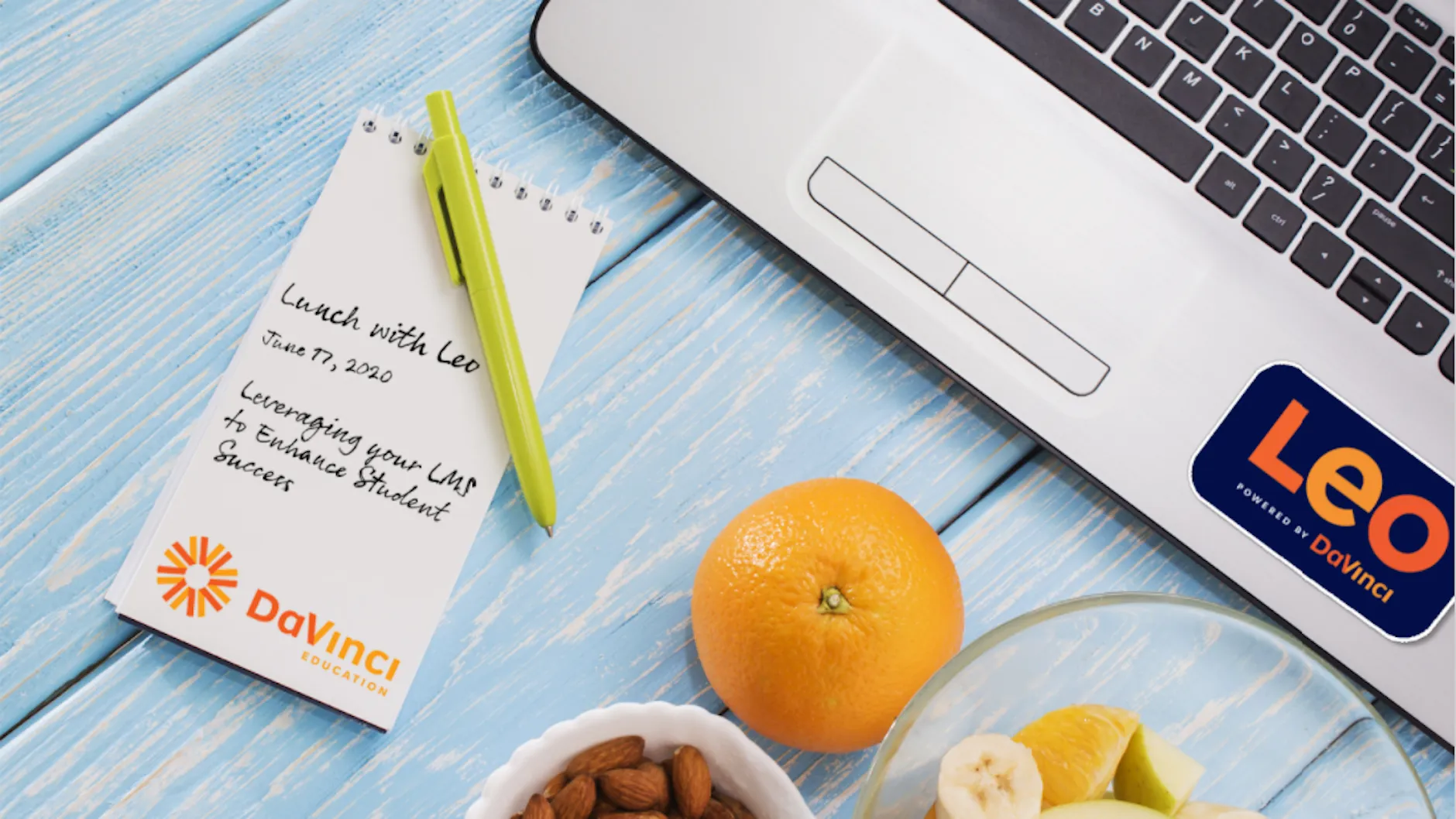
Improving student learning outcomes. One of, if not, the most important focus for any educational institution. In this webinar, we’ll explore how institutions can leverage their learning management system (LMS) to implement some universally held best practices for increasing outcomes. We’ll discuss some practical approaches you can take to utilize your LMS to allow more opportunities for student feedback and reflection, how and when to best communicate with your students, strategies for formative assessment, and new and innovative ways to deliver course content.
Learning objectives:
At the completion of this presentation, participants will be able to:
1. Describe methods for utilizing your LMS to encourage student reflection.
2. Describe methods of providing student feedback via an online LMS.
3. Recall best practices for communicating with students electronically.
4. Explain different options for delivering/providing course content for students to access electronically.
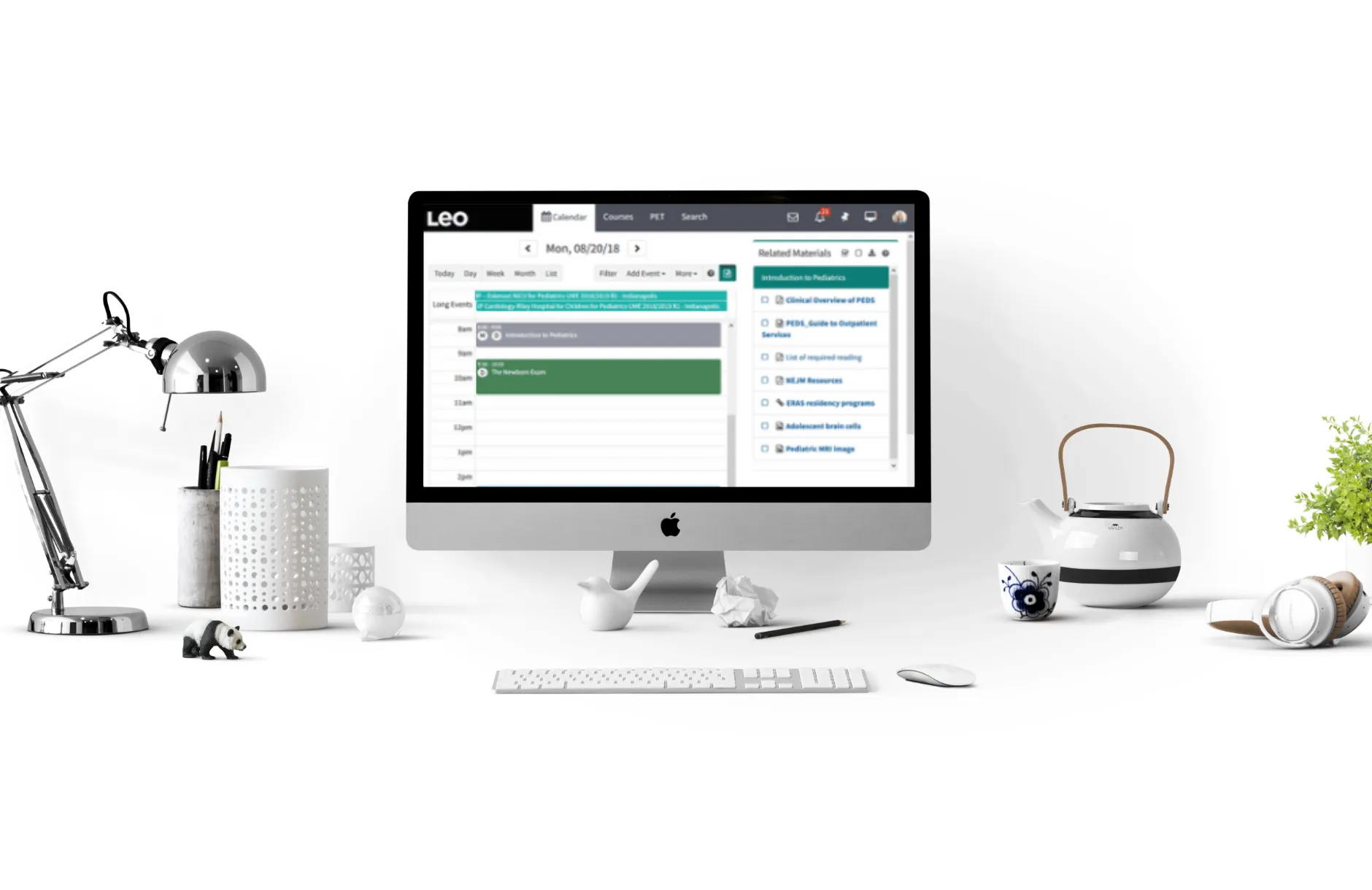
After working in higher education for over a decade, I know it can be challenging to keep everyone in your program organized while managing the many resources your students need for success. This was exponentially more challenging working in healthcare education, as we juggled rigorous coursework, clerkship rotations, visiting faculty and lecturers, and clinical sites. As an administrator it was my job to find the best method for communicating across our program and clinical locations. That was no small feat, even with a multitude of applications and technical tools at my disposal. In Leo, keeping everyone organized is simple because valuable resources your students, faculty and staff need can be accessed right from the Leo Home Page. This is crucial because it allows students and faculty to quickly access their schedules, assignment reminders and learning material as soon as they log in. What I’ve learned is, the fewer the clicks, the greater the engagement. Here’s the many benefits Leo offers right from the Home Page.
An Interactive Calendar
The interactive and personalized calendar is the core of Leo. Faculty and students can see their personal schedules at a glance and at the same time access essential information for upcoming events and learning experiences. The calendar view is also configurable: view a particular day, week, month or even a list of events. Filters help narrow results based on campuses, programs, locations, etc.
You can also upload event or course materials in Leo which displays next to the calendar. This allows students to download and review their materials in just a couple of clicks. Leo also tells you which items have not yet been seen so that you can easily identify what requires review. No more emailing event documents or dealing with the more cumbersome process of printing and distributing materials for every session! Plus, Leo’s calendar has its own iCal feed, so you can view your events in most third-party calendar applications.
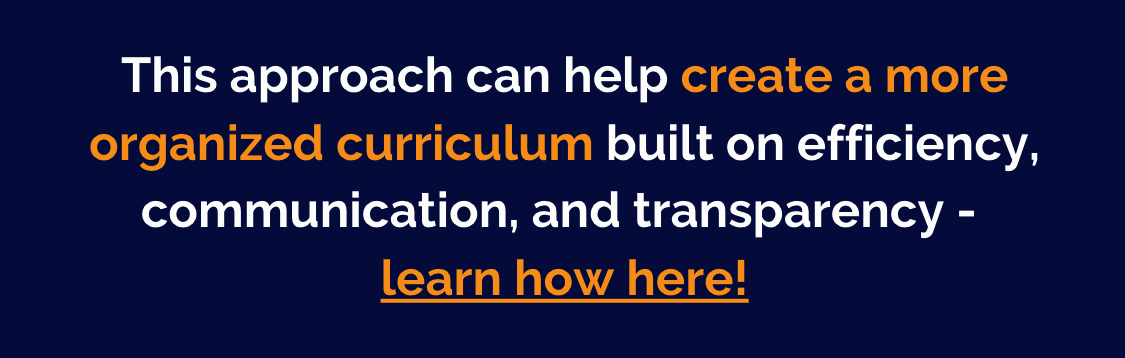
Personalized Portals
Leo’s Home Page also creates a personalized experience beyond the calendar. Check out your profile to manage your personal information and access everything from your devices to upcoming assessments. Every user, from deans to students, can bookmark their most frequently visited areas to quickly navigate Leo’s robust platform. Leo’s personalized approach gives each user information and resources specific to their role at the institution, and enhances their experience by creating quick navigation options throughout Leo.
The Academic Portrait
Leo’s Academic Portrait provides a longitudinal record of your students’ experience that can be shared with their advisors and mentors. Administrators can create a customized presentation of important demographic information and develop portfolios to document student progress throughout the program. Advisors and mentors can also share notes and documents with their advisees and access valuable feedback on the student’s performance. Leo ensures this sensitive information is protected so only those who need access get access.
Clickable Communications
Beyond the calendar, Leo also offers simple and efficient communication tools from the Home Page. Your personalized inbox lets you efficiently communicate with your colleagues in Leo. From the inbox, students can view course and event announcements, and you can send emails via Leo to an individual’s institutional email account. Students and faculty also receive notifications that changes are made which affect them individually. That’s right - no need to send out that update email to students when something is changed or if an assignment is added. I don’t know about you, but I am always looking for ways to reduce my email traffic.
In our complex environment of healthcare education, students and faculty can’t afford to spend valuable time searching for information, so Leo puts the important details they need to succeed right at their fingertips! Leo’s interactive calendar, customizable student portfolios and efficient communications tools all work together to ensure that critical information and resources get to the people who need them most, as soon as they need them.

Leo, powered by DaVinci Education, is the premier enterprise software platform for healthcare education programs around the country. Built in conjunction with Duke School of Medicine, Leo helps make accreditation reporting faster, easier and more accurate; streamlines curriculum management to increase efficiencies; and enhances measurement of teaching and learning from a single platform. As a result, Leo delivers insights on student, faculty and program performance that can help drive improved outcomes across the institution.
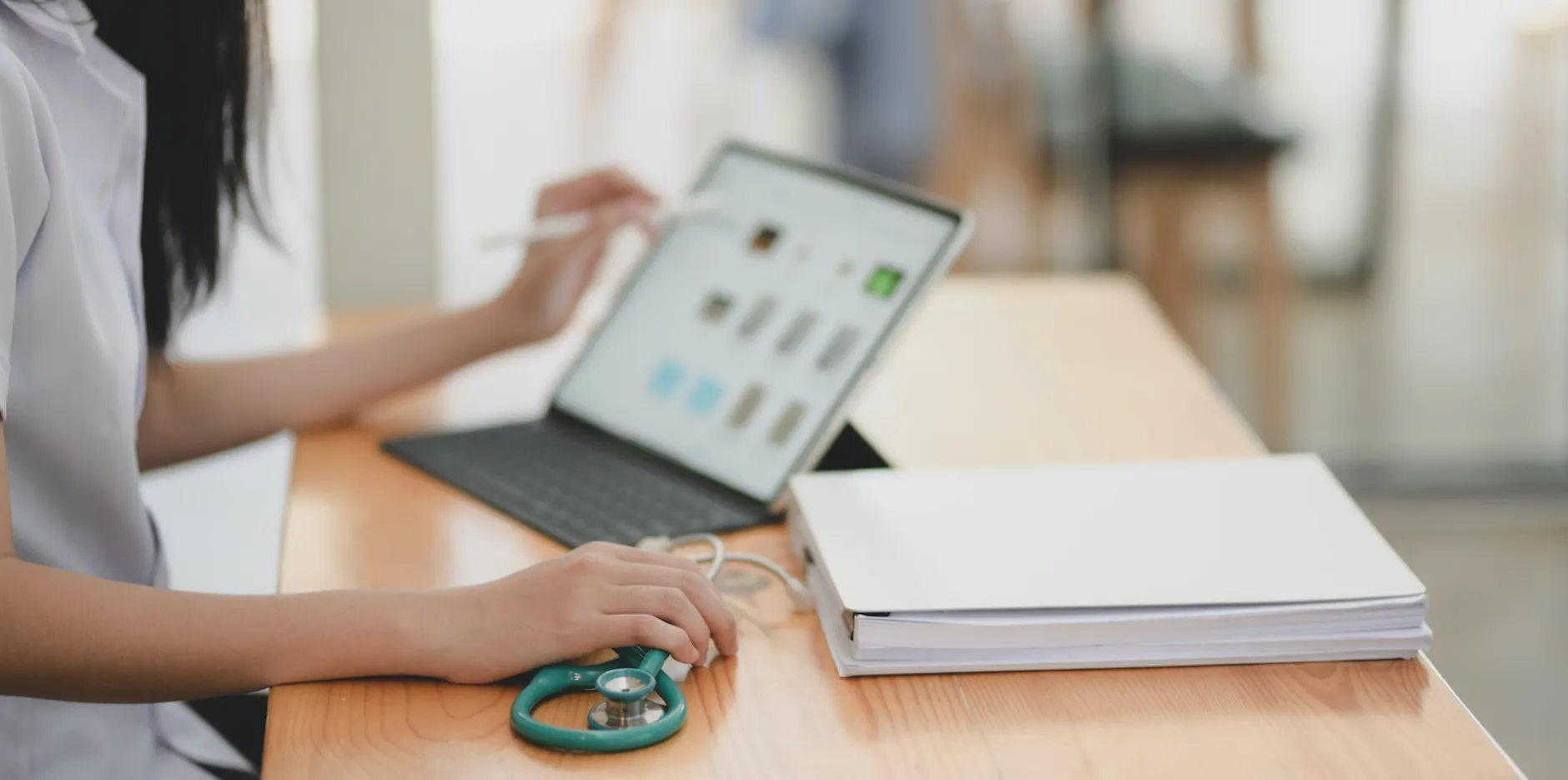
Working in healthcare education presents a unique set of challenges and rewards due to the many moving pieces that make up the curriculum. Chances are, if you’re reading this, you’ve likely already juggled multiple tasks this week...if not today. Regardless of your specific role, the end goals remain the same for each program: ace that next site visit, have the highest possible first-time board passage rates, and put students in the best position to grow into highly capable and successful healthcare professionals.
So, let’s focus on that last point - helping students grow into capable and successful healthcare professionals. As healthcare programs prepare students for their careers in medicine, specialized clinical experiences afford students the chance to be trained on the job - good old-fashioned learning by doing. But of course, we all know that learning by doing alone isn’t enough. Performance in these practical encounters needs to be evaluated with quality feedback given to students. It’s this feedback that truly provides students the opportunity to reflect and improve their skills moving forward.
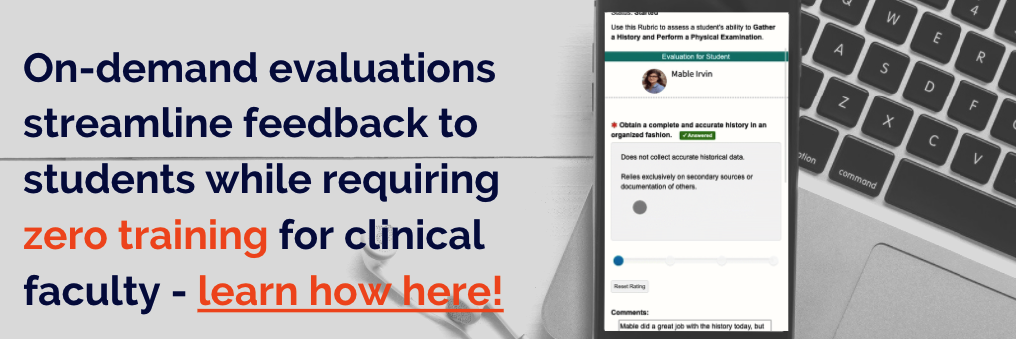
Feedback That Matters
While immediate verbal feedback is valuable, it can’t always be recalled at a later time, nor can it be tracked as a formal evaluation within your program. Unfortunately, collecting formal evaluations from off-site clinical evaluators that haven’t been trained on a new evaluation platform can be a difficult task as well. I can also tell you from years of working in healthcare education that it’s very easy for their password to be forgotten or lost when users aren’t frequently logging in. These hurdles can create the helpless feeling of having vital team members that can’t access a system that is required to complete student evaluations.
Oftentimes, the issues mentioned above can be addressed by simply having the right tool in hand. And if you come from a healthcare education program like I do, that tool is Leo. Leo is the curriculum management platform designed specifically for your needs, including the complex issues surrounding the clinical years of your curriculum.
You need to have multiple off-site evaluators complete student evaluations throughout the curriculum. Leo makes that easy through everyone’s most familiar tech tool - email. It’s really as simple as it sounds: clinical preceptors receive evaluation reminders via email and can click straight through from the email to complete their evaluations.

These authenticated links open directly into the evaluation - no need for your preceptors to login or remember a password. This works just as well on their phone as it does on their laptop or desktop, helping ensure compliance.
Most importantly, this means students get essential feedback faster. With Leo, all completed evaluations, including comments from faculty, are made available to students in their personal Academic Portrait. Students’ easy access to this timely feedback provides the real benefit of learning by doing in the clinical setting. Whether it is simple feedback that allows for an immediate change in their performance or more in-depth comments that starts a conversation with their clinical evaluator, students can now take action to improve their skills and provide better patient care.
Leo's user-friendly evaluation module creates a more robust learning environment while also reducing the time and technological burdens on your clinical faculty. Easily provide more timely feedback, improve student performance, and enhance patient care...all with the help of Leo, the platform created specifically for the needs of healthcare educators. Leo was a game-changer for me in my healthcare education career and I’m willing to bet it could have the same impact for you.
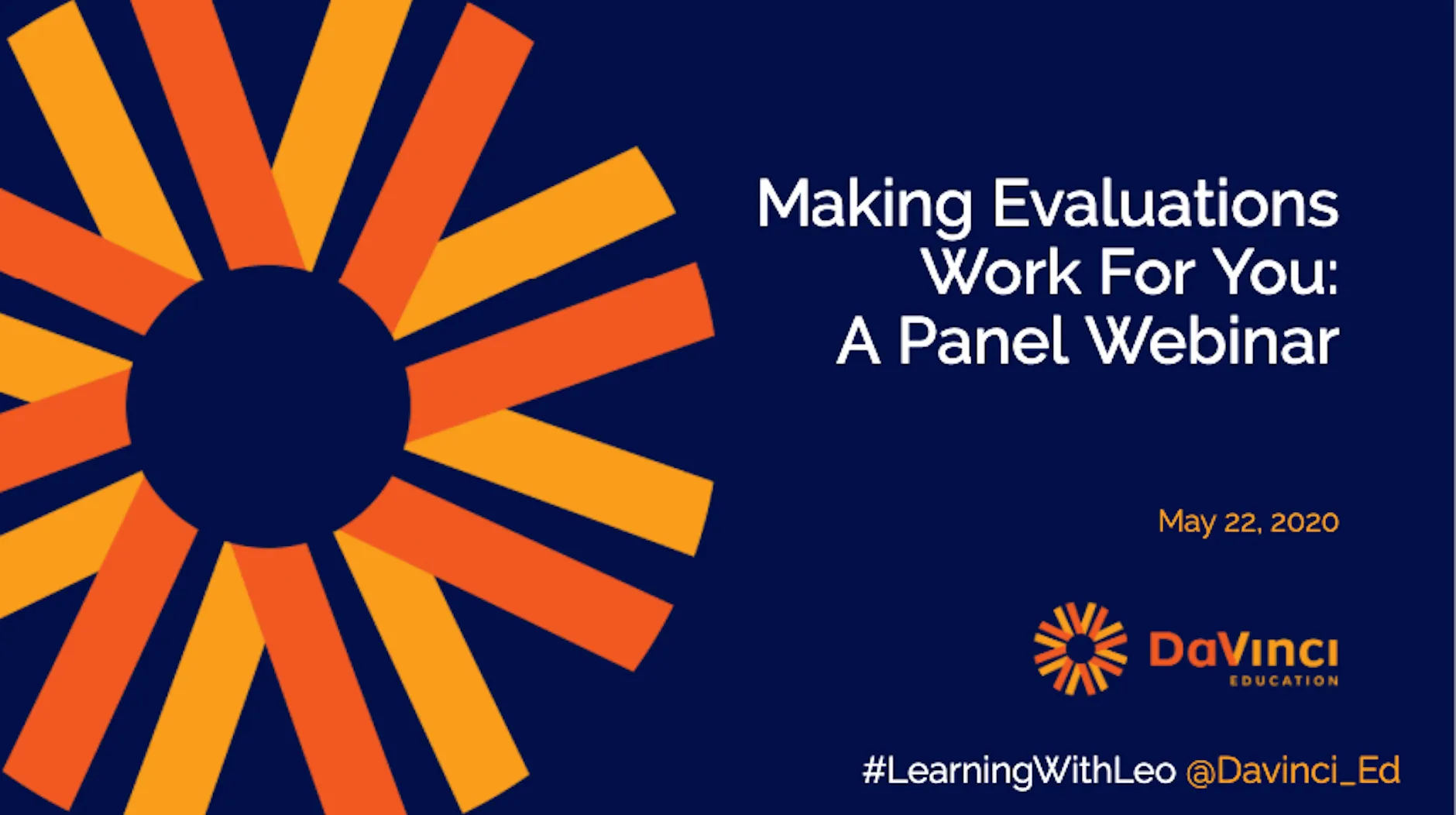
Course and student evaluations are key components to any curriculum. These can be valuable opportunities to improve program and student performance by inviting students and faculty to reflect. This panel webinar will present methods of using Leo’s evaluations tool to efficiently satisfy all required evaluations while also supporting engaging teaching and feedback methods. Additionally, unique applications of this tool will be presented by experienced users from allopathic and osteopathic medical education programs in ways that are applicable to your institution.
At the completion of this event, participants will be able to:
- Recognize how to operate their program more efficiently by using evaluations within their learning management system
- Improve timeliness of receiving completed evaluations from students and faculty
- Provide students with meaningful feedback that is easily accessible
Panelists:
- Jessica Rucker, M.S. Ed., Oklahoma State University Center for Health Sciences
- Floyd Bennett, SUNY Downstate Health Sciences University
- Austin Rutledge, M.Ed., DaVinci Education

A major motivation for establishing effective evaluation strategies is to improve individual performance.
Student feedback... we all want it, and we all know how important it is. But it seems difficult to receive at times. Whether it is handling distribution, tracking missing responses or reporting the results, creating an effective evaluation process can often be time-consuming, but it’s very rewarding when done correctly.
Of course, in MedEd, evaluations are not only invaluable resources for understanding the student experience, but they are a required part of your accreditation reporting. This means getting the most responses possible is even more critical. Leo can help simplify your process so it becomes even easier to create, distribute and complete evaluations - with the goal of getting even more responses as a result.
Let’s put our student hats on and find out how you can help them get to that submit button faster and more often.
Fewer Clicks to Submit
One of the first obstacles to completing evaluations can be just accessing the evaluation itself. In Leo, students and faculty can access evaluations right from their calendar. Leo’s Eval Portal makes viewing, managing and completing evaluations a seamless experience for students and faculty. And, with an intuitive user interface, they can complete evaluations on any device, making increased response rates even more likely.
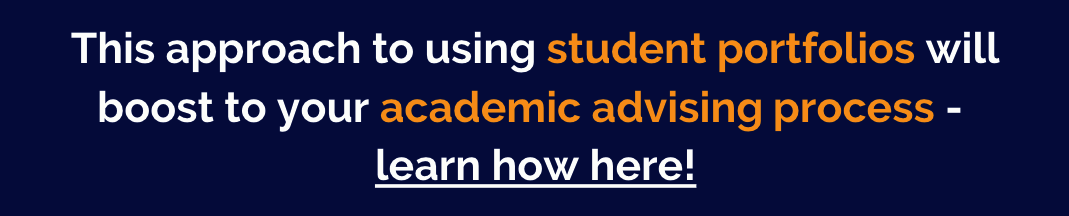
Reminders at the Ready
Reminders are a seemingly simple step to increase response rates during the evaluation process. In my previous higher education roles, I tried to be strategic when setting my reminder schedule. I would open up my academic calendar, channel my inner student and make my best guess when I thought my emails would get the most clicks. Sometimes this drove more responses; other times it was less successful. Leo has simplified this process for you! Administrators are able to schedule the frequency of email reminders in advance. You indicate when you want evaluations to be available and Leo pulls in all the possible dates for your reminders. This gives your users regular communications regarding incomplete evaluations so they never miss a deadline. Plus, Leo puts a link to the evaluation right in the email reminder. This makes it even easier for your clinical faculty and students to help you get those response rates up!
Feedback at their Fingertips
A major motivation for establishing effective evaluation strategies is to improve individual performance. Performance could mean a student perfecting their clinical skills, faculty developing online learning techniques or course directors adjusting their content. As educators, we need feedback on all of it to drive continuous improvement, not just for our overall institution but for individual students as well. Students can view faculty feedback on their performance in the Academic Portrait, and can connect that feedback to the relevant courses and events in the Leo calendar to start improving right now. Faculty mentors and advisors can easily access student performance information to help coach and support students. This real-time awareness creates a proactive learning environment focused on immediately improving student outcomes.
Timely and accessible feedback is essential in the fast-paced, high-stakes environment of medical education; without it students are at risk of falling behind. With Leo's Academic Portrait and evaluations users can share and receive the necessary feedback to positively influence student outcomes. That's a game-changer for your students - and for you, too.
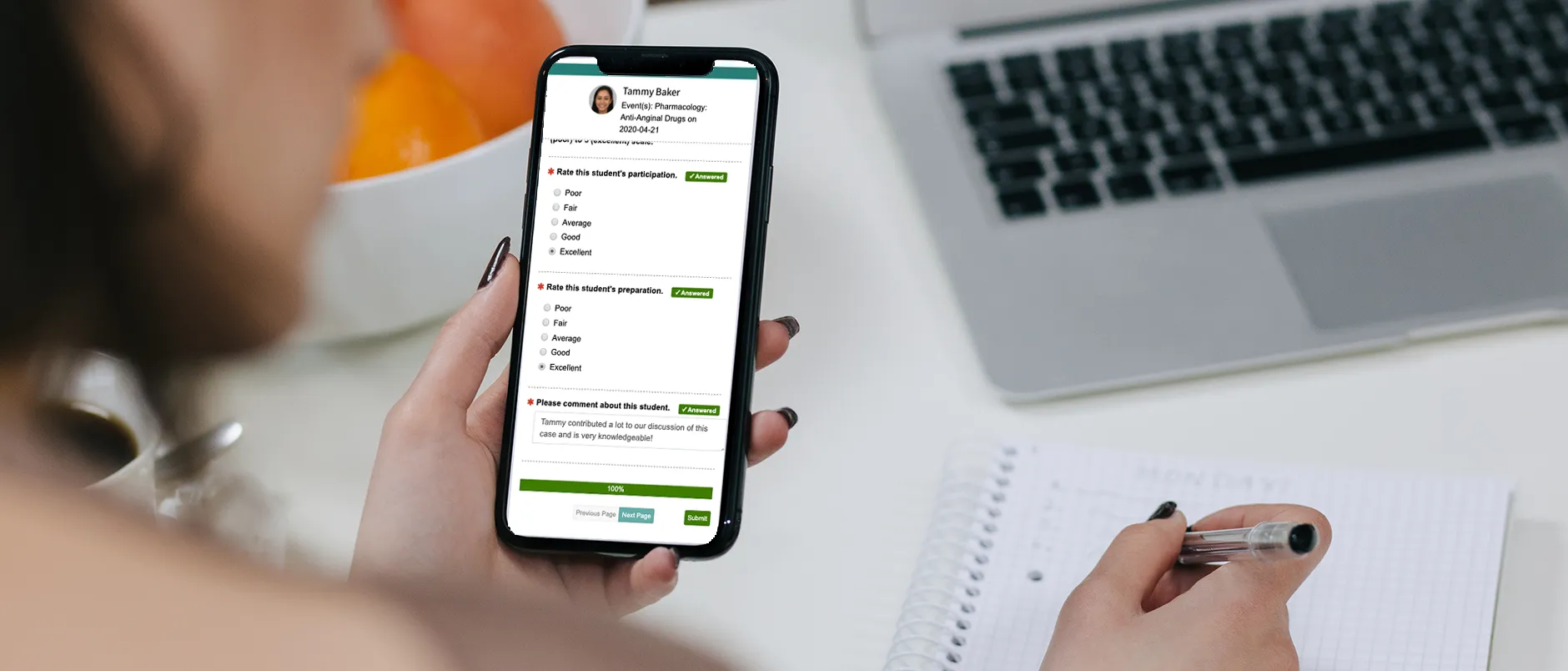
In healthcare education, we encounter different types of evaluations throughout the curriculum. We use evaluations to drive improved student performance, as part of our course review process, and...of course...because they’re mandated by our accreditation standards. Leo’s evaluations tool allows users to satisfy all required evaluations while also supporting engaging teaching and feedback methods.
From streamlined course evaluations to grading rubrics, here’s how Leo’s evaluations can positively impact your program:
Primary Evaluation Uses:
1. Course/Faculty Evaluations
When hearing the term “evaluations,” course evaluations are what usually come to mind. Whether conducted on paper or online, these have likely been a regular part of your academic life. Leo’s course evaluations are streamlined to improve the faculty and student experience, making this vital part of your curriculum easier to complete than ever before. Leo lets you assign course evaluations to students on the same platform they log into on a daily basis. This makes evaluations more visible to students than using yet another program, which saves you from having to constantly remind students to complete their evaluations. What if faculty or students do need reminders? Leo takes care of that for you too! You set the email schedule and Leo sends the reminders automatically based on your selection. You can even create additional ad hoc reminders as needed.
2. Student Evaluation
Especially in the high-stakes arena of medical education, practicum evaluations require valuable feedback to serve as a learning experience for students. Whether as part of didactic or clinical experiences, these practical evaluations can be easily created and scored within Leo. Evaluation feedback can be pushed to the gradebook and be available for students to access in their Academic Portrait, so students can quickly learn from faculty feedback on their performance.
We all know it can be challenging to get clinical faculty to complete evaluations, especially if that requires them to log into an unfamiliar software platform. Leo makes it simple by emailing the right evaluations directly to each preceptor. From that email, the preceptor can easily complete evaluations for their assigned students - without requiring a log-in and without gaining access to any other part of the Leo platform.
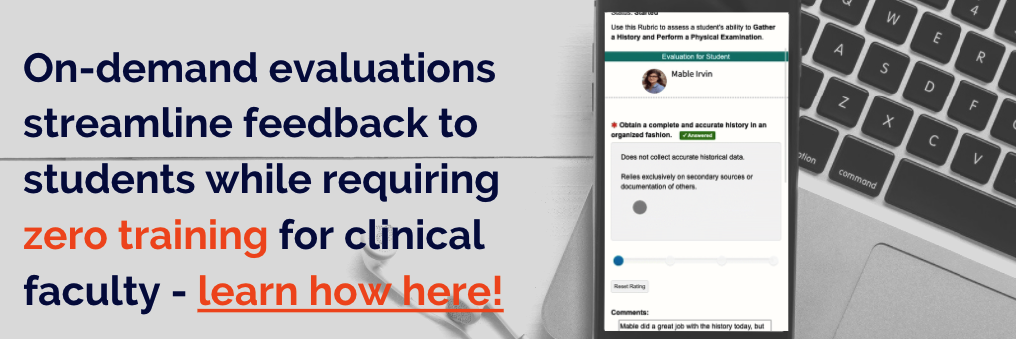
Unique Capabilities of Leo:
3. Peer review
Just as you would assign faculty a certain set of students to evaluate, the same can be done with students as the evaluator. Peer review isn’t just a way to save time as an instructor, it is also a learning opportunity for the students completing the evaluation. Using Leo evaluations, students can also evaluate their peers’ contributions in a group setting and even their completed assignments. When we ask students to evaluate their classmates’ work, we’re prompting them to think critically about course content. In order to give valuable feedback, they’ll need to have an understanding of the content beyond standard recall. Finally, applying this content knowledge in the form of feedback for their peers proves they have a deeper knowledge of the subject.
4. Just-in-time Teaching (JiTT)
JiTT is a method designed to ensure students understand course content before class meetings while also informing faculty on areas in which students are struggling. This allows faculty members to tailor their lessons to meet learners’ needs. For more information specific to JiTT, here’s a great resource: https://jittdl.physics.iupui.edu/jitt/
Whether you’re teaching face-to-face or in a distance learning environment, Leo’s evaluations can be utilized as pre-class assessments for your JiTT. Assign students an evaluation in your course in the same manner you would have them complete a typical course evaluation. When students have completed the evaluations, faculty can see where students need the most help during the class meeting time. So, all course content, including pre-class assignments and assessments can be created and delivered in one system.
Another bonus of using evaluations for JiTT: pre-class assessments can be customized for specific groups of students in preparation for group work during class time. For example, if you’re using the Jigsaw Classroom, group-specific assessments can be used to prepare students for their role in their jigsaw group.
5. Rubrics
Leo’s evaluations include a rubric scoring tool:
- Each question can be set as the performance criteria
- The rating scale for the rubric can be set just as it would for any evaluation
- Each answer choice can include the performance indicator for each criterion
With your rubric created, the evaluation can be distributed for your faculty to complete on their set of assigned students. Rubric results can be pushed to the gradebook AND feedback, including comments, can be made available for students to review in the Academic Portrait. It doesn’t get much easier than that!
Used appropriately, Leo’s evaluations can improve the faculty and student experience in your program. When all users can access their evaluations directly from the Leo platform, you streamline your workflow while also making course evaluations more efficient for students to complete and feedback from faculty more readily available to students.
References
“Creating Checks for Learning.” Faculty Innovation Center | The University of Texas at Austin, facultyinnovate.utexas.edu/creating-checks-learning.
Mcdaniel, Rhett. “Just-in-Time Teaching (JiTT).” Vanderbilt University, Vanderbilt University, 7 May 2018, cft.vanderbilt.edu/guides-sub-pages/just-in-time-teaching-jitt/.

Before I decide to tackle learning new technology, I first ask myself "How this will make my life easier?" Working in higher education, I quickly learned that when it comes to EdTech, I really need to ask myself, "Will my faculty and students actually use it?" Nothing feels worse than working hard to learn and manage a new technology that faculty and students simply don’t like. When this happens, you end up spending a lot of energy trying to get by rather than actually training users and managing the system. As you can imagine, when the product is an LMS it can make managing your medical curriculum exponentially more challenging. At DaVinci Education, we view our clients as partners as we work alongside them to provide the support and resources they need to make the Leo platform an invaluable tool for their program - and especially their students. So let’s talk about some unique features we see our clients utilize to enhance the student experience while minimizing their administrative workload.
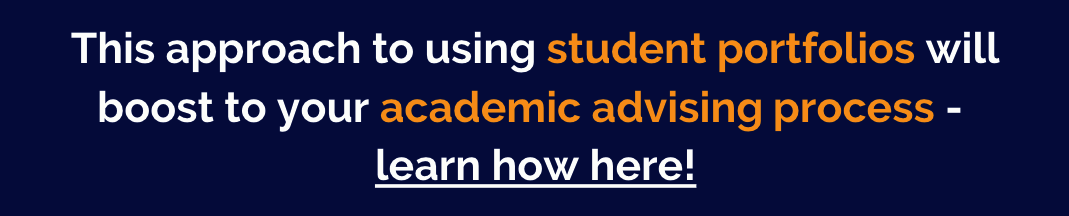
Leo’s Calendar: Simplifying the Student Calendar
Time management is critical in any graduate education program, but it is particularly important for medical students. Your students are already juggling rigorous coursework, clinical experiences and high stakes exams so the solution for making it easy for them to keep track of it all is important. With Leo, managing course materials and sessions is easy. Administrators can build comprehensive courses with all the course materials, activities and event details in one place and that information will feed into the Leo Calendar. This means students can sign in and view content with just a couple clicks. Right from the homepage students can view their academic calendar, access materials for upcoming sessions and even view alerts and assignments for courses they are enrolled in. Plus, with Leo’s iCal feed students can connect their Leo Calendar to their personal calendar platform. This ensures that they never miss a deadline or learning event. When I was administrative staff, this would have been a dream come true. Less scanning, fewer clicks and I only have to put my course content and events in one place. Sign me up!
The Academic Portrait: Capturing the Student Experience
With most record keeping occurring electronically these days, it seems like keeping track of student accomplishments and records would be easy. Unfortunately, though, that is not always the case. A lot happens each academic year in medical school, so how can you help your students keep track of everything? Leo has you covered. With our Academic Portrait feature we can simplify this process for everyone, including your faculty. The student Academic Portrait allows users to upload important documents such as awards, letters of recommendation and so much more. Beyond storing documents, Leo's Academic Portrait features a snapshot of everyone’s academic journey by pulling in records of academic history, demographic information and assessment information. This feature is also configurable based on what each school wants to use and build. The feature also serves as an advising tool for students and their mentors as they share documents, record meeting notes and even collaborate on noteworthy characteristics. The Academic Portrait can even be exported to an organized zip file of everything on the student’s individual portrait. I know if I were a student, I would appreciate a simplified resource to keep track of my academic journey!
.gif)
The Leo User Guide: Simplicity and Clarity for your LMS
High quality customer support and resources are always at the top of my list when I consider using a new technology. At DaVinci Education we want to make the lives of our clients partners easier. This is why we invest a lot of time and energy into providing resources and support to meet your needs. One of the most comprehensive and user friendly resources we have is our Leo User Guide. Leo users can access a robust library of articles with the latest updates and releases of our platform. We organize each User Guide by primary roles in the Leo platform, which seamlessly connects any relevant topic or chapter so users can quickly navigate between articles. Beyond this intuitive structure, articles include detailed screenshots, brief video tutorials and past webinar recordings, all with simple instructions. This makes the Leo User Guide a must have on your bookmark list! Just use a keyword search to get what you need so you can get on with your work. Plus there is no login required. Users can visit the public link to search for specific articles or review whole chapters on whatever feature they want to learn more about. So the next time a faculty member asks how to upload event materials or a student wants to create a discussion board, you can simply share a link to the relevant User Guide article or chapter. Not only are you reducing the time you spend responding to their inquiry, but you can trust that the resource you provide will guide them step by step through the process.
While medical education can be complex, using your LMS shouldn't be. Streamline student use of Leo through the easily shareable User Guide, enhancing their learning experience by allowing them to focus their time on what matters most - learning course content.
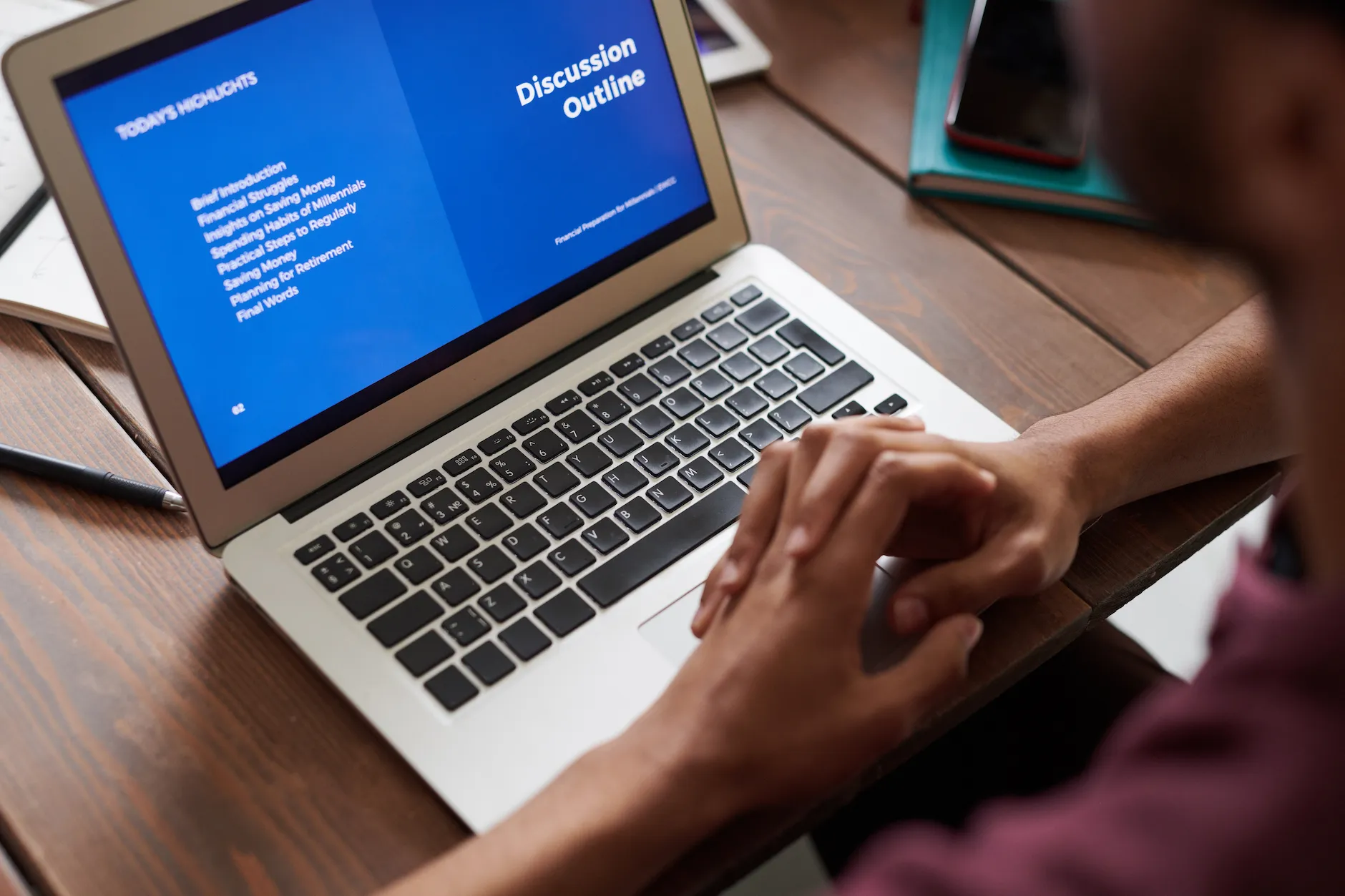
Teaching, at any level, truly boils down to one primary goal - influencing improved student learning and retention. The pursuit of this goal leads all faculty, new and experienced, to use various types of teaching methods and educational technology. Small group learning is one of these methods that are frequently used today, and with good reason. Why? Well, small group teaching can help students increase:
- Interest in learning
- Ability to work in teams
- Retention of knowledge and skills
- Self-awareness of learning
- Self-directed learning skills
While many educators are more comfortable setting up and monitoring student small groups in person, these learning opportunities can be created in distance education in ways that are just as conducive to student engagement and success as in-classroom events. As with any change in your teaching methods, there will be some required prep work when creating a successful small group learning experience. Fortunately, there are ways to work efficiently before meeting with students that will set your class session up for success. The tips and tricks, along with the savvy application of your EdTech systems, highlight how inactive teaching efforts can be streamlined. It’s true - we can work efficiently AND have a positive influence on long term student retention of course content. Let’s check out how:
1. Create student groups in advance
Whether your groups are meeting face-to-face or virtually, creating your student groupings in advance will help streamline the learning activity. Removing the process of getting students into groups from the actual class session eliminates the unnecessary distraction of students needing to find their partners or get to the proper online communication channel. Without this distraction, you will be able to maximize your class session by getting right into the activity with more focused students.
In Leo, you can create your groups manually or have Leo create random groups for you. Just enter how many students per group you would like and Leo will do the rest.
2. Provide clear instruction...and make it available in advance
One of the easiest, and often overlooked, ways to maximize your instructional time is by creating clear instructions for students. To do this most effectively, give students written instructions with your expectations for them and what they can expect from you as their instructor. Written instructions are key - they bypass the inevitable question we usually hear among students in small groups when only verbal instruction is given, “So...what are we supposed to do?” With their expectations and objectives clearly identified, students will be focused and ready to learn in their groups.
In Leo, you can associate your session materials to a Course or an Event to share relevant materials across your various small groups. This means you only have to upload your material once in Leo. Plus in the Leo calendar students can view upcoming events and directly access materials all in one place. Don’t forget, Leo also helps you roll this material over each academic year so you only need to make essential updates as dates and other specific details are adjusted.
3. Be specific with your timing
Want to maximize your instructional time? Make a timed schedule for student work. Too often, instructors neglect having firm deadlines for small group work time. There’s typically a group of students that finishes early and gets off topic, while other groups of students don’t work as focused. This, of course, leads to students pleading for more time as their peers become disinterested and even disruptive.
By giving students a firm amount of time for their work, and being direct with them that this time will not change, you’re creating a class session that will allow you to get through the whole lesson. Students, especially those in healthcare education programs, are goal oriented and typically capable of meeting even tight deadlines in class. I recommend finding a YouTube video with the amount of time students have to complete a task and starting the video for all students to see. Instead of asking, “How much time do we have left?”, students can self-assess their time management and pace without breaking their concentration.
In Leo, the description area for each event can be used to provide students with a detailed agenda for that session. This is a simple way to clearly communicate expectations with students prior to the learning event.
4. Focus groups on their assignment
Depending on the topic and small group teaching method you’re using, groups may have different tasks assigned to them. Keep students focused on their group’s work by only making their assignment available to them. Healthcare education students have enough on their plate, help keep them focused and informed by eliminating information that doesn’t pertain to them or their groups. And this includes discussion boards! If you’re using discussion boards in virtual or hybrid classrooms, reduce the clutter for students by only allowing them access to their group’s discussion until the time is right to bring your full group of students together.
When a student is a member of a small group in Leo, they will see only their own small group events on the calendar. This helps students stay organized and focus only on the events and activities that relate directly to them.
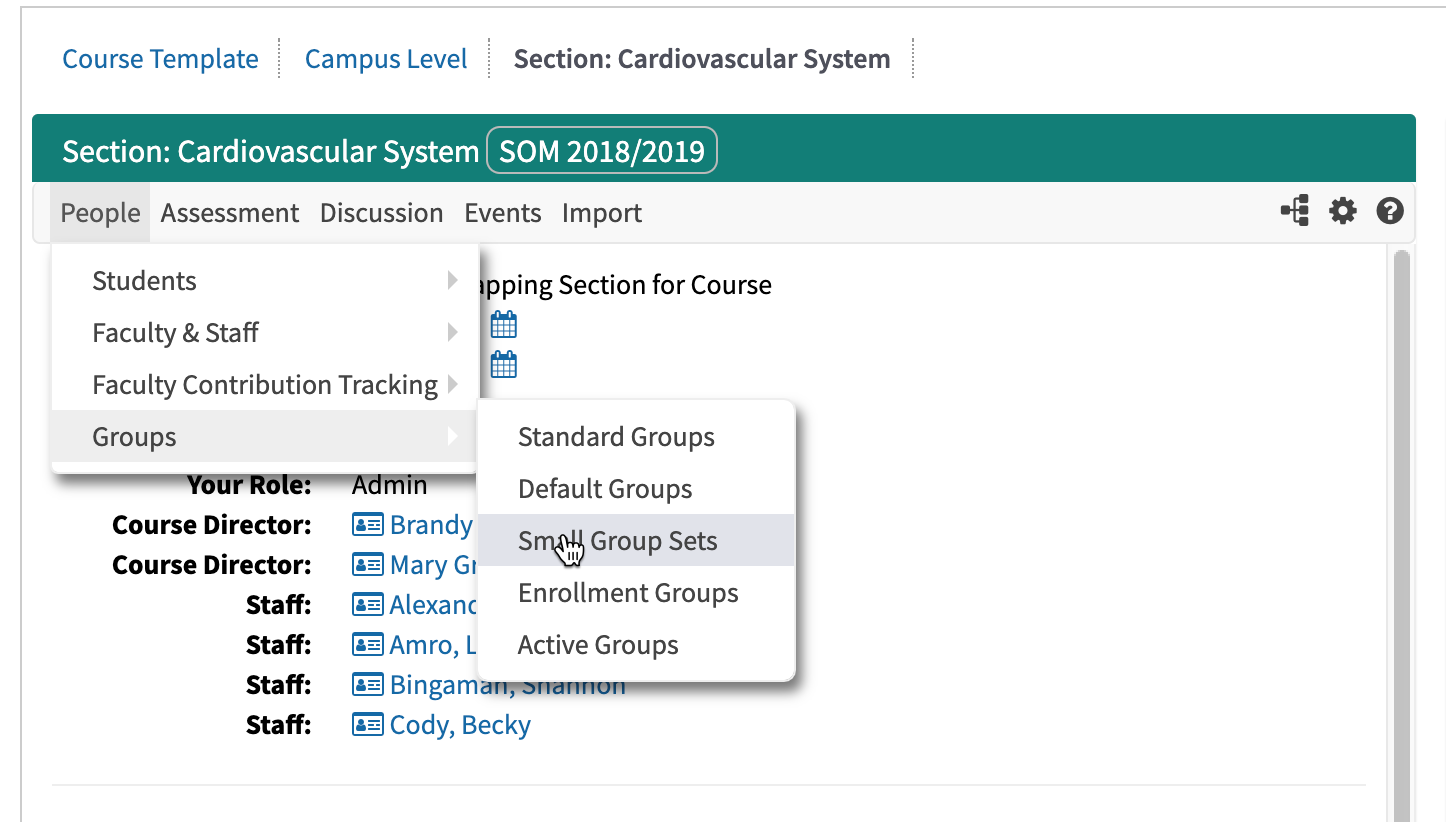
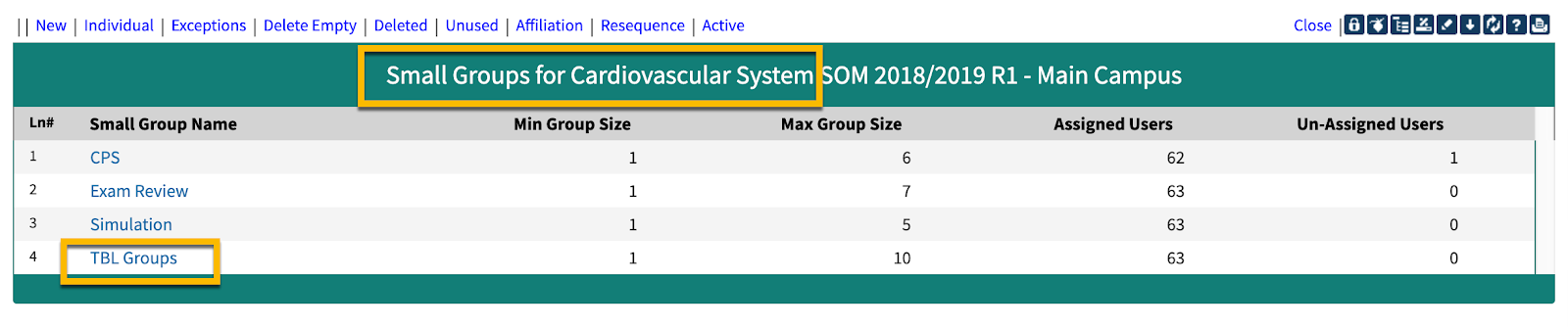

Let’s get started!
There are multiple ways in which Leo can help with the utilization and management of small groups. Leo allows you to break out your Main Student Group into smaller groups for activities such as:
- Labs
- Simulation Exercises
- Small Group Learning sessions
- Exam Reviews
And more!
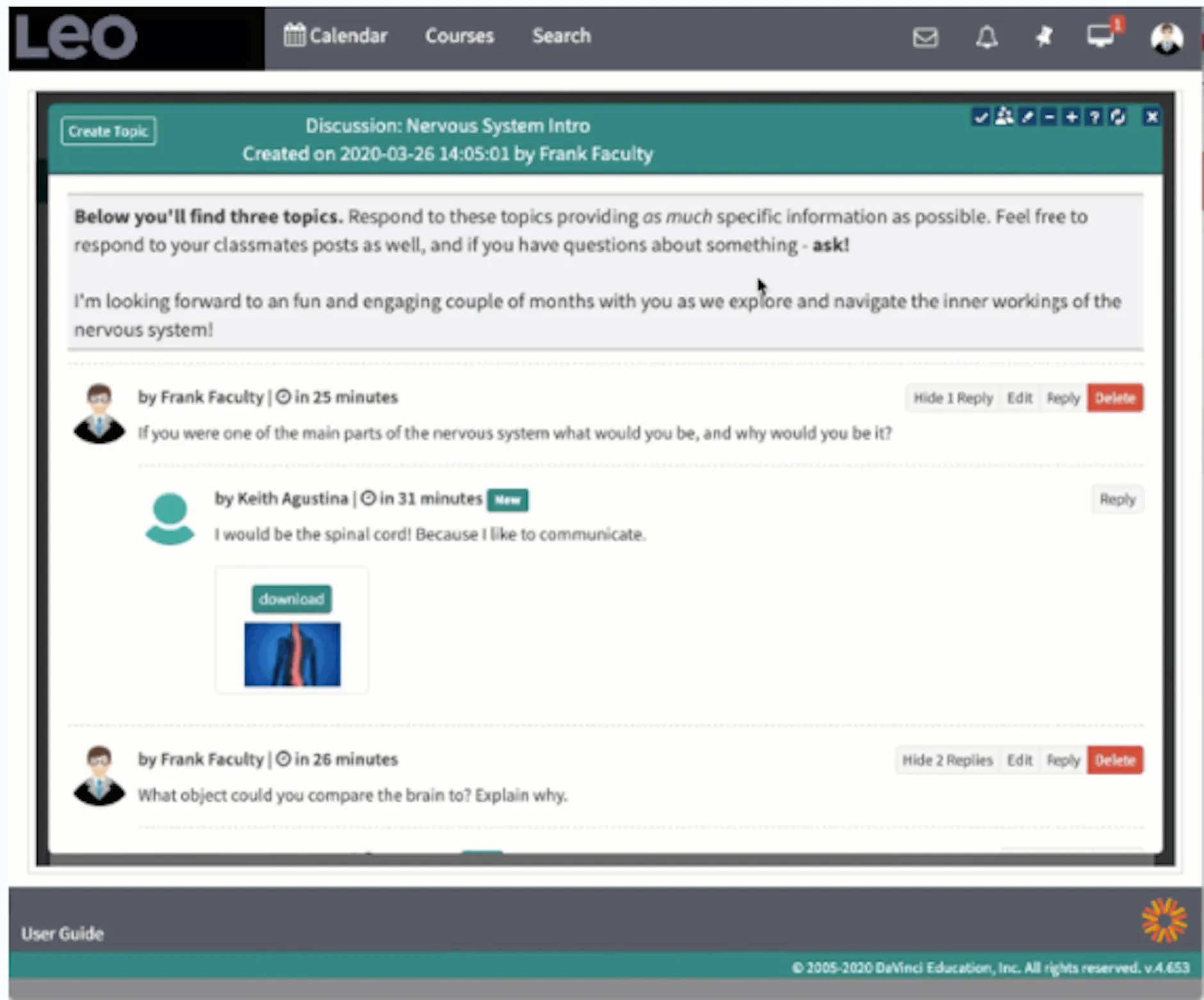
06/27/24
We are excited to let you know about some recent enhancements we’ve added to Leo! These updates are now live in your production environment. Please let us know if you have any questions or concerns.
Custom Colors for MSPE Charts
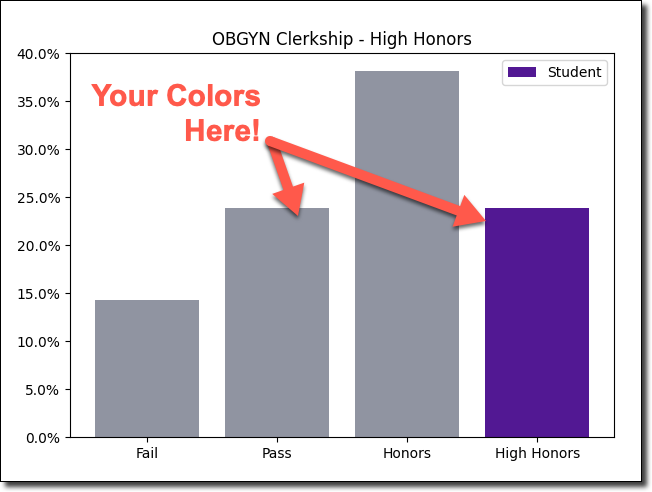
You now have the option to change the colors used for the Comparative Analysis bar charts generated by the MSPE Assistant in Leo. Many schools like to represent their brand within the MSPE letters they generate. If you would like to change these colors from the default, please contact us via the help desk. We’ll need the HEX codes (e.g. #4A1985 is the purple color in the image above) for each of the colors you want to utilize.
Due Date Option for Eval Reminders
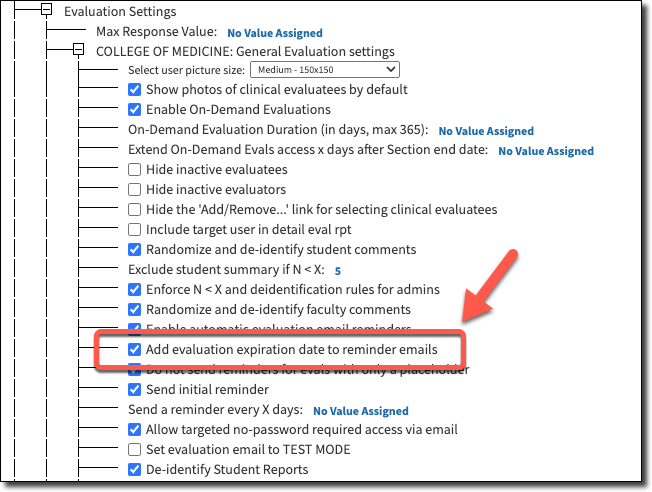
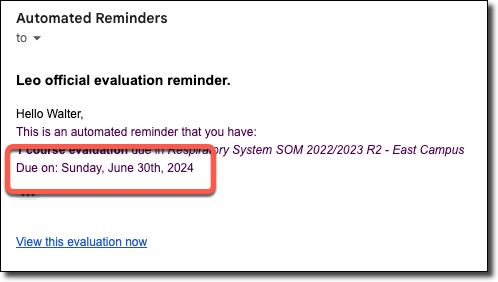
We’ve added a new option to the Account Manager that, once enabled, will allow you to include a due date for all of your evaluation reminders. This option is not enabled by default. To turn it on, navigate to the Admin Toolbar > Advanced > Account Manager > Modules > Evaluation Settings > [Program]: General Evaluation Settings > [check the box for Add evaluation expiration date to reminder emails].
Assignment Reminders for Events
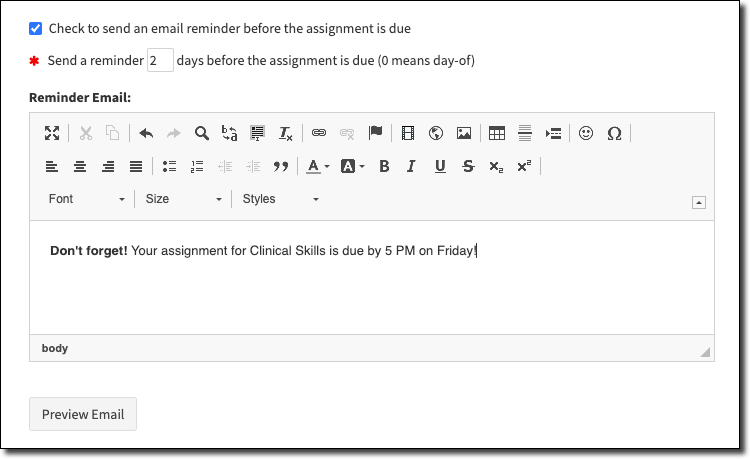
One of the features many people loved about Long Events, was the ability to send a reminder to students when an assignment was due. Now, you’ll have this same option for all assignments in all events in Leo. When editing an assignment, you’ll see a checkbox for Check to send a reminder… Select this option and enter your custom message to remind students about the assignment the specified days before the assignment is due. Refer to this article in the Leo User Guide to learn more about assignments.
More Information for Finalized Gradebooks

Now, when finalizing a gradebook in Leo, we are including the name of the user who finalized the gradebook. This is for information purposes only and does not affect any other gradebook features. Keep in mind that the “finalized” flag is not visible to students, only to staff, faculty, and administrators. Please refer to this article in the Leo User Guide to learn more about finalizing gradebooks.
06/13/24
We wanted to make sure you were aware of a few updates to Leo, including a new option for copying events. These updates are all now live in your production system. Keep reading to learn more!
Copy Event Data
In case you missed it earlier this year, you can now easily copy an event in Leo from the Manage Events screen in a course. Now, however, you have an additional option when copying an event in Leo. You can copy all of the related data along with the event itself. For example, you can copy mapping information, materials, exams, etc. Just check the box next to “Copy associated data”.
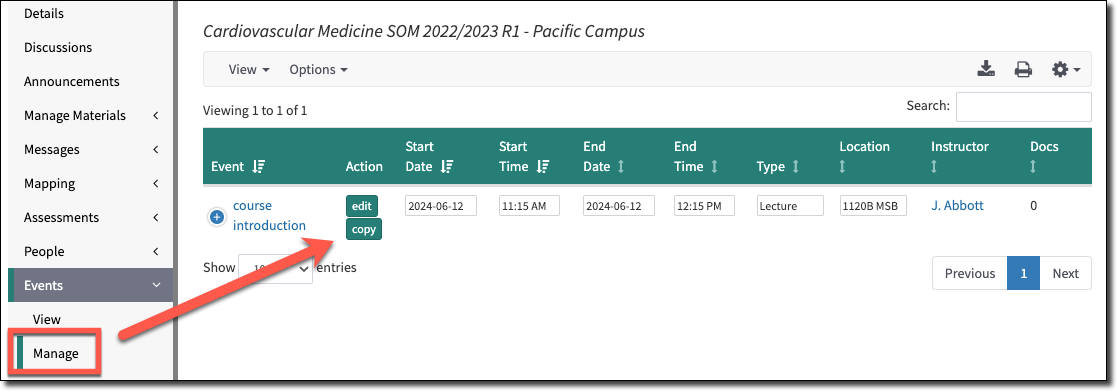
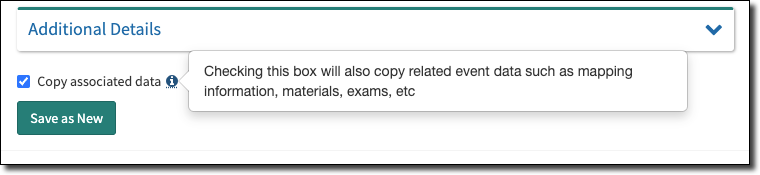
Other Updates
- PET Checklist: We corrected an issue that was causing the Patient Encounter Tracking Checklist at the section level (Assessments > PET > Checklist) to sort incorrectly.
- Small Group Sets: Now when deleting a small group set, you’ll be prompted if any of the sub-groups are used in other small group sets (or courses). You’ll need to remove those groups using the “add groups” or “add groups by year” option. Alternatively, you can click on manage groups to remove any groups you no longer need. Read more about this update in the Leo User Guide.
05/28/24

Dear Colleagues,
You are charged with one of the most challenging tasks facing our society today: educating our future healthcare professionals. The results of your work impact everyone – our parents, our children, our partners, even our pets. That’s why, as we step into the future together, we are more committed than ever to your success.
For years, DaVinci Education and Elentra have focused on supporting effective teaching, learning and assessment across the health professions, driven by our strong foundations in the academy. This morning, we announced the merger of our organizations. By combining our unique, substantial strengths, we are poised to create an ecosystem that empowers you to leverage your data in ways never before possible - and the results can be transformative. Imagine a world where you can:
- Anticipate and address challenges before they arise
- Identify and act on real-time opportunities to evolve and improve your program
- Optimize your resources to maximize outcomes for learners and educators
This is not just a vision; it’s the strategic reason our two organizations are coming together now. Our goal is to provide you with a next-generation guidance system tailored specifically for the unique demands of healthcare education. Our mission is clear: to support you in producing the most knowledgeable, capable, and proficient healthcare professionals of tomorrow. Together we can achieve even more as we continue to partner with you in this very important work.
This transformative journey starts from our deep understanding of the immense challenges you face every day. We want to keep learning from you so we can keep providing the tools and support you need to excel. The health of our communities - and the world - depends on your success.
Your future, in many ways, is our future too. We are filled with enthusiasm and optimism for that future as we embark on the exciting path ahead. We welcome you to connect with us at any time, and we look forward to sharing more about the powerful possibilities that we see taking shape for all of us as partners, together.
With our gratitude and respect,
John D. White, Ph.D., Chief Executive Officer, Elentra jdwhite@elentra.com
Allison Wood, Co-Founder, DaVinci Education allison@davinci-ed.com
4/1/2024
We are excited about some new additions to the MSPE Assistant. You can see these changes in your preview environment now, and they will be live in your production system this Thursday, April 4.
Make Bulk Changes with the MSPE Assistant
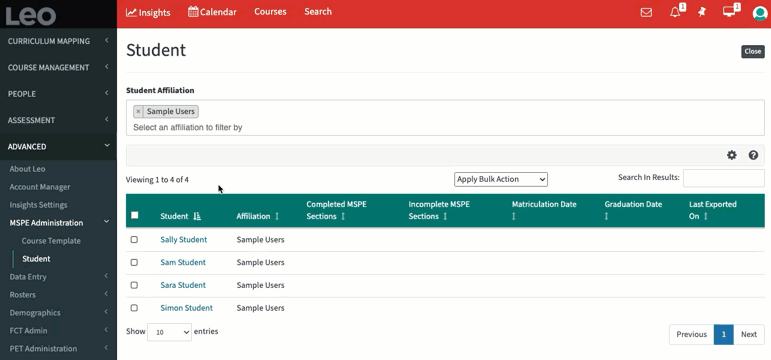
Leo now offers functionality to change students' matriculation and graduation dates in bulk as well as export MSPE letters in bulk. The new student report we released last month (Advanced > MSPE Administration > Student) now offers you the ability to see and update matriculation and/or graduation dates for selected students in bulk. We’ve also added functionality to export MSPE letters in bulk from this screen as well. Just click on “Apply Bulk Action” to use this new functionality.
Other Updates
We’ve also made several other updates throughout Leo to improve the user experience. The following updates are live now in your production system. Read below to learn more.
- We resolved an issue that resulted in Evaluation Reminder links showing up as expired when they were requested via on-demand.
- In the past, some web links with ampersands (&) or other special characters caused issues preventing these links from opening correctly. This has been resolved and web links should now all open correctly.
- We have corrected an issue that caused plus signs ( + ) to replace the spaces between event names at the top of Student of Faculty and Faculty of Student evaluations. Those event names now show up properly and we also added a line break in between each event to improve readability.
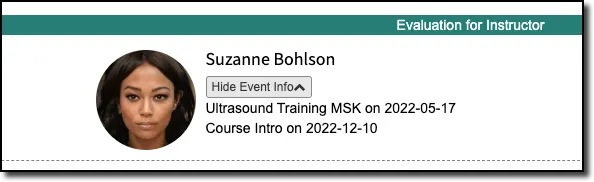
- After recent changes to the New Events User Interface, Leo was no longer respecting the default begin and end times set in the account manager (Advanced > Account Manager > Modules > Events > Event Display > Default begin minutes / Default end minutes). Now, if you have these settings enabled in the account manager the start and end time minutes will default to the selected values when you click into the field. If this setting is not enabled in the Account Manager, the minutes will default to the current time when you click into this field.
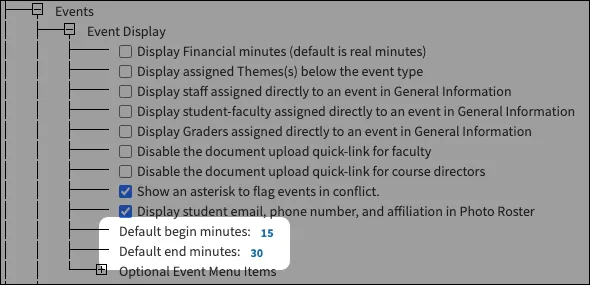
- Previously, if students had been individually added to any events (i.e., their individual group), they would remain enrolled even after being purged from a course. Now, when purging students from a course, you’ll get an option to confirm whether or not you want to remove the student’s individual group from events within the course.
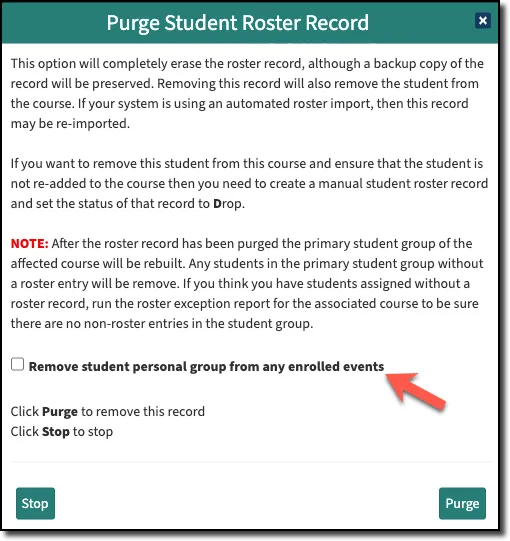
If you have any questions about these recent updates, please reach out to the Help Desk, or reference the Leo User Guide.
3/8/2024
We’re excited to let you know about some recent updates to both the MSPE Assistant and the Manage Events report in Leo that we think are going to improve your workflows and provide more efficiencies for you while using Leo.
MSPE Student Administration Options
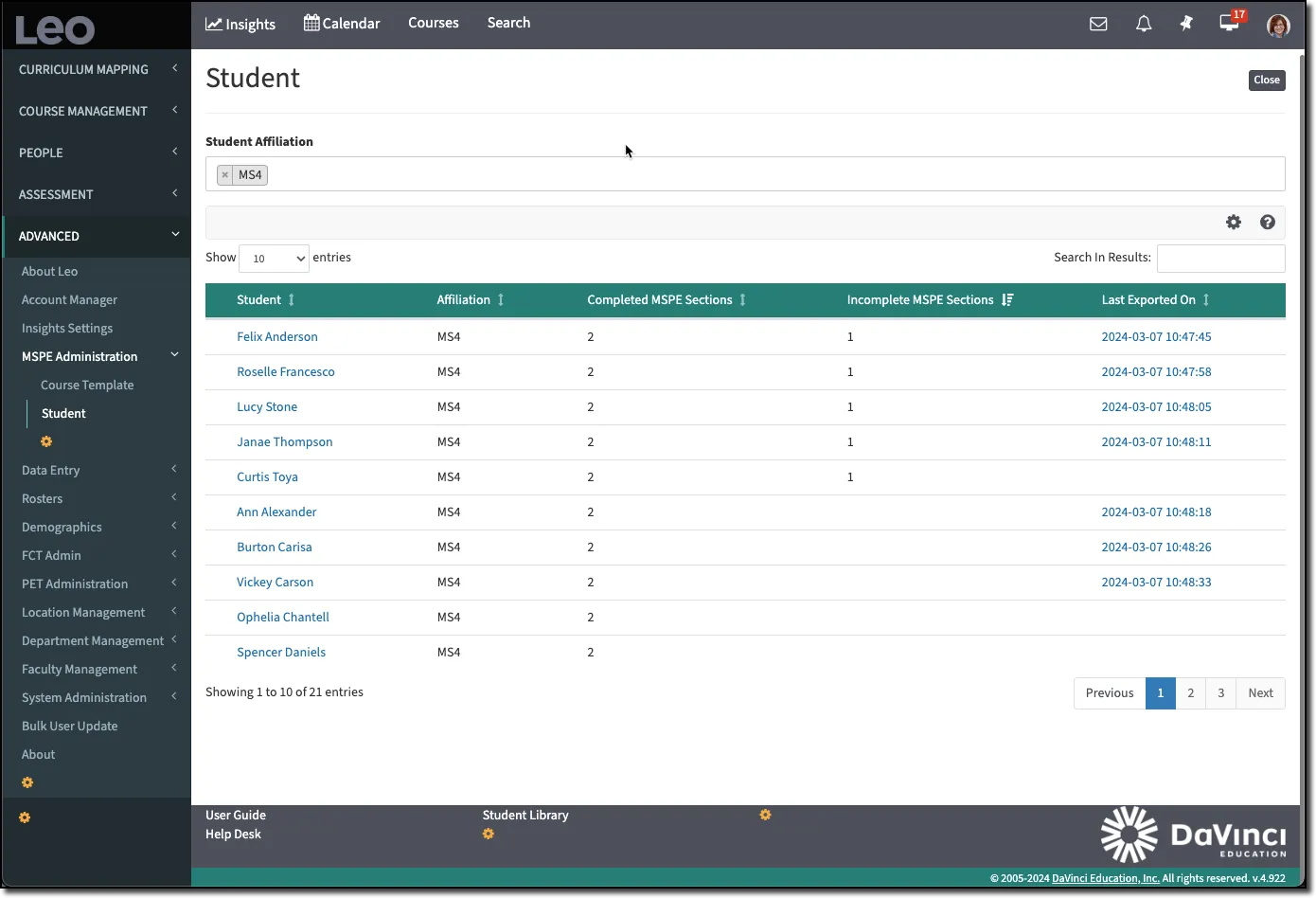
We’ve added a new student report to MSPE Administration. You can access this report by going to the Admin Toolbar > Advanced > MSPE Administration > Student. You can filter the report view by using the Student Affiliation dropdown at the top of the screen. This report also gives you a count of how many sections are complete/incomplete, as well as the ability to re-export the last document that was generated for a particular student.
Be on the lookout for more features coming to this report soon!
Copy Events from the Manage Events Screen
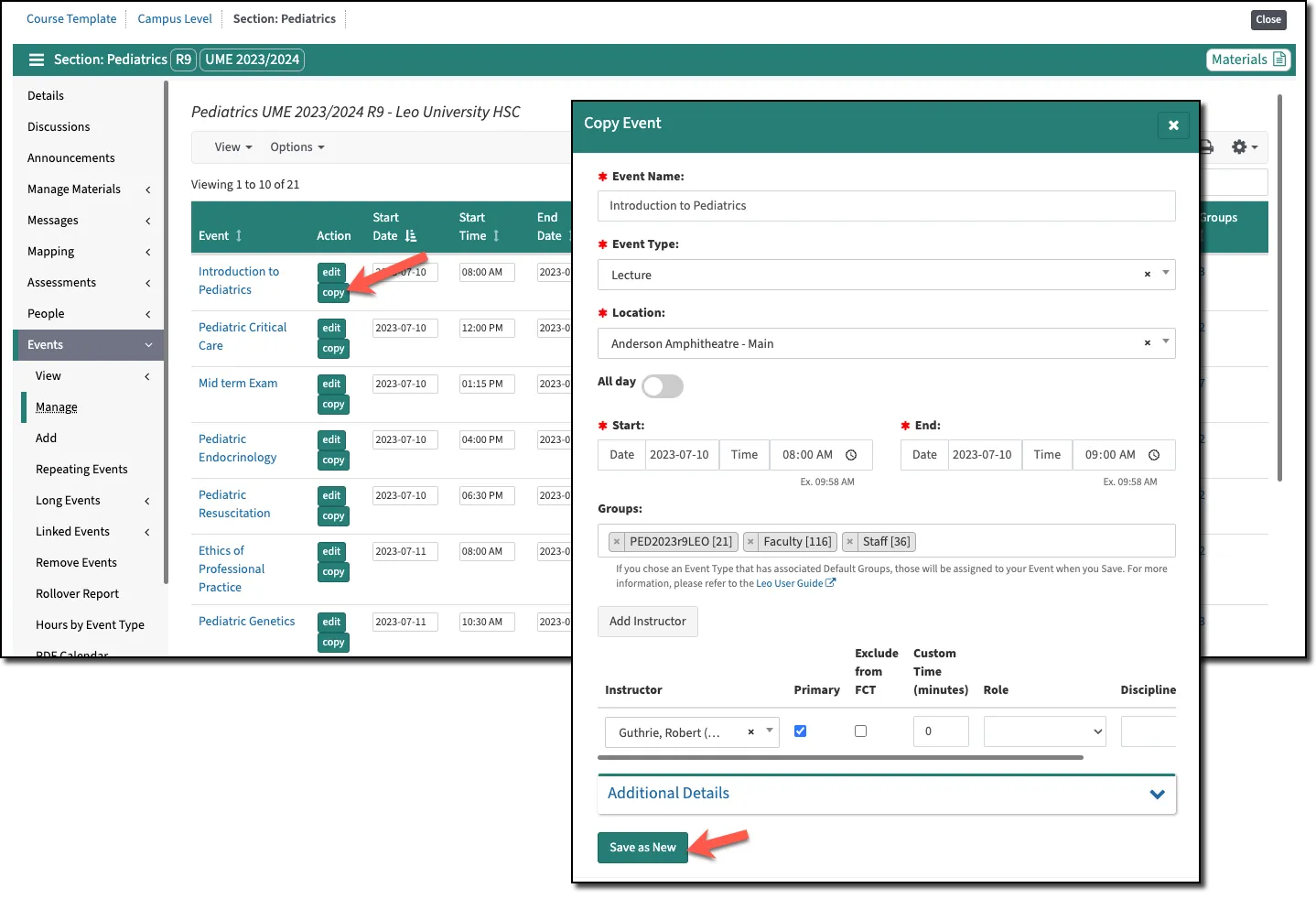
You can now easily copy events from the Manage Events report at the course section level in Leo. This report can be found by going to a Course Section > Events > Manage Events. Once you click “copy” from the report, you’ll see a “Copy Event” modal that you can use to adjust any settings that you need to change. So when you are adding a lot of events at once that may only have minor differences - you now have a much more efficient option.
Default Groups in the New Event User Interface
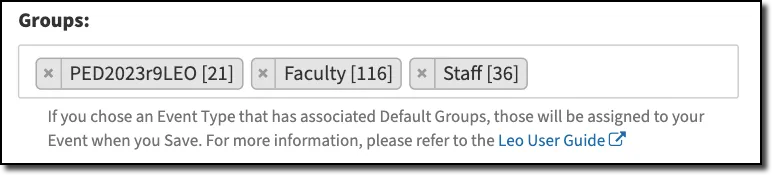
Now, when saving a new event using the New Events user interface, if the event type you’ve selected has default groups assigned, those groups will be populated in the event once you save the new event.
If you have any questions about these recent updates, please reach out to the Help Desk, or reference the Leo User Guide.
2/8/2024
This is to inform you that we have rolled out the New Event User Interface to your Production systems. We recognize that this is earlier than we previously communicated, but we're excited for you all to take advantage of this update that simplifies event creation and management much sooner!
We understand that some clients may have been anticipating the release later this quarter. As always, we're happy to support you in any way we can to get you up to speed on this update. We are also actively collecting feedback to continue iterating and improving this new interface - if you have feedback you would like to share with our team, please reach out to the Helpdesk.
Should you have any other questions or concerns please reach out to us! Here's a video guide summarizing the updates and more details about what this new user interface brings to Leo.
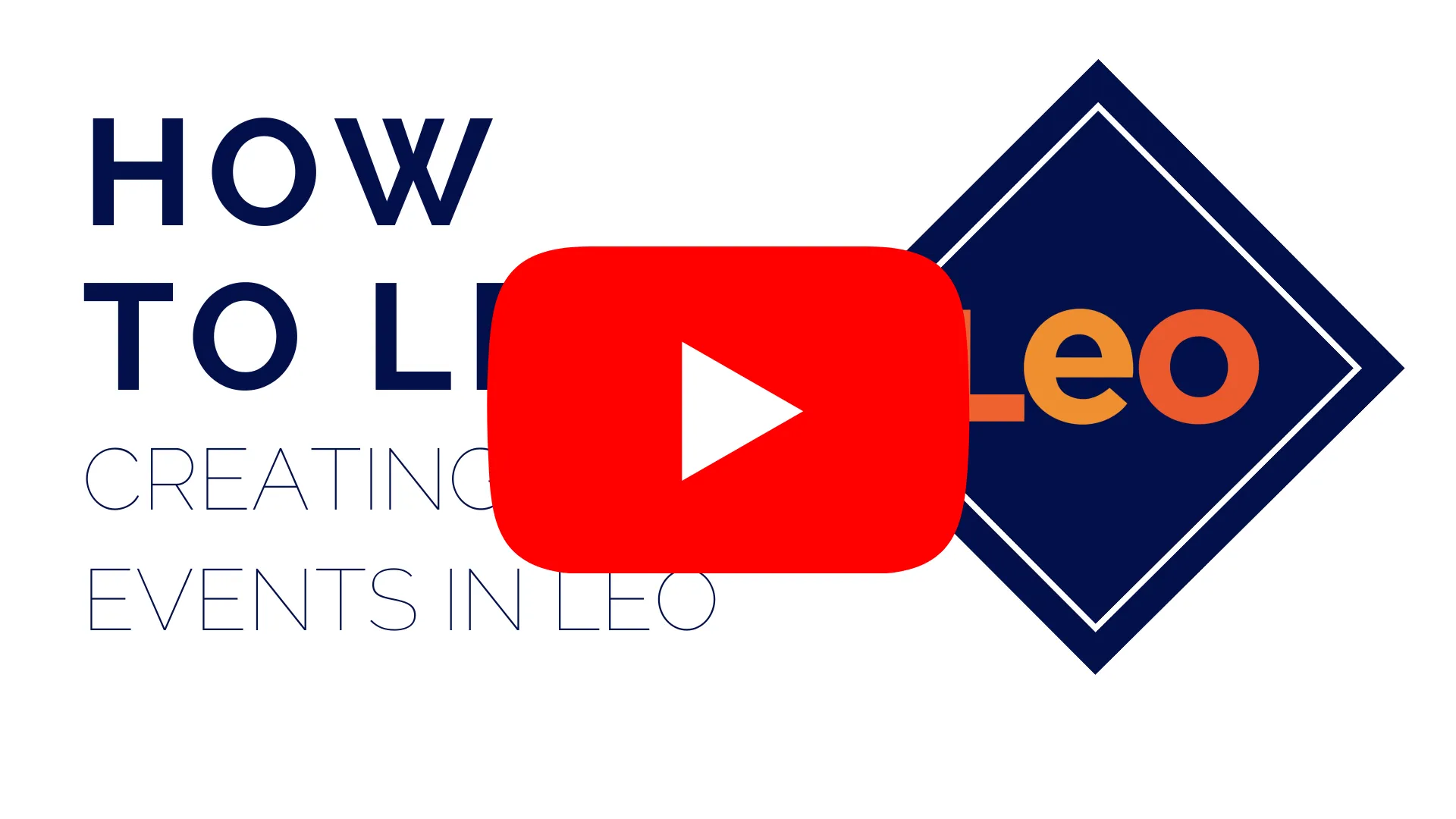
Re-envisioned User Interface
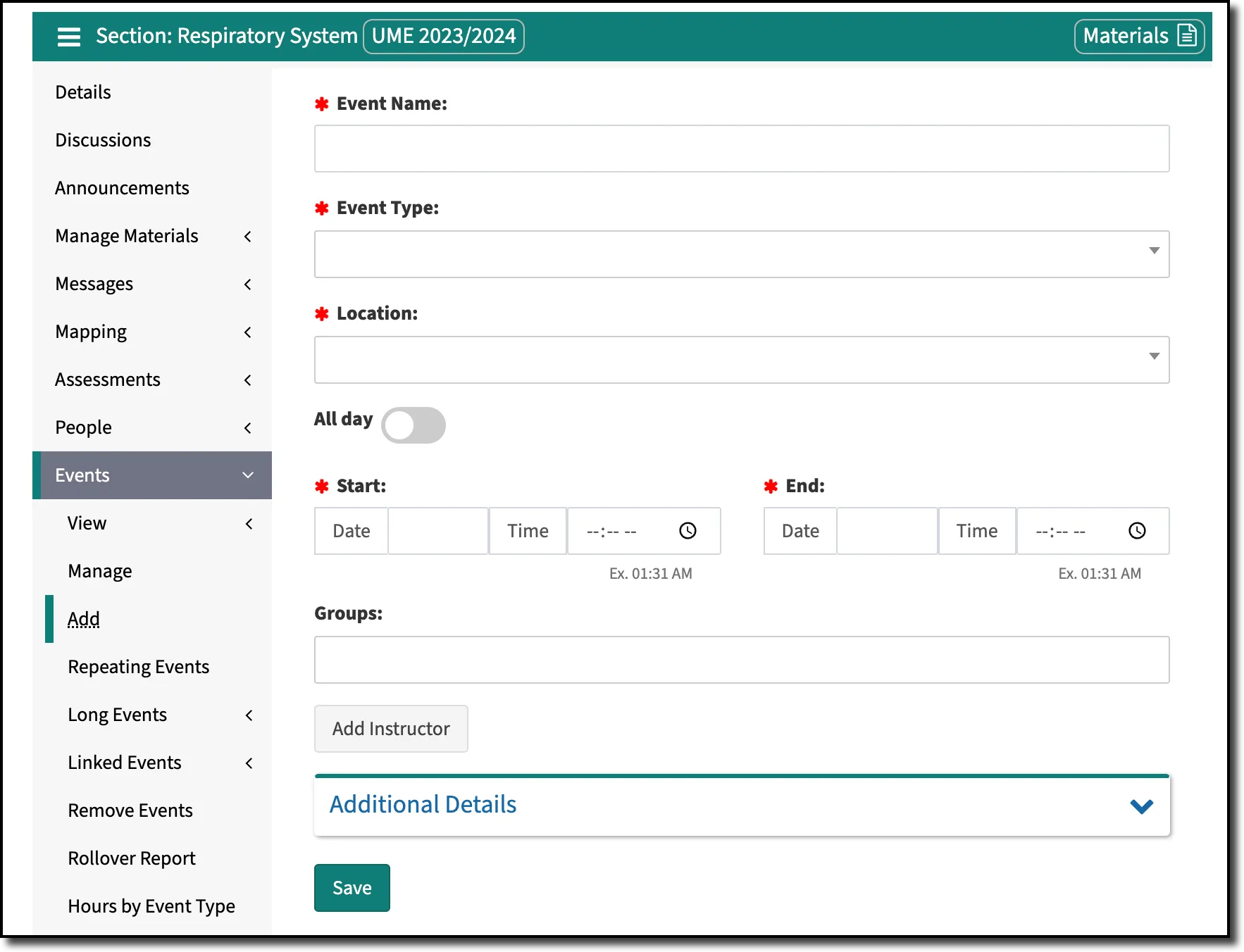
Adding a new event in Leo has never been easier, and you can now create all of your events from a single place! If you don’t want to designate a specific time for an event, just use the “all-day” option. All-day events can span a single day or multiple days, and they will appear at the top of your calendar. Essentially, the “all-day” event option replaces the need to create Long Events separately (more on that below).
We’ve even added options for adding faculty and groups on the same page. This should save you a lot of time when updating events and preparing for new courses in Leo.
Linked Events Makeover
You will also encounter the New Events User Interface when you are creating new Linked Event Templates and adding new Linked Events to your courses. Remember! Outside of the Event Name and Type, all of the settings for a Linked Event Template are optional. Any settings you do adjust on the Linked Event Template will be applied to all of the Linked Events you create.
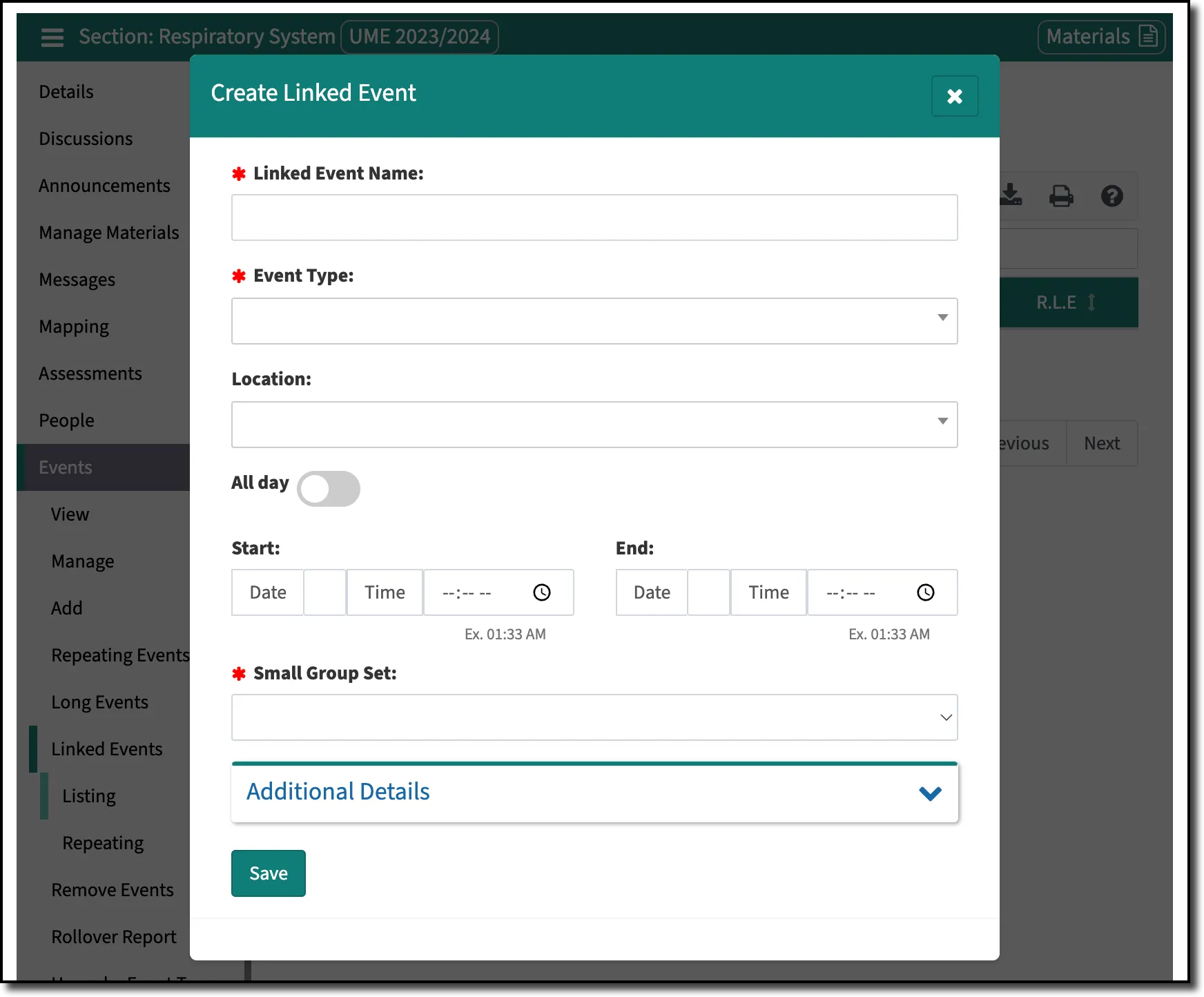
Additional Details
All of the settings you are used to are still available. Need to update the attendance or attire fields? Just expand “Additional Details” to make those changes and click Save!

Long Events
As you use the new events interface, you will notice it has much of the functionality and benefits of Long Events. As such, you should be able to use the new events interface for the purposes of creating those same types of events, as we plan to phase out Long Events from Leo.
Timeline
- This summer, we will begin with disabling the creation of Long Events. You will still be able to see and manage them in your system.
- In the Fall, we will begin to migrate and convert all your Long Events data into the new event format, which will work like any other normal event.
- Finally, in the winter of 2024/2025, Long Events will no longer be a feature available in Leo and will be sunset.
We will be in touch over the coming months with more information regarding the eventual sunsetting of Long Events and the conversion process. In the interim, we would highly encourage you to begin taking advantage of the New Events User Interface instead of continuing to utilize Long Events.
Session Objective and Event Imports
As part of this update, we took the opportunity to revise how the session objective import will function moving forward. Previously, a forward slash was used as a delimiter to map session objectives to a course or program objective. Due to the common occurrence of forward slashes in everyday language, we have modified this import to use a backtick (`) as a delimiter. This key is often found to the left of the number one (1) on a keyboard.
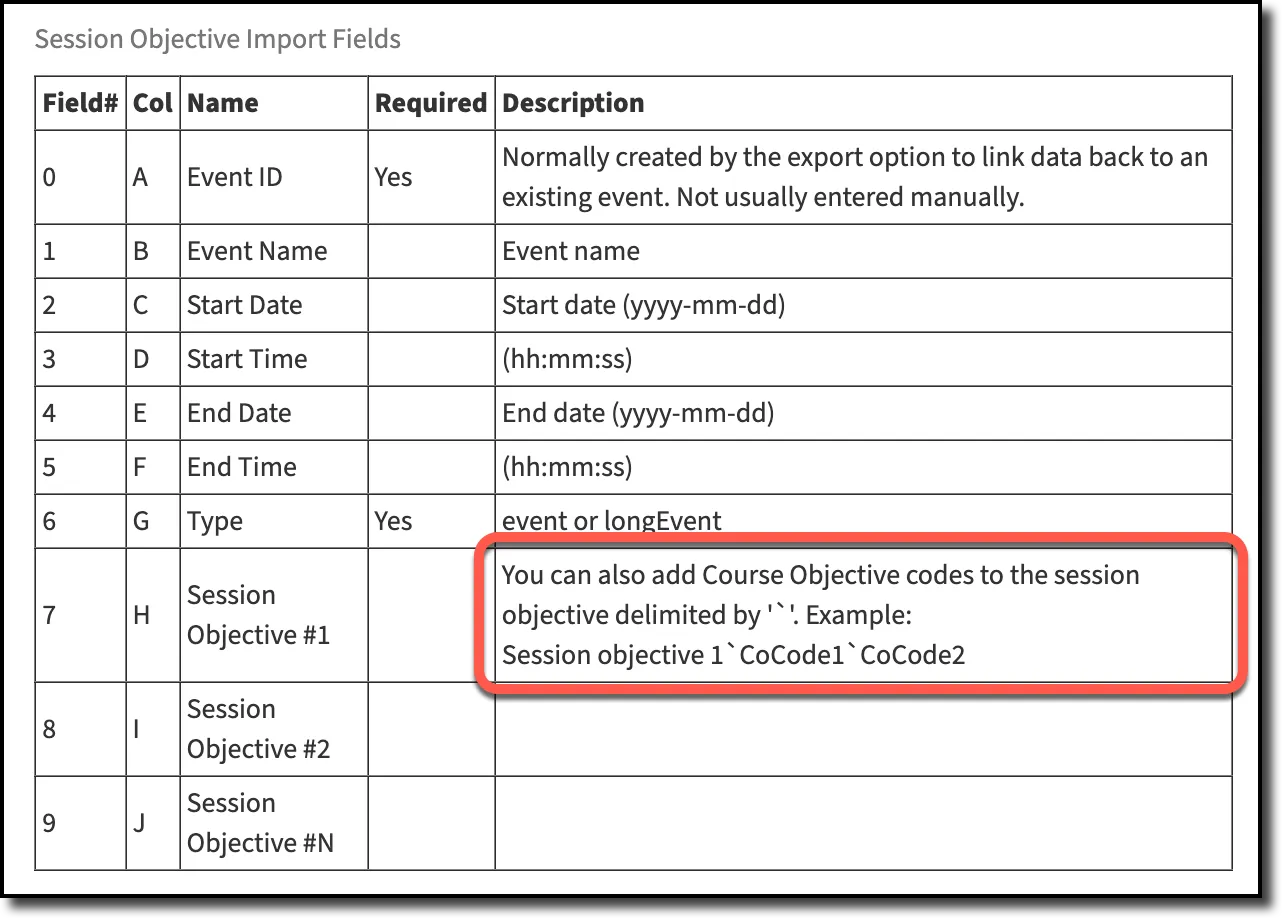
Event imports now use a combination of a backslash and pipe symbol (\|) to delimit session objectives, and it will also use the backtick (`) as a delimiter to map session objectives.

Other fields in these imports have also been adjusted to account for the changes to events. Please reference the import fields and/or download a new template as you prepare to import events and session objectives moving forward.
As always, we're happy to answer questions and appreciate any feedback you might have on this new update. Please contact the DaVinci Helpdesk with any questions or concerns.
2/1/2024
We are excited to announce the initial release of the New Event User Interface in Leo! This update brings enhancements to how Events and Linked Events work in Leo, as well as some important news regarding Long Events and Session Objective Imports. Keep reading below to find out more!
This update is now live in your Preview Environment. We plan to launch this in your Production Environment towards the beginning of March. Stay tuned for more details!
Re-envisioned User Interface
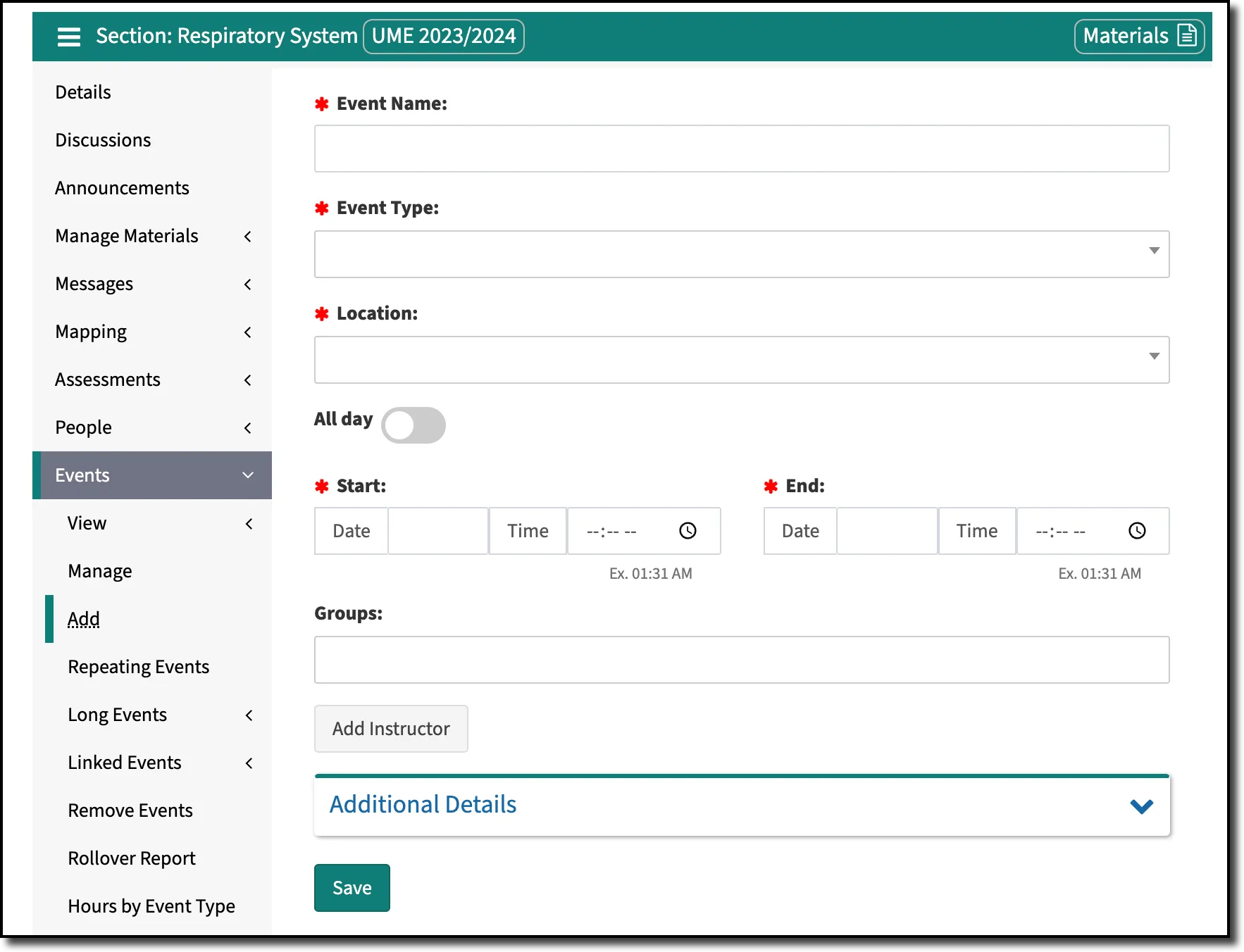
Adding a new event in Leo has never been easier, and you can now create all of your events from a single place! If you don’t want to designate a specific time for an event, just use the “all-day” option. All-day events can span a single day or multiple days, and they will appear at the top of your calendar. Essentially, the “all-day” event option replaces the need to create Long Events separately (more on that below).
We’ve even added options for adding faculty and groups on the same page. This should save you a lot of time when updating events and preparing for new courses in Leo.
Linked Events Makeover
You will also encounter the New Events User Interface when you are creating new Linked Event Templates and adding new Linked Events to your courses. Remember! Outside of the Event Name and Type, all of the settings for a Linked Event Template are optional. Any settings you do adjust on the Linked Event Template will be applied to all of the Linked Events you create.
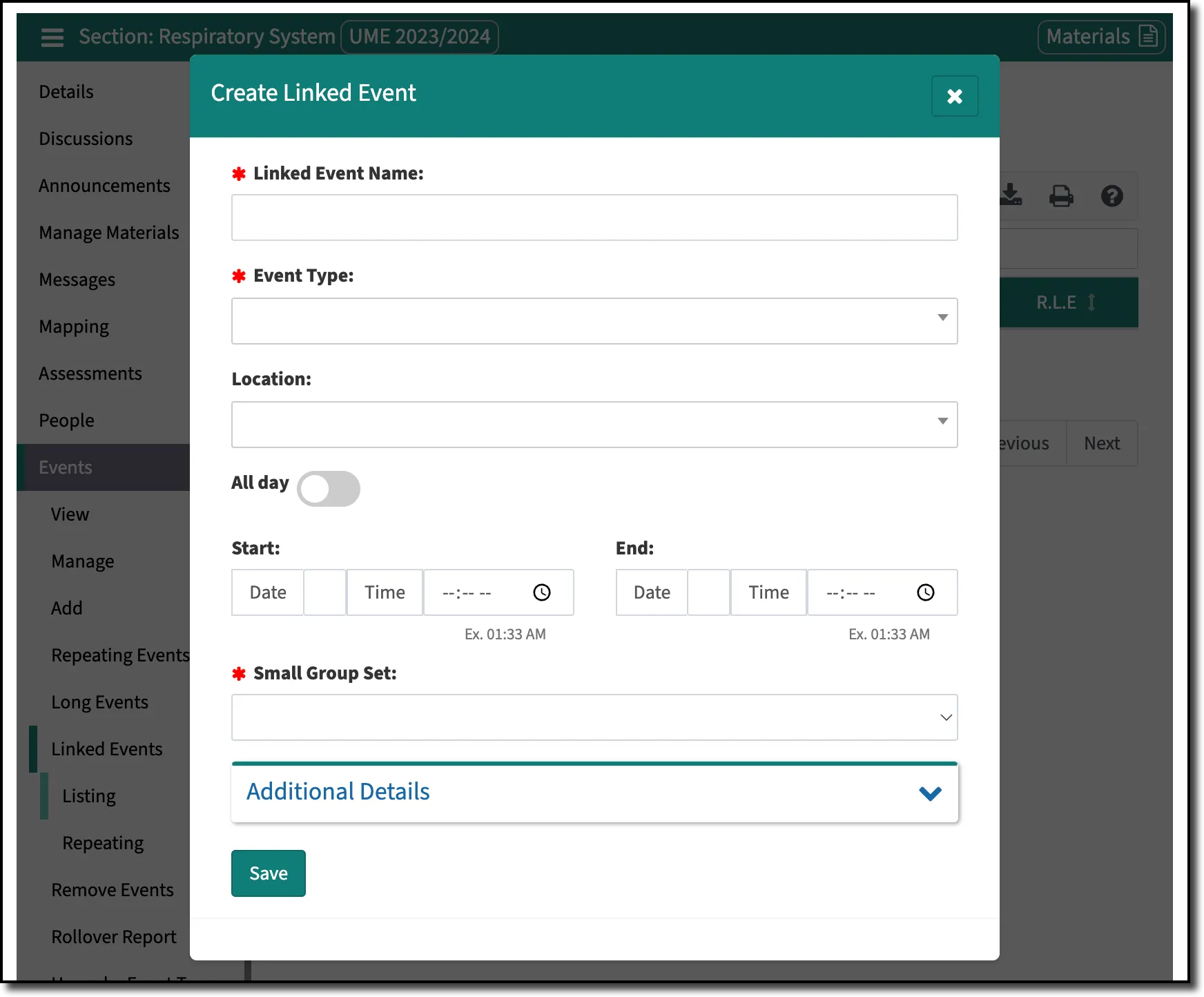
Additional Details
All of the settings you are used to are still available. Need to update the attendance or attire fields? Just expand “Additional Details” to make those changes and click Save!
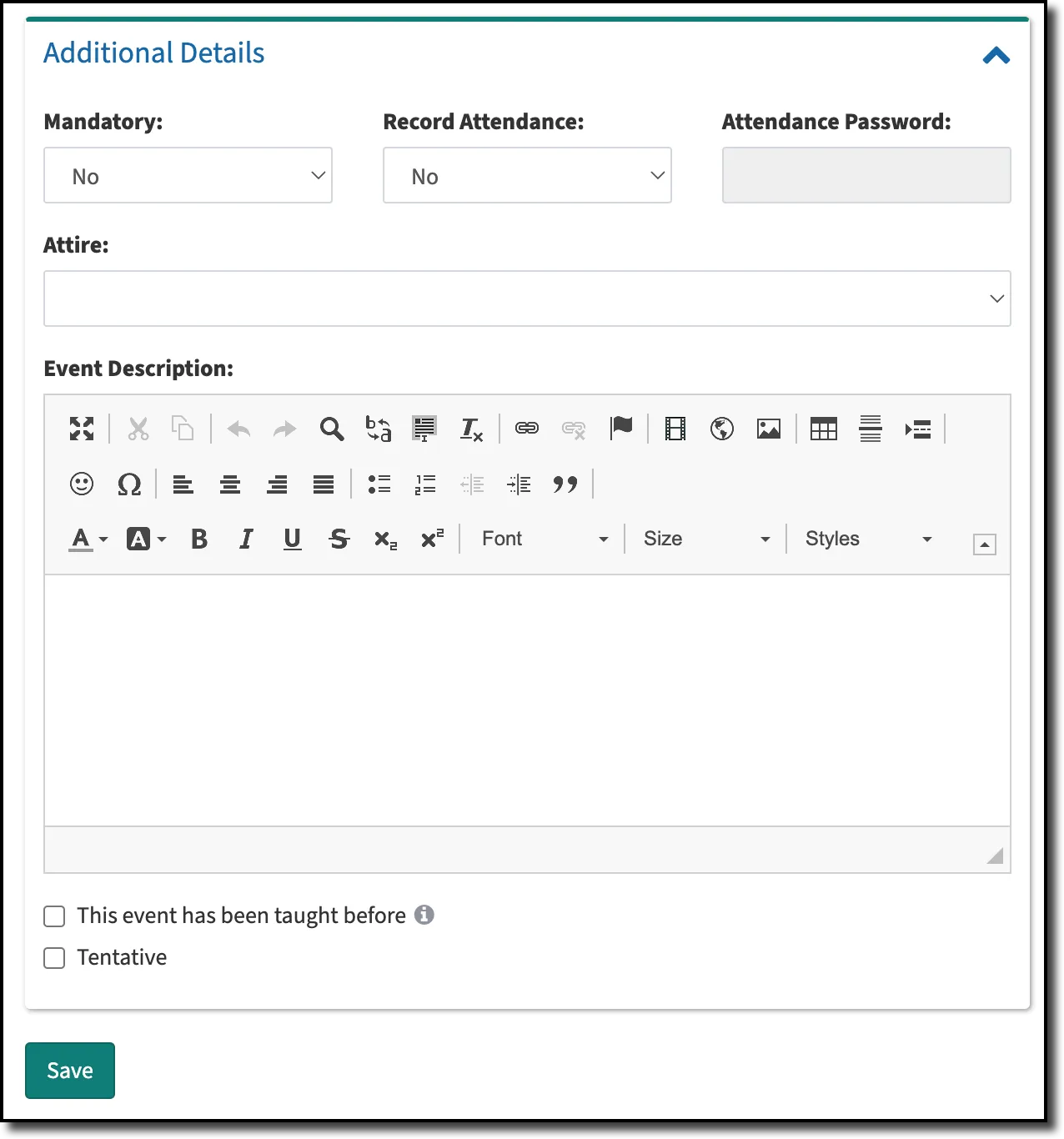
Long Events
As you use the new events interface, you will notice it has much of the functionality and benefits of Long Events. As such, you should be able to use the new events interface for the purposes of creating those same types of events, as we plan to phase out Long Events from Leo.
Timeline
- This summer, we will begin with disabling the creation of Long Events. You will still be able to see and manage them in your system.
- In the Fall, we will begin to migrate and convert all your Long Events data into the new event format, which will work like any other normal event.
- Finally, in the winter of 2024/2025, Long Events will no longer be a feature available in Leo and will be sunset.
We will be in touch over the coming months with more information regarding the eventual sunsetting of Long Events and the conversion process. In the interim, we would highly encourage you to begin taking advantage of the New Events User Interface once it is live in your Production system instead of continuing to utilize Long Events.
Session Objective and Event Imports
As part of this update, we took the opportunity to revise how the session objective import will function moving forward. Currently, a forward slash is used as a delimiter to map session objectives to a course or program objective. Due to the common occurrence of forward slashes in everyday language, we are modifying this import to use a backtick (`) as a delimiter. This key is often found to the left of the number one (1) on a keyboard.
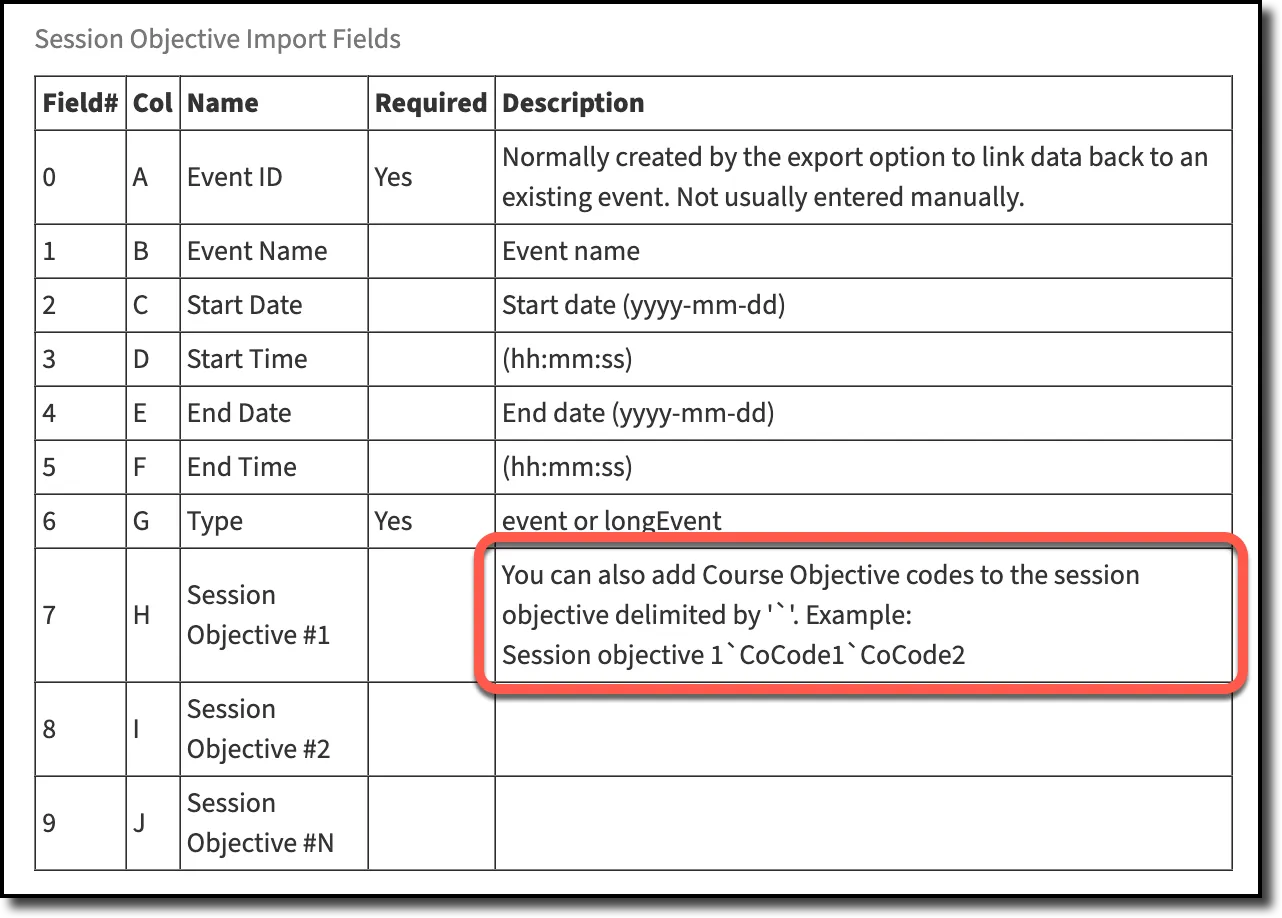
Event imports will use a combination of a backslash and pipe symbol (\|) to delimit session objectives, and it will also use the backtick (`) as a delimiter to map session objectives.

Other fields in these imports have also been adjusted to account for the changes to events. Please reference the import fields and/or download a new template as you prepare to import events and session objectives moving forward.
User Guide Updates
Our team is hard at work updating User Guide articles and those will all go live once this update is released to your Production environment. We will be sure to give you more detailed information about the exact release date in the coming weeks (we anticipate rolling this update out to Production at the beginning of March).
Here’s a quick tutorial on how to add events to Leo using the New Events User Interface. As always, we're happy to answer questions and appreciate any feedback you might have on this new update!
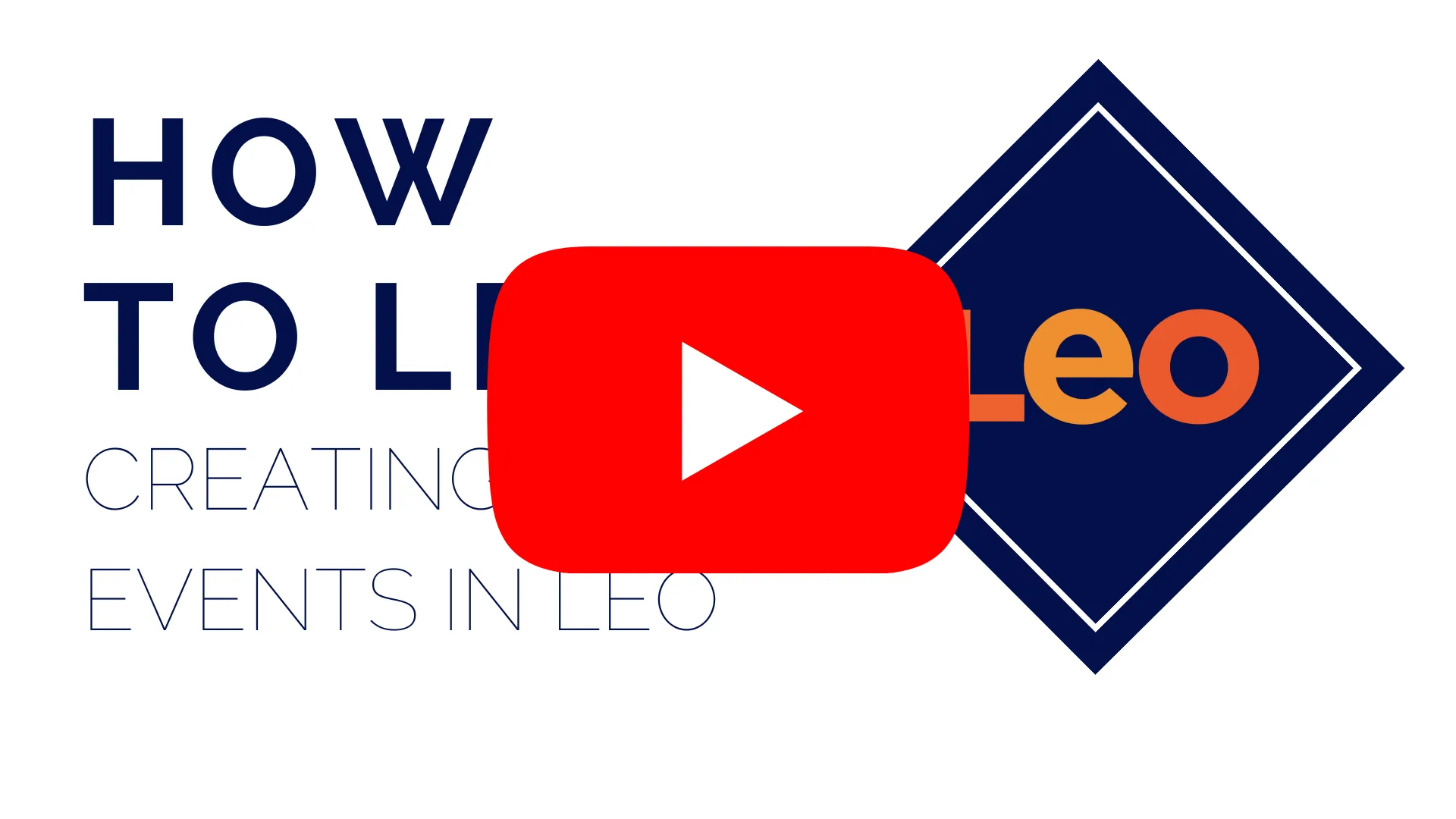
12/20/2023
Before the holiday break, we wanted to let you know about a new addition we’ve made to help manage the new MSPE Assistant in Leo as well as some other features that are coming soon to Leo.
MSPE Course Template Report
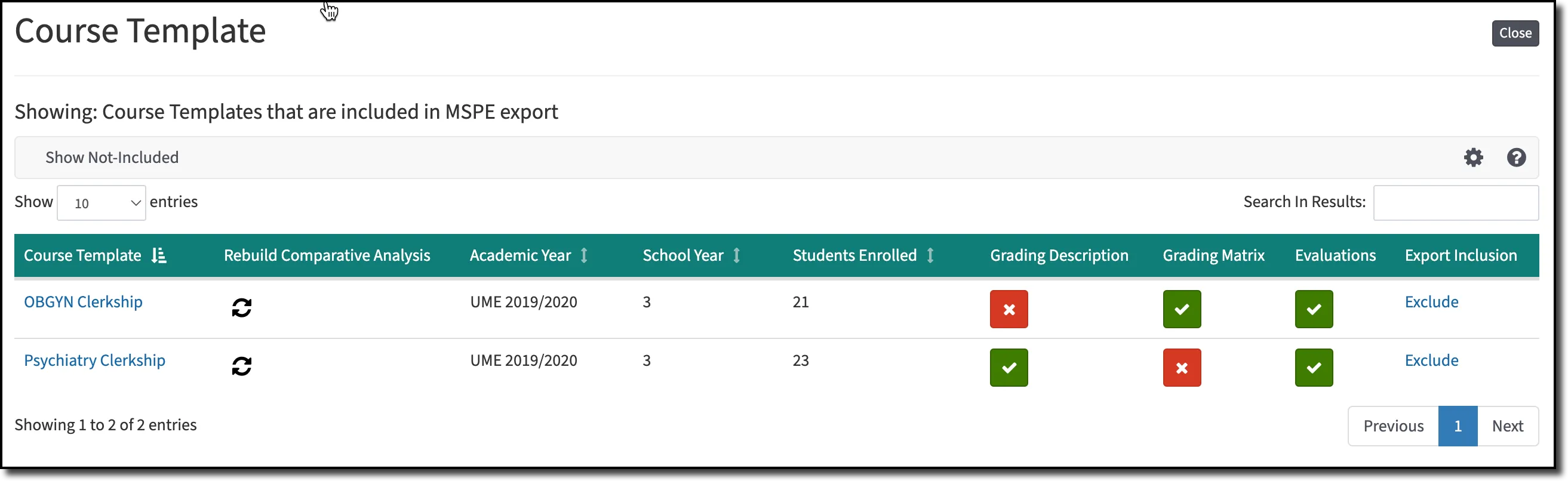
The MSPE Course Template is now live in your production system. This report provides a single location that will allow you to keep track of which courses are included in the MSPE Assistant, and which courses are not. From this single screen, you can adjust Course Template gradebook settings, update comparative analysis charts, and see which courses are missing information. Access the MSPE Course Template report by navigating to the Admin Toolbar > Advanced > MSPE Administration > Course Template.
Also, you have the option, with a single click to include, or exclude, a course from the MSPE Assistant. For those not using the MSPE Assistant, you can view the excluded courses and get access to edit Course Template gradebook settings for a given academic year - saving you a lot of time if you need to make updates to Course Template settings throughout Leo.
Coming Soon
MSPE Student Report
We are also working on adding more features to help manage students who are participating in the MSPE Assistant. So, whether managing courses or students in association with the MSPE, you’ll have a place to access data in bulk.
Leo’s New Events User Interface
Early next year, be on the lookout for an update to the user interface for adding and editing events in Leo. Soon you’ll have the capacity to create all-day and multi-day events. This means that Long Events will no longer be needed for managing those events that span multiple days.
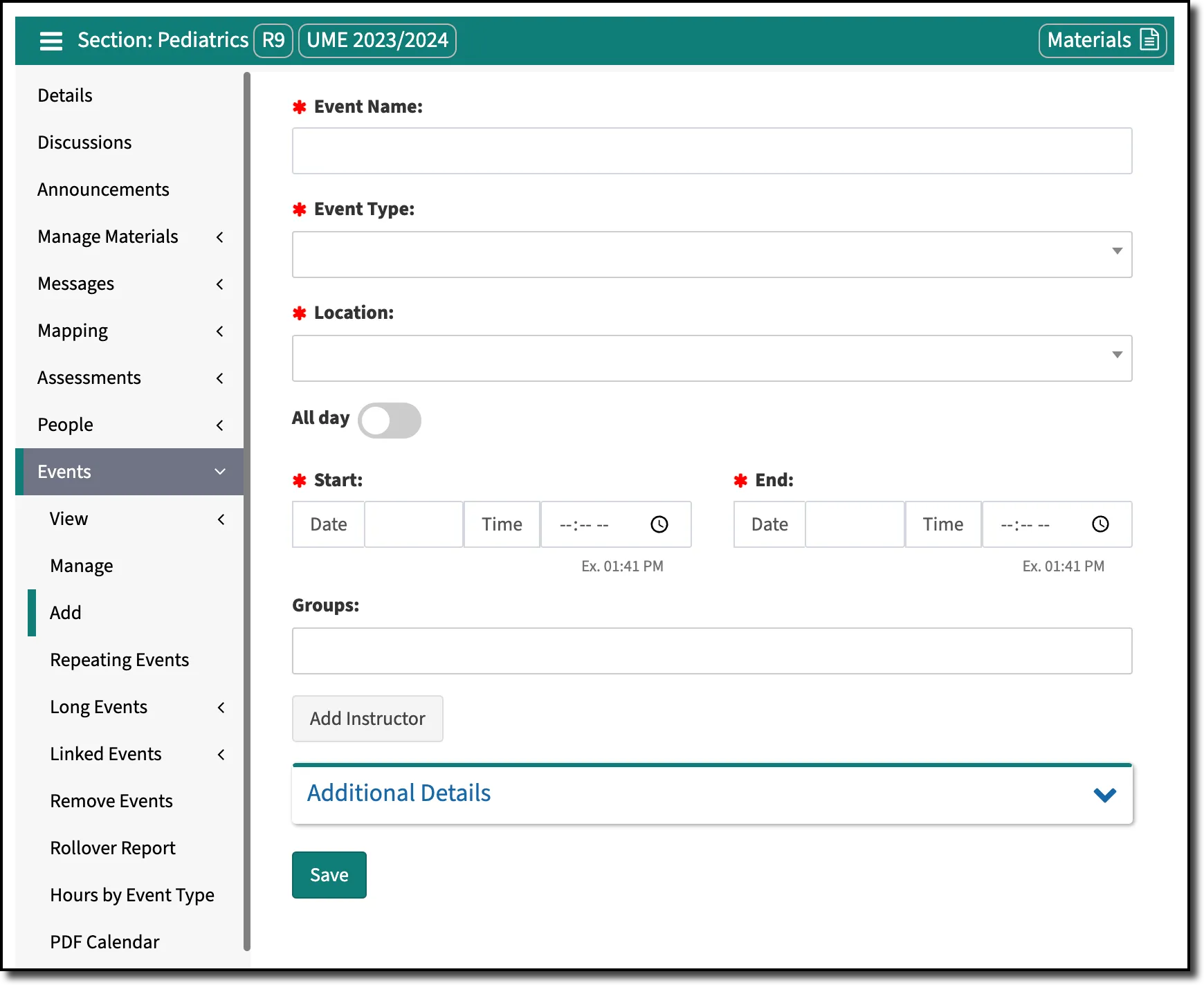
We Want Your Feedback
DaVinci Education is proud to be your partner in healthcare education and we truly value your feedback and suggestions. At this time, we’re actively seeking feedback on the MSPE Assistant and would love for you to complete this short survey. Your experiences will be directly used to refine the features and workflow of the MSPE Assistant.
DaVinci Education Holiday Hours
The holidays are nearly upon us and we wanted to make sure you know when our office will be closed. The Davinci Education offices will be closed from December 21st through January 1st. While we will be on the lookout for urgent issues, we ask for your patience regarding response times for those urgent issues while our team takes time off.
11/27/2023
We are excited to announce that the MSPE Assistant is now live in your Production environments! The MSPE Assistant is designed to ease the burden of collecting data and generating MSPE letters for your students. Once enabled and configured, you will be able to use the MSPE Assistant to organize all the disparate data and information into one location in Leo and export a draft version of the MSPE letter.
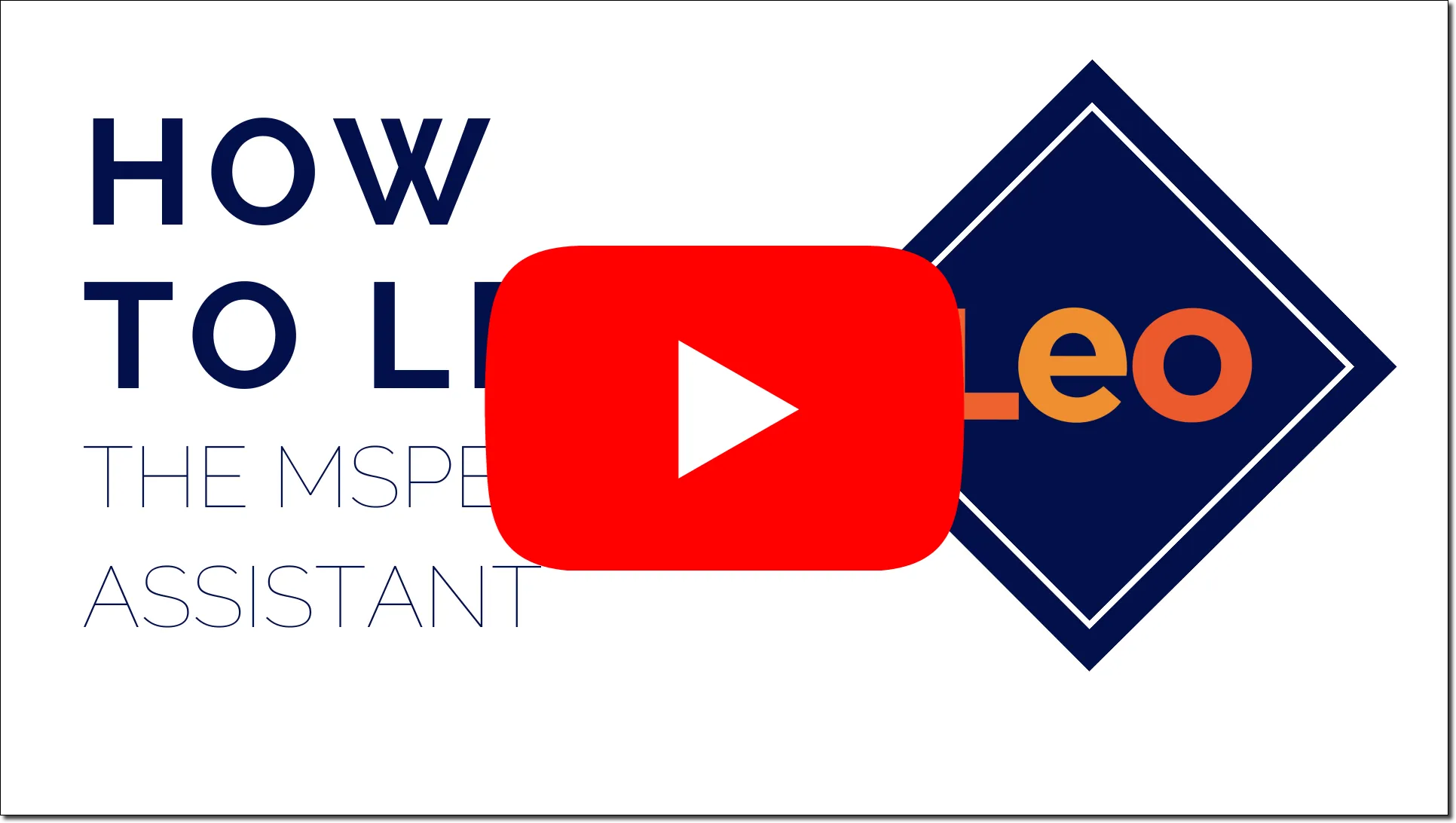
Learn more about how to utilize and take advantage of the MSPE Assistant in Leo by visiting our user guide. We’ve got plenty of tips and tutorials available for you to take advantage of this new tool.
We Want Your Feedback
DaVinci Education is proud to be your partner in healthcare education and we truly value your feedback and suggestions. At this time, we’re actively seeking feedback on the MSPE Assistant and would love for you to complete this short survey. Your experiences will be directly used to refine the features and workflow of the MSPE Assistant.
More Control Over Embed Options
We’ve updated the behavior associated with embedding content in Leo. Previously, when adding embedded content to event or course descriptions, Leo would display that content at 100% width. We’ve updated that process to give you more control over your embedded media. Leo will now respect your embed parameters and style (width and height, e.g.). If you want your iframe to continue to display at 100% width. You can edit the iframe settings in the description by clicking on the iframe and setting the width to “100%”.
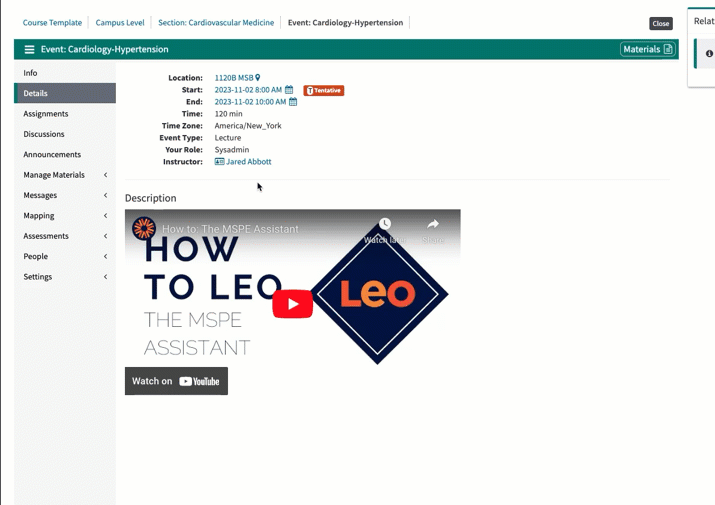
DaVinci Education Holiday Hours
The holidays are quickly approaching and we wanted to let you know ahead of time when our office will be closed. The Davinci Education offices will be closed from December 21st through January 2nd. While we will be on the lookout for urgent issues, we ask for your patience regarding response times for those urgent issues while our team takes time off.
Wishing you and yours a wonderful holiday season!
11/02/2023
We are excited to announce that the MSPE Assistant is now live in your Preview environments! We hope you will take advantage of this Preview period to give us your valuable feedback on the feature, as we prepare to make it available in your production systems on November 15th.
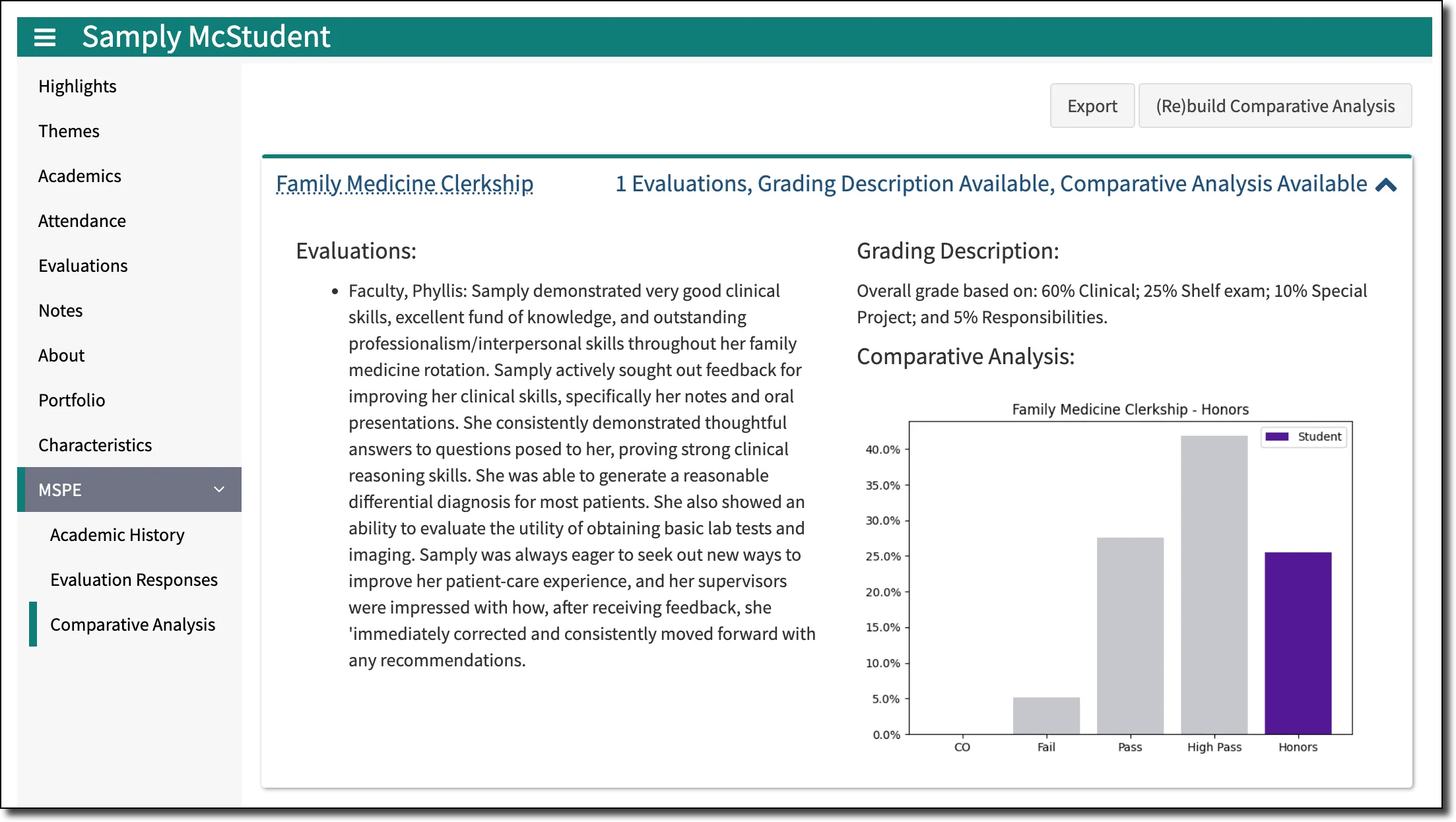
The Comparative Analysis component of the MSPE Assistant in Leo
The MSPE Assistant is designed to ease the burden of collecting data and generating MSPE (Medical Student Performance Evaluation) letters for your students. Once enabled and configured, you can use the MSPE Assistant to organize all the disparate data and information into one location in Leo and export a draft version of the MSPE letter. Some of the benefits of the MSPE Assistant include:
Student Performance Comparative Analysis
Utilize graphical representations to compare each student's performance to their cohort.
Seamless Exports
With one click, export the student’s academic history, narrative comments from student evaluations, noteworthy characteristics, comparative graphs, and academic performance into a Word document for further editing.
Roles & Permissions
Allow your students and their mentors to view all the MSPE content within Leo, or you can choose not to!
Configurations
Select exactly which courses, grade matrices, and evaluations per student to include in the MSPE letter.
Learn More About the MSPE Assistant
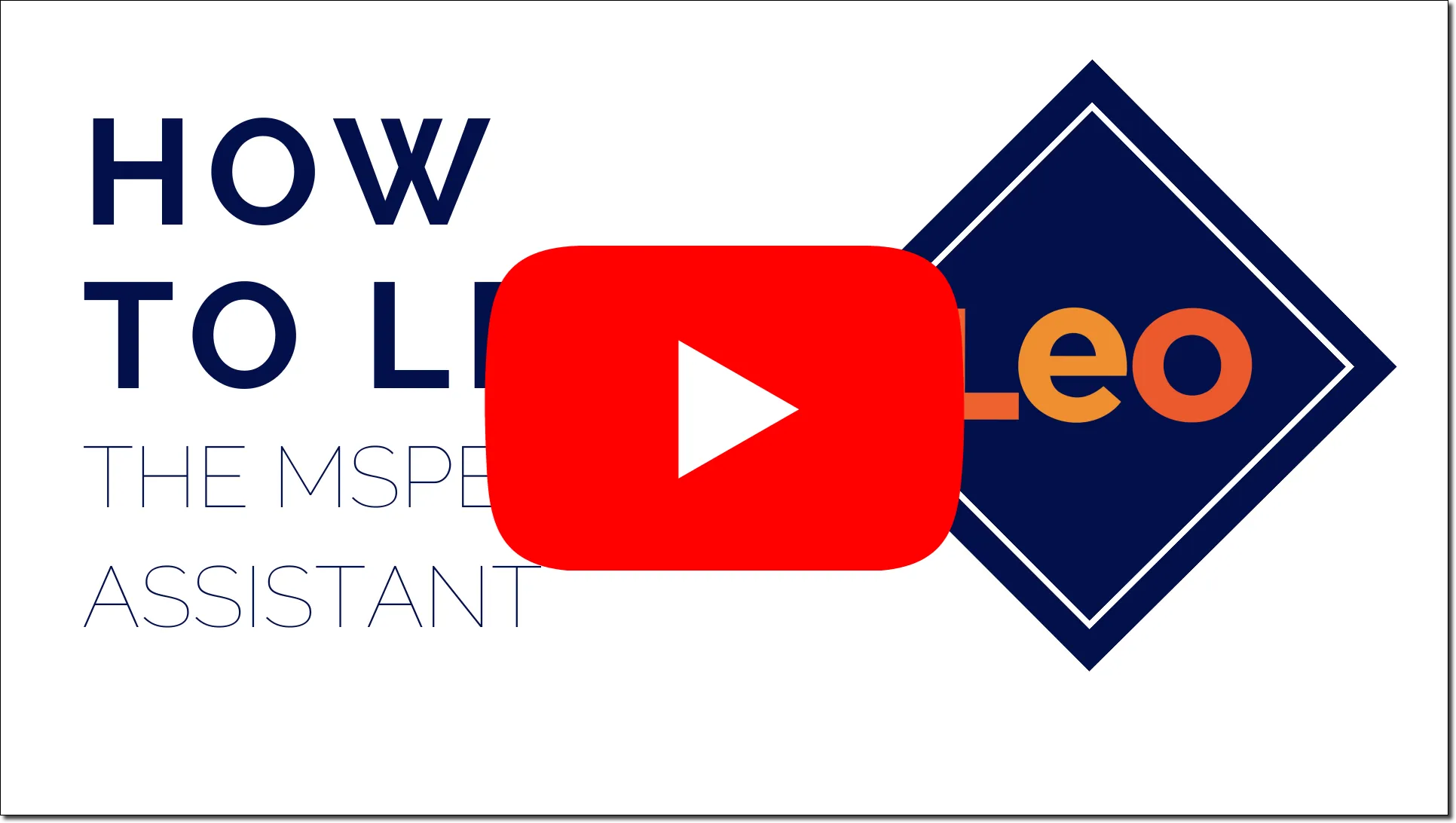
Learn more about how to utilize and take advantage of the MSPE Assistant in Leo by visiting our user guide. We’ve got plenty of tips and tutorials available for you to take advantage of this new tool.
We Want Your Feedback
DaVinci Education is proud to be your partner in healthcare education and we truly value your feedback and suggestions. At this time, we’re actively seeking feedback on the MSPE Assistant and would love for you to complete this short survey. Your experiences will be directly used to refine the features and workflow of the MSPE Assistant.
SCOPE Survey Updates
The AAMC/AACOM Curriculum SCOPE Survey, which is replacing the Curriculum Inventory Report, will be launching on November 14, 2023, and will be open for submission until February 6, 2024. Your Curriculum Dean should be receiving communication from the AAMC on November 14, 2023, with details regarding completing the survey.
While Leo may prove useful as your team works to complete various components of this survey, if you are using the AAMC keywords as Themes in Leo (and you are mapping those Themes to events in Leo), the Summary by Events report should prove helpful in answering some of the curriculum content questions listed on the latest draft version of the survey by the AAMC. Access this report by navigating in the Admin Toolbar to Curriculum Mapping > Reports > Themes > Summary By Events.
Please let us know if you have any other questions about the SCOPE survey that you believe Leo can help you to answer. We are here to help!
10/06/2023
I’m thrilled to welcome Edmund O’Neill as our new Chief Product and Technology Officer at DaVinci Education. Stepping into this role, Edmund is charged with helping us develop innovative ways to add meaningful value across the landscape of healthcare education.
Edmund brings over 15 years of EdTech product and technology leadership to our team, having steered key product initiatives for companies such as Liasion International, 2U, and the Relay Graduate School of Education. Developing strategic roadmaps for multiple SIS, LMS and ERP systems has given Edmund a deep and broad understanding of the connections that underpin effective EdTech solutions in higher education. His skills at leading and growing the colleagues around him make him a particularly valuable addition to our leadership team.
For over a decade, DaVinci Education has committed to a vision of helping medical schools and other health science programs streamline operations and increase efficiencies. Now we are preparing to deliver even greater value with comprehensive, actionable data insights and solutions designed to meet your particular needs.
I look forward to working alongside Edmund and the rest of our team to bring you the very best products and services as we support your efforts to educate our next generation of healthcare professionals.
Please feel free to welcome Edmund with a note to edmund.oneill@davinci-ed.com. We look forward to sharing our product plans with you as we continue to grow!
09/27/2023
We wanted to send along a quick note to let you know about some of the latest updates and enhancements to Leo. We are also looking forward to seeing some of you in person at conferences this fall. Read below to find out more!
Bulk Assign Grade Matrices
Many of you are managing many different courses across your curriculum, especially when it comes to the clinical component of your program. We also know that assigning grade matrices for those courses is one of those annual tasks that, while important, can consume a lot of time. Now, you can do that in a single location! Just go to the Admin Toolbar and click on the Assessment tab. Choose Assign Matrices to open up a new report screen with Bulk Action options. Select the courses to which you want to assign matrices (remember you can filter or search for specific courses to make this easier) and choose Assign Grade Matrix from the drop-down. Now you can select any Grade Matrix in your system.
This update is already live in your production system!
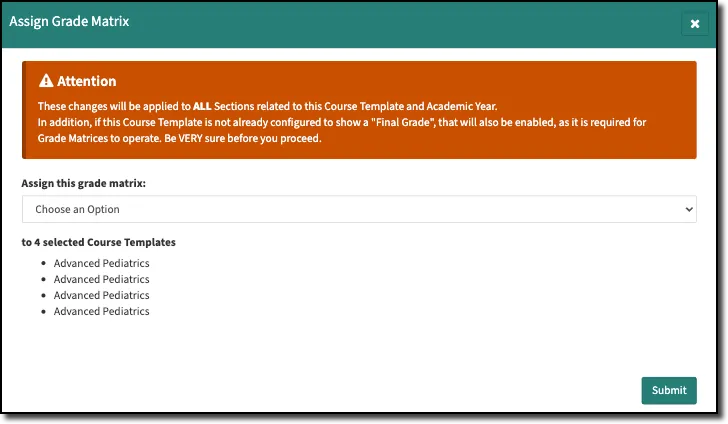
Assignment Flags
Keeping track of assignments is vital for students to stay on top of a fast-paced health sciences curriculum. To aid students in the process, we are adding a visual indicator to the Leo Calendar. Much like the flags for mandatory events and events with a dress code. Events with assignments will now show an ‘A’ on the Leo Calendar. We are also adding this visual indicator along with the assignment due date to the event details hover on the Leo Calendar.
This update will be live in your preview environments this week, and we expect to push out this update to your production environments in the coming weeks.
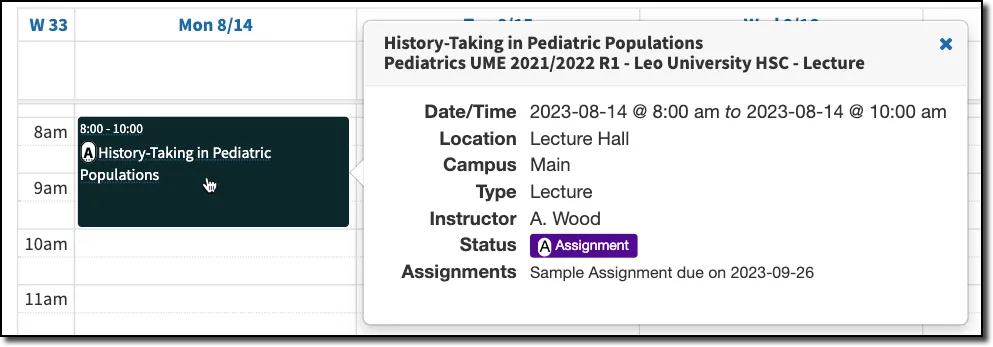
SCOPE Survey Updates
The AAMC has announced that the replacement for the Curriculum Inventory Report (CI), the SCOPE Survey will launch on November 14, 2023. They will be using a survey tool called Verint to collect the data. Our team is reviewing the final draft of the survey and will be offering guidance on how Leo can help aid in the completion of various components of the SCOPE Survey. Be on the lookout for more information from DaVinci and the AAMC as the launch date approaches.
Fall Conferences
We are looking forward to seeing some of you at this year’s ChangeMedEd® conference in Chicago this week!
We’ll also be in Seattle in early November at the AAMC annual meeting, Learn Serve Lead. We are excited to visit with you all at these wonderful events. Stop by our booth at each of these upcoming conferences and say hello!
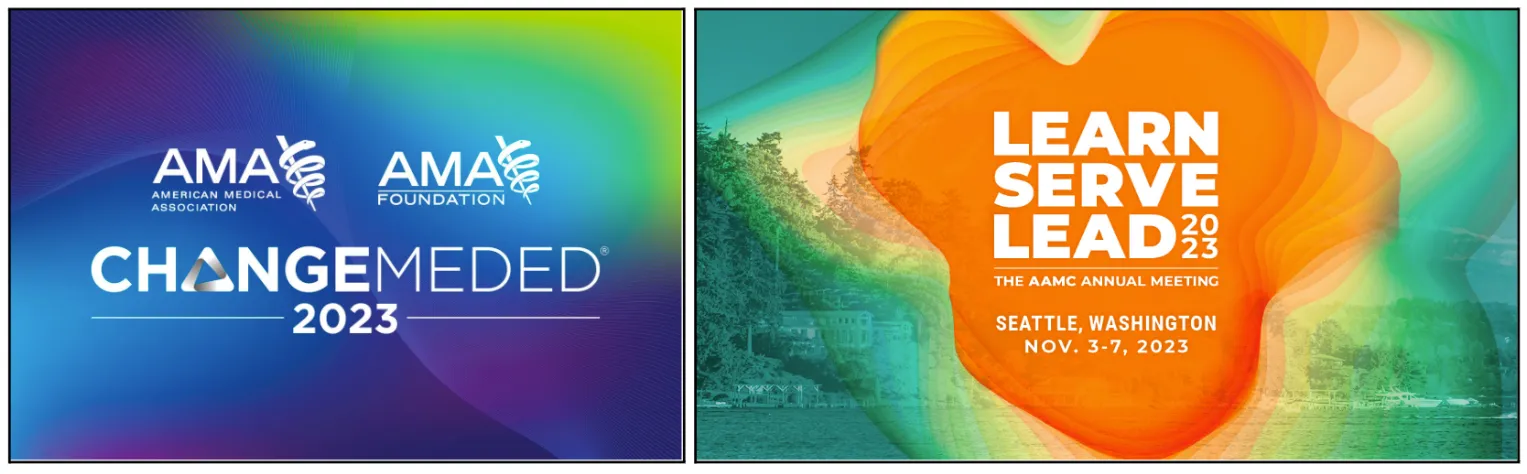
If you have any questions please reach out to our help desk. Have a great week!
07/20/2023
Many of you joined us last month for The 2023 Leo User Conference. It was an exciting two days full of announcements and learning from the Leo User Community and members of the DaVinci team. We wanted to offer a recap of that event. Let us know if you have any questions about these updates or what’s coming soon!
MSPE Assistant
Announced during the Leo User Conference, we will soon be introducing a brand new feature to Leo, the MSPE Assistant. This new tool will allow schools to generate MSPE (Medical Student Performance Evaluation) templates for their students using the necessary data that already exists right inside Leo! Be on the lookout for this new feature coming soon as well as in-depth tutorials for how to get started using this tool to speed up the process of generating MSPE letters for medical students..
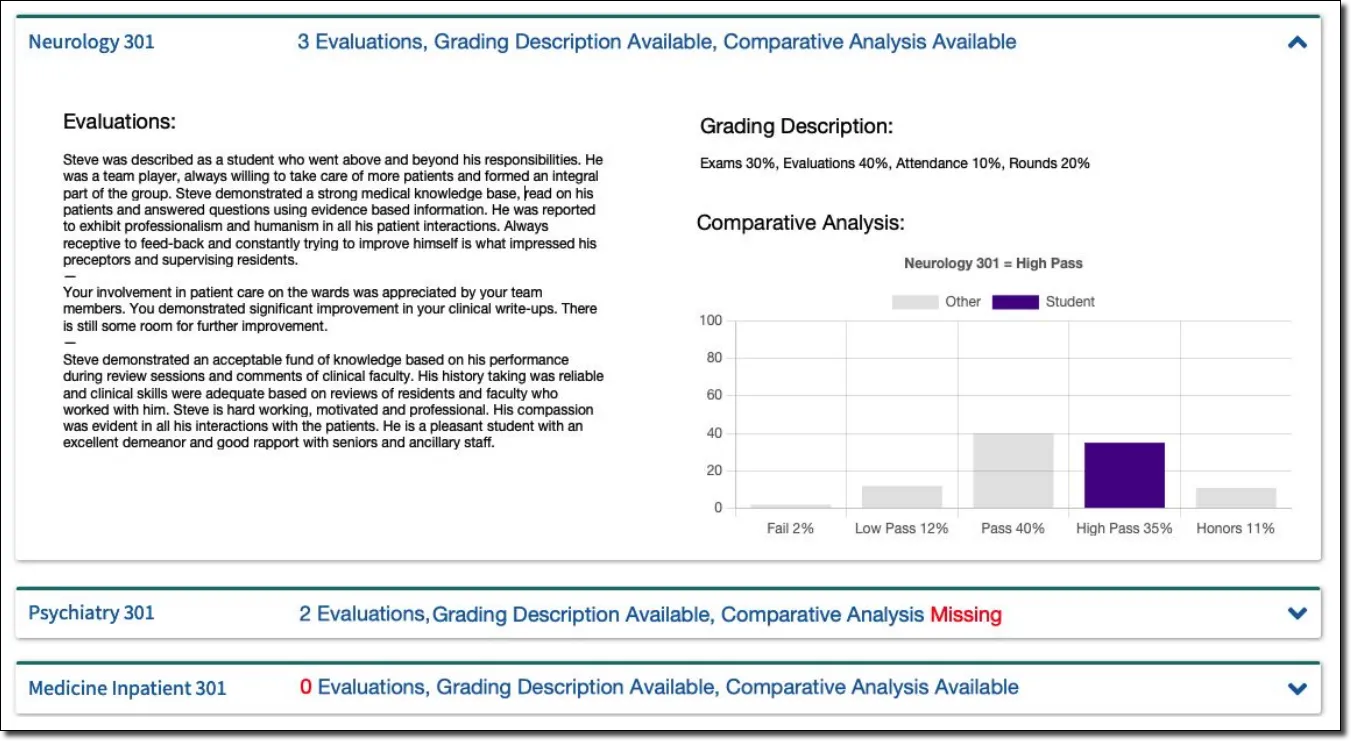
New Events User Interface
This new update was introduced at The Leo User Conference and will make creating and managing events in Leo easier than ever. Once released, you will no longer need Long Events* in Leo. You’ll be able to create events from a single location. Those events could last an hour or multiple days. You’ll also have the ability to flag events as “all-day” events. As part of this update, the “Add Event” user interface is getting a makeover. So, it will be easier to use, more accessible, and will work better on mobile devices. Stay tuned for future updates to learn how you can take advantage of these new features for events.
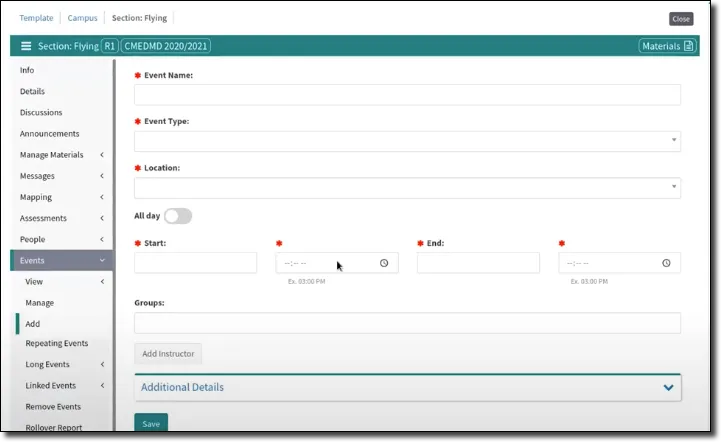
*Long Events will still exist in Leo, for now, but we have plans to eventually convert them to the new events user interface and phase them out over the next year.
LTI User Interface Update
As part of our ongoing efforts to bring new capabilities to Leo, we have re-engineered the way LTI works in Leo. This brings an updated user interface for creating LTI connections, and we have ongoing development to take it beyond existing capabilities by making it compliant with LTI 1.3. This will allow you to integrate with a variety of tools to accomplish all your teaching and learning goals with Leo! Once released, we’ll be providing updated user guide articles and information about how to utilize the new user interface to connect to LTI content in Leo. We’ll also be sure to keep you updated on our progress as we continue to work towards making Leo LTI 1.3 compliant.
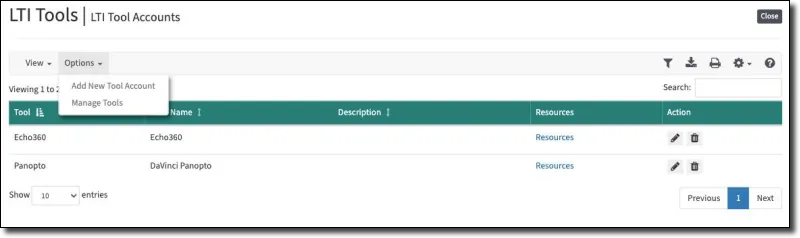
Recent Updates
We also wanted to mention a few updates that have been installed recently and are live in your production system. Read below for more information.
Calendar Time Zone Update
Now, when a user is viewing the calendar in “day view” it will show events in the user’s timezone if it differs from the timezone selected in the user’s profile.
On-Demand Evaluation Settings
There are now two additional settings in the Account Manager (Admin Toolbar > Advanced > Account Manager > Modules > [Program] General Evaluation Settings) that affect the behavior of on-demand evaluations.
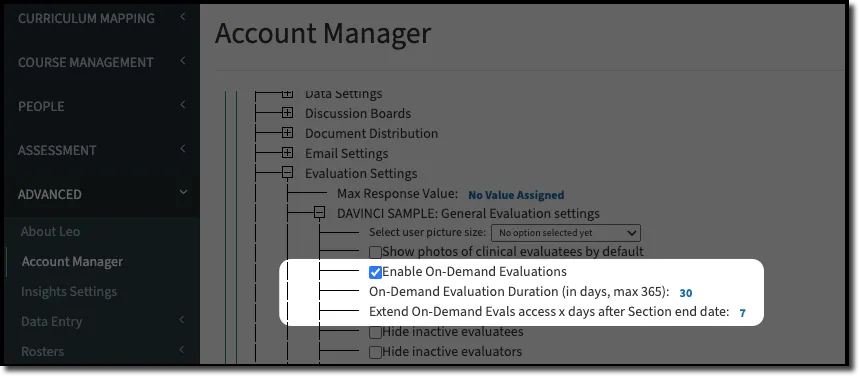
Extend the default duration of On-Demand Evals
You can determine how long an evaluator will have to complete an on-demand evaluation. If no value is assigned to this setting, Leo will use the default duration of 14 days.
Extend access to On-Demand Evals
You can also now determine how long users can request or initiate on-demand evaluations after the end of the course. By default, Leo will not allow students or faculty to request new evaluations once the course has ended. Adjusting this setting will allow you to extend that time for your program.
If you have any questions please reach out to our help desk. Have a great week
06/15/2023
We have a couple of new updates to Leo that we wanted to share with you. These are now live in your Production System. Read below for more details and contact the help desk if you have any questions!
Gradebook / Academic Portrait Enhancements
We’re continuing to improve Gradebook and Academic Portrait functionality. Alpha scores now appear in the Academic Portrait even if there is no numeric score in the Gradebook. The Gradebook and Academic Portrait also both show percentage scores up to two decimals. While students will only see the “visible” grade in each course, depending on which categories and assignments have been released, Faculty Mentors will continue to have access to all course grades for a student regardless of the release state. We have added a notice to remind Faculty Mentors of their higher level of access.
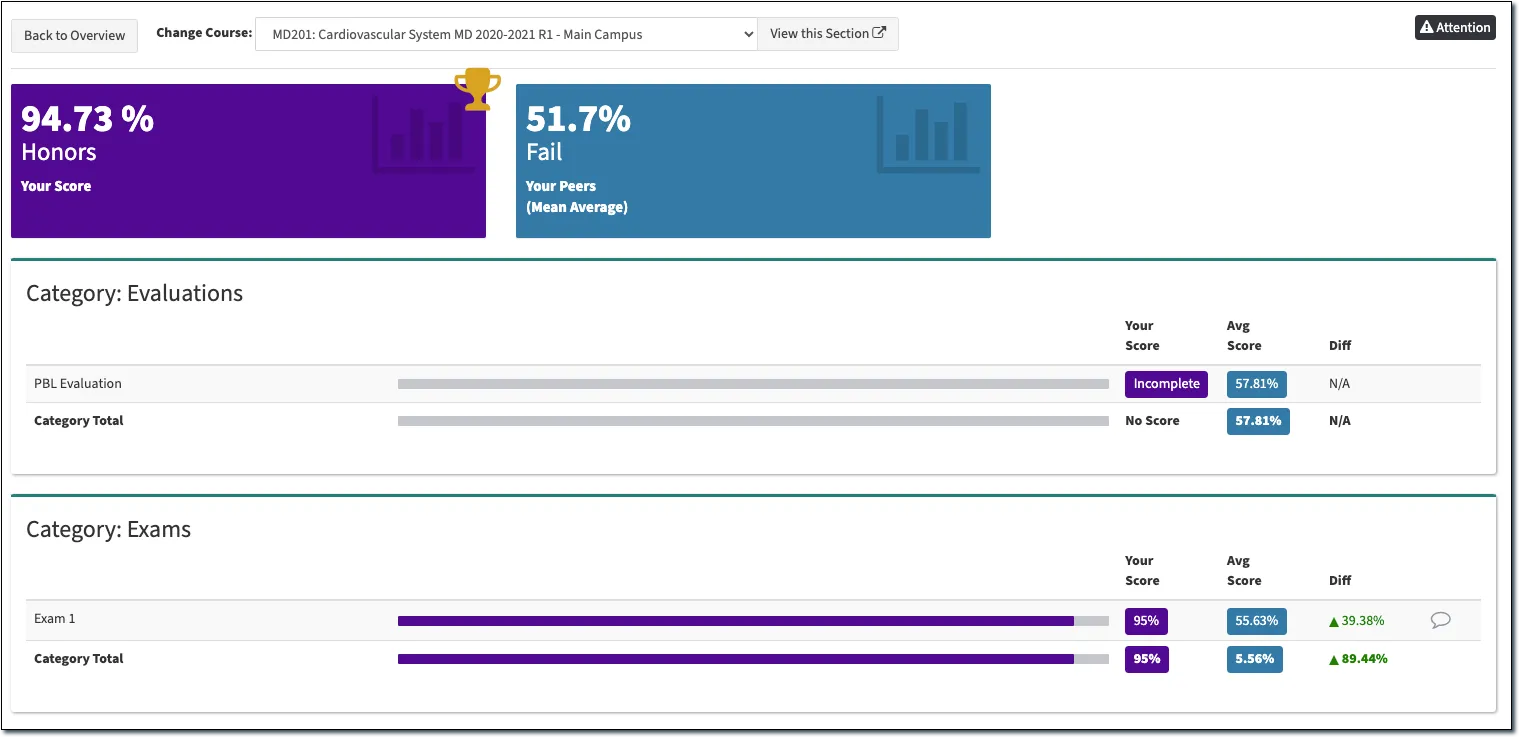
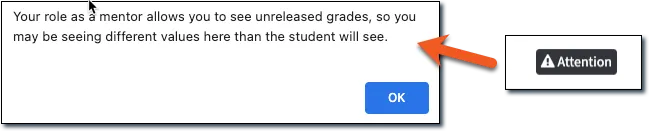
On Demand Evaluation Due Dates
We have added a new setting so that On Demand Evaluations can still be requested even if the course is over. We’ve also updated the experience to make requesting evals even easier. When an Evaluation on a course needs to be requested, the course drop-down is now arranged to show active courses first, followed by past courses that have ended. In your Account Manager settings [Admin Toolbar > Advanced > Account Manager > Modules > Evaluation Settings > (Program) General Evaluation Settings > Extend On-Demand Evals access x days after Section end date], you can designate how many days after the end of a course individuals will be able to request an On-Demand Evaluation. This setting will apply to all on-demand evaluations for a specific program. The default will remain 14 days if not modified.
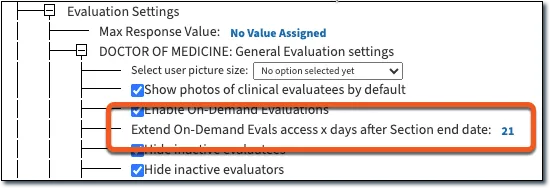
The Leo User Conference is next week!
The 2023 Leo User Conference is one week away! We are excited to share with you some exciting new features and enhancements coming soon to Leo. We are also really looking forward to hearing from members of the Leo User Community as they share information about curriculum mapping, clerkships, and other ways they are using to gain efficiencies and insights! The Leo User Conference will take place on June 21-22, 2023, and will happen virtually. Click here to learn more and register for this year’s event.
If you have any questions about these updates or the Leo User Conference, please reach out to our help desk. Have a great week!
06/14/2023
I know many of you participated in the recent call with the AAMC around the planned changes to the Curriculum Inventory (CI) reporting project. We also joined a vendor call with the AAMC on that topic, and I wanted to offer you a quick update from our perspective.
On our call with the AAMC, we heard a basic explanation of some of the planned changes. Multiple vendors asked for specific parameters and examples that would help us explain these changes to our clients. But the AAMC team made it clear that their process is still under construction. Unfortunately, the plans are not yet concrete enough for us to be able to make any determinations about the next steps you’ll need to take in regards to reporting your curriculum to the AAMC.
We have been informed that another vendor meeting will happen in July, and we’re hopeful that we will receive more clarity and specifics at that time around what the AAMC is expecting from member schools. As soon as we know more, we will share our thoughts on how you can leverage Leo to participate in this new initiative from the AAMC.
Meanwhile, I’m confident you can still find considerable value from your curriculum mapping in Leo as you use it to make your own internal assessments of your curriculum. The DaVinci Education team has taken great care to build the curriculum mapping structure in Leo in a way that can deliver value independent of any external reporting requirements.
Our goal is always to deliver solutions that will help make your jobs easier. We will continue to actively engage with the AAMC and share any new insights with you as soon as we have them.
In the meantime, please let me know if you have additional questions. And please accept my personal gratitude for your ongoing partnership.
06/01/2023
We have a few updates to share with you! These changes are now live in your Production Environment. Please read below for an overview of recent improvements/changes, and let us know if you have any questions.
Leo Course Objectives Import
Previously, the course objective import prevented course objectives from being imported when the ‘Course Objective Code’ field exceeded the 10-character limit. The character limit is still in place, but now you will see an error message if the .csv file you are attempting to import contains a Course Objective Code that exceeds 10 characters.
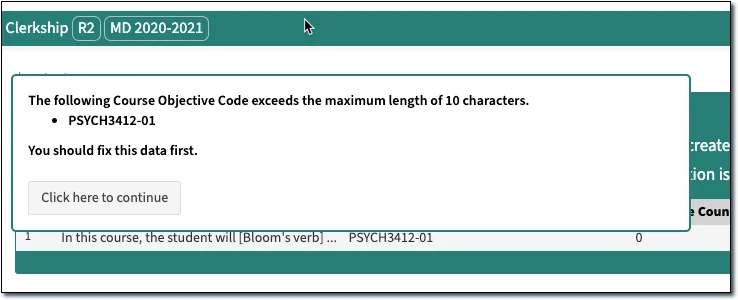
Roster Reports with Course End Dates
We made some updates to the Registrar History (enrollment) report to show course end dates for all students and courses regardless of how they were enrolled in a course section. This report can be found by navigating to Admin Toolbar > People > User Management > [select a student] > [choose 'Roster'].
Pushing Exam Scores to the Gradebook
We made additional updates to how exam scores are pushed to the Gradebook. Now, if you edit an exam, re-evaluate the responses, and send scores to the Gradebook, Leo will update the “Max Score” in the Gradebook to reflect those changes. You will no longer need to manually change the Score in the Gradebook assignment settings.
Help Desk Update
The DaVinci Team will be at a company retreat from Tuesday, June 6th - Wednesday, June 7th. Our Help Desk response time may be delayed as a result. If an urgent matter arises, please include “Urgent”' in the title and detailed information regarding the issue, and our team will be sure to get back to you as soon as possible.
The Leo User Conference is just around the corner!
The 2023 Leo User Conference is less than one month away! During this two-day event, we’ll focus on all the changes we’ve made over the last year and share some exciting changes you can expect to see in Leo soon. We’ll also have members of the Leo Community participating in another Clerkship Panel discussion, as well as another rendition of the Leo Community Showcase! The Leo User Conference will be June 21-22, 2023, and will happen virtually. Click here to learn more and register for this year’s event.

If you have any questions about these updates or the Leo User Conference, please reach out to our help desk. Have a great week!
05/13/2023
We want to share a few updates with you! These changes are now live in your production environment. Please read further for an overview of the updates and let us know if you have any questions.
On-Demand Evaluations Access
We've made some changes to on-demand configurations. Courses that have ended will no longer be included in the available on-demand evaluation selection. This should help to “clean up” the dropdown list for students who have gone through multiple courses that have on-demand evaluations configured. Learn more about creating on-demand evaluations in Leo.
Small group Enrollment during Course Rollover
Small groups will now automatically roll over when you perform a course rollover, making your mapping and event assignment easier. Previously, only the small group sets rolled over. Now, you will see the small groups associated with each set roll over as well.
Updated language in Course Rollover options
We've updated the language on the course rollover screen for Course Materials. This language clarifies that the materials related to the section level of the course being rolled over will also rollover and be associated with the new course.
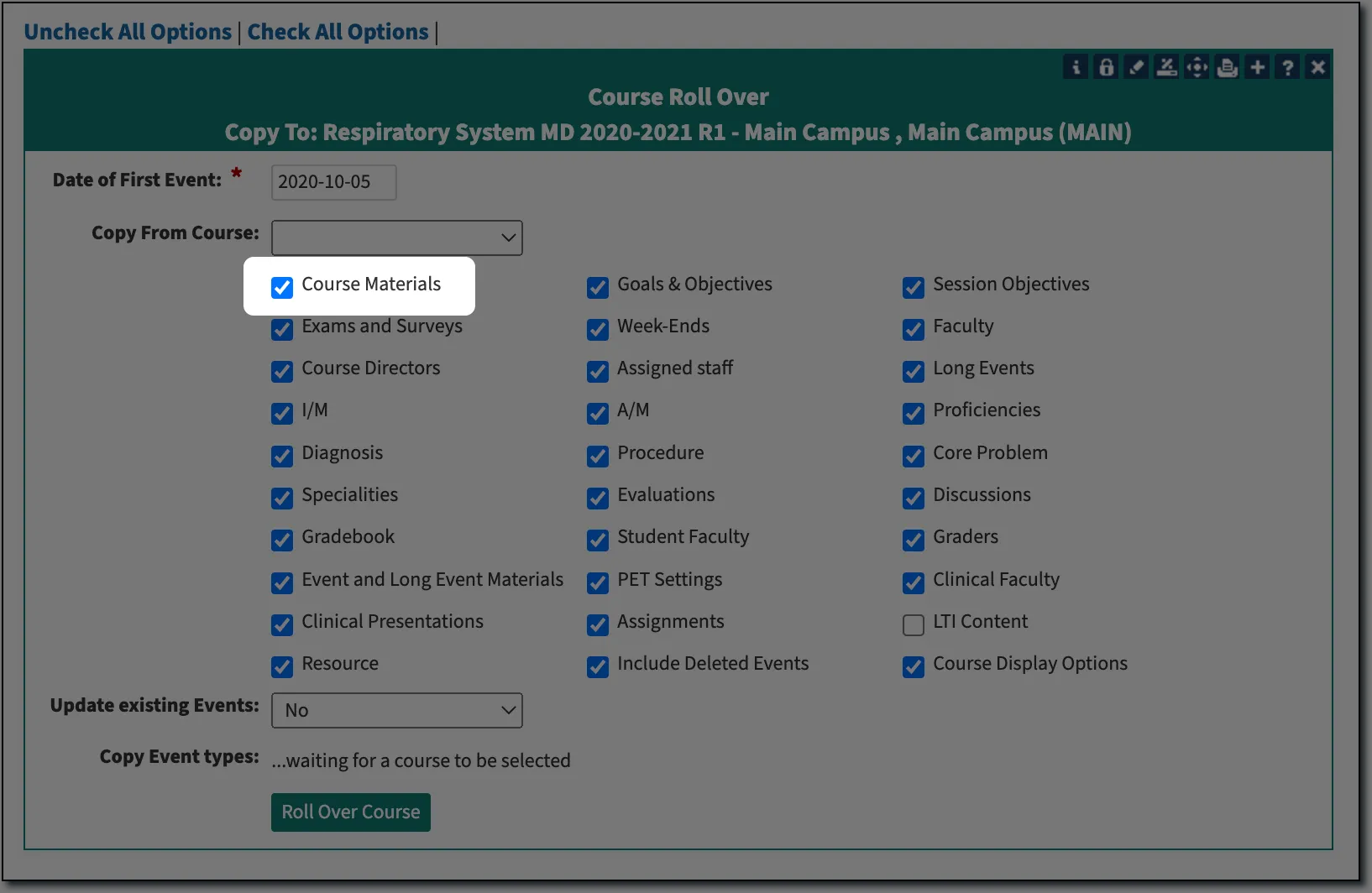
Exam Responses Report to View Scores Only
We've added a new report option that allows you to view only the students' scores on each exam question, even if they are free text responses. When you open up the Exam Results report, you will now see an option at the top for "All Responses - Score Only", selecting this option will result in allowing you to see just the scores.
This report can be found by navigating to a Course Section > Assessments > Exams > Manage Exams > [click on response column] > Options > All Responses > All Responses - Score Only.
Are You Registered for The 2023 Leo User Conference?
We are super excited to join you at The 2023 Leo User Conference. This year we’ll be focusing on all the changes we’ve made over the last year, as well as sharing some exciting changes you can expect to see in Leo in the near future. We’ll also have members of the Leo Community participating in different sessions and sharing as a part of the Leo Community Showcase! The Leo User Conference will be June 21-22, 2023, and will happen virtually. Click here to learn more and register for this year’s event.
04/03/2023
Last week we mentioned that there were some updates coming to Evals and Search features in Leo. Those changes are now live in your production environment 4/3/23! Please read further for an overview of those changes. Let us know if you have any questions!
Updated Evaluation Response Options
In an effort to clarify how various evaluation responses would be treated when summarized on reports or in summary evaluations, we’ve made some changes to how “N/A” evaluation responses work in Leo.
“N/A” responses are often utilized as an evaluation response option to indicate that the evaluator does not have any knowledge of, or did not observe, how the target (student, faculty, course, etc.) should be rated given the context of the evaluation question. We see this most commonly used in clinical evaluations where a preceptor may not have observed a specific procedure, or the evaluation question does not apply to the patient encounter that was observed.
Previously, to add a “N/A” response to an evaluation question, you would select an option in the question settings dialog screen. However, to allow users more flexibility to customize the text of the “N/A” response (e.g. instead of ‘N/A’ you could enter ‘does not apply’), we have moved this option to the response settings dialog screen. Now, users can indicate which response, if any, they want to be considered a “N/A” response. To further clarify this functionality, responses marked as an “N/A” response will not have the option to enter a value. Leo will allow you to add a single “N/A” response to any question, but no more than one per question.
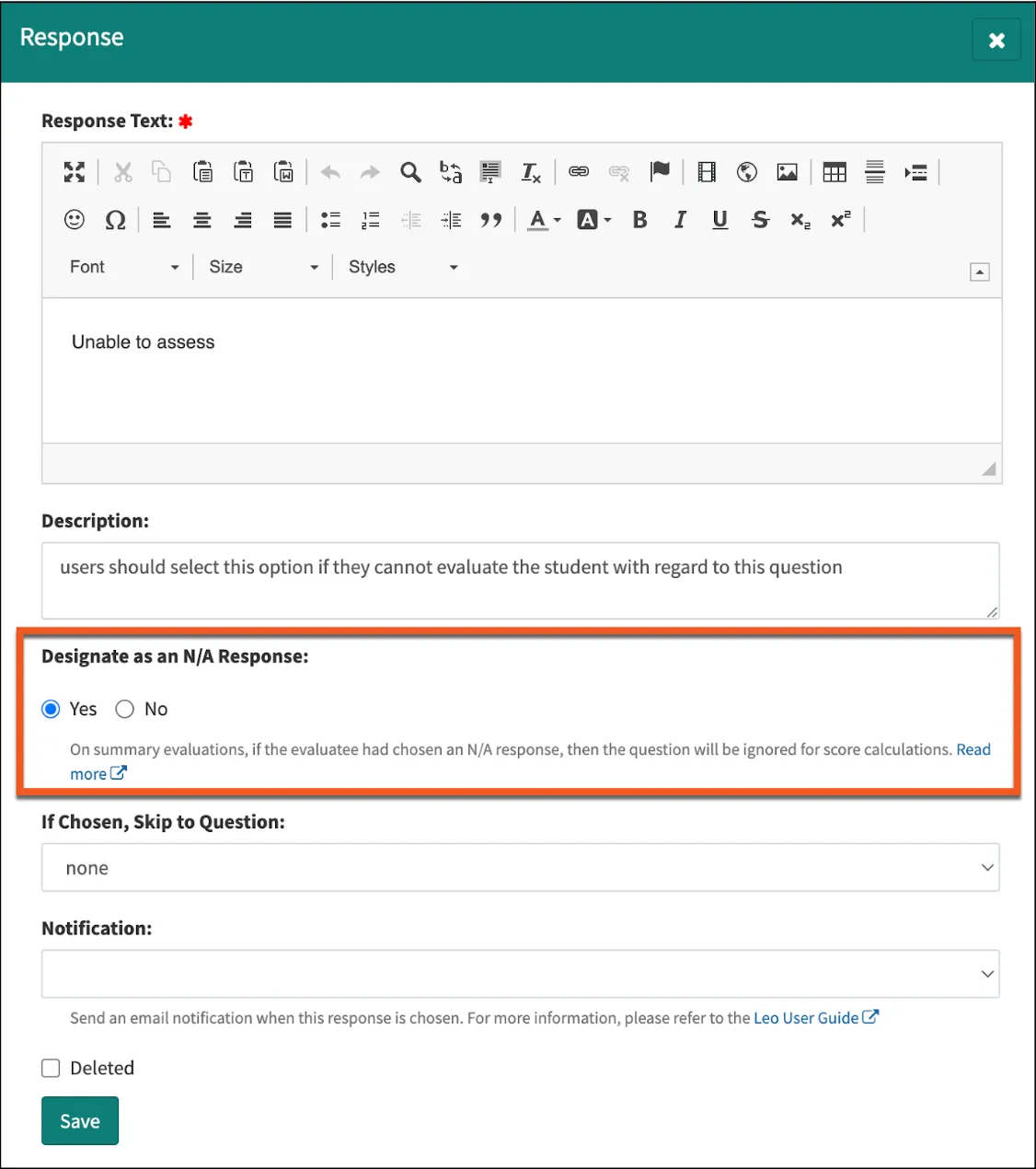
Any questions that have the option enabled currently in the questions settings will not be affected. The auto-generated “N/A” response will still be available, but you will now have the ability to edit the response as you would any other.
For Rubric questions, the “N/A” response will now be presented to the user in the form of a checkbox that they can choose instead of selecting the “Add Rating” option to select a response. This checkbox will only show up if there is a response designated as “N/A” for that rubric question.
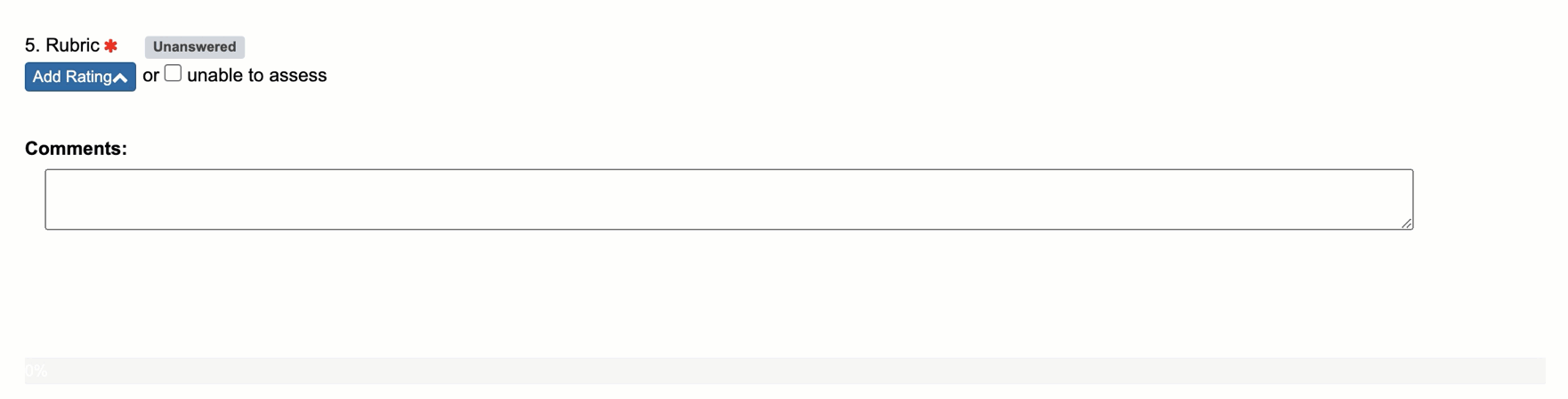
We’ve also made some changes to checkbox questions. You will no longer have an option to enter a value for responses to checkbox questions, as those questions are not included in scoring. For more information please reference our updated user guide article on evaluation questions and response settings.
New Search Functionality
We’ve also added an option on the ‘Search” tab in Leo to allow users to designate whether their search results should match all of the search terms or any of the search terms listed. For example, if you entered ‘heart lungs’ into the search box and selected the “all” option, then you would get fewer results than if you selected the “any” option. We’ve also added this update to our user guide articles on utilizing the search function in Leo.
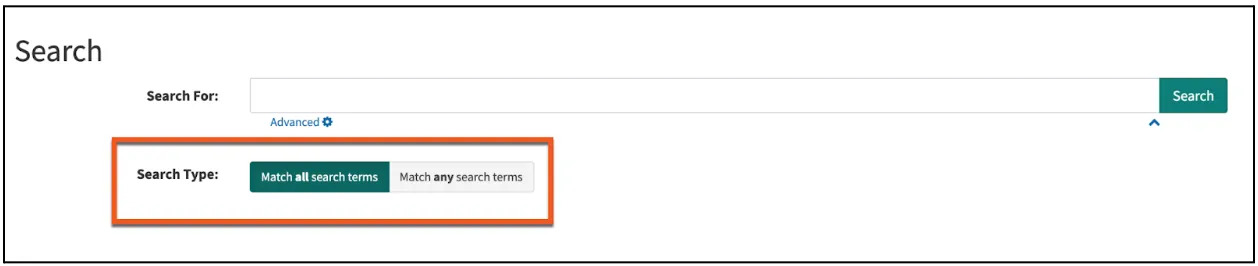
If you have any questions about these updates, please reach out to our help desk.
03/29/2023
We have a few items we would like to share with you all regarding some updates to Leo. These changes are now live in your preview environment and will be released to your production environment next week. Let us know if you have any questions!
Updated Evaluation Response Options
In an effort to clarify how various evaluation responses would be treated when summarized on reports or in summary evaluations, we’ve made some changes to how “N/A” evaluation responses will work in Leo moving forward.
“N/A” responses are often utilized as an evaluation response option to indicate that the evaluator does not have any knowledge of, or did not observe, how the target (student, faculty, course, etc.) should be rated given the context of the evaluation question. We see this most commonly used in clinical evaluations where a preceptor may not have observed a specific procedure, or the evaluation question doesn’t apply to the patient encounter that was observed.
Previously, to add a “N/A” response to an evaluation question, you would select an option in the question settings dialog screen. However, to allow users more flexibility to customize the text of the “N/A” response (e.g. instead of ‘N/A’ you could enter ‘does not apply’), we are moving this option to the response settings dialog screen. Now, users will be able to indicate which response, if any, they want to be considered a “N/A” response. To further clarify this functionality, responses marked as an “N/A” response will not have the option to enter a value. Leo will allow you to add a single “N/A” response to any question, but no more than one per question.
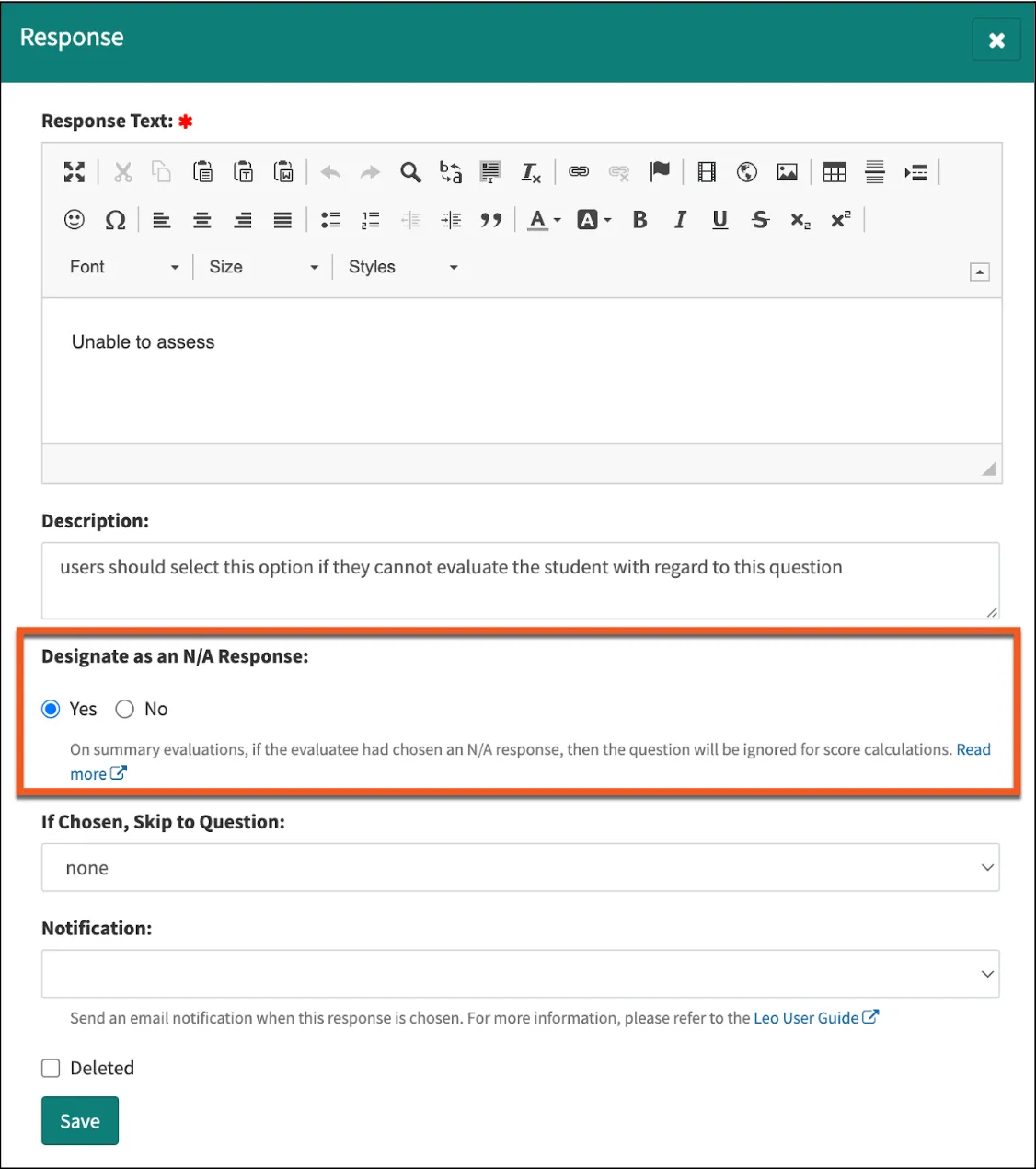
Any questions that have the option enabled currently in the questions settings will not be affected. The auto-generated “N/A” response will still be available, but you will now have the ability to edit the response as you would any other. We’ve also made some changes to checkbox questions. You will no longer have an option to enter a value for those questions, as those questions are not included in scoring. For more information please reference our updated user guide article on evaluation question and response settings.
New Search Functionality
We’ve also added an option on the ‘Search” tab in Leo to allow users to designate whether their search results should match all of the search terms or any of the search terms listed. For example, if you entered ‘heart lungs’ into the search box and selected the “all” option, then you would get fewer results than if you selected the “any” option. We’ve also added this update to our user guide articles on utilizing the search function in Leo.
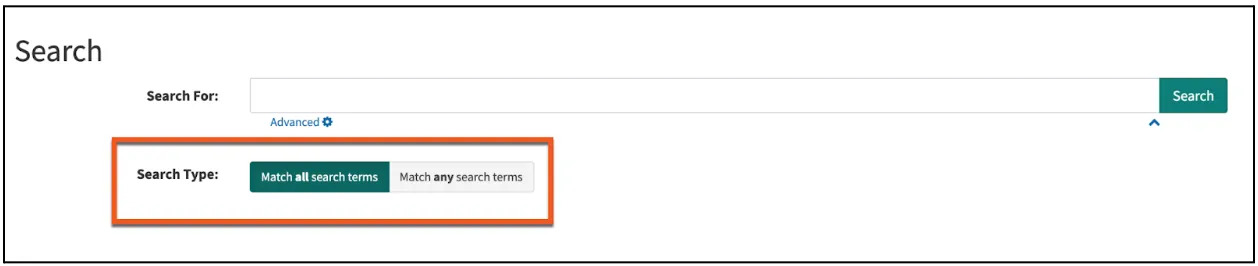
If you have any questions about these updates, please reach out to our help desk. Remember, these updates are already live in your preview environment and will be pushed out to your production environment next week.
Leo User Conference
We hope you saw the previous announcement earlier this month about The Leo User Conference coming June 21-22. Use this link to register and save your spot for an exciting two days of learning all about Leo!
02/22/2023
We have a few items we would like to share with you all regarding some updates to Leo. These changes should now be live in your production environment. Let us know if you have any questions!
Evaluation Titles Now Appear in Email Reminders
The setting in your Account Manager (Modules > Evaluations > (Program) General Evaluation Settings) > Use EvalLink “Title" rather than Eval Name for display in EWF and Gradebook will now also apply to email evaluation reminders. If this setting in your account manager is enabled, Evaluation reminder emails will include the “Title” assigned to the Evaluation Link when it is created.

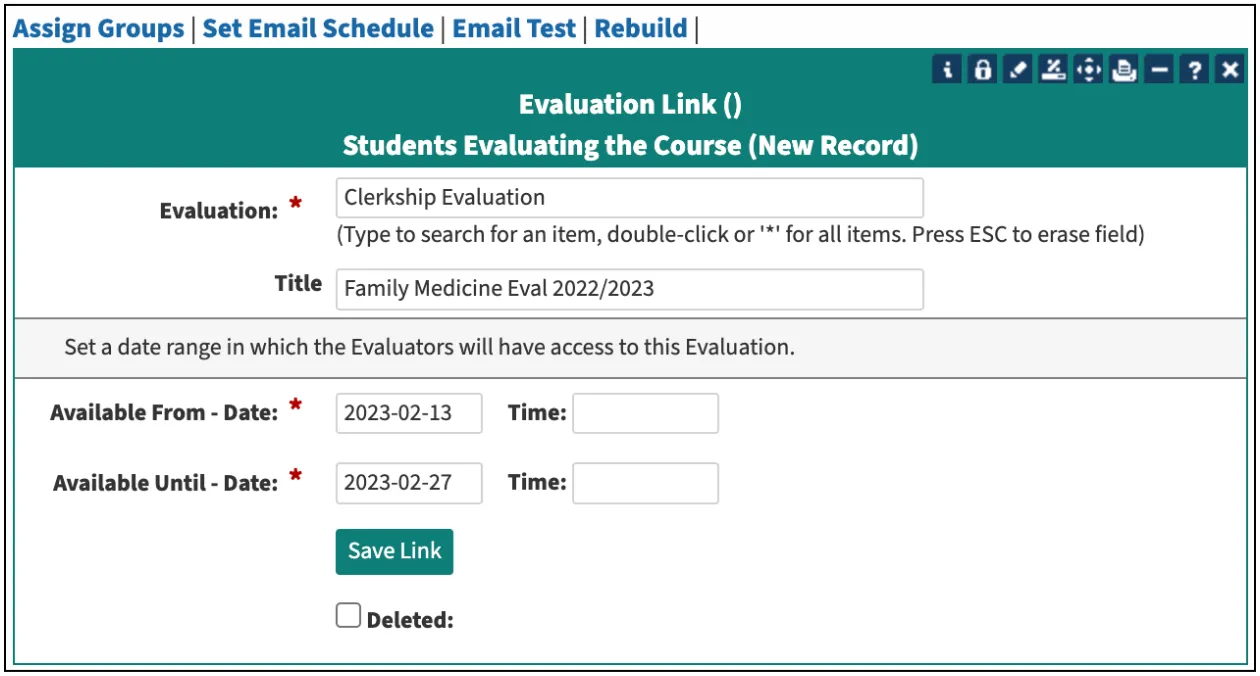
Image Size Increased for Evaluations
The size of the image on evaluations has been increased and should be easier for those completing evaluations of others (students or faculty) to see.
Updates to Absence Request Reports
Previously, the absence requests reports in Leo only showed absence requests that were submitted for events on the current date or later. We’ve made a couple of small changes that should make processing absence requests a bit easier.
The Absence Request report on the Admin Toolbar (People > Absence Requests) will now default to show you all “open” absence requests for the current academic year (not just for today and beyond). You can, though, still use the filter options to view absence requests that have been processed, or change the dates for the requests you need to see.
At the course section level, the absence requests report (People > Students > Attendance Reports > Options > Requests) will also show all requests that are “open” for the current course. These changes should enable attendance administrators to see and process attendance requests more efficiently.
Lottery Update
Each Lottery record in Leo can now only be Run (or Previewed) once the Lottery is no longer accessible to students. You may notice when creating a new Lottery record, the “Run/Preview” button is not accessible. In order to run a lottery, the “End Date” and “End Time” must be in the past.
Leo User Conference
We hope you saw the previous announcement earlier this month about The Leo User Conference coming June 21-22, later this year. We hope you’ll join us for this year’s virtual event! Be on the lookout for more information, as well as a link to register soon.
01/26/2023
We hope the new year and the new semester are both off to a wonderful start for you! We wanted to send a quick update to let you know about some new features and enhancements in Leo - all of which are already live in your production system!
View Course Objectives Across Courses in Leo
With the addition of Course Objectives this past summer, Leo provides a flexible platform for your Curriculum Mapping needs. Now that Course Objectives have a home in Leo, we know that you need a place to see how those Objectives are being utilized within courses. We’ve added the Course Objectives report to provide just that - a holistic view of Course Objectives within your curriculum.
You’ll find this new report by navigating to the Admin Toolbar > Curriculum Mapping > Reports > Course Objectives. This report also includes some new filter options that allow you to get the data you need, when you need it. You can use the search box to further refine the report to include records containing specific keywords.
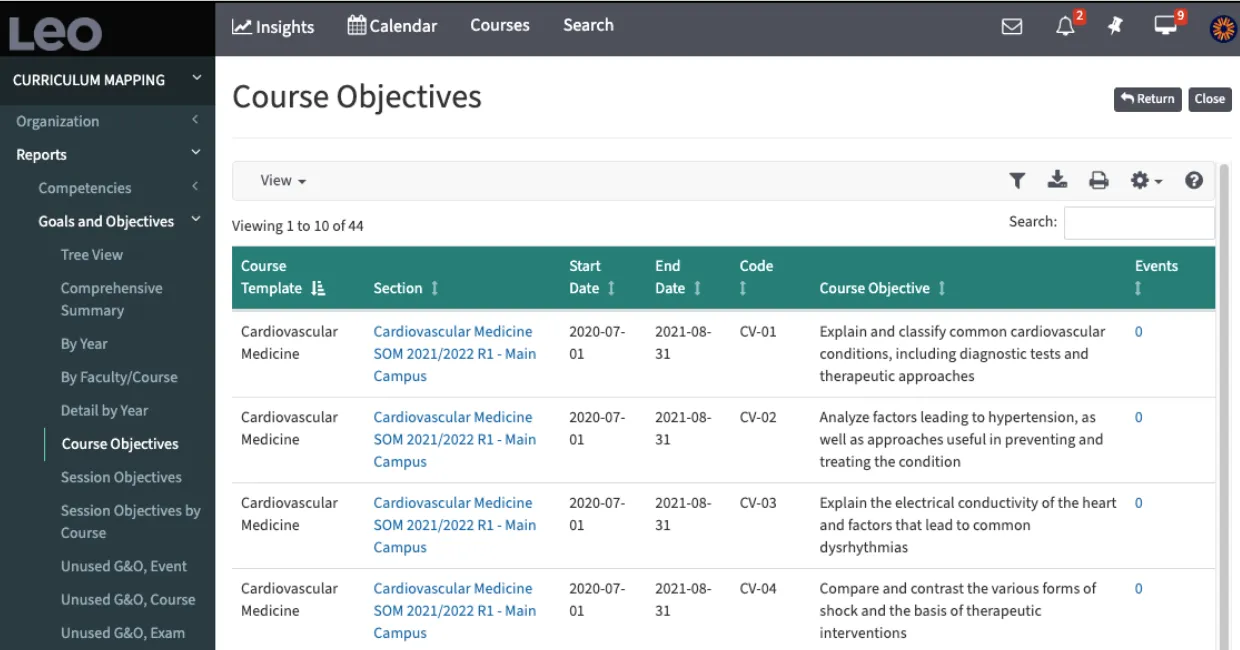
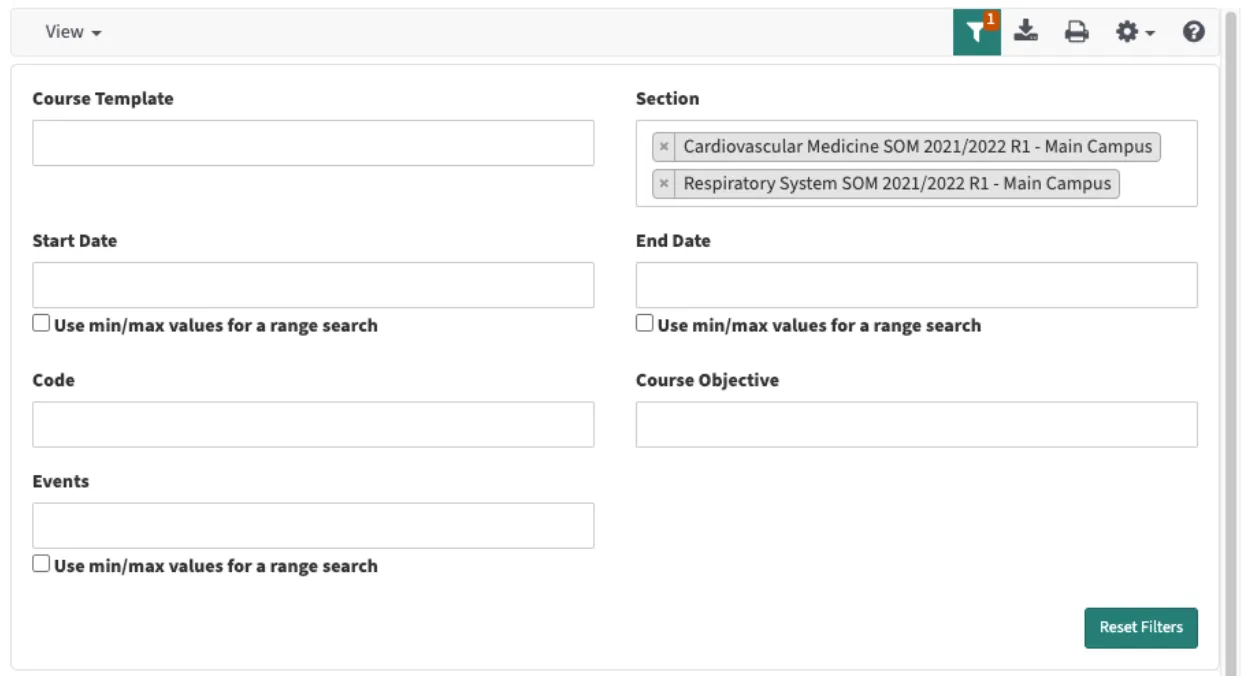
New Option to View Assignment Instructions
Previously, instructions for assignments in Leo were only visible to students, staff, or faculty when they hovered over specific assignment names. We’ve added a new option that will allow users to view any specific instructions for assignments within Events or Long Events. These instructions will appear in a modal window when the user clicks on the “View” link in the assignment report when accessing Event or Long Event assignments or when accessing assignments from the Activity Bell.
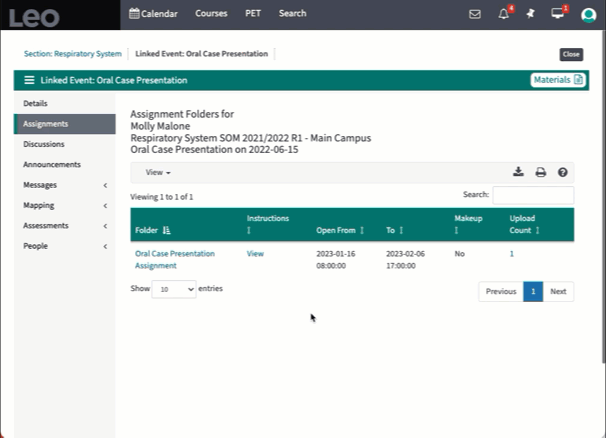
Changes to the PET Encounter Log for Course Sections
Previously, the PET (Patient Encounter Tracking) encounter log listed every diagnosis and procedure logged by students in separate rows. This report has been updated so that each actual patient encounter is listed as a single record, with the diagnoses and procedures showing up as columns within the report. Access this report by going to any PET enabled Course Section > Assessments > PET > Encounter Log.
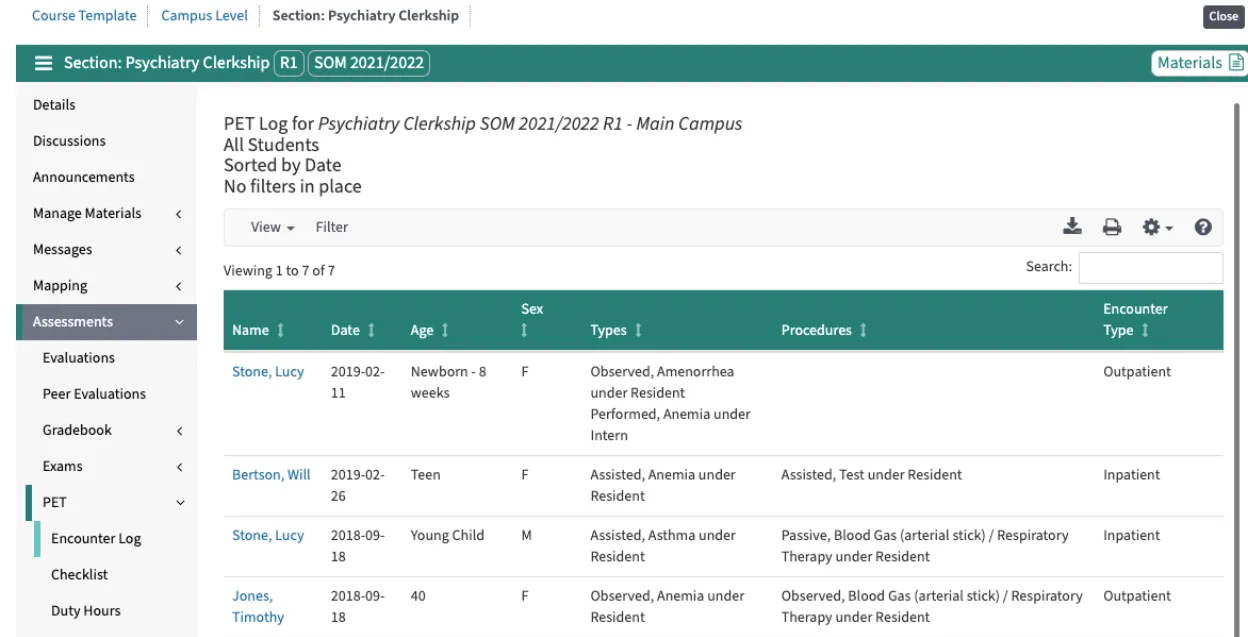
Please contact the DaVinci Helpdesk if you have any questions about these or any other features in Leo.
12/19/2022
New features are now live in your Leo Production system! Save time when creating and assigning evaluations through our new bulk eval tools and more efficiently communicate information about grades to the Academic Portrait with the new automatic release function.
Create & Manage Evaluations Across Multiple Sections
This new feature allows you to more efficiently assign clinical evaluations across multiple sections (or rotations) of a course by eliminating the need to go into each section. We have also released a new report where you can see all of the evaluations that have been created in bulk, assign evals involving clinical faculty to specific individuals, and review student and faculty progress in completing their evaluations. Read more about this process in our user guide.
Auto-Release for Grades
Grades can now be automatically released to the Academic Portrait. This option can be enabled on a course-by-course basis and will still honor your ability to release (or hide) student grades. For more information, check out this User Guide article.
Reset Completed Evaluations
We’ve also added the ability to reset “completed” evaluation summaries. This means that even if evaluation scores have already been pushed to the course gradebook, you’ll still be able to reset and adjust evaluation summaries (e.g., to include evaluations submitted late).
Holiday Hours
The DaVinci Education offices will be closed from December 23 through January 2nd. While we will be on the lookout for urgent issues, we ask for your patience regarding response times for those urgent issues while our team takes time off.
12/15/2022
New features will be live in your Leo Production system this weekend! Save time when creating and assigning evaluations through our new bulk eval tools and more efficiently communicate information about grades with the new automatic release function for sending grades to the Academic Portrait.
Create & Manage Evaluations Across Multiple Sections
This new feature allows you to more efficiently assign clinical evaluations across multiple sections (or rotations) of a course by eliminating the need to go into each section. From the Course Template, choose Assessments. From here, click on Create Bulk Evaluations. Select the type of evaluation, choose the form you want to use, enter a title (optional), and follow the prompts to assign evaluations to the chosen sections of the course. Then hit create - the evaluations will now be in each of the sections you selected!
To manage any evaluations that are created via this new tool, click on Manage Evaluations in the Course Template menu. From this report you can see all of the evaluations that have been created in bulk, assign evals involving clinical faculty to specific individuals, and review student and faculty progress in completing their evaluations. Read more about this process in our user guide.
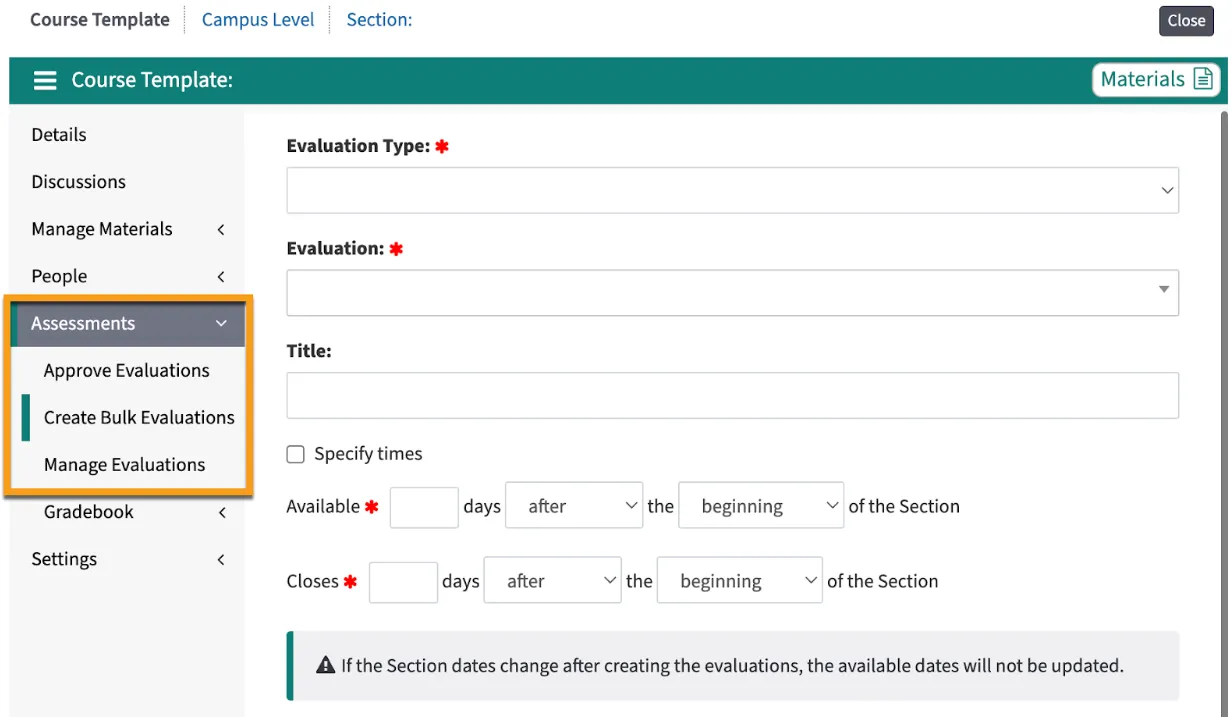
Auto-Release for Grades
Now, when you update grades within a course section in Leo, those grades will automatically show up in the Academic Portrait. There is no longer a need to create a snapshot of the gradebook every time you want the scores to update. Now students will always see the same scores, assignments, comments, etc. in the course section and in the Academic Portrait. This option can be enabled on a course-by-course basis and will still honor your ability to release (or hide) student grades.
Holiday Hours
The DaVinci Education offices will be closed from December 23 through January 2nd. While we will be on the lookout for urgent issues, we ask for your patience regarding response times for those urgent issues while our team takes time off.
12/08/2022
We are excited to inform you about a couple of new features that are coming soon to Leo! These improvements are aimed at providing efficiency when updating and communicating student grades, as well as when creating and assigning evaluations. You should be able to access the new features in your Preview environment now. We expect to release these new features to your production system the weekend of December 17th.
No More Snapshots
We know students and advisors love being able to see the big picture of student academic performance in Leo’s Academic Portrait, and we want to ensure that the most up-to-date information is available. Now, when you update grades in a course section in Leo, those grades will automatically show up in the Academic Portrait. There is no longer a need to create a snapshot of the gradebook every time you want the scores to update.
Keep in mind, this update will still honor your ability to release (or hide) student grades. However, now students will always see the same scores, assignments, comments, etc. in the course section and in the Academic Portrait. This option can be enabled on a course-by-course basis. Just go to the course Gradebook, choose Options, and select “Show Grades in Portrait”. If you change your mind, you can remove a course’s grades from the Portrait as well. Just follow the same path but choose “Hide Grades in Portrait.”
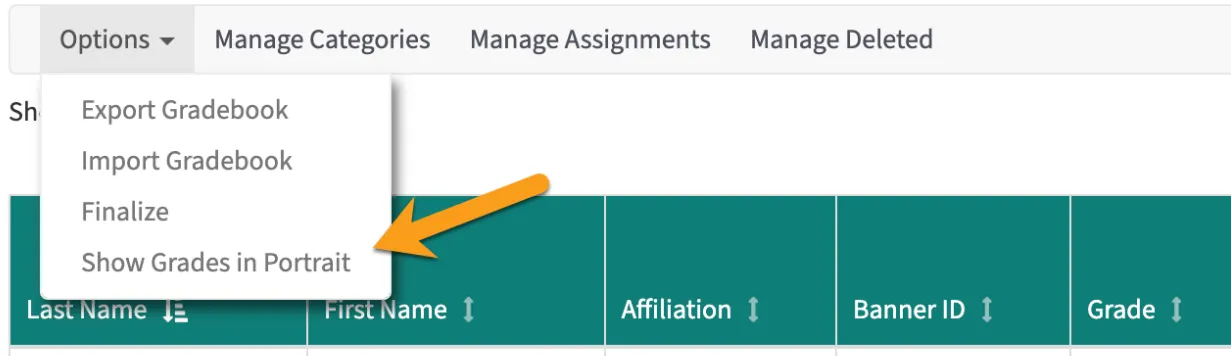
Create Evaluations in Bulk for Multiple Sections
Evaluations happen frequently in health science programs! We know that creating and assigning so many evaluations, especially in clinical courses, can be time-consuming. To help you, we have developed a new feature that will allow you to more efficiently assign clinical evaluations across multiple sections (or rotations) of a course.
To access this new feature, go to the Course Template, and choose Assessments. First, you’ll notice that all evaluation-related reports are now under Assessment (to approve evaluations go to Assessment > Approve Evaluations). From here, click on Create Bulk Evaluations. Select the type of evaluation, choose the form you want to use, enter a title (optional), and follow the prompts to assign evaluations to the selected sections of this particular course. Then hit create!
To manage any evaluations that are created via this new tool, click on Manage Evaluations in the Course Template menu. From this report you can see all of the evaluations that have been created in bulk, assign evals involving clinical faculty to specific individuals if desired, and review student and faculty progress in completing their evaluations. Read more about this process in our user guide.
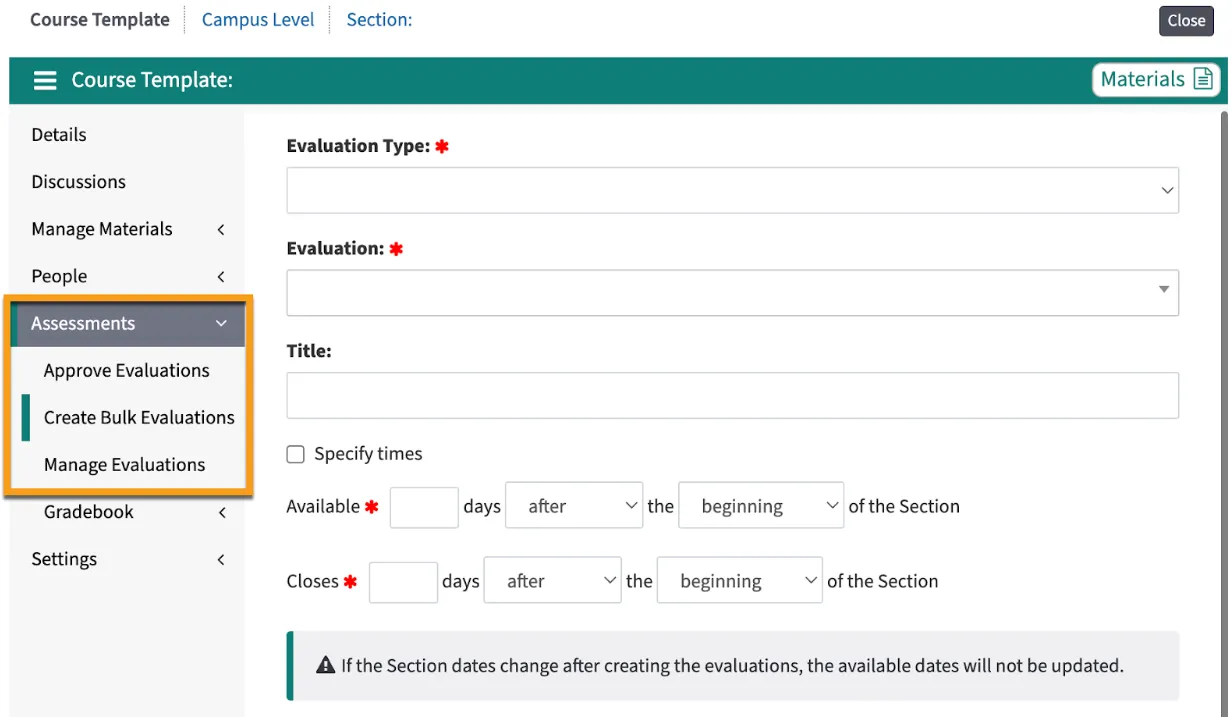
Holiday Hours
The winter holidays are quickly approaching and we wanted to let you know ahead of time when our office will be closed. The DVvinci Education offices will be closed from December 23 through January 2nd. While we will be on the lookout for urgent issues, we ask for your patience regarding response times for those urgent issues while our team takes time off.
11/21/2022
The security updates are now installed on your Production systems. As a reminder, this release includes a number of security updates along with some functionality changes. There was also a hot fix sent out this morning to address a couple of issues that came to our attention.
Browser Requirements
After this update, Leo will only allow each user to be logged in to a single browser session at once. Logging in to Leo from another browser or another device will terminate any other currently open browser sessions. This will also impact how the “as user” experience works in Leo.
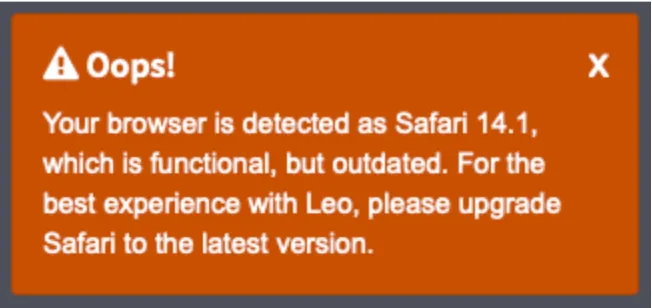
This also applies to browsers that Leo does not support. If a user is trying to log into Leo with a browser that is not supported, they will also receive a message with more information about next steps.

For more information on supported browsers, please visit this article.
Session Security
Each user can only be logged in to a single browser session at once. Logging in to Leo from another browser or another device will terminate all other currently open browser sessions. This also impacts the “As User’ functionality.
Leo now only allows a single user account to "view as" another specific user at a time. For example, if User #1 is impersonating Sally Student to try and solve a problem and, at the same time, User #2 also tries to "view as" Sally Student, they will receive an error message. Superusers who need to immediately access and "view as" another user have the ability to terminate other "as user" sessions currently in progress. If you need to “view as” for Stanley Student, and a colleague already has an “as user” session as Sally Student - you will both have access.
Learn more about this process in the Leo User Guide.
Local Passwords
Along with an updated user-interface, Leo now requires all local passwords to meet the following requirements:
- At least 8 characters in length
- At least one uppercase letter
- At least one number
- At least one special character (e.g. @#$...)
Note: This update only applies to the use of local passwords. Anyone utilizing enterprise (or single sign-on) authentication is not affected by this change. This update will also not impact any current local passwords. It will only affect future changes to local passwords. Learn more about how local passwords are reset.
Allowed File Types
Leo now allows only specific file types to be uploaded to Leo. Please use this link to see the article from our user guide that lists the allowed file types.
Calendar Updates
The calendar is now easier to use, scroll and navigate on all devices. Click on the settings icon (gear wheel) on the top right to find all of the options for reports, filters, and adding personal and general events.
Thanksgiving Holiday
Our offices will be closed starting Wednesday November 24 for Thanksgiving. We will see you back on Monday November 28th. Happy Thanksgiving!
11/16/2022
At DaVinci Education, we always have security top of mind when it comes to Leo. To that end, there are a few updates we would like to share with you that will help to ensure security and stability in Leo. These updates have already been installed in your Preview environment and will be installed in your Production environment this coming weekend.
Session Security Update
After this update, Leo will only allow each user to be logged in to a single browser session at once. Logging in to Leo from another browser or another device will terminate any other currently open browser sessions. This will also impact how the “as user” experience works in Leo.
"View as User" Update
We know that Leo administrators rely on the ability to view Leo from the same perspective as their students, faculty and staff in order to troubleshoot, provide tutorials, etc. While this functionality is certainly not going away, we are implementing some new workflows that will allow you to continue using this tool in the most secure way possible.
Moving forward, Leo will only allow a single user account to "view as" another user at any given time. For example, if User #1 is impersonating Sally Student to try and solve a problem and, at the same time, User #2 also tries to "view as" Sally Student, they will receive the following error message.
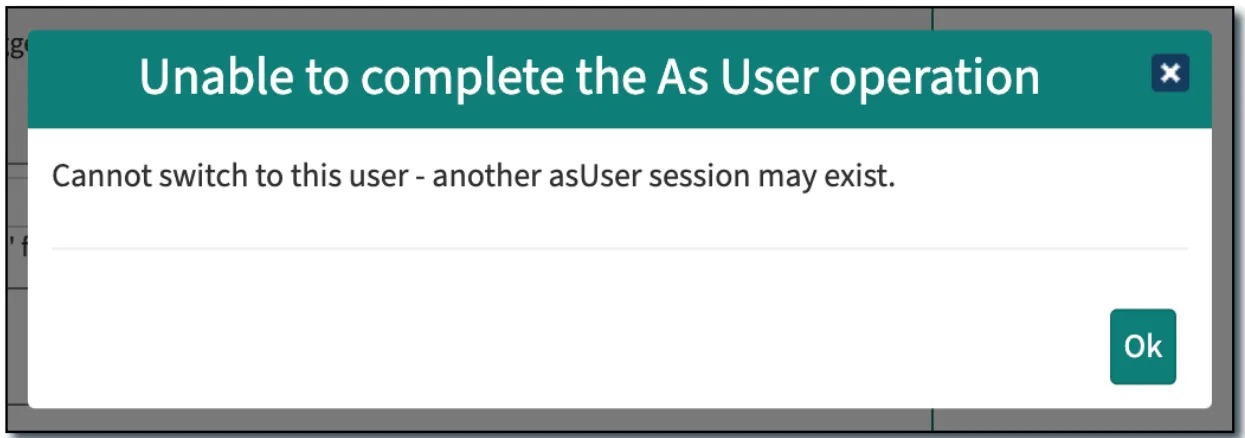
Superusers who need to immediately access and "view as" another user have the ability to terminate other "as user" sessions currently in progress. Learn more about this process in the Leo User Guide.
Local Passwords
Included in this update are some changes to how local passwords are reset. Along with an updated user-interface, Leo now requires all local passwords to meet the following requirements:
- At least 8 characters in length
- At least one uppercase letter
- At least one number
- At least one special character (e.g. @#$...)
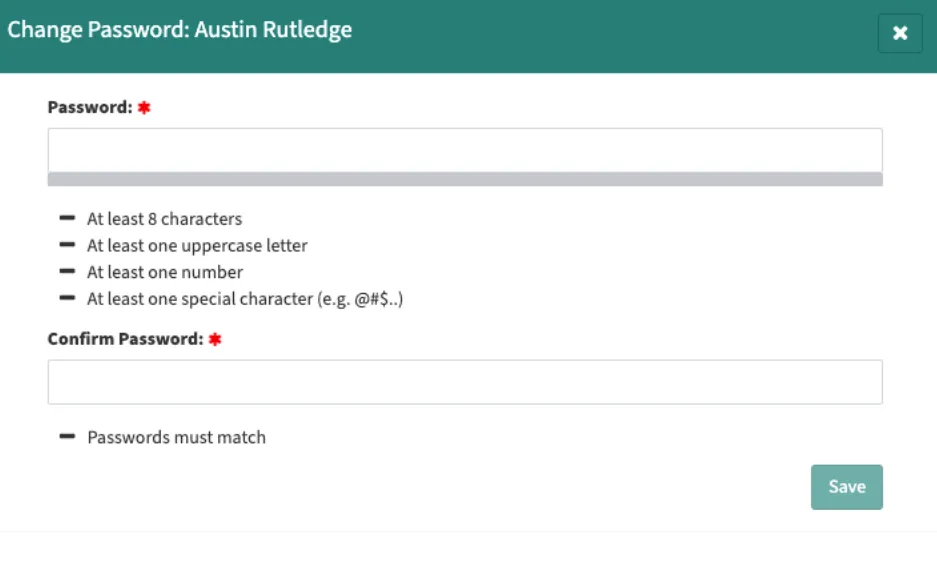
Note: This update will only apply to the use of local passwords. Anyone utilizing enterprise (or single sign-on) authentication will not be affected by this change. This update will also not impact any current local passwords. It will only affect future changes to local passwords.
New Look for the Calendar
In keeping with our goal to make Leo responsive and easy to use on any device, we are making some small changes to the Calendar. You may not even notice some of the changes, but the calendar will be easier to use, scroll and navigate on all devices. Some of the buttons at the top of the calendar have also moved, so if you can't find something, just click on the settings icon (gear wheel) on the top right. That’s where you’ll find all of the options for reports, filters, and adding personal and general events.
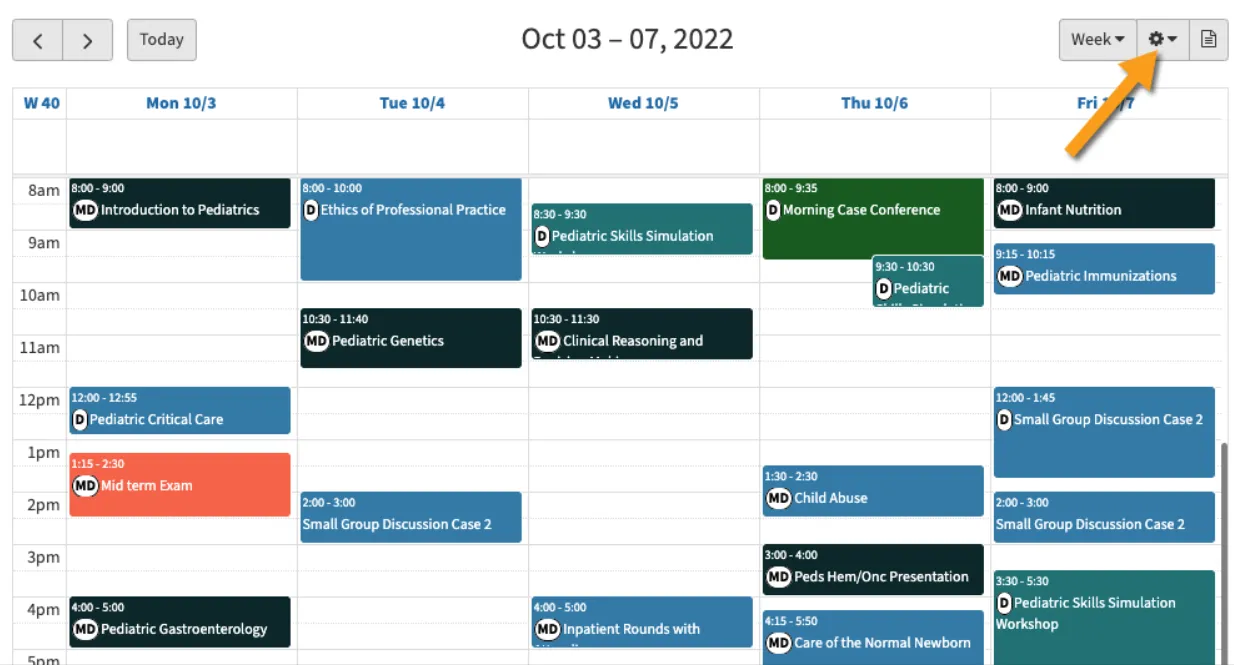
Allowed File Types
To further increase security in Leo, only specific file types will now be allowed in uploads to Leo. All major file types used for education are included in this list. If you have questions about the file types that are allowed for upload in Leo, please contact the Help Desk.
11/10/2022
We have been very busy since we shared product priorities with you at DaVinci Week and are excited to provide you with a sneak peek about some new features and enhancements to Leo that are coming your way soon. New features just in time for the new year!
New Look for the Calendar
We have made some minor but helpful changes to the calendar to improve your experience, regardless of the device you utilize. These minor updates will make the calendar easier to use, scroll and navigate on all devices.
Manage Evaluations Across Sections
We are excited to share that we are improving the evaluation management process. This was one of the areas of focus we announced during DaVinci Week and we can’t wait for you to see it. Once this feature is released, you will be able to manage and assign certain types of evaluations across sections from the Course Template level - saving you time and effort. We look forward to sharing more details with you soon.
Behind the Scenes Updates
As part of our continued focus on security, some updates are coming this weekend to your Preview systems. This release will include changes to how the As User function works, as well as increased security parameters for local passwords (single sign on is not impacted). More details will be shared in the coming days, so keep an eye on your inbox early next week for additional communication from us.
Over the winter break, we will be making some changes to Leo’s backend. There will be some downtime while we make these updates, however, we have taken steps to minimize the impact on your end users. More details will be sent via our help desk ticketing system, similar to how we notify you of OS updates.
See you at AAMC Learn Serve Lead in Nashville!
Come visit our CEO, Allison Wood and Hailey Diaz, Business Development Specialist, at our booth right at the front of the exhibit hall. Also keep an eye out for Alexis Rossi, CAO and Bekah Webster, Associate Director of Client Success, during sessions. We hope to connect with you in Nashville!
Keep your eyes on your inbox as more details about these new features and product enhancements will be coming soon. Please also note that our offices will be closed for the Thanksgiving holiday starting Wednesday Nov. 23.
8/23/2022
Track the duration of any Instructional Methodology utilized within an event. This additional level of detail provides more information on your CI report and allows you to more specifically divide up the instructional time within an event. For example, if you have one event that is part lecture and part large group discussion, you can now indicate exactly how much of that event was dedicated to each of those instructional methodologies - providing you with a detailed look at how your curriculum is being delivered.
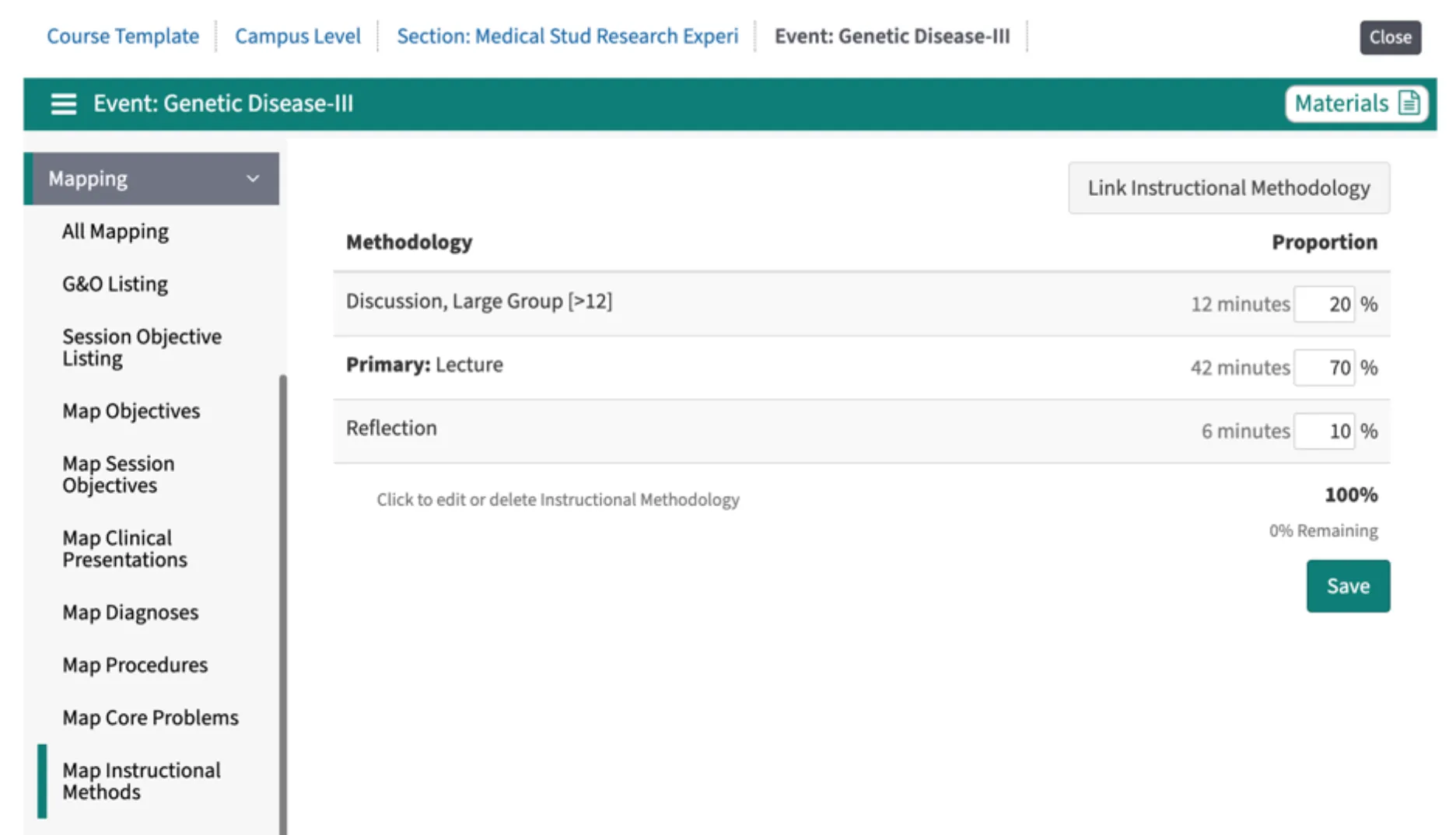
Existing IMs without a duration will remain unchanged. For the CI report, Leo will only report the IMs tagged to an event rather than how much of the instructional time was dedicated to that Instructional Methodology. If you are modifying existing IMs, for example adding one to an event, then a duration will be required in order to save your changes.
You can also set IM durations by Event Type to apply across all events of a particular type.
Learn more about Instructional Methodologies and duration here.
8/09/2022
You can now bulk import the CI Keywords as Themes into Leo! You can also designate which of the keywords should be included in your CI report.
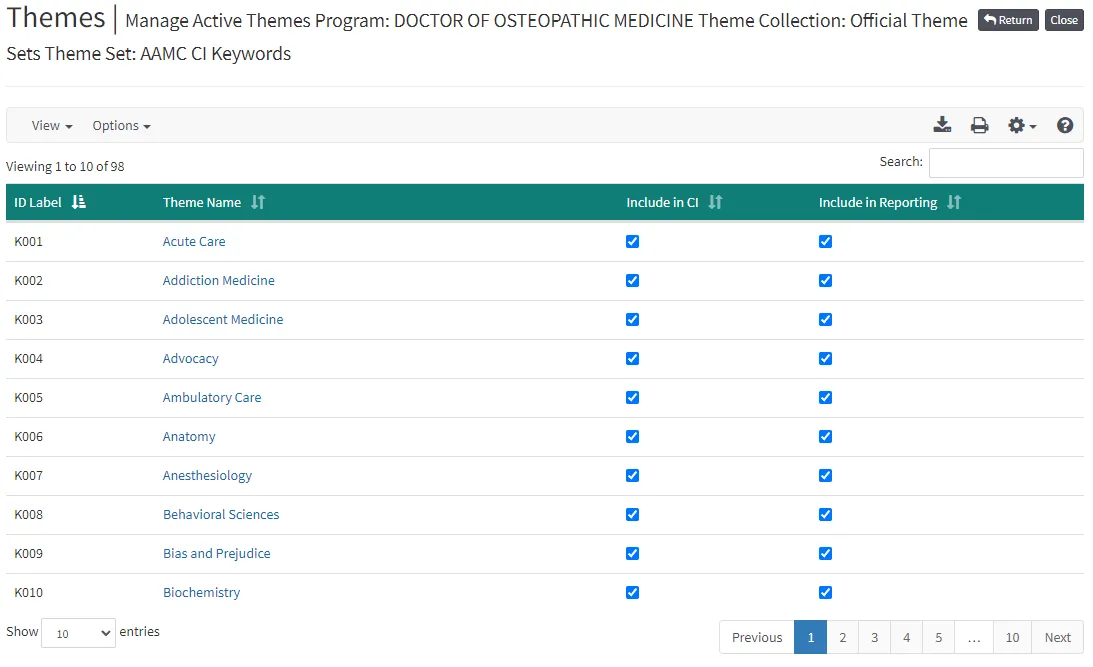
For more information on CI Keywords, how to create or import them as Themes, and how to track any COVID-19 related modifications from this past academic year, please visit our CI Keywords article in the User Guide.
Want to discuss how to use CI Keywords as Themes to track content or student progress across your curriculum? Have questions on how to map Themes for the AAMC CI report? Reach out to us on the Help Desk or request a meeting.
8/04/2022
The 2021-2022 AAMC Curriculum Inventory season officially opened this week on Monday August 1st! You can now access your AAMC CI Portal to update your team members, contact information and more. Please review the information to ensure that it is correct, especially for the signatory (typically a Dean). For more information about your CI Portal, the CI report and much more, check out the AAMC Curriculum Inventory site.
You can now bulk import the CI Keywords as Themes into Leo! You can also designate which of the keywords should be included in your CI report. For more information on CI Keywords, how to create or import them as Themes, and how to track COVID-19 related modifications from this past academic year, please visit our CI Keywords article in the User Guide.
The User Guide is also a great resource for learning more about the CI reporting process, as well as more detailed step-by-step information on building your CI report in Leo. We also offer 1:1 CI calls, where we walk you through the CI report set-up, review your curricular structure (i.e. Sequence Blocks) and share information about how to resolve any CI Business Rule exceptions. If you would like to schedule a CI call with us, please utilize our Meeting Request Form.
7/11/2022
We are excited to announce a new look and some big enhancements to the Gradebook in Leo!
The Gradebook now has a faster and easier to navigate user interface - you are going to love these updates. Building a gradebook and entering grades has never been easier!
Utilize the New Gradebook User Interface
The gradebook now offers easier-to-use scrolling functionality so you can quickly find students and assignments to check grades, comments, and update scores if needed. The headers and student names now stay locked in place as you scroll - making it easier to ensure that you are entering the correct score for the correct student. We’ve also added a search filter to the gradebook table so you can quickly focus on just a single student if needed.
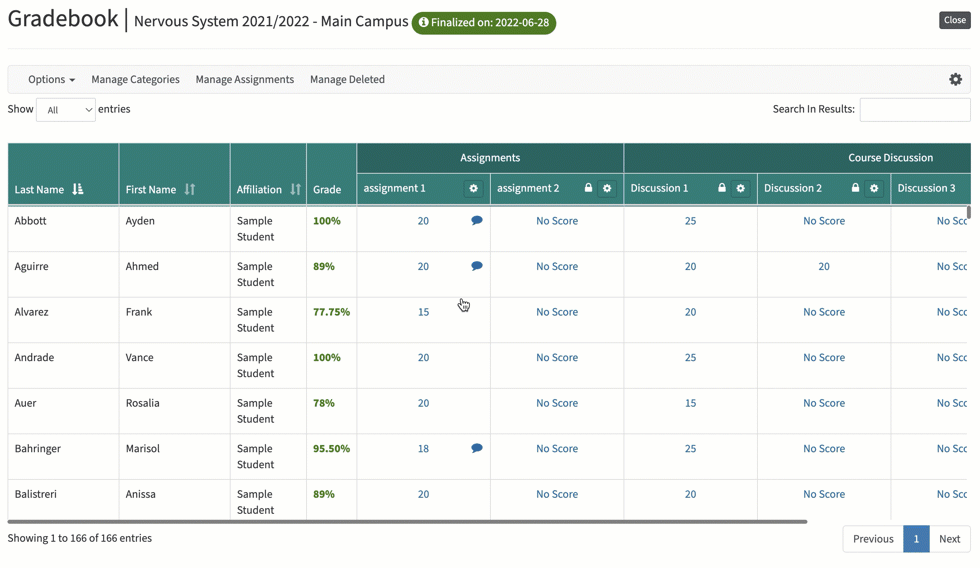
Manage Categories and Assignments
It is also now easier than ever to manage gradebook categories and assignments. You can manage all of the categories from a single screen, update percentages, add new categories, and release any category you want. Managing assignments has also gotten easier as we’ve brought all of the relevant information about each assignment to one screen to allow you to edit and add assignments with ease.
We’ve also added the ability for you to reorder assignments and categories right within the gradebook simply by dragging to sort them as you wish!
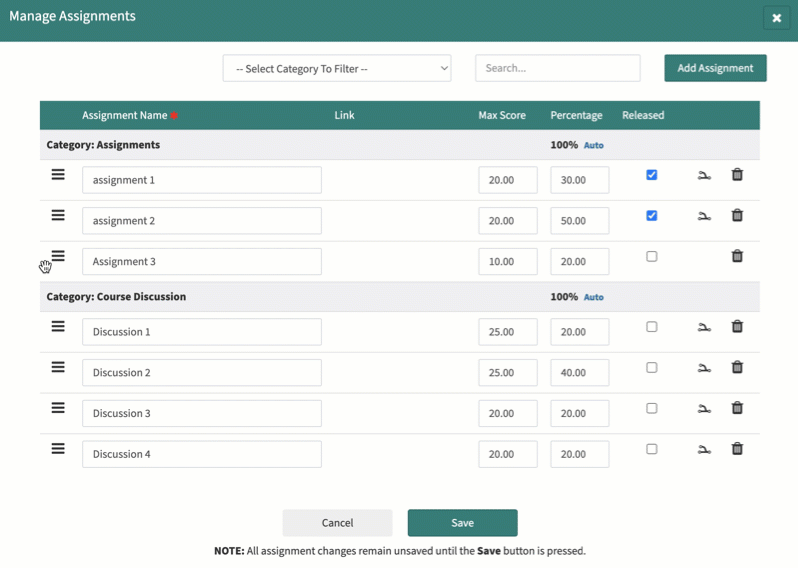
Update Scores with Ease
Even the score entry screen has gotten a new look. Now you can enter scores, alpha scores, and comments for multiple students at once. You can also easily copy a single score, alpha value, or comment to other students with the click of a button.
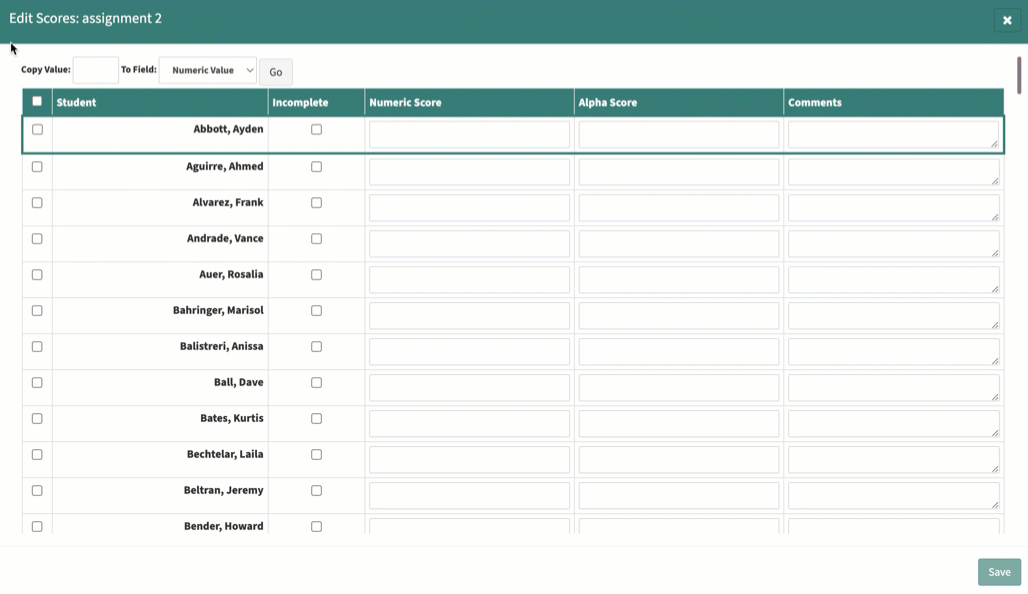
Use Bulk Actions to Save Time
Now you can export or import individual assignment scores along with alpha scores and comments - all at once! If you need to make updates to the entire gradebook, you can utilize the gradebook export/import functionality to download all of the assignments at once, make your changes, and upload the .csv file back into Leo to record the changes.
More Info
The new Leo Gradebook is now live in your production system. There are no settings or options you need to check - your gradebooks should automatically adjust to the new look and additional functionality!
We’ve updated the Leo User Guide to include the latest information to reflect the new user interface and functionality. Check out the Gradebook Overview article for more in-depth information, and read this article to learn how to use the new Edit Score window to update student assignment grades.
Mapping Functionality Update
In addition to the Gradebook updates, we have also added back the ability to modify G&O that have been directly mapped to an event. This functionality is temporary to help support mapping clean up ahead of the Curriculum Inventory report submission. As of this fall, we will again be restricting event mapping to only allow for session objectives. Please keep this in mind as you prepare for the upcoming academic year and let us know if you have any questions or would like to set up a meeting to discuss how best to transition away from directly mapping G&O to events.
7/7/2022
A friendly reminder that the new Gradebook user interface, including new functionality, will be going live in your Production systems this weekend!
In the meantime, please check out your Preview systems for the latest updates. You can also learn more about the new Gradebook functionality from the Leo User Guide:
Your current gradebook data will remain accessible in the new format. Please let us know via the help desk if you have any questions.
6/30/2022
As you know from our DaVinci Week presentations, our team is excited to share the new Gradebook with you - including new functionality that will support your everyday work. We have just updated your Preview systems with the latest enhancements and encourage you to check it out. Therefore, we are also providing you with additional time to explore the new Gradebook on your Preview systems. We anticipate that the new Gradebook will now be released to your Production systems the weekend of July 9th.
Once the new Gradebook release is applied to your Production systems, existing gradebook data will remain even as the updated functionality also becomes available. You can continue to create and utilize the current Gradebook in your Production systems - the new user interface updates will simply be applied to your existing gradebooks, providing you with additional tools to manage your data.
Here are some details on the new functionality from our User Guide to help you get to know your new Gradebook:
Please note that DaVinci Education will be closed on Friday July 1st and Monday July 4th.
6/15/2022
Please update your bookmarks!
Our Help Desk URL has changed to:
https://leosupport.zohodesk.com
As a reminder, you can also still email support@davinci-ed.com or check out our User Guide.
6/13/2022
Check out the Sneak Peak of the all new Gradebook interface live on your Preview Systems now!
We know how important a Gradebook is for an LMS and we think you’ll be pleased at how quickly the new Gradebook UI loads! This new interface provides several helpful upgrades including: Searching, Sorting by column, the ability to toggle columns on and off, freeze columns and headers, as well as more simplified menus.
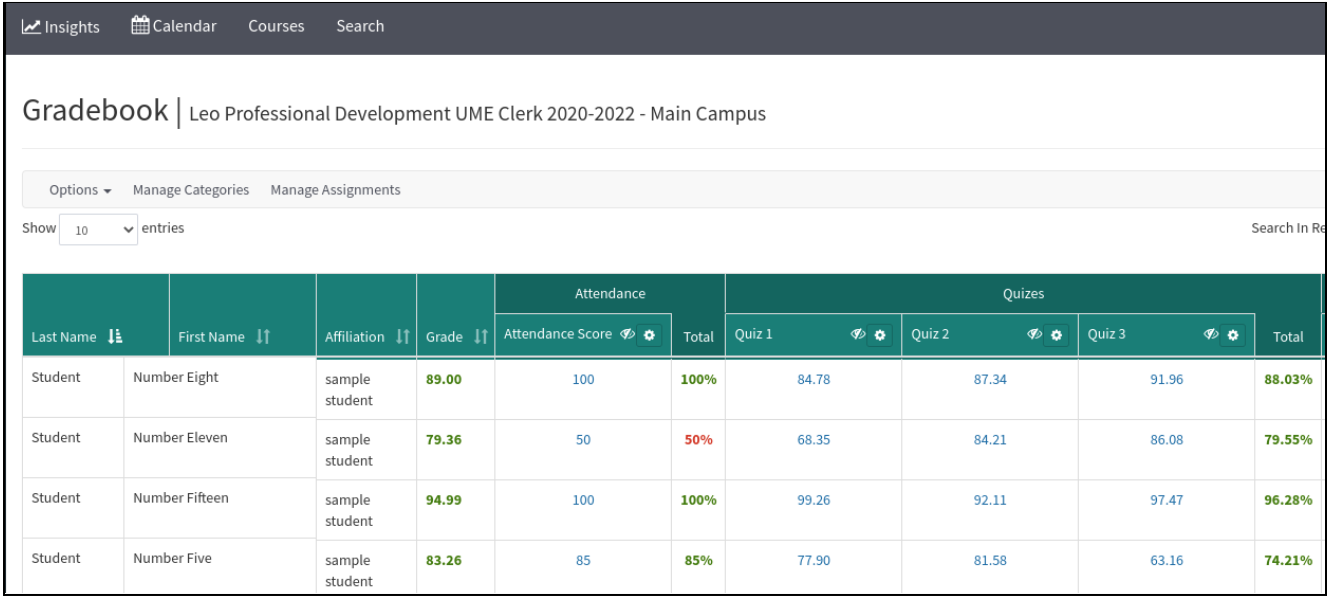
Managing Assignments and Categories within the Gradebook has never been easier! Now you have the ability to Search for Assignments or Categories, assign values, as well as drag and drop to reorder and move assignments across categories. We think you’ll love these new enhancements!
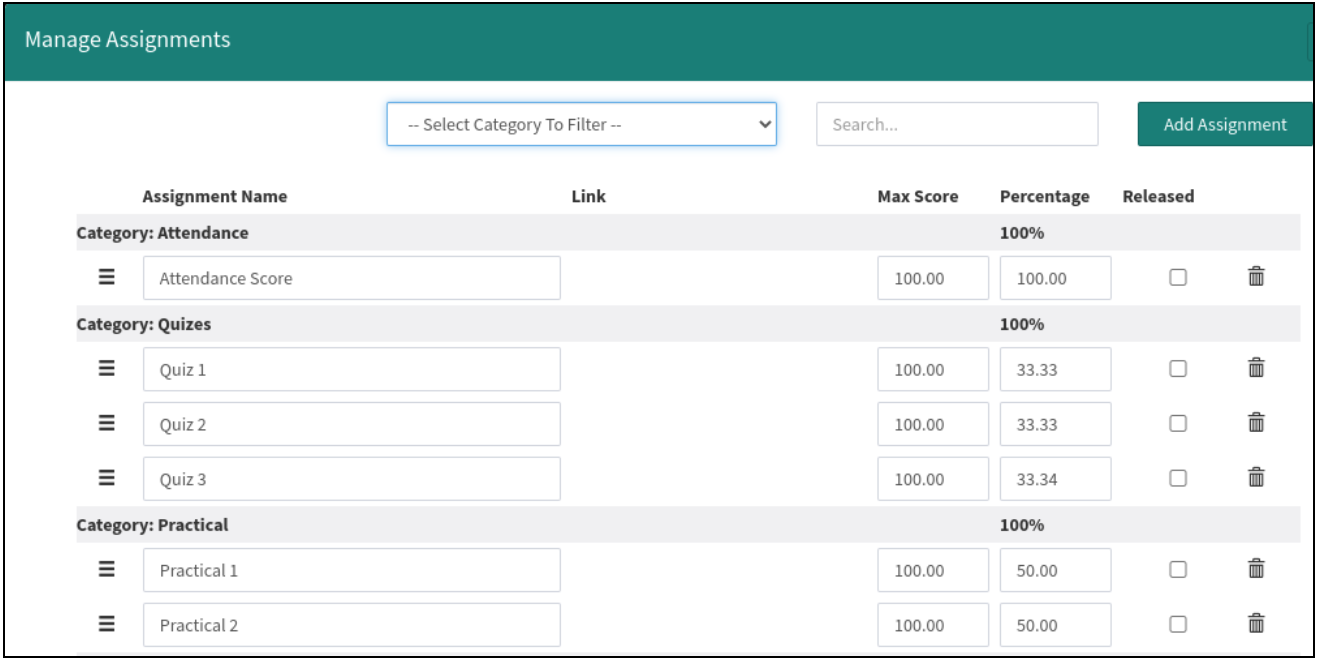
Because this update includes a new look for the Gradebook, we wanted to give you plenty of time to view the changes and try it out on your Preview system before it goes live in your Production system. Please note that we are still actively working on some final features and functionality, as well as some polishing of the UI, over the next couple of weeks prior to the Production release.
All of these updates are now live on your Preview system and will appear in Production later this month. If you would like us to pause your Production refresh to your Preview system in order to preserve work done in the Preview system during this time, please let us know via the Helpdesk.
More details will be available in the User Guide soon.
As a reminder, our Help Desk URL is changing on June 15 to: https://leo.zohodesk.com
Also, please note that the new mapping functionality is now live on your Production systems.
6/9/2022
As you may have heard from our Monday kickoff to DaVinci Week, we have a lot to share with you over the next few weeks - starting with new mapping functionality and Curriculum Inventory (CI) related updates that are currently live on your Preview systems.
New Curriculum Mapping Functionality
Based on the new business rules for the AAMC Curriculum Inventory (CI) Report, we have integrated updates to the CI module in Leo. Nothing to do here on your end, this information will automatically be applied to your CI data before submission.
We have also developed a more detailed way to track Instructional Methodology (IM) duration within a learning event. Now you can more clearly distinguish between primary and secondary IMs based on the time spent utilizing each methodology, which can be set per event or per event type as a percentage of the event duration.

New functionality for Themes, like the bulk import and new fields for ID Label and Source, help you utilize standard keyword sets such as the CI Keywords. We have also added the entire set of AOA Competencies into your Competency Repository to aid our Osteopathic schools in using the crosswalk to map to PCRS for the CI report. Additionally, you also now have the (optional) ability to identify Goals in Leo as Program Objective Domains in the Curriculum Inventory.
The most significant change in mapping is the new ability to create Course Objectives! Bulk upload unique Course Objectives by course, link to your Program Objectives (G&O) and your Session Objectives to add another, more detailed layer to your mapping.
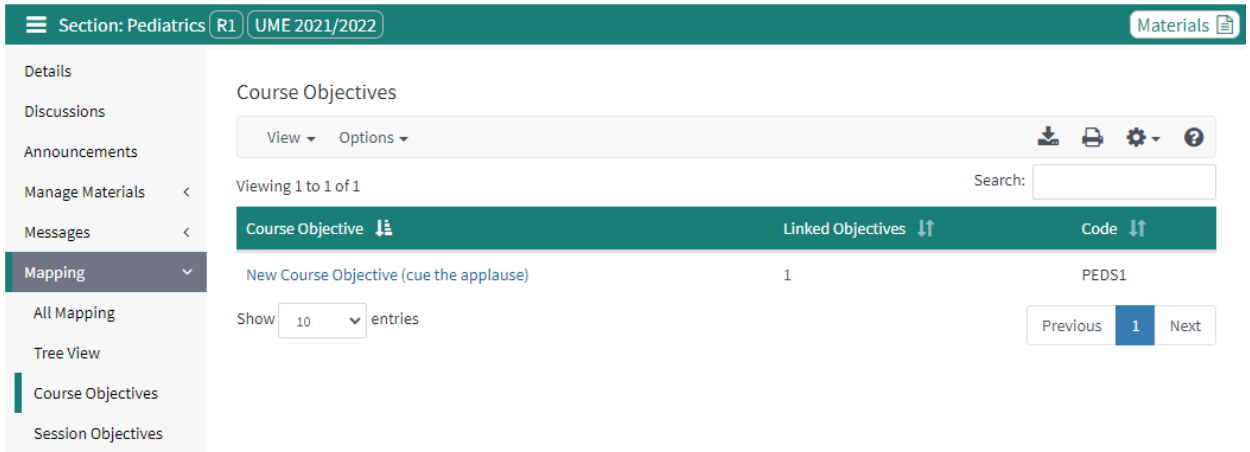
The newly added mapping level of Course Objectives will be included in the Curriculum Inventory as Sequence Block Level Expectations, as well as has been integrated into the relevant Leo mapping reports.
Please note that once you turn on Course Objectives, you will no longer be able to map G&O directly to courses and events.
Also in this update:
Evaluation User Status Report
We’ve also added a new report to track evaluation completion status for users as well as the ability to sort, search and filter on type, status, specific evaluation, evaluator/evaluatee, date range and more!
Changes to Bulk Data Import for events
Bulk import options for events have moved and are now available within the Course Section (no longer under “Data Entry > Data Import”).
All of these updates are now live on your Preview system and will appear in Production this weekend, June 11.
More details regarding these new features and functionality will be available in the User Guide soon.
Please note - our Help Desk URL is changing on June 15 to: https://leo.zohodesk.com
4/4/2022
We are happy to announce that the new Evaluation Editor is now live on your Production system! Please see the video below for a quick overview of the new functionality that you can now access to create, edit and preview your evaluation templates.
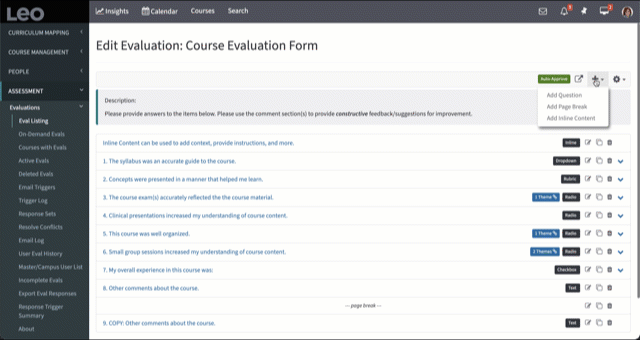
Please see our updated User Guide article on creating/editing an evaluation for more details.
If you have any questions, please reach out to us via our helpdesk.
3/30/2022
We are excited to share that the all new Evaluation Editor will be going live on your Production systems this weekend! This mobile-friendly editor helps you create, modify and preview your evaluation templates in a one-page, user-friendly format. Drag and drop questions, answers and page breaks to customize your evaluation form, add sip logic to pages and questions to adjust the flow, track your Themes and much more!
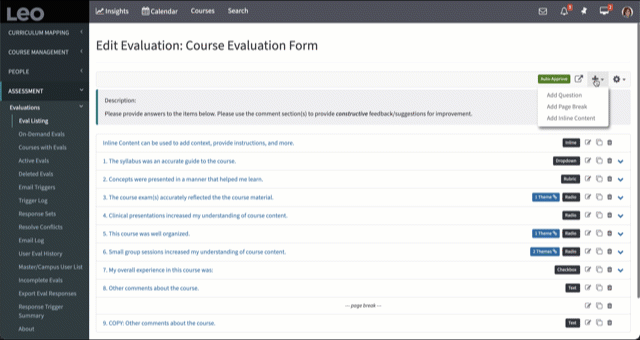
As a reminder, because we’ve added some new options for questions, the Evaluation Editor contains new and updated database fields. Therefore, please double check any existing skip logic within your evaluation templates in your Preview system ahead of this weekend's release. If you notice anything unexpected, please reach out to us via the helpdesk.
For more information, please visit our User Guide articles:
If you have any questions, please reach out to us via our helpdesk.
3/22/2022
We have very exciting news! The all new Evaluation Editor is now live on your Preview system. This new editor provides user-friendly tools to help you effectively create, edit and review evaluations.
All New Look
The Eval Editor’s user interface has been completely overhauled to make it easier than ever to create or edit an evaluation template. We have removed all the different tabs for blocks, questions and pages, integrating everything into one menu.
From this one screen, you can add, edit or copy questions, insert page breaks or inline content, or preview the evaluation. The new labels help you navigate to certain question types, identify questions with themes, and track your skip logic.
Drag and drop questions to quickly reorder them. You can also drag and drop page breaks, move questions across pages, and re-order question responses with ease.
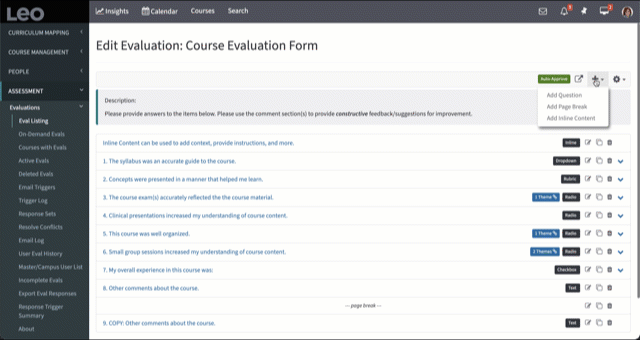
You can also toggle your evaluation description on or off. Remember, this is a rich text editor so you can insert videos, format text and more!
Question Types & Scoring Updates
This update also streamlines the available question types and provides additional flexibility for scoring. Since you can now choose how to score questions, you no longer have to choose a certain question type in order to utilize specific score options. For example, instead of using TallyOne, you can choose Radio and to summarize by count. If you summarize Radio, Dropdown, or Rubric questions by average you can also decide whether the question will be included in the overall summary eval score.
The chart below details how the Tally questions have been integrated into other question types.
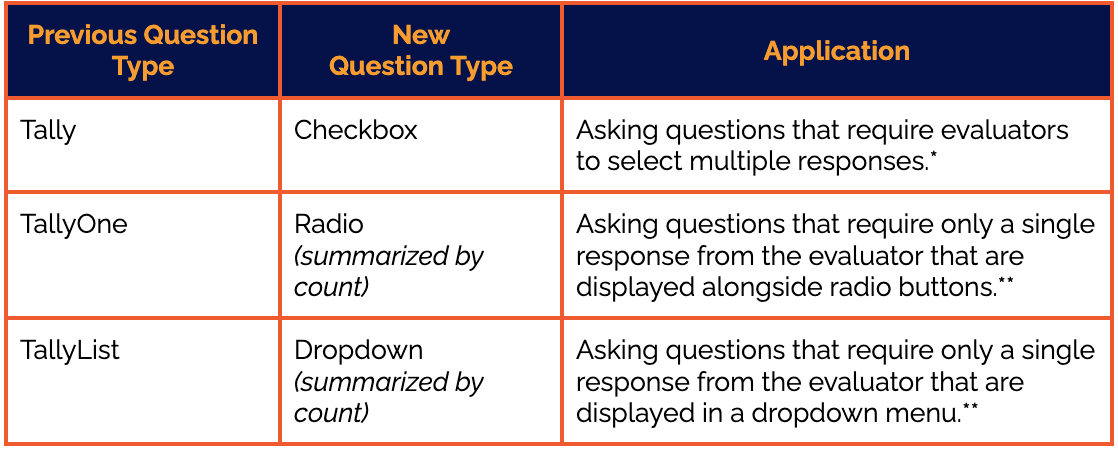
*Checkbox questions can only be summarized by count and cannot be included in scoring.
**Radio and Dropdown questions can be summarized by average or count. If they are summarized by count, they cannot be included in scoring. If they are summarized by average, you can decide if you want to include that question in scoring.
Other Question Types
Rubric and Text questions are still there. Rubric questions will always be included in scoring and the only option for summarizing rubric questions is by average. Of course, options for scoring don’t apply to Text questions.
Transferring Old Evaluations into the New Editor
All your existing evaluation templates will automatically be transferred to the new evaluation editor, allowing you to edit with ease! We recommend taking a look at your evaluations on your Preview system to ensure that they are displaying as expected. Please reach out to us on the Helpdesk with any questions or concerns.
More Information
The new evaluation editor is now available on your Preview system and will be live on your Production system the weekend of April 2nd. If you would like us to pause your Production refresh to the Preview system in order to preserve work done in the Preview system during this time, please let us know via the Helpdesk.
In the meantime, check out these updated User Guide articles for more information.
1/31/2022
We're happy to announce enhancements to Leo’s Patient Encounter Tracking (PET).
Patient Encounter Tracking now has a new mobile friendly, responsive interface, supporting utilization in the clinical setting.
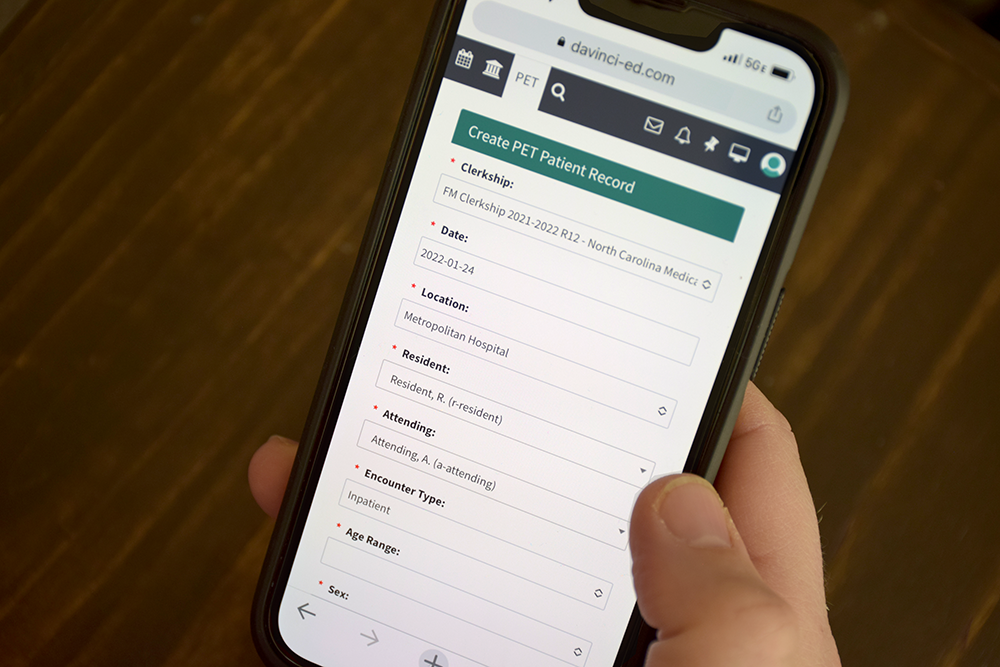
Students can create new entries directly from the PET tab without needing to drill down by course. Adding new PET entries and duty hours has never been easier.
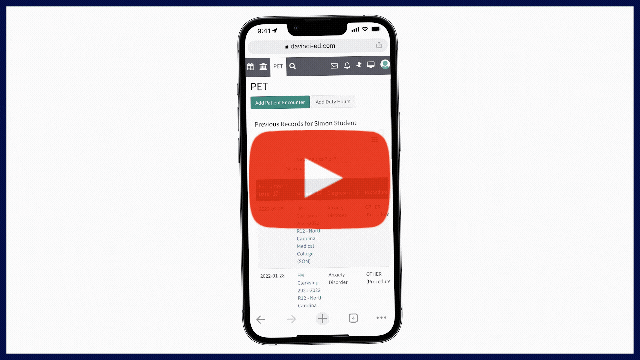
The PET tab is now visible for students who have PET-enabled courses - regardless of whether the enabled course is considered an "active" course. Access all of your PET entries at any time.
We also wanted to make you aware of a change in the Admin Toolbar. The “PET Master Report”, which includes all fields for every PET entry, will be renamed to “PET Activity by Year”. It will still have all the PET information you expect to see, and is filtered by selecting an Academic Year to access the report. Path: Admin Toolbar > Advanced > PET Administration > Reports > PET Activity by Year. Please be reminded that this report can be quite large and may take some time to populate. Like most other reports in Leo, there is also a download option available.
All of these enhancements to PET are currently available on your Preview system and will be live on your Production system this coming weekend. If you have any questions, please let us know through our helpdesk.
More details about these PET updates can also be found in our User Guide:
Student > PET Tab: https://lcmsplus.screenstepslive.com/s/18500/a/805393-pet-tab
Account Manager > PET > Modern UI: https://lcmsplus.screenstepslive.com/s/18500/a/875287-pet
11/22/2021
It’s almost that time of year again, lottery season! To help you prepare for your upcoming lotteries, we have made a few improvements. All updates have been installed on your Production system and you can check out our User Guide articles to learn more.
Rank Distribution:
We have updated sorting on rank distribution charts, as well as added it to the finalized lottery screen, so that you can access this data even after you have finalized a lottery.
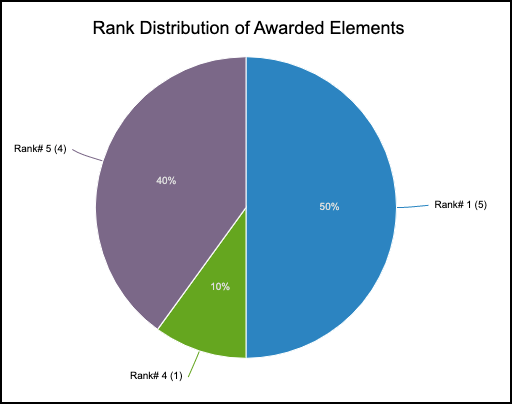
Consistency updates:
We know that running lotteries can be stressful, especially with a ton of elements to manage. To ease the burden, we have reviewed our lottery module and made some adjustments so that language, buttons and other UI tools are more consistent. For example, we have made the difference between lotteries that are open, in preview, or finalized more clear, as well as updated your options to move a lottery from one status to the next.
Set conflicts:
Set conflicts ahead of time to ensure that students only see the available elements relevant to their schedule. For example, if you have students that get priority for certain courses in a block lottery, but not all, they can still participate in the lottery - as long as you add those particular elements as conflicts. If you are planning to run block lotteries - and have overlapping blocks - this feature is helpful for ensuring students don’t accidentally pick a course that overlaps with one in which they are already enrolled.
From the lottery manager, go to Elements > Options > Conflicts to manage which course sections should show up as conflicts and prevent your students from ranking elements that overlap those sections.

10/27/2021
To provide additional insight into longitudinal student performance, you now have the ability to tag assignments with themes in Leo. For any event that has been mapped with themes, those themes are now automatically available to tag any assignment associated with that event. For more information on how to tag themes to an assignment, check out our User Guide article on creating an assignment.
You can also now track student performance on assignments by theme in the Academic Portrait to gain additional information about a student’s areas of strength and potential gaps in knowledge over time. Filter by theme (#1) to see performance data related to a specific content area or EPA for example. Navigate back (#2) to the Themes tab overview to see more information or choose another performance area to explore. View scores and comments (#3) of each assignment, or navigate to the corresponding course or event (#4) for additional details.

For a more holistic understanding of student performance, use themes to tag procedures, diagnoses, evaluation questions, events and courses! For detailed information about accessing longitudinal student performance data on assignments and more, visit our User Guide article on the Academic Portrait.
9/10/2021
We’re continuing to add more insights to your students’ Academic Portrait!
The Themes tab in the Academic Portrait lets you select any Theme from your curriculum to see how a student has been evaluated over time - and provides links to all of the student’s events related to that particular Theme.
Now - if the student is using Leo to track patient encounters - you can also see all of their recorded Procedures and Diagnoses related to that Theme.
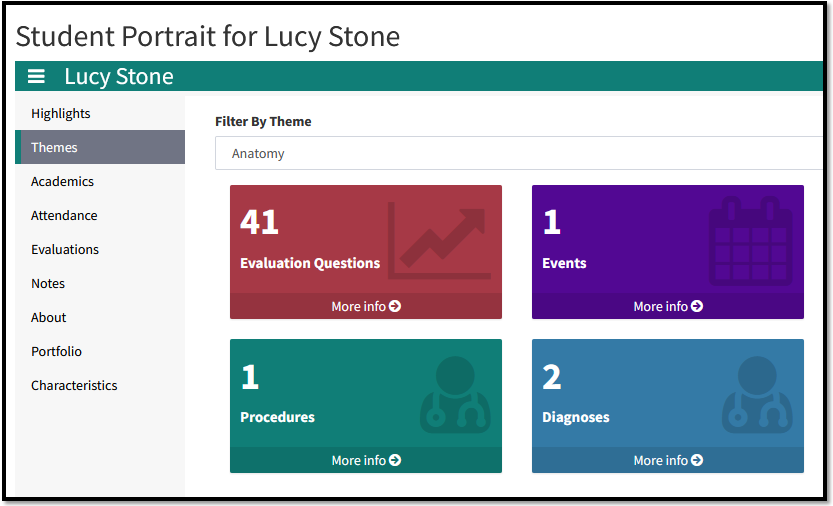
In the Academic Portrait, you’ll find new links for Procedures and Diagnoses under the Themes tab - if the student is enrolled in a course that has Patient Encounter Tracking (PET) enabled.
Select the Theme you want to view, then the numbers in each tile will update to correspond with the data linked to that Theme. You can then view the evaluation questions, events, diagnoses or procedures for the Theme. For more information regarding the student view, please see the updated My Portrait user guide article. If you wish to send information out to faculty, we recommend using the Portrait Listing user guide article.
To get started, you’ll need to map Themes to your system’s Diagnoses and Procedures. Go to ADVANCED > PET Administration > Diagnoses (or Procedures) and click on any Diagnosis (or Procedure) - then select Assign Themes.

For more additional information on how to tag Diagnoses and Procedures with Themes, please see this user guide article.
Also in this update:
We’ve added direct links for every comment left by evaluators under both the Evaluations and Themes tabs in the Academic Portrait.

Look for the speech bubble icon to view evaluator comments!
8/20/2021
Leo’s Academic Portrait™ now includes more data visualization to provide insight into how students are progressing - and how they compare to their peers.
These updates are now live on your Preview system, and will appear in Production this weekend, August 22.
Academics:
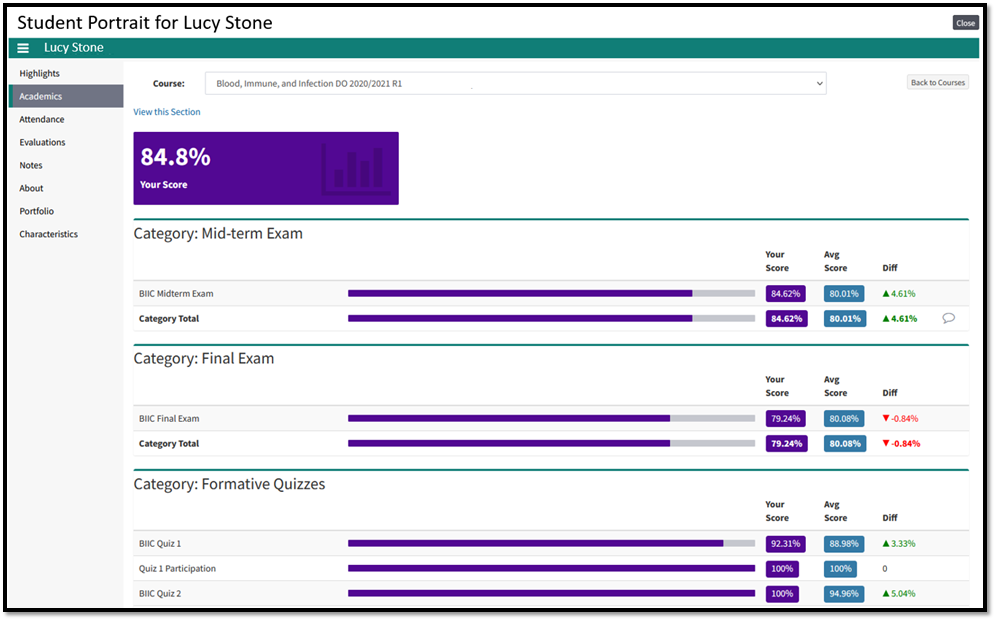
When you click on the overall grade for any course under the Academics tab, Leo now shows you a complete view of that student’s achievement in the course. You can see their grades for each assignment or exam, complete with category scores.
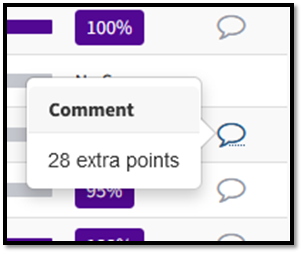
You also have the option to turn on comparison data for grades within the course. At a glance, you can see how the student’s performance compares to their peers.
Any comments left in the gradebook are also accessible here, by hovering over the voice bubble icon.
Evaluations:
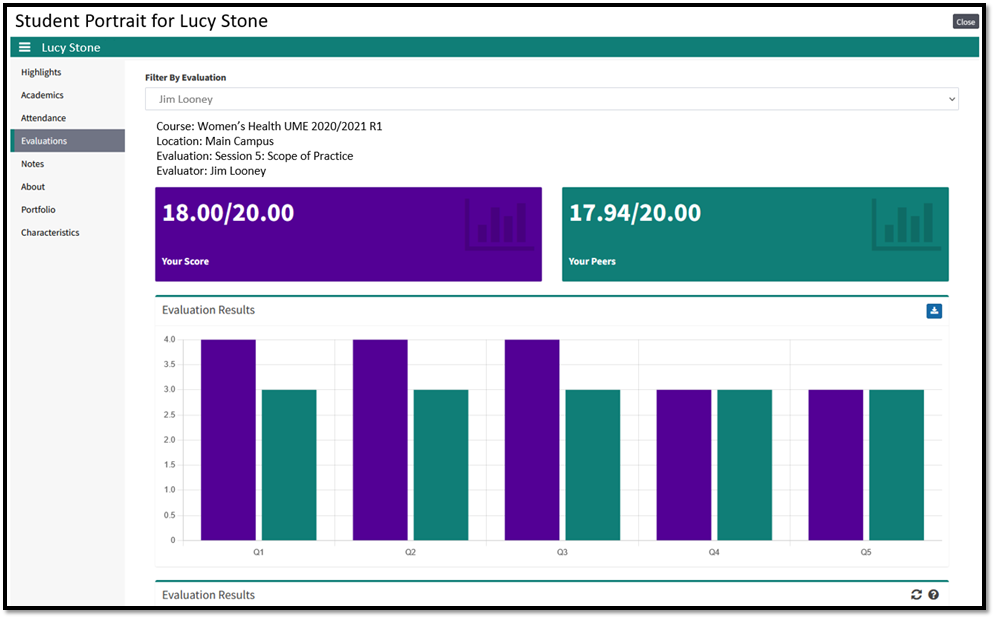
When clicking on the name of any completed eval under the Evaluations tab, you’ll see a new display that shows all of the responses from the eval in a more easily-digestible format for students and advisors. Students can see the value associated with each question and how they were rated and scored.
7/8/2021
We know that continued professional development is an important part of any educational program. DaVinci Education is happy to announce new resources and features to help you support your faculty and staff.
Professional Development Training Course
While you may already be familiar with our Student Orientation training materials, did you know that we now offer interactive modules for training faculty and staff? By completing these modules, faculty and staff will gain important knowledge about how to use Leo, including information on how to upload materials, use embeddable media, create discussions, navigate through the system and much more.
We have created the resources for you, including a way to track completion, so that you can pick and choose which subject-based modules you want to utilize. Leo can serve as your platform for content delivery, allowing you to create a professional development or faculty/staff orientation course that suits the needs of your institution, and various user groups. Create a space where incoming faculty can get acquainted with Leo and your current team can get a refresher or learn new skills.
For more information on how to create a professional development course in Leo and utilize these modules, please visit the User Guide.
Faculty Portrait
We have adapted the Academic Portrait for faculty, providing a space that they can make uniquely theirs. The new Faculty Portrait is open to all users in the system who are in a faculty or staff role. Just as you can turn tabs on and off in the Academic Portrait for students, you can do the same for the Faculty Portrait - adapting it to your institution’s needs.
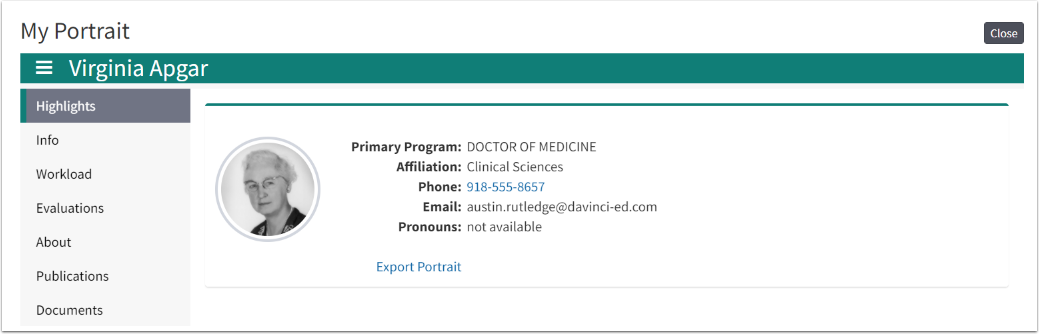
Available tabs include:
- Highlights: a quick peek here provides the faculty member’s picture, contact information, pronouns, associated program and any related affiliations.
- Info: this space has a rich text editor, allowing faculty to creatively design their own page and showcase any information that they wish to share.
- Workload: displays any courses and events that the faculty member is assigned to, keeping track of all teaching responsibilities in one page.
- Evaluations: includes any evaluation that the individual has completed or needs to complete, as well as any evaluations that have been done on this faculty member, allowing one to track and access student and peer feedback at any time.
- About: mirroring the Academic Portrait, this section is customizable by each institution and will pull information from the Demographics in Leo.
- Publications: lists and links out to a faculty member's publications from PubMed via their assigned ORCID Identifier (PubMed Author Identifier).
- Documents: essentially a portfolio, faculty members can upload various documentation all in one place. Ideal for a CV, awards, reference letters, teaching materials and other items needed for the promotion and tenure process.
For more information and step-by-step instructions on how to customize Faculty Portraits for your team, please visit the User Guide.
5/19/2021
Our Student Orientation course is back and better than ever! We have updated the course content to include Leo’s new features, as well as added more interactive exercises.
Customize the information you want your students to know by choosing from a series of pre-created modules on various topics, including: an introduction to Leo, events, the Academic Portrait, Patient Encounter Tracking (PET) and more! To learn more about each module, visit the User Guide article, where you will find a description and learning objectives for each module.
Create a student orientation course quickly by uploading the modules you want to share. Materials already include content, exercises, descriptions and more.
Track completion of modules with our built-in attestation form. Students who complete the module and fill out the form will receive a certificate of completion that can be uploaded as an assignment in the orientation course or into a portfolio in the Academic Portrait.
Learn more about different ways to utilize these modules, as well as advice on creating a student orientation course in Leo, by visiting our new blog post.
3/21/2021
Introducing the Insights Dashboard from DaVinci Education:
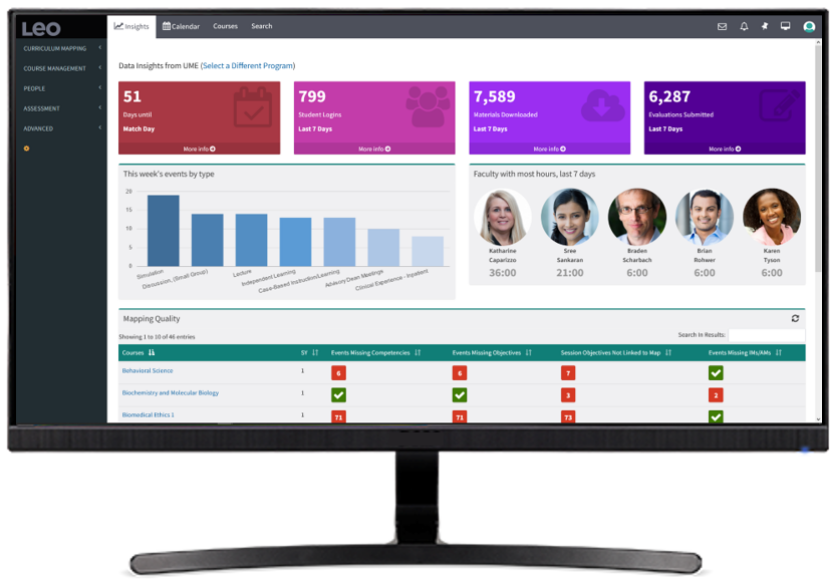
Available to administrators, the Insights Dashboard helps you stay Accreditation Ready Always™ with critical information, including:
📈 Curriculum mapping quality
📈 Faculty workload
📈 Days until important events
📈 Recent instructional events
📈 Leo utilization
You’ve entrusted Leo with data on every facet of your curriculum, and this is just the first of many forthcoming data visualization tools in Leo that will help you turn that data into information you can use to drive decisions about your program, your students and your faculty.
The Insights Dashboard is now live and easy to configure - check out our User Guide for more details.
Also new:
Fast Feedback Emails to Students:
Now Leo will send an email to students as soon as they’ve been evaluated - a link in the email will take them directly to the evaluation results.
When approving evaluations, the evaluator of record will see a checkbox right next to the Approve button. If checked, then the student who was evaluated will receive an email with a URL that will securely log them into Leo to view the results of their evaluation.
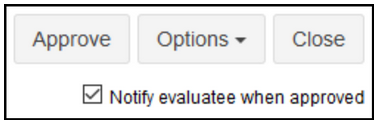
Pronouns:
We’ve added a field for Pronouns in the User Profile:
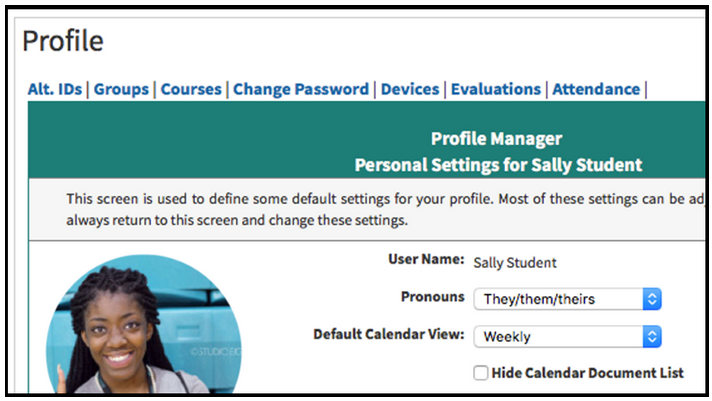
Each user can select their own Pronouns, or decline to answer. The student’s pronouns will also appear on the Academic Portrait, making it easier to engage in inclusive communication. More info on Pronouns in Leo can be found here.
1/26/2021
Here’s everything you need to know to take full advantage of the new functionality in Leo:
Location Map:
To ensure accuracy for the integrated Google maps, each Location needs to have an associated address. To check the Locations in your system for addresses, go to Admin Toolbar > Advanced > Location Management from here you can access the List All Locations report or search by location name to review or add an address. Once an address has been added, the Google map on the Details page in an event will update to show the location.
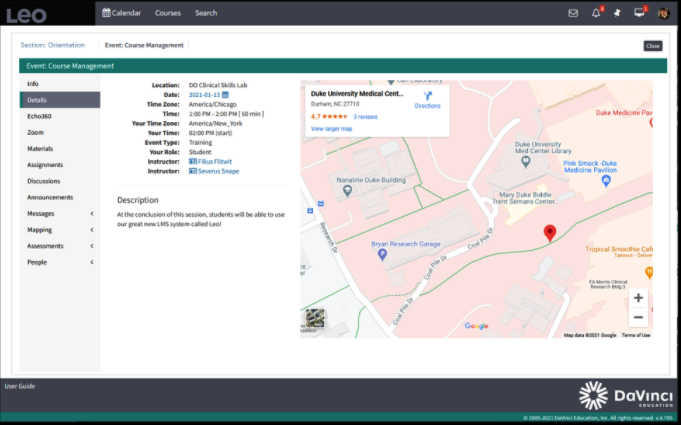
You can update your Locations list at any time, including in advance of the Feb. 1st release. The more address details you provide (i.e. street address and zip code, etc.), the more accurate the map will be.
Enable LTI:
In an Event, go to Settings > LTI Links > Options > Add
Have multiple providers? Not a problem! Follow the process detailed below to add each of your LTI providers and a new button/tab will appear in the left hand menu.
For example, Zoom:
You'll have to set up Zoom as an LTI provider in your system's Advanced Settings - we can help if you haven't done that part yet! Then to set up a new Zoom link in an event, you'll go to Settings > LTI Links > Options > Add. Select Zoom from the dropdown. You can give your meeting a custom name - otherwise it'll just be named for the Event. Click Save.
Now when students and faculty login, they'll see Zoom as one of the menu options for your Event.
Faculty: Just click Zoom and Start to kick off the meeting. Leo will recognize them as faculty and make them Host.
Students: Just click Zoom and Join. Leo will tell Zoom their names, and Zoom will keep track of attendance.
No more juggling passwords - Leo securely logs in your users.
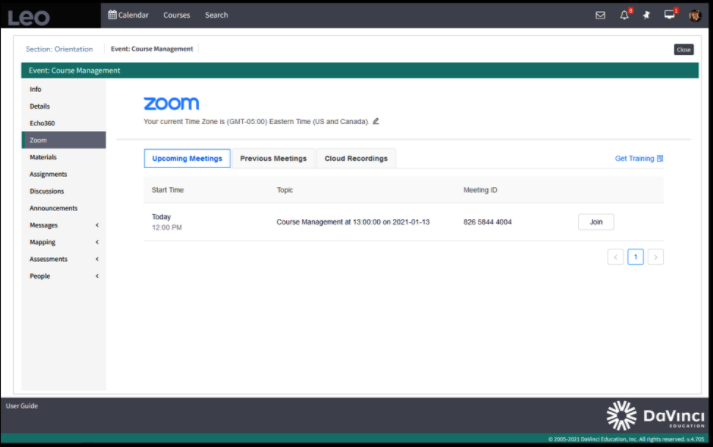
Info Page:
Each event can be customized to show your choice of landing page. For example, if embedding videos, interactive ed tech tools or other rich html content, the Info screen can be set as the main landing page for the event and will be the first thing that students see when they get to that event, like in the screenshot below:
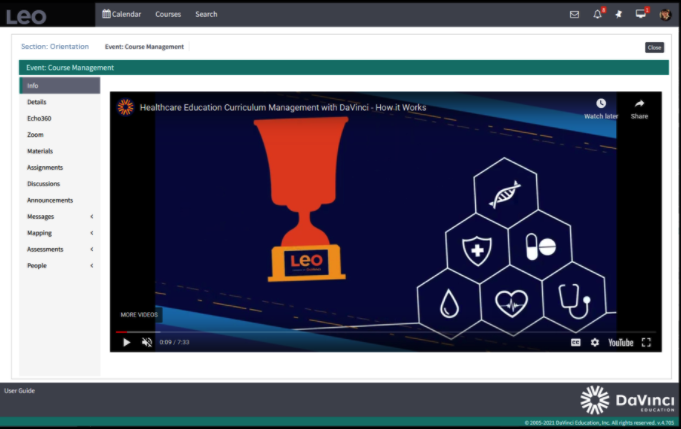
To set a default menu item as the landing page for the event screen: in an Event go to Settings > Display Options > [choose the page you want in the Set default menu item for this screen dropdown] > Save Info
For example, if materials are the most important information to get to students, you can set that as the event landing page or set the Info page as the landing page to take advantage of the ability to use rich html content and tools. Since this is configured on an event by event basis, faculty can choose the landing page that works best for delivering the content to students for that particular event.
Note: for CI related purposes, the Description field on the Details page should be plain text only. The new Info page is the best place for rich html content.
12/21/2020
Does your school use tabular rubric-style assessments when tracking student performance on competencies? Maybe even with pen and paper?

Look familiar? Now you can put away the pad.
DaVinci Education is happy to introduce our new Mobile-Optimized Rubrics.
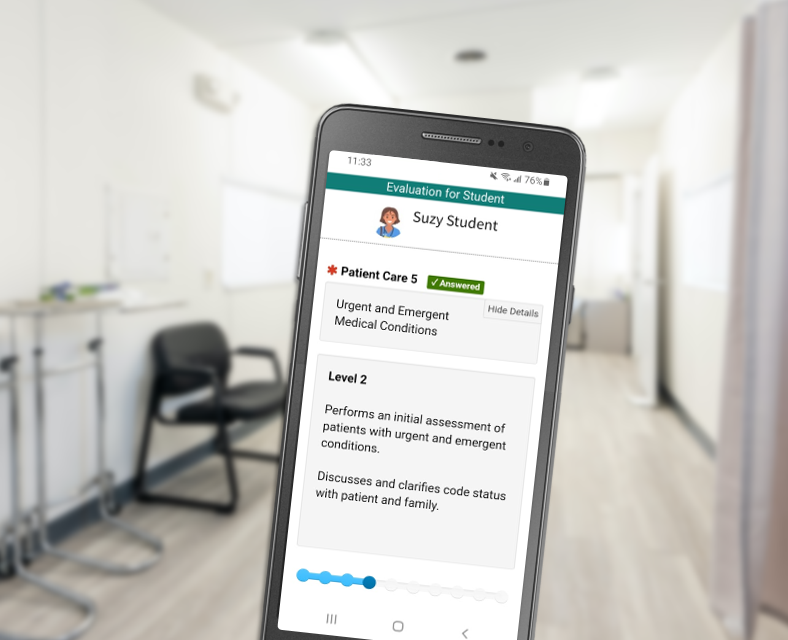
Designed to make it easy to rate students on the go, our Rubrics tool gives your evaluators a simple slider they can use to view rubric details by level and make their selection.
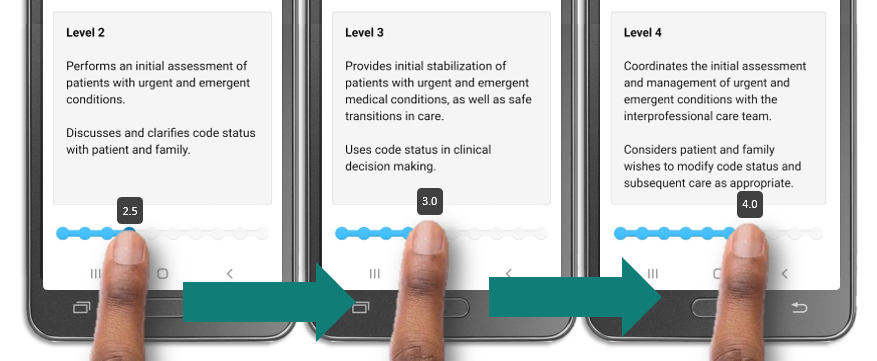
Plus you get a ton of options:
- Space to include detailed instructions for each question.
- Require a comment with every rating.
- Require a comment even if there’s no rating.
- Use integers or decimals in your scale.
- Add as many steps as you’d like.
- Assign each step any numerical value.
Because Rubrics are part of the full suite of evaluation tools in Leo™ you can mix and match with other question types, assign them to any Leo user, or make them available as an On Demand evaluation for workplace-based assessments. The data stays in Leo and becomes part of each student’s Academic Portrait™.
We’ve even added some full sample response sets to get you started.
For more information about setting up Rubrics in Leo, check out this article in our User Guide.
11/5/2020
We have now added the ability to grade discussions in Leo!
Best of all - it’s very simple to set up, and quick to use.
Setting it up:
When creating or editing a discussion, you just need to flip the option for Graded Discussion to “Yes” and enter a number value for the maximum points to be awarded (from which you’ll base your grades).
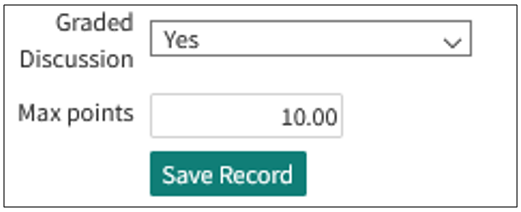
Entering grades:
Then, on the Discussion screen, click the checkmark icon in the upper right.
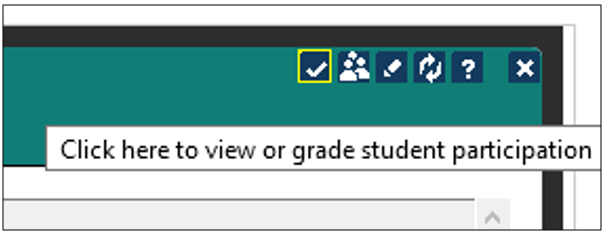
You’ll see a new screen that shows you how many posts each student has contributed to the discussion - and fields where you can enter a score, along with any comments.
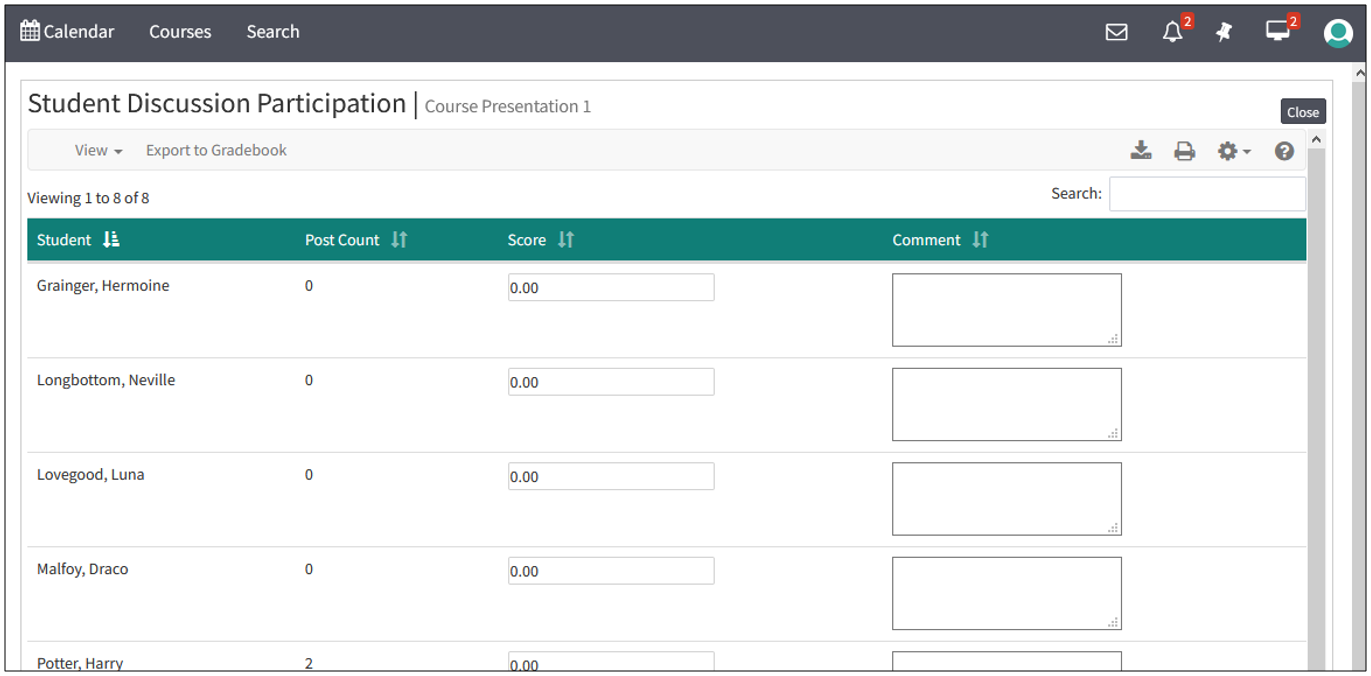
Click Export to Gradebook and you’re done!
For full details on how to use Graded Discussions, check out the Leo User Guide.
10/16/2020
Today we’re unveiling a new mobile-friendly and convenient solution for clinical faculty to complete evaluations on the fly, right in Leo.
The Leo Evaluation Portal has been given a new responsive interface - and when you enable On-Demand evaluations in your Account Manager, you’ll see new options:
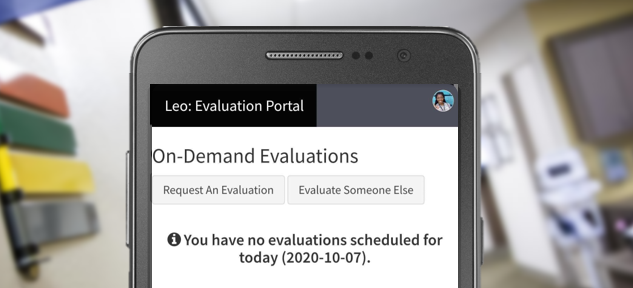
Students can select Request An Evaluation to open a simple form and fill in any needed information. There’s also an option to Evaluate Someone Else that can be enabled for students or faculty to generate an evaluation on the spot.

For Clinical Faculty, it’s as easy as opening their email. They receive a secure link immediately after the student requests to be evaluated. That link gives them one-click access to the evaluation requested by the student. And because Leo’s evals are already mobile-friendly, faculty can easily complete the evaluation and submit right from their phone.
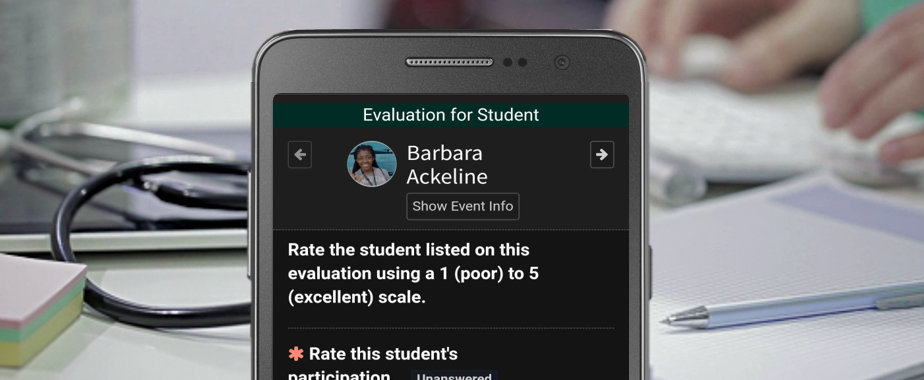
Here’s what else you should know about Leo’s new On-Demand Evaluations:
- Completely Customizable: You can enable or disable these tools in different programs or courses, for students or for faculty.
- Flexible: Use them for tracking professional competencies, progress on EPAs, or any other function for when you need a light-weight formative assessment tool.
- No Guesswork: If your users can access their email, they can respond to requests without any hunting around for usernames or passwords.
- Perfect for the Clinic: Because they’re optimized for mobile, you don’t have to rely on finding a kiosk computer or the clinic’s wifi.
- Socially Distanced: While other solutions ask students to share their device with their evaluator, with Leo the request pops up immediately on the evaluator’s own device. No sharing necessary.
Also in this release:
Map your Leo Evaluation questions directly to your Themes.
In the editor, you’ll see a new option with each evaluation question to select Themes - if you click that column you’ll get a list of Themes set up in your system. Just click on whichever Themes you want to map to that question and close the screen.
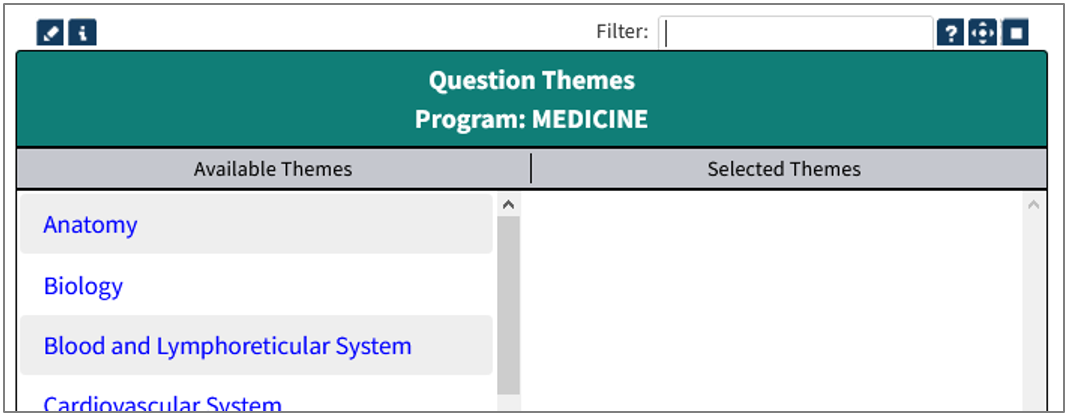
9/24/2020
The DaVinci Education team has been at work rolling out some new features in Leo:
Course-wide discussions:
Now you can host discussions in Leo across multiple sections of the same course in the same academic year. Just navigate to the Course Template level of your Course and select Add New Discussion from the menu. You’ll be able to choose which sections of the course should participate.
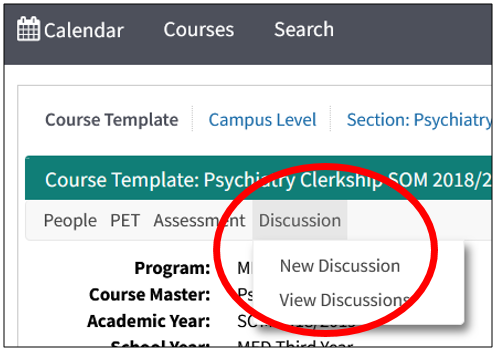
Embed images inline in discussion posts:
While you’ve always been able to attach local images - or embed images from the web - now you can easily embed images you’ve uploaded yourself. After you upload your image, you’ll see a new option to “Embed” - which will add your image into the post you’re editing. From there you can resize the image, move it around, and customize your presentation however you want.
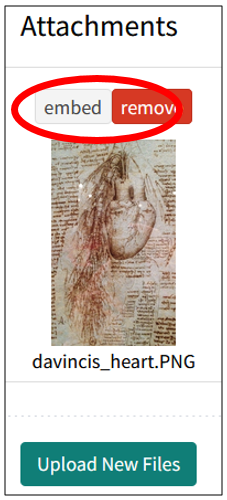
These new reports are available at the Course Template level:
- The Faculty Listing shows you all of the faculty in the course, the sections in which they are participating, what type of faculty they are, the number of events with which they are associated, and their hours for tracking financial time. This report also provides access to a detailed listing of an individual faculty member’s events.
- The Student Listing shows all the students, their affiliation, and the sections they are enrolled in for that specific academic year.

8/28/2020
We’ve made completing evaluations in Leo more intuitive. Now when filling out or summarizing an evaluation, it’s easier than ever to make sure that all required questions have been answered.
When completing an evaluation:
As you take the evaluation, each item is clearly labeled as Answered/Unanswered and Required/Optional. These labels, and your progress bar, respond dynamically as you complete each question. The “Submit” button will only appear once you’ve completed all required items.
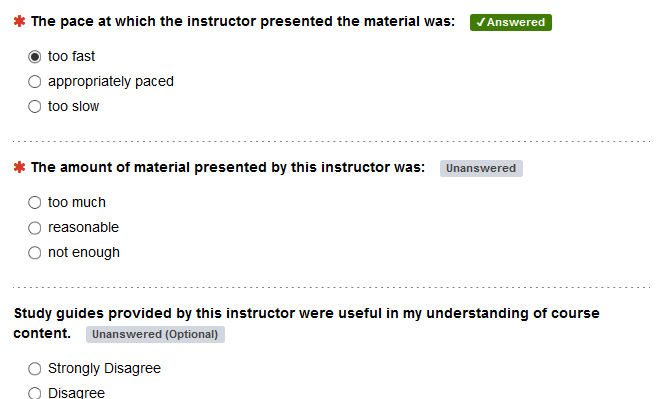
If you’re working through several evaluations, you can submit as soon as you’ve completed all required items in any one of those evaluations - but if you left a required item unanswered in any of the rest of them, Leo will stop and cue you to go back and complete it.
When summarizing an evaluation:
If you attempt to summarize an evaluation, but there are responses missing on a required question in the evaluation, Leo will stop, tell you, and ask you what you want to do:
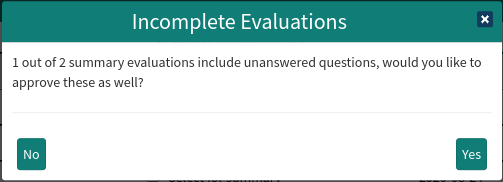
If you go back to the evaluation with unanswered questions, you’ll find each unanswered item flagged with a helpful link you can use to jump right to each unanswered question.

Also recently added:
Want to set up recurring evaluations for a specific type of event in a course? When using the "Auto-Assign" tool for setting up evaluations, you can now filter events by Event Type.
After you select your dates, you can use a handy drop-down menu of the relevant Event Types to narrow down your search.
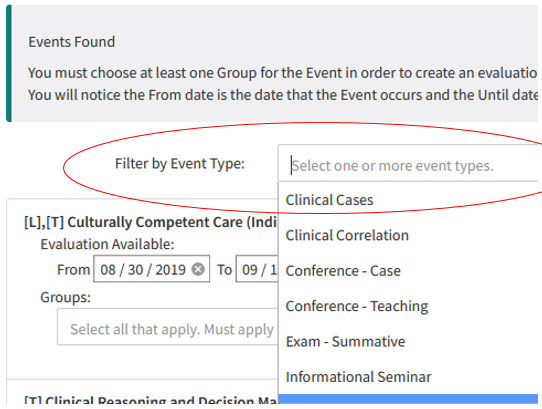
7/21/2020
We’ve rolled out a number of small but important updates for Leo:
- Curriculum Inventory (CI) Keyword Adjustments for COVID-19 Reporting:
In order to facilitate the identification of COVID-19 Remote and COVID-19 Altered events, we have implemented a function to map Themes in Leo to CI Keywords. This feature requires opting-in per Theme, so you will need to choose "Include in CI" for each Theme you wish to include in the report as a Keyword.
The exact path to accessing your Themes will differ, depending on whether your system is configured to use Theme Collections and Theme Sets. The following path is for a system that is using Collections and Sets (i.e. all three levels), but your path might be shorter: To opt-in a Theme, go to Admin Bar > CURRICULUM MAPPING > Organization > Themes > Select your program. Then click on the number in the “Theme Set Count” column next to the appropriate Theme Collection. Then click on the number in the “Theme Count” column next to the appropriate Theme Set. You will see a new column for “Include in CI” where you will have the option to check a box if you want that Theme included in the CI.

You may include Themes beyond the two official Keywords requested by the AAMC: COVID-19 Remote and COVID-19 Altered. Themes you have opted in will then show as Keywords on your CI Preview Report in Leo (Admin Bar > CURRICULUM MAPPING > Curriculum Inventory > Reports > Preview) as well as the official CI Verification Report
Remember you can view our extensive CI guidance in the Leo User Guide.
- Pop-Ups for High Priority Messages
Now when you select “Highest” priority when creating an Announcement or Message, that message will appear as a pop-up for users when they first login.
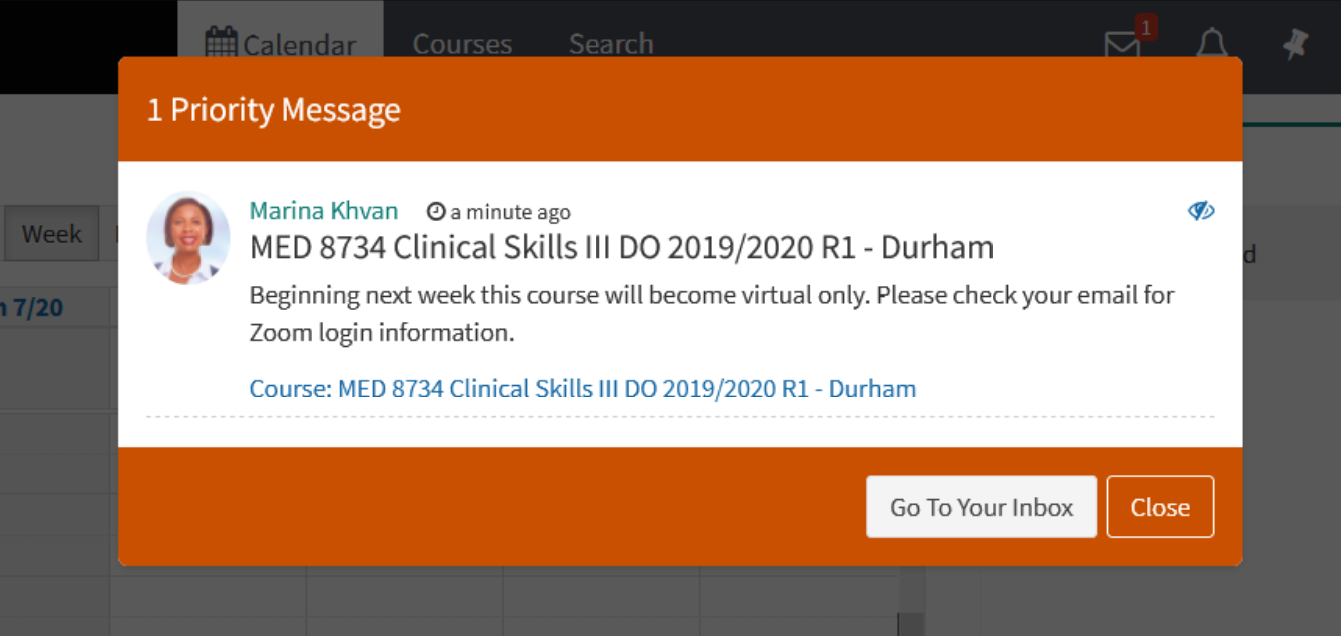
TIP: If you have a high priority message to manage, remember that you can see who has viewed it in Leo. Just look for the link labeled “Who has read this?” on any message.
For more information, please see the Leo User Guide article on highest priority messages.
- Evaluation Question Values:
We’ve increased the flexibility of values in Leo evaluations to include decimals. You can define your question values with accuracy down to the hundredths place.
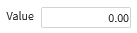
For more information on editing responses, including the value, please see the Leo User Guide article on editing an evaluation.
- Long Event Grading
Now Graders in Leo have the same ability to open assignments and score them in Long Events as they have in regular events.
6/11/2020
We’ve rolled out a few highly-requested updates for the Leo Gradebook.
Display student alpha score and numeric score together: When using the matrix to display a letter grade or other descriptors, you’ll now see the “Grade” column accompanied by a “Score” column which indicates the number behind the alpha designation.
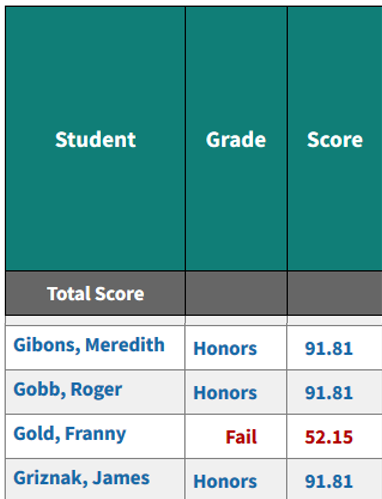
Manually enter final grades: Clicking on the number in the “Score” column now pops up a window where you can override the calculated score with a manual entry.
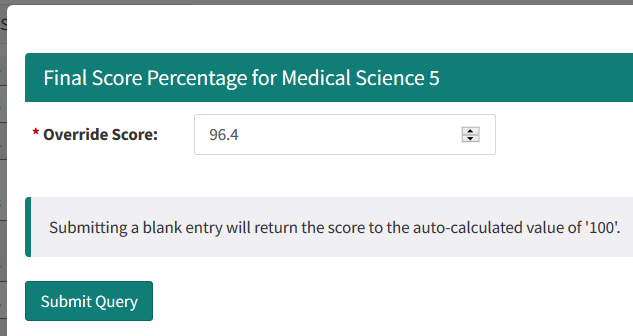
Import grades - including final grades - via CSV upload: Now you’ll see two new options at the top of your Gradebook: Download CSV and Upload CSV. You can use the downloaded CSV as your template for creating your upload CSV.
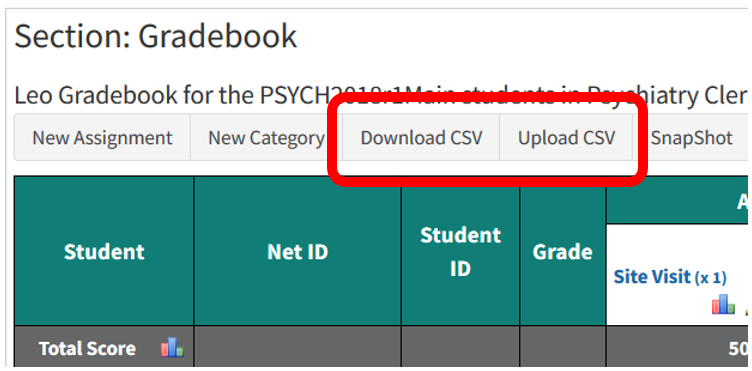
For more details on these Gradebook features please see our comprehensive User Guide.
6/10/2020
DaVinci's statement on social injustice and racial inequality: https://www.davinci-ed.com/resources/davinci-education-statement
5/21/2020
To save you time and help you work more efficiently, we are updating Leo this weekend with a new interface for most report screens. The new interface for Leo reports provides several helpful upgrades including:
- Sort by any column
- Search report results
- Toggle columns on and off
- Cleaner, simpler menus
Let’s consider, for example, a report looking at all of the Events in a Section.

In this example, we get 26 events. What if we only want to know which Lectures have Docs?
Now we can type “Lecture” into the Search window to narrow the results - it will filter as you type:

We can click the “Docs” column header to sort in ascending or descending order.

We can even toggle off every column except the Event date and time info and the # of Docs

The result is a tidy report that shows us just what we wanted.

We can also create a PDF of our filtered report using the Printer icon.
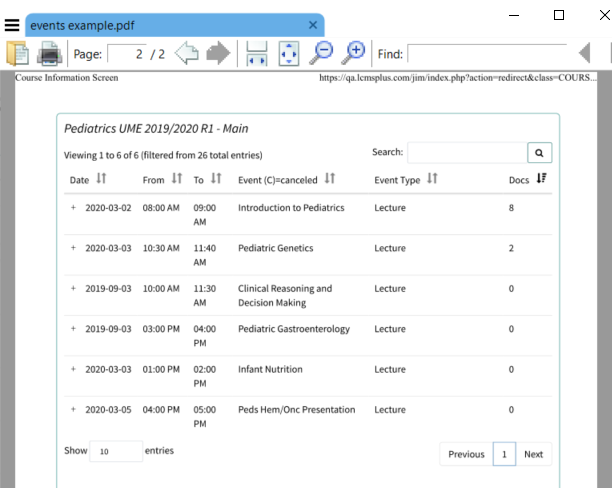
For more information about new report options in Leo, check out the complete article in our comprehensive User Guide.
These changes have been installed in your Training system, so you can check it out right away.
5/18/2020
We’re pleased to let you know that Leo’s been updated with more timesaving features:
New Tool to Automatically Create and Assign Evaluations
Now you can easily set up Evaluations for multiple events of a given Event Type in a Section and assign them to students in bulk!
Select the desired Course Section and select Assessment > Auto Assign Evaluations
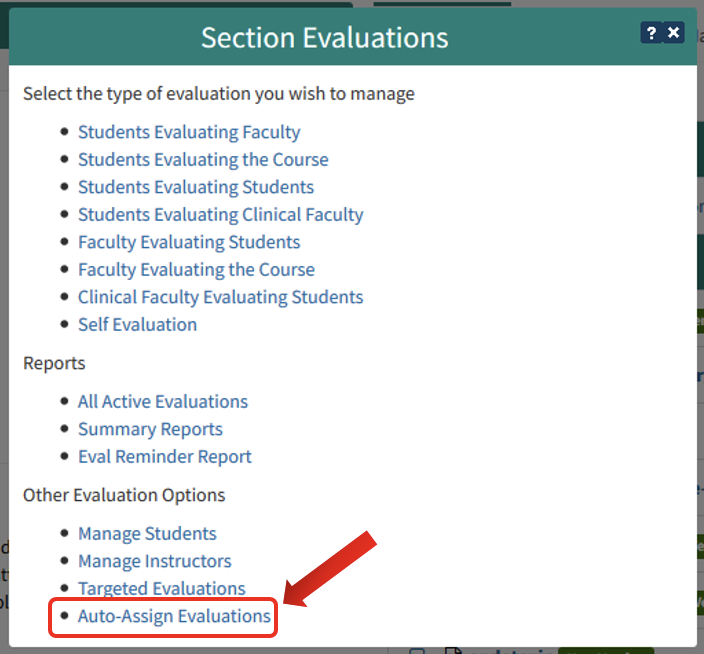
Select the Evaluation template you want to employ and give your new Evaluation a title. Choose a date range for the events you want students to evaluate.

Leo will show you all the events that match your search criteria, as well as any associated Student Groups. Select the appropriate groups, and click “Submit”.
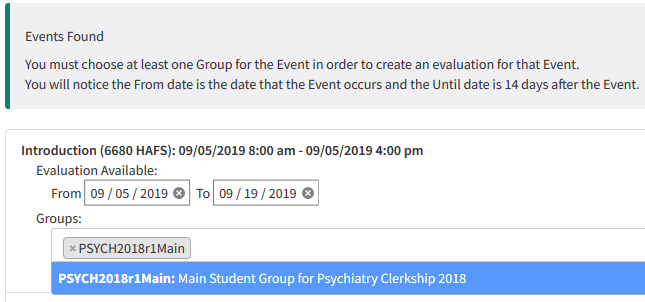
That’s it! Students in those events will be assigned the appropriate evaluation.
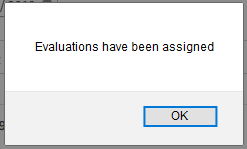
For more information about all our Evaluation management options, see our User Guide.
New Options for Reminders in Long Events and Long Event Assignments
When creating or editing any Long Event, you can now create a customized reminder message to go out via email before the Long Event concludes. You can even specify how long before the Long Event concludes you'd like your reminder to go out.
From the Section screen, go to Events > Long Events > Management and click on the name of the Long Event to create or edit your reminder.
You can also now create a reminder tied to a specific Assignment within a Long Event. Just specify how long before the assignment due date you want Leo to remind your students.
From the info screen of your Long Event, click on the Assignments dropdown menu and select Manage Assignments. Click on Create New Assignment or the name of an existing Assignment to create or edit your reminder email.
For more information, see our comprehensive User Guide articles on Long Events and Assignments.
There are more new features right around the corner, so keep an eye out for more updates soon.
4/20/2020
As promised, we’ve now updated your training system with another round of new features for the Leo evaluation system. These will be introduced to production systems this weekend, joining the dozen new evaluation features introduced last weekend.
Because this update includes a new look for evaluations, we wanted you to have the opportunity to preview the changes before they go live. These changes are designed to make evaluations more intuitive. Users already familiar with evaluations in Leo shouldn’t require any additional training - the process of completing an evaluation should be easier than ever. For more information, please visit the Evaluation chapter in the Leo User Guide.
New User Interface for completing Evaluations
Leo Evaluations have a new, responsive interface that displays beautifully on screens of any size. We’ve added some new navigational aids to make Evals easier to use:
- Clear links for navigating between multiple pages and/or evaluatees
- Clear links for submitting completed evaluations
- The “header” section with a profile photo of the evaluatee remains visible as you scroll.
- More clear visual indicators for which questions are required
- Prominent progress bar to indicate how many prompts remain
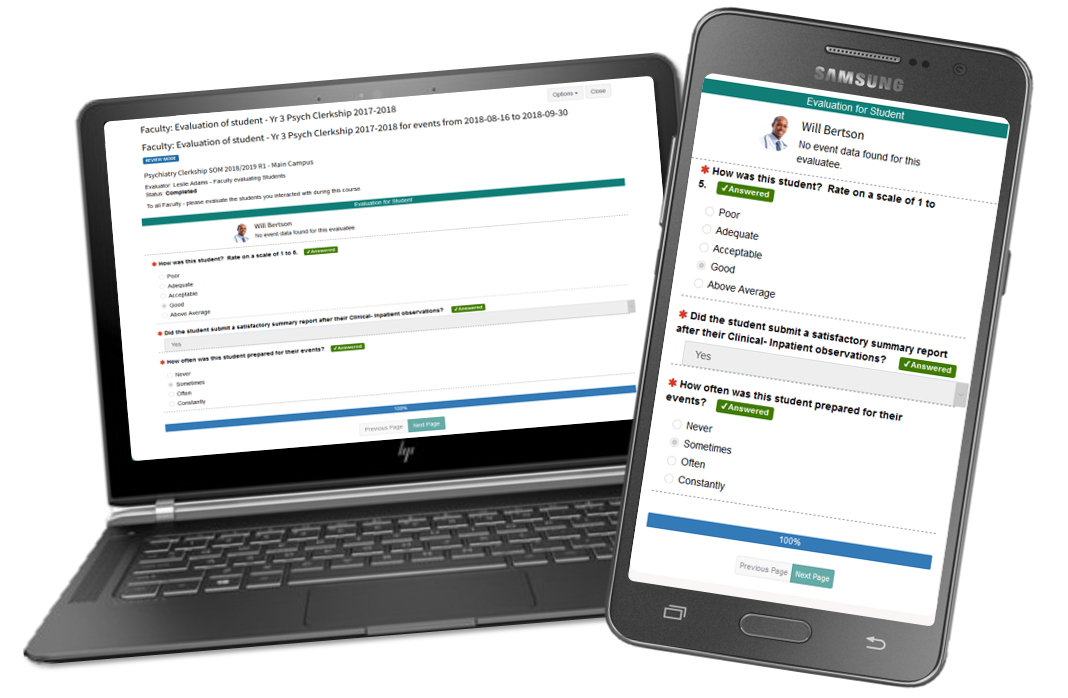
Add multiple recipients to email triggers
Leo allows you to set up customized triggers that send email notifications depending on an evaluation response. Now you can add more than one recipient to each trigger. Search for any user to add them to the trigger, or click X to remove them.
ASSESSMENT > Evaluations > Email Triggers
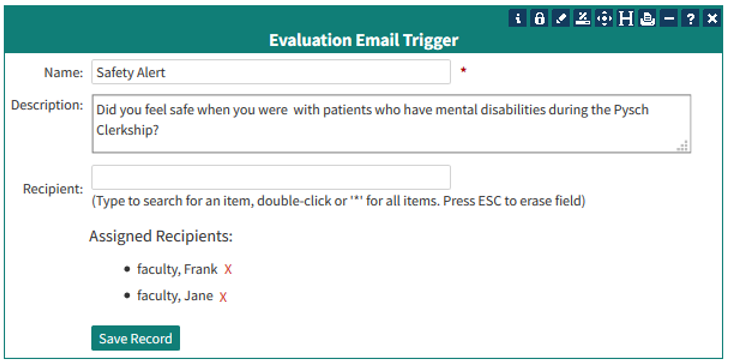
EA1-T20 Easily copy a question in an evaluation
We’ve added another new link in the Evaluation Editor that you can use to copy any question. Click Copy next to any question, and a new copy of that question will appear in the list, labeled COPY. Find this option next to the new 1-click Delete option we also added in last week’s update.
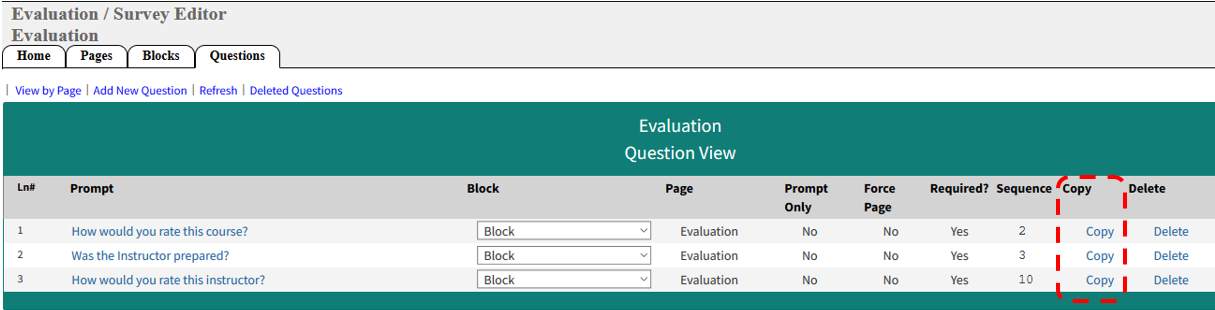
4/13/2020
The DaVinci team has introduced a number of timesaving improvements to our Evaluations. All of the following new features have been drawn directly from submissions to the Leo Feature Request Forum - and all of them are now available in Leo.
Stay tuned for even more information about requested Evaluation upgrades - including updates to the user interface - in the next few days.
Incomplete Evaluations Report
Now you can find all outstanding evaluations, filtered by Program, Eval Type, Year, Campus, Course Template and/or Section. Select the evaluation form you want to use, and download your results.
ASSESSMENT > Evaluations > Incomplete Evals
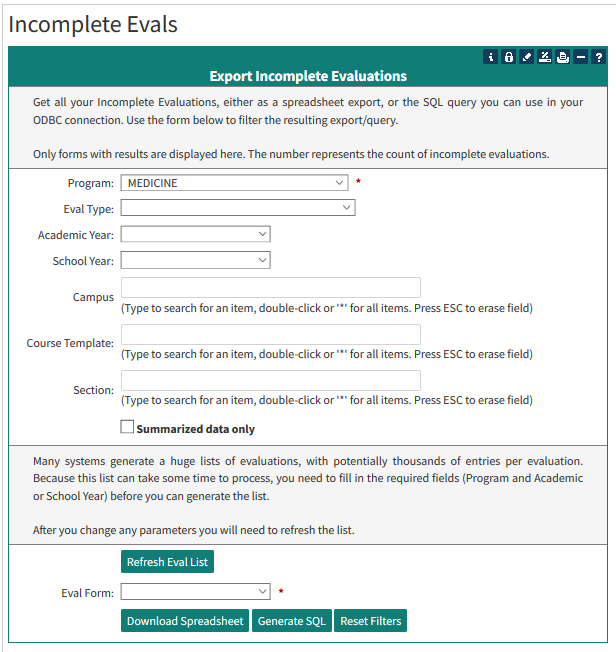
Customize the text in eval reminder emails
You can now add your own text to the automatic reminder emails that go out with evaluations. Under the Course Section screen, you’ll find this feature with the other Course Messages options.
[Section Info Screen] > Gear > Edit Descriptions
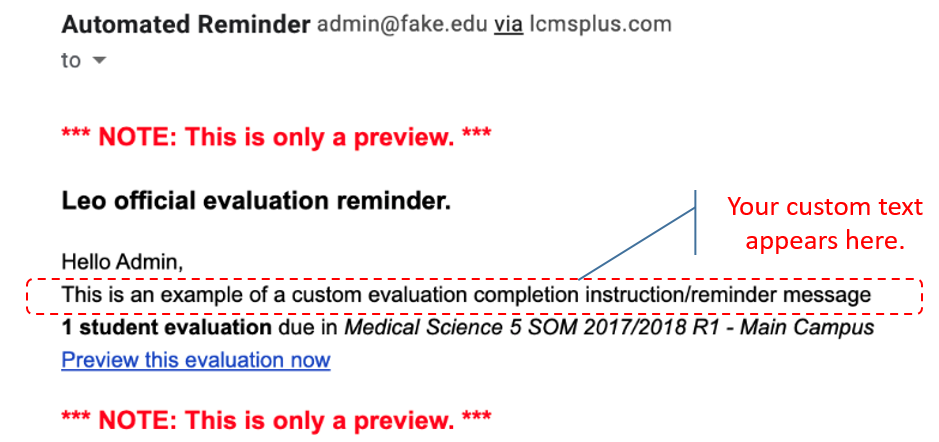
Quickly delete a question
We’ve added a handy link in the Evaluation Editor to allow you to delete questions with one click. Open any Evaluation and this option will appear at the right hand side of the screen.
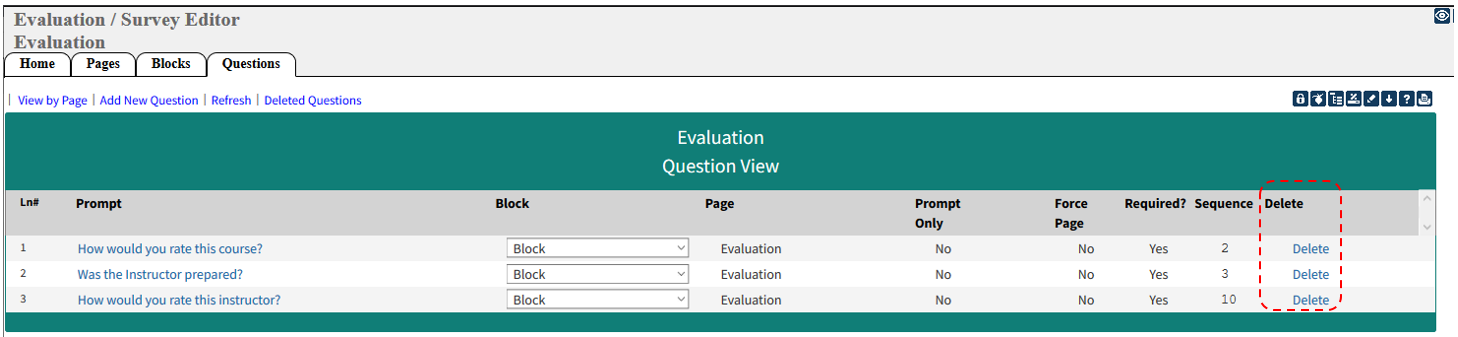
“Archive” old evaluation forms
Is your list of Evaluations getting too long to manage? We’ve added an easy way to hide, or “archive” those old evaluations, that removes them from the Eval Listing. The new checkbox lets you clean up this report by quickly clicking multiple evaluations. If you archive an Evaluation in error, the new filter for Archived records at the top of the screen allows you to restore it by unchecking the box.
ASSESSMENT > Evaluations > Eval Listing

Remove the option for clinical faculty to select their evaluatees
If you’re using the evaluation email reminders, you might not want your clinical faculty to be able to change their assigned evaluatees. Now you can opt to remove this option from their screen.
ADVANCED > Account Manager > Modules > Evaluation Settings > [Program Name] General Evaluation Settings > Hide the ‘Add/Remove’ link for selecting clinical evaluatees.
Exclude incomplete evals from summary reports
Now you can remove incomplete evaluations from all summary evaluation reports. This may improve the accuracy of your data, as it removes evaluations that are still in progress or erroneously completed. On the Summary Reports screen, you can toggle back and forth between including or excluding incomplete evaluations - the title at the top of the screen will reflect your selection.
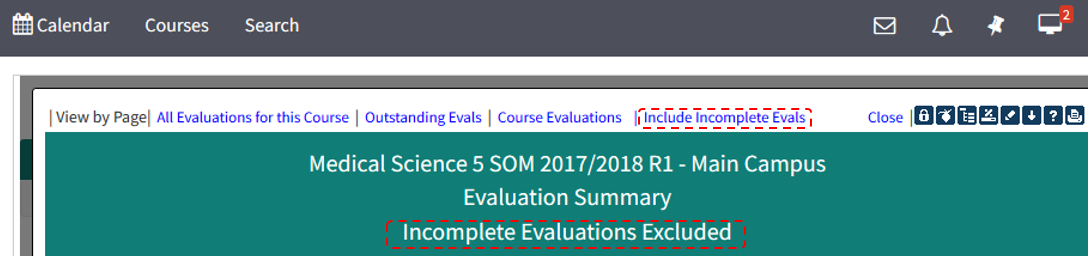
[Section Info Screen] > Assessment > Evaluations > Summary Reports > Exclude Incomplete Evaluations
Show photos on evaluatee screen by default
Your clinical faculty may benefit from seeing student pictures on the screen where they select evaluatees. Now you can select the option to display student photos by default.
ADVANCED > Account Manager > Modules > Evaluation Settings > [Program Name] General Evaluation Settings > Show Photos of Clinical Evaluatees by Default
Reopen multiple evaluations at once
Now you can reopen all of the completed responses related to a single evaluation. (Note: you must have the option enabled in your Account Manager to allow completed evaluations to be reopened.)
[Section Info Screen] > Assessment > Evaluations > Select desired eval type > Click the number in the “Done” column to view completed evaluations > Click “Re-Open All” at the top of the screen.
Improvements for Evaluators-of-Record
Now the evaluators-of-record for a Course can approve submitted evaluations in bulk with a lot less clicking. Instead of opening each evaluation, you can click a new “Approve All” option on the eval workflow screen. The “byTypebyLink” step has also been removed from the process.
[Course Template Info Screen] > Evaluations Tab > Select Desired Evaluations for Review > Approve All Submitted
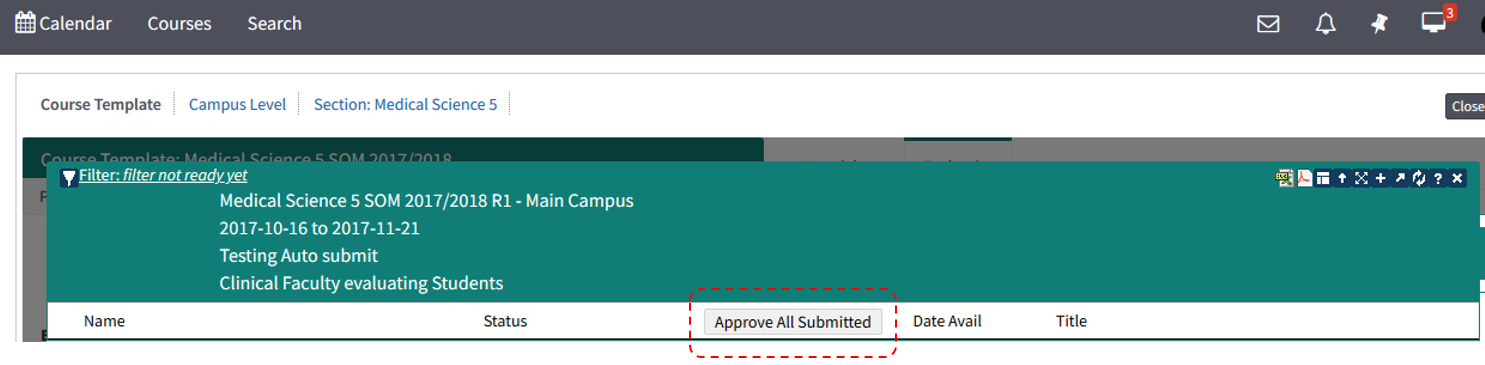
A new column in the Export Eval Data tool to show status
You can use the Export Eval Responses tool to export all summary evaluation data from Leo - filtered by Program, Eval Type, Year, Campus, Course and Section. This export can be delivered as either a CSV or in the format of a custom SQL query that you can use with an ODBC connection. Now we’ve added an additional field to this data export so you can also view the approval status of each evaluation.
ASSESSMENT > Evaluations > Export Eval Responses
Evaluation Previews refresh every time
When editing an evaluation, clicking the “Preview” (eyeball) icon in the upper right corner of the screen allows you to see what your evaluators will see when they access the evaluation - and it allows you to interact with the questions in the evaluation. Previously, Leo would continue displaying those interactions if you clicked back and forth between the editor and the preview - but that caused some confusion, particularly when designing evaluations with triggers. Now, every time you click over to Preview, Leo will let you start fresh.
3/27/2020
The DaVinci Education team has continued to work around the clock to build additional improvements to our Discussion Boards, which are integrated with every event and course in Leo.
Attach images and files:
Now in addition to embedding HTML content (see our recent post with great ideas for embeddable HTML content) - you can upload images or other documents to any post or reply.
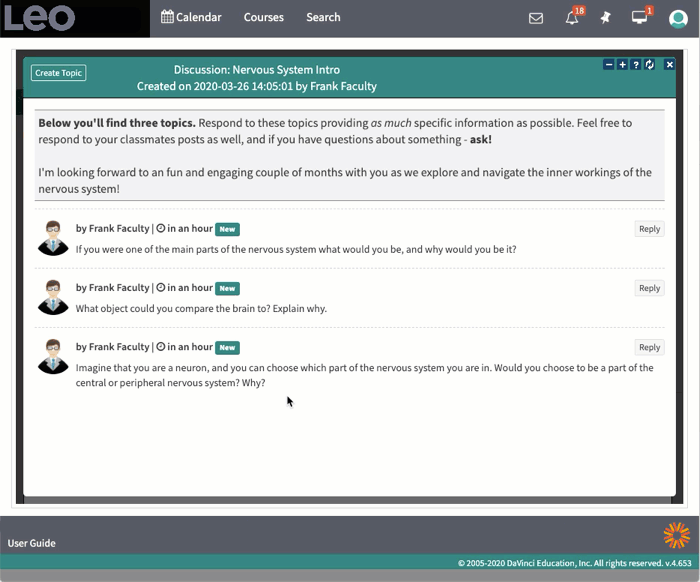
Improved Style:
We've improved the look of the Discussion Boards to make them easier to navigate and easier to read.

Editing and Deleting:
Course Coordinators or Directors (or administrators) can now:
- View, edit or delete all posts and replies in a discussion.
- View all deleted posts and replies and restore them.
- See when a post or reply has been edited.
Students can now:
- View, edit or delete their own posts and replies in a discussion.
- See when a post or reply has been edited.
- See a "Content Deleted" message in the place of a removed post.
Participation Tracking:
We’ve simplified the “Participation Report” - click the checkmark icon to see which students have participated in each Discussion.
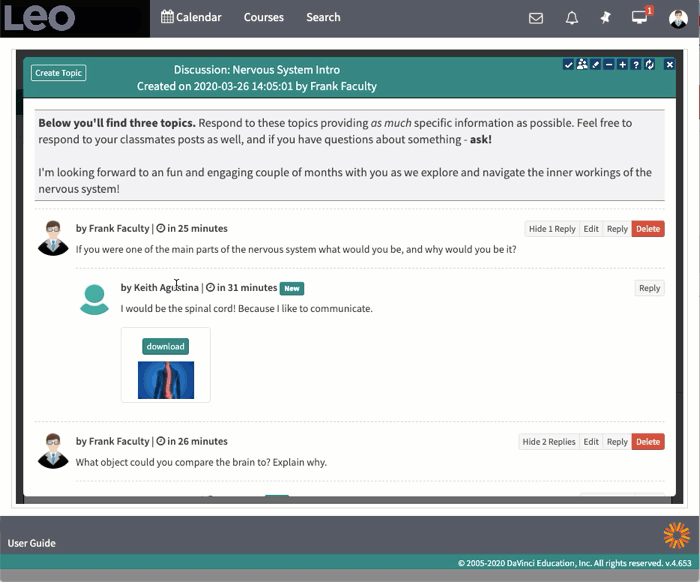
Thank you for the opportunity to support you during this difficult time. We look forward to introducing even more time-saving improvements to assist your remote instruction in the days and weeks to come.
3/16/2020
If you are looking for a solution to manage the release of Match Day letters to your students online while they are no longer on campus, DaVinci Education can help.
Leo provides a method for uploading multiple PDF documents for students, while keeping them hidden until the desired release time.
This is not the original intended use for these features in Leo - but, like you, we are adapting the tools we have to work with the challenges of the present moment.
*If you would like to find out more about how to use Leo to host your Virtual Match Day, please contact us as soon as possible using this link; no later than 5:00 PM EDT on Tuesday, March 17.*
Our team will show you the available option, and if you decide to proceed, we will review your setup in the days leading up to the big event, including checking your server capacity for handling multiple downloads by students all at once.
We can also walk you through the setup by phone or teleconference - and we'll be standing by to offer support on Match Day.
3/13/2020
In response to the emerging need to host online instruction, the DaVinci Education team has rolled out some small but important enhancements to help you get more out of Leo's integrated Discussion Boards:
- We've updated the terminology we use in order to make navigating discussions more intuitive. "Top level posts" are now called "Topics”. From any event or course screen, you can start multiple Discussions, which consist of multiple Topics, to which students and faculty can post Replies.
- In those Topics and Replies, we've updated the user tools so you can now embed video and any other kind of HTML content. Toss in a poll or video, embed a chat - there's lots of neat free or low-cost options for increasing interaction within your discussions (or events) right in Leo.
- Users can now edit their own Topics and Replies after posting.
- Additionally, we've made some under-the-hood improvements to our Activity report (attached to the Bell icon), to help users more easily view the most recent notifications - for example, when Discussion Board content has been updated.
For more information and step-by-step instructions on how to use the Leo Discussion Boards, please visit our User Guide.
We have more updates coming soon and will keep you posted.
3/12/2020
The team at DaVinci Education wanted to share some resources we’ve created on distance learning that may be useful as you and your teams think about how to move forward with delivering your curriculum online during this public health crisis.
Please visit our newest blog posts:
- Strategies for Leveraging Distance Learning Tools
- 9 Best Practices for Distance Education
- Using Video in the MedEd Classroom
Each article highlights useful information for managing your educational program remotely, including how to utilize Leo to facilitate online learning.
Our User Guide is also a helpful resource, with step-by-step instructions on how to utilize features in Leo to deliver content, manage communication, and share materials online. We have put together a list of useful features and articles to help you quickly find the information you may need.
Our team has been working quickly to develop some helpful enhancements to Leo’s integrated Discussion Boards and we will be introducing some new features in the coming days. We will send updates as this new functionality is rolled out. Additionally, there are many online tools that can be used seamlessly alongside Leo to further support distance learning and content delivery. While some of these resources are shared in the aforementioned blogs, we will be sharing a curated list with more information about how to use these tools with Leo in the coming days.
Please let us know via our Help Desk if you have any questions, or would like to talk to us about how to get the most out of Leo during this time. Our team of trainers and educators are ready and happy to help. We will continue to communicate and share resources as we respond to the situation, and do not anticipate any disruption in our ability to continue to serve you.

“The mapping and search capabilities in Leo make my job 10,000 times easier!”
- Associate Dean for Medical Education
DaVinci’s Leo is the industry-leading curriculum management platform that provides outstanding return on investment (ROI) for our healthcare education partners. Leo was built specifically for you and your team, to help you save time and effort while you drive improvements in student outcomes across your program.
Here are just a few examples of the ROI that Leo can offer you:
1. Leo gives you a comprehensive curriculum management platform
- Robust curriculum mapping to your accreditation blueprint for both the pre-clinical and clinical years that provides daily insights about teaching and learning.
- A calendar-based approach that provides unparalleled organization for your healthcare education program.
- LMS capabilities specific to medical education that can help you tailor your courses to your students’ needs.
- A comprehensive, longitudinal profile of student activity in the Academic Portrait that allows you to stay on top of student performance and any need for remediation.
- Run your clerkship lotteries with Leo. Your matriculating third year students will already be in the system from their time in didactic courses. Why export them to another tool to run your lottery when you can do it all in one system?
“The curriculum mapping alone is a savior for accreditation.”
- Director of Educational Development
2. Leo helps you maximize ROI on not just your budget, but also on your time
With the expertise of DaVinci’s team, you never have to go it alone - and we aren’t just talking about the “how-to” of using the platform. Our healthcare education experts provide the guidance you need for everything from course management to student engagement to site visit success. That’s just the beginning. With our on-going educational support, you get more time to support critical program priorities and accelerate student success.
“Throughout our implementation, I was never left waiting for a response on a critical question. In my experience, this level of devotion to product and client is unheard of at any price point.”
- Senior Instructional Designer and Implementation Project Lead
3. Leo helps you make data-driven decisions on how to use your EdTech budget
How many EdTech tools are you currently using in your program? How do you evaluate the use of these products at your school? Leo can actually help you do that. When creating your courses in Leo, your faculty can tag the teaching methods and EdTech resources they use in every session. In addition to the lists already available in Leo, these tags can be configured to your curriculum with a focus on meeting your program needs. This creates a resource audit that empowers you to make data-driven decisions on how you spend your departmental budget.
All-encompassing ROI for you and your program … that’s the DaVinci Difference.

When you feel comfortable in your teaching environment, things typically go as planned and life feels pretty good. But, when the proverbial comfort zone carpet gets yanked out from under you, all of your teaching and assessment “go-tos” get thrown out the window and it can feel like a punch to the gut. So, when you’re forced to change the way you deliver your content from an in-person environment to a virtual one, it means rethinking the way you assess your students as well. It’s important to understand the different types of assessments and when or how to use them, but it's equally important to acknowledge the need for a shift in when or how you deliver assessments.
There was a time (a few years ago) when the words “formative” and “summative” were mostly thrown around in K-12 and higher ed circles, but in medical education these terms are still coming of age, so to speak. Many medical educators are familiar with them, but plenty still aren’t. Based on a study conducted a few years ago regarding faculty perceptions of formative assessment, it seemed that medical educators were not super comfortable using regular formative assessments and feedback. However, summative assessments were something much more familiar to them and fit nicely within their wheelhouse (Close, 2017). There is still some shred of truth to this, even though formative assessments are much more prevalent in medical education today.
Summative vs Formative Assessment
Formative assessment- a process used during instruction that provides useful feedback for adjustments in ongoing teaching and learning to improve student outcomes (Bennett, 2011)...in other words, assessments that are delivered ‘along the way’ so that necessary changes can be made to help both teachers and students perform better. (You may want to check out this article: 5 Teaching Strategies To Deliver Formative Assessments)
Summative assessment- used to evaluate student learning at the conclusion of a defined instructional period (“Summative Assessment”, 2013)...in other words, a high-stakes assessment used to measure overall student performance at the end of a unit, course, semester, etc. (i.e. standardized tests)
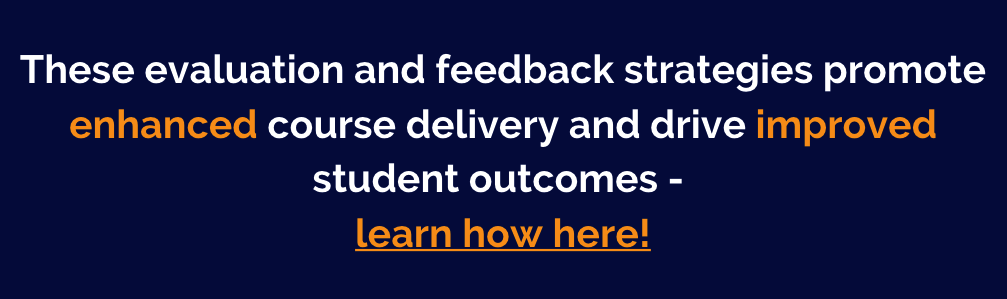
Rethinking Your Assessments
Figuring out how to adapt your assessments to a new virtual environment is the situation many are currently experiencing. Planning for physically proctored, in-person assessments can raise one’s blood pressure when trying to account for exam security loopholes, or ways to minimize cheating opportunities. So, imagine the anxiety that can spike when asked to plan for a virtual, online exam!
There are so many cool, user friendly, and even free, ed tech tools that you can use to deliver assessments online. The key to choosing the right one depends on the purpose of the assessment: high-stakes vs low-stakes.
When the instruction is delivered online, pre-recorded, etc., these assessments can use the same questions and possibly even be delivered with the same tool. But, here are a few things that you could or should prepare to address or change:
- An expectation of closed-book, closed-note assessments
- An expectation of individual (non-group) assessments
- The different forms of feedback (both using and giving feedback)
- The use of different assessment delivery tools
The first thing to remember is that you will never, ever, ever be able to account for all possible situations that can occur when you’re not physically present to monitor your exams (anxiety should be decreasing now). But, that doesn't mean you can deliver your assessments in the same way that you have before.
Online low-stakes, or formative, assessments do not need a proctor and are often open-book, -note or -peer. This actually opens up a variety of opportunities to get creative. For example, what was once an in-class, multiple choice quiz, can now become an online small group discussion or an online team-based learning (TBL) exercise. Using appropriate ed tech tools to help deliver your online assessments can provide the formative feedback that is so important for you and your students to help improve student outcomes.
On the other hand, online high-stakes, or summative, assessments pose a bigger challenge. These assessments are typically very secure, with in-person proctors monitoring the testing environment. Many schools either have proctored paper-based exams, a secure online exam platform, or an integration with some sort of browser lockdown for these exams. However, as I mentioned above, when you are no longer physically present to monitor the exam, the expectation of a secure online summative exam is essentially out the window. When the teaching and learning becomes completely virtual, developing an effective assessment of learning can be challenging. In this situation, I think students would definitely benefit from a shift in your expectations or focus: from trying to prevent academic dishonesty to encouraging engagement with the content.
Online summative assessments
It’s true, deeper learning occurs when students engage in activities that involve their peers and assessments that are authentic, or non-rote memory (Nelson, 2014). And, moving from an in-person, secure exam to a virtual assessment does not have to comprise these authentic assessment opportunities. Even with online assessments where the formality of the learning environment is not the same as the physical classroom, your learning objectives should still drive all of your assessment decisions. So, depending on your objectives and the purpose of your assessment, there are several ways you can deliver summative assessments in a virtual environment. There’s nothing wrong with using an online multiple choice exam (even one that closely mimics your in-person exam), but you can no longer have the same expectations of a secure, closed-book, in-person exam. You must create an exam that engages students in the content with the expectation they will use available resources to determine their answers.
If you are up for deviating away from the multiple choice exam design, here are several other creatives ways to deliver summative assessments by using a rubric for assessment reliability:
(To Rubric or not to Rubric: Johns Hopkins University):
- Group project- students work in pairs or groups online to create a group project to exhibit their level of mastery of the related content.
- Online presentation- students create an online presentation to share in a synchronous forum; provides an opportunity for students to demonstrate their mastery of a concept or topic.
- Case study- students use problem-solving and decision-making skills while engaging with the course content; provides students with an opportunity to explore different types of resources and various methods of submission (e.g. videos, written text, ppts).
- Journals or Blogs- students reflect and communicate their understanding or mastery of the content by submitting their evidence of learning in creative ways (eg. text-based journal, video journal, interactive web-based journal).
I mentioned above that moving to a virtual learning environment means making your assessments virtual as well. This takes some thought and often means meeting a learning curve head-on. It also means possibly taking common digital tools like email and discussion boards and re-conceptualizing them for the creative delivery of virtual assessments (Perera-Diltz & Moe, 2014). Encouraging a collaborative experience as a summative assessment is possibly out of your comfort zone, but research is pretty compelling for how valuable it can be when used with an effective rubric (Perera-Diltz & Moe, 2014; Stuart, 2004; Russell et al, 2006; Williams, 2006). Whether you decide to stick to an online exam in the traditional sense or call an audible and be more creative, your commitment to the ‘virtual assessment shift’ is commendable.
References
“Assessing Student Learning Online.” Johns Hopkins Engineering for Professionals, 25 Oct. 2019, ep.jhu.edu/faculty/learning-roadmap-for-new-online-instructors/assessing-student-learning-online.
Bennett, R. (2011). Formative Assessment: A critical Review. Assessment in education: Principles, policy, & practice, 18(1), 5-25.
Close, B. (2017). Faculty Perceptions of Formative Assessment and Implementation Practices in Preclinical Medical Education: A Q Method Study (ED579533) [Doctoral dissertation, Oklahoma State University]. ERIC.
Pappas, Christopher. “Summative Assessment In ELearning: What ELearning Professionals Should Know.” ELearning Industry, 27 Sept. 2019, elearningindustry.com/summative-assessment-in-elearning-what-elearning-professionals-should-know.
Perera-Diltz, D., & Moe, J. (2014). Formative and summative assessment in online education. Journal of Research in Innovative Teaching, 7(1), 130-142.
Russell, J., Elton, L., Swinglehurst, D., & Greenhalgh, T. (2006). Using the online environment in assessment for learning: A case‐study of a web‐based course in primary care. Assessment & Evaluation in Higher Education, 31(4), 465–478. DOI:10.1080/02602930600679209
Stewart, B. L. et al. (2004). Formative and summative evaluation of online courses. The Quarterly Review of Distance Education, 5(2), 101–109
Summative Assessment. (2013, August 29). The Glossary of Education Reform. Retrieve March 24, 2020, from https://www.edglossary.org/summative-assessment/
“The AfL Truth about Assessment.” Learning with 'E's, www.steve-wheeler.co.uk/2014/10/the-afl-truth-about-assessment.html
“UNT.” Delivering Online Exams | Center for Learning, Experimentation, Application, and Research, clear.unt.edu/teaching-resources/online-teaching/online-exams.
Williams, J. (2006). The place of the closed book, invigilated final examination in a knowledge economy. Educational Media International, 43(2), 107–119.

My first experience with discussion boards was in my online graduate education program. I didn’t know exactly what to expect with this new mode of communication. In my undergraduate education, I spent most of my time learning in small classes centered around lively, in-person discussions. I never could have imagined how much I would come to value and appreciate the unique environment a discussion board creates within an online space. I now regard these online forums as a place for deep learning and discourse, and an opportunity to build a learning community for learners around the globe.
I wish that my past experience as an online learner, and later as a distance education administrator, helped me crack the code for creating optimal discussion boards. Unfortunately, like most things in education, it is a complex combination of teaching style, learning objectives and class dynamics; which requires regular adjustments along the way. My experience in medical education tells me there are even more elements to consider, especially in clinically focused content. However, here are a few tips I have collected over the years, which I think can help make your discussion boards a robust resource for your students without overburdening educators.
1. Clearly communicate your expectations
I have always found that when it comes to discussion boards, more information is better but explicit and detailed information is best. For example, create a rubric that clearly guides students on how they will be assessed in this area of the course. As I mentioned, it took me some time to adjust to this method for class participation. The rubrics I received became vital to my success throughout the program. It was a place where instructors could explain exactly what they were looking for in a good discussion post and allowed me to create good habits around this component of the class. I was also able to figure out the times that worked best for me to post, making it easy to shift things as my career and other responsibilities required. When I was working with medical students, I frequently handled requests for more information on how grades were calculated. Discussion boards are an easy place for students to get lost in the quickly evolving and expanding conversation. By including specific due dates and expectations in your rubric around original posts and replies, you can provide a clear path for your medical students to be successful. In my experience, when students know what is expected of them, they can develop their own process and habits for participation.
Use Leo to turn your rubric into an Evaluation! Anyone supporting grading for Discussion Boards can easily complete the Evaluations and by pushing scores to your Leo Gradebook you can record and report results in one place. Speaking of record keeping, Leo will keep a record of all your Discussion Board posts including deleted items!
2. Make it count
In medical education, one of the key contributing factors to ensuring student involvement in discussion boards is to make them part of the student’s grade (Oliver & Shaw, 2003). If you have a rubric, then you are halfway there. The next challenge is making sure your students are not just “‘playing the game” to earn top marks, but rather they are positively contributing to this asynchronous discussion (Oliver & Shaw, 2003, p. 56). I sometimes struggled to get my students to stop focusing on their grades and enjoy the learning process. Discussion boards are an excellent space to create this culture in your course. In my experience, all students are familiar with the concept of class participation for a grade. It has been part of our classroom dynamic since elementary school. This is also the case when it comes to undergraduate medical education. Leverage their familiarity with course discussions to keep your medical students focused and actively engaged in the learning process and rather than focusing on their grade. Plus, what a great way to develop peer learning in your course! Students can learn from one another through participation in a lively flow of posts and replies on the discussion board. Or, students can take their time to develop posts and responses in the forum, only posting when they are confident the message is clear.
Make your rubric an Evaluation in Leo! This will create a feedback loop for the course, providing students with a weekly assessment of their participation. And, you can add values to the Evaluation form and then push it right to your Gradebook for auto-calculation in the overall course grade.These forms will also be saved to the student’s Academic Portrait and Evaluation Portal. Allowing you to share this feedback with the student's Mentors and other high level course staff which can be critical in ensuring student success. Interested in learning more about what Leo’s Academic Portrait feature can do? Check out our post on this awesome feature.
3. Get a Teaching Assistant
Discussion boards can foster a robust environment for student engagement and discourse, but they can also be a lot of work. This means you might need some help! In my last position, our distance education faculty had to opt out of receiving a Teaching Assistant. I believe this was critical for faculty satisfaction and success in the online environment. We found that this role not only provided essential support for the overall course, but teaching assistants often took the lead in assessing participation in regular course discussions. This is another place that rubrics will come in handy as it provides the framework teaching assistants need for when assessing participation in the online discussion. It also can be a valuable coaching tool as they provide objective feedback to students regarding participation. In our situation, we also asked the teaching assistant to play the role of tech support in the course. What a great way to let faculty focus on instruction!
Ask your teaching assistant to create the first Discussion Board in Leo with their introduction as the Topic of discussion. Attach their bio and headshot to the instructions or even better embed a video introduction! Students can ask questions or share something they have in common with the teaching assistant or others in their class. In Leo, you can start building connections online from that very first Discussion Board.
4. Frequently manage and moderate your discussion
We have all been inundated by the stream of notifications resulting from responses in a group chat. One minute you think you’re all caught up with the conversation, then you look away for one hour to see fifteen or more new messages. If you are not checking your discussion boards regularly, this could happen to you too. You will also likely miss meaningful opportunities to contribute and participate. Much of the research over the last decade indicates the success of discussion boards ties back to “active instructor participation, instructor feedback, and relevant questions that incorporate ideas” (Page & Abbott, 2020). This is especially important in medical education. Oliver & Shaw (2003) reveal that grading participation can be both a hindrance and an opportunity for asynchronous discussion in medical education. This is where moderation is going to be key and teaching assistants can be particularly valuable in regards to tracking and recording participation. However, instructor engagement is still one of the more impactful ways to encourage participation online (Page & Abbott, 2020). Advice I often shared with faculty was to focus their energy on redirecting the discussion or prompting students to elaborate on important points or topics. Let the teaching assistant worry about keeping track of posts and grading them.
With Leo anyone can start and participate in a Discussion Board! Students can post a Topic or respond to Topics posted by others in the class. Course staff and faculty can then moderate these discussions, deleting threads as needed.
5. Let students lead
Discussion boards are the perfect chance to utilize team-based learning opportunities. Use your existing Small Groups and assign them to take the lead on a weekly discussion. This will relieve faculty from creating all the discussion board content, which teaches students about the unique challenges of facilitating this type of course discussion. Talk about a win-win scenario! Students can develop leadership and teaching skills while faculty take a more passive role in managing the discussion. Groups are an ideal approach for this type of assignment because each member can take on the role that best fits their skillset (Discussion, n.d.). Another strategy I found helpful was to highlight each student’s area of expertise. They can share their knowledge on a familiar topic through peer learning exercises.
Use your existing Small Groups in Leo! This will make adding team scoring a much quicker and painless process in the Gradebook and, if you make your Evaluation an Assignment with values, you can let your Gradebook do the work for you.
These tips are only a few options for creating and managing asynchronous discussions in your MedEd online environment but there are plenty more out there! Check out my colleague’s article on Ed Tech Tools in MedEd for the latest tools to pair with your Leo Discussion Boards!
References
Center for Teaching and Learning at University of Washington. (n.d.) Discussion. Retrieved on March 13, 2020, from https://www.washington.edu/teaching/topics/engaging-students-in-learning/leading-dynamic-discussions/
Oliver, M. & Shaw, G.P. (February 2003). Asynchronous Discussion in Support of Medical Education. Journal of Asynchronous Learning Networks, 7(1), 56–67. doi: 10.24059/olj.v7i1.1863.
Page, A., & Abbott, M. (2020, February 3). A Discussion About Online Discussion. Retrieved March 16, 2020, from https://www.facultyfocus.com/articles/online-education/discussion-about-online-discussion/
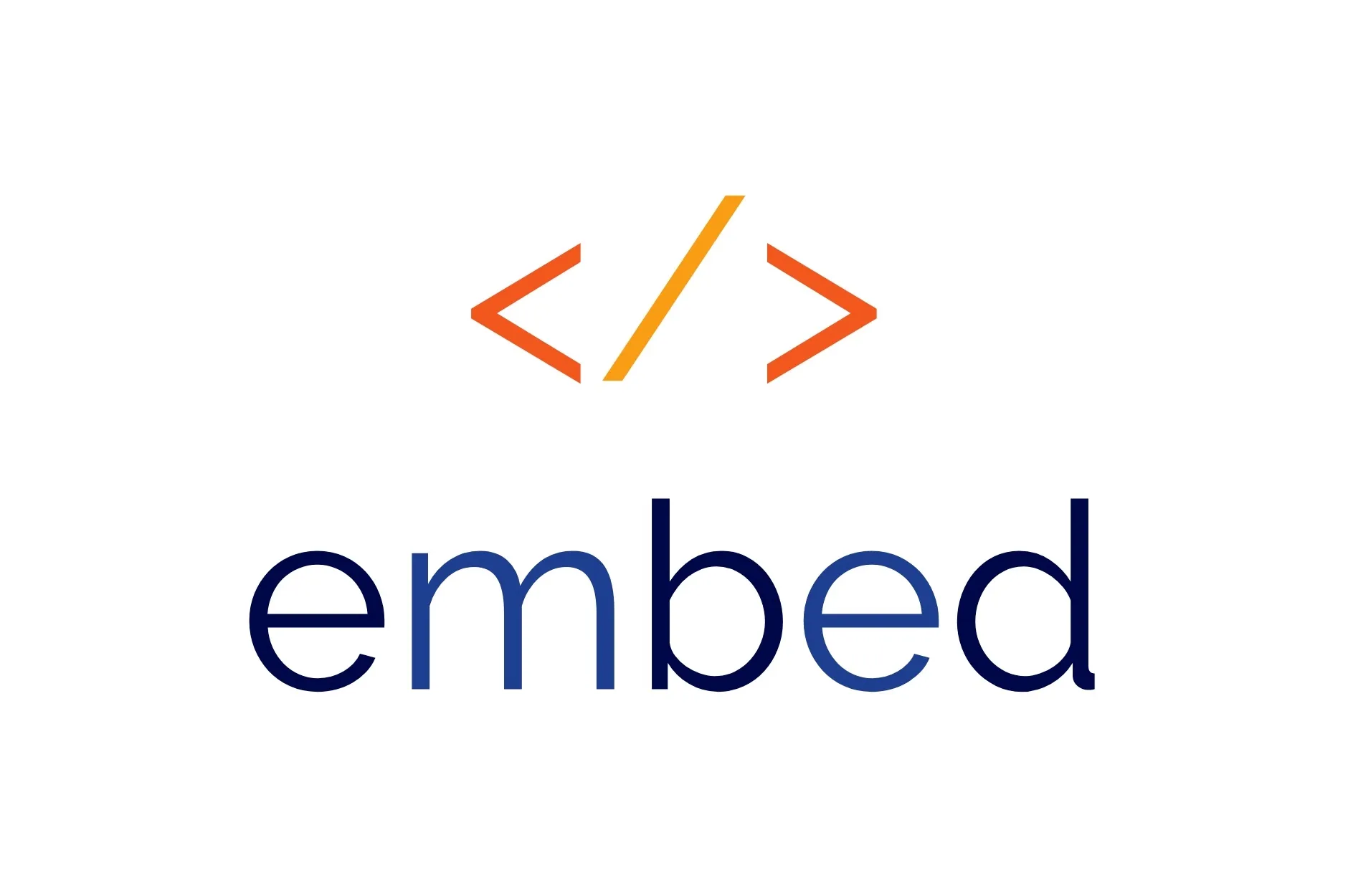
Online education is definitely a growing trend (Friedman, 2018). And, whether you’ve been teaching your classes online for a while, or you are just now learning how to teach in a distance education setting, there are a plethora of tools and resources to help you engage your students remotely. Many argue that of all the tools you might consider, video is perhaps the most critical (Thomas, 2020). That’s why we wrote this article! There are plenty of other tools, though, that can be utilized to aid in the delivery of a high quality remote medical education.
At DaVinci, we’ve discovered that streamlining the process students use to access, log onto, submit assignments, or communicate with each other and course faculty makes a big difference. Our experience shows that students are more likely to engage if they can navigate with fewer clicks and fewer open browser tabs. Wait… fewer tabs to manage? Sign me up!
These are just some of the reasons why we love the ability to embed content from all over the web in one place. We recognize that no single ed tech tool is going to do everything you want, but with Leo, you can use multiple tools in different ways and provide access to the content for your students from one place, whether it is an Event screen, Course screen, or a Course Discussion.
Now, we won’t lie to you, embedding content likely requires an unfamiliar process. But, it’s just a simple copy and paste process. You don’t have to know what any of it means or how to do it on your own. We’ll even give you a template and some basic instructions to make it that much easier!
You can actually embed almost anything from most websites. Granted, many tools make this much easier by generating an embed code for you. All you have to do is copy the code and paste it into Leo. Just look for the share and/or embed icons when using many of these tools. Here are some examples of what you might be looking for:

Some really awesome ed tech tools, though, don’t have an embed option. To overcome this, we’ve provided a little hack for these situations. Yep… you’re about to become a hacker. Add that to your CV!
Create your own embed code using this template (disclaimer: this doesn’t work with every website - but it’s always worth a try!). Copy the code below and replace paste url here with the appropriate URL.
paste url here” width=”100%” frameborder="0">
Once you have the code, just paste it into Leo, and voila… no more links and no more browser tabs. Just go to Leo!
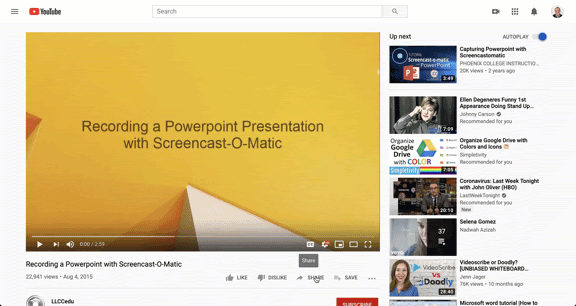
Here’s a list of some of our favorite ed tech tools and information on how they embed in Leo broken down by topic.
Video/Audio
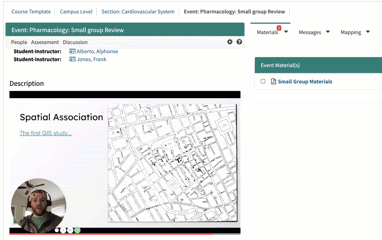
One of my new favorite tools, Loom allows you to easily record both your screen and webcam (we recommend leaving your webcam on for recorded lectures). They also provide a lot of options for editing and sharing your video once you're done recording, including the ability to generate an embed code. The best part… in the wake of the COVID-19 pandemic, Loom is offering their “Pro” platform for free to all educators!
To embed videos from Loom, click on the share icon, and choose the embed option.
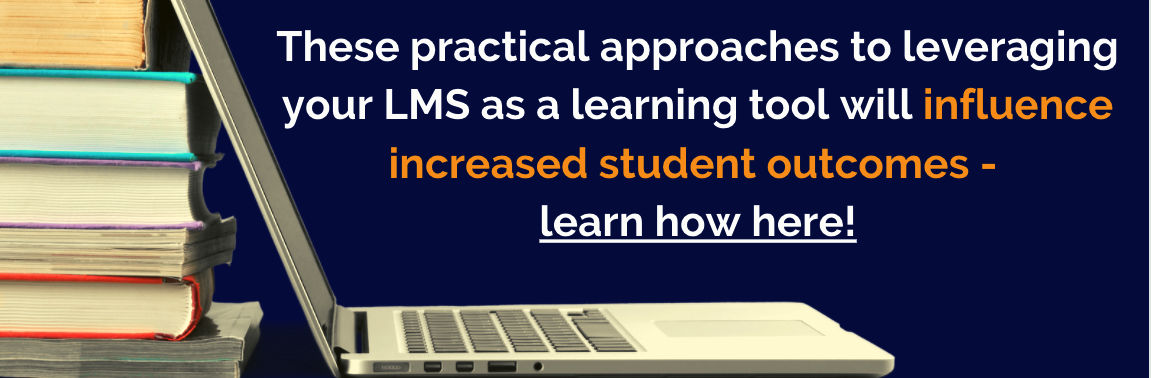
Lecture Capture
Many schools today have invested in lecture capture solutions that are used to record live lectures in the classroom. However, most also offer the ability to create your own recordings from the confines of your home or office. Depending on the platform your institution uses, you’ll most likely have the ability to embed recorded videos as well. Though, be sure to check the permissions first, since many of these platforms require students to login first. Fortunately, Leo provides LTI integration for many of these tools (Panopto and Echo360, e.g.) - so students can access all of their lectures right from a link in Leo.
The world’s most popular video platform has a ton of features, including the ability to generate embed codes for any video on their platform, including YouTube Live streams. If you are creating your own content, you’ll need to upload those videos to YouTube. Also, keep in mind, YouTube Live doesn’t easily allow screen sharing - so if you are using a slide deck for a live presentation, you might want to consider other options.
To embed video from YouTube, click on “Share” and choose the embed option.
Vimeo is another of the more popular video platforms out there. It also generates its own embed code and provides a lot of options to customize the player. Also like YouTube, you’ll need to upload your content. Vimeo Basic (their free option) has a lot of great features, but you’ll have to upgrade to get access to advanced features like live streaming.
To embed videos from Vimeo, look for the share icon and copy the embed code.
While SoundCloud was developed as a music sharing platform, many educators are utilizing the service to post audio recordings of lectures online. Keep in mind, Soundcloud is an audio-only platform, but is definitely worth checking out as a way to provide instructions, introductions, etc. for students. One other nice thing about SoundCloud, is they have a mobile app which allows students to take your lecture recordings with them on the go!
To embed an audio file from SoundCloud, click on the share icon, choose embed, and copy the code.
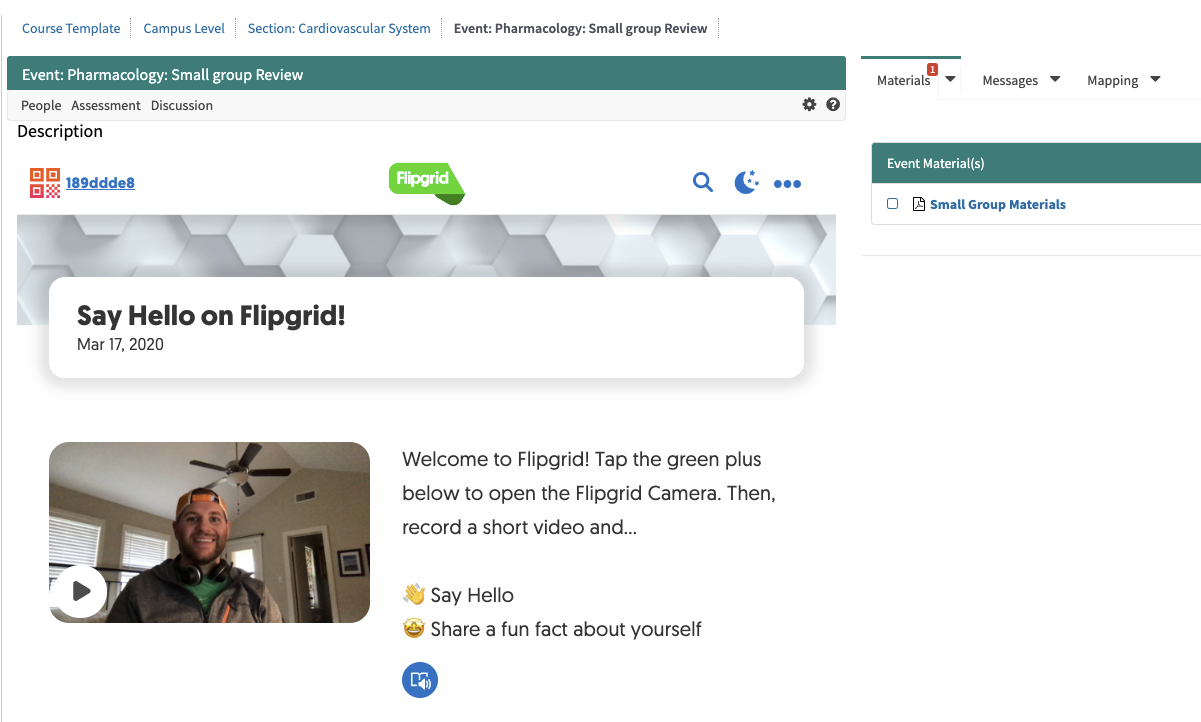
If you haven’t heard of FlipGrid yet, you might just be ready to fall in love with your new favorite ed tech tool! FlipGrid is a video discussion platform that is provided absolutely and forever free by Microsoft. With FlipGrid, the instructor records a prompt, and students respond - all with video. Student and faculty response to FlipGrid has been overwhelmingly positive, and they also have a robust online user community that is always coming up with new and innovative ways to utilize the platform. Just search twitter for #FlipGridFever and see what other educators are doing with this awesome ed tech tool.
With FlipGrid, you can embed an entire Grid (a collection of topics) or you can embed a single topic. Just look for the Share icon and choose the embed option.
Quizzing / Quiz Games
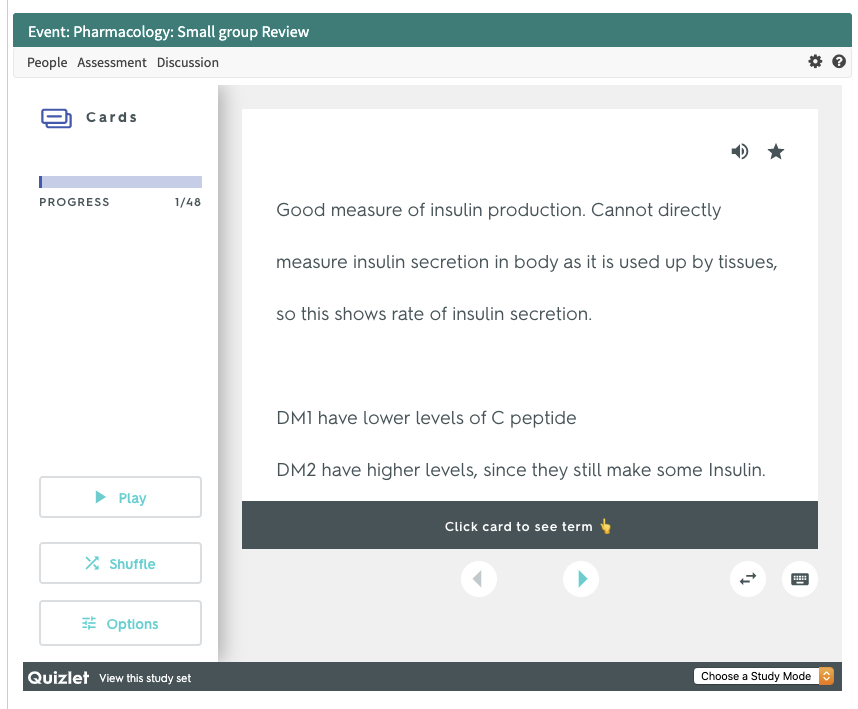
If you are looking for a way to integrate some simple exercises that allow your students to practice their knowledge of your content, then quizlet is a great option for you. It’s essentially a flashcard application on steroids. It allows you to create various sets of terms along with their description and/or images. Students can then study these sets in different formats - even as fun games.
To embed a quizlet set, just click on the ellipses icon and choose the embed option. Be sure to choose which study mode you want to use before copying and pasting the auto-generated embed code.
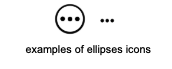
This is a very popular way to gamify instruction. Students are always trying to improve their scores! While this is similar to Quizlet, the questions are presented in multiple-choice format in a more game-like setting - complete with fun music and all! Quizizz is great for live events, but you can also embed practice quizzes for students to formatively assess themselves.
To embed a practice quizizz, you’ll need to use the little hack we mentioned at the beginning of this article. From the quiz page on the quizizz website, click on “Practice” and choose “Share practice link”. Copy the URL and paste it into the provided html code we mentioned at the top of the article.
Remote Presentations / Audience Response
If you are going to be giving remote presentations, the next two tools are for you! Nearpod allows you to build presentations (you can import slides directly from PowerPoint or Google Slides), and your students can enter a code to follow along with your presentation and will see only whichever slide the instructor is currently presenting. They also offer options to add interactive slides where students answer questions, or even draw their response - think of how you could ask students to identify certain elements of a diagram or an anomaly on a patient image! Keep in mind though, if you haven’t used a tool like this before, we definitely recommend taking some time to get familiar with it before using it the first time.
To embed a live nearpod presentation, choose the “live lesson” option and then click on the link icon. Copy the URL and paste into the iframe hack we provided at the beginning of this article. You could also just share the code, or the link with your students if you wanted. You also have the option from the “Preview” mode to choose the share icon and generate an embed code. This will allow students to complete the Nearpod in a self-paced environment - with no reporting options available (if you want to track students in a student-paced presentation, you’ll need to upgrade to the paid version).

Peardeck is similar to Nearpod in that students view the presentation at the pace of the instructor. They do offer a few more features in their freemium version before they ask you to upgrade, though. One nice feature of PearDeck is that it integrates really nicely with PowerPoint Online and Google Slides, so there is no uploading your PowerPoint slideshow - just add the interactive slides where you want in your presentation. I especially like the “draggable” questions that allow you to have students drag and drop icons in the correct location. With either Nearpod or Peardeck, you should definitely play around with all of the options and test the software before going “live” with a class. But this is a great way to augment a live video lecture - and because students see your slides, you don’t have to share your screen!
To embed a Peardeck presentation, click “Present Lesson” and then copy the shareable link. Paste it into the iframe embed hack we provided at the top of this article and then paste the entire code into Leo!
If you are a fan of audience response tools (I certainly am!), then you’ll love PollEverywhere. If you’ve ever used this tool, you already know that you can add polls to your slide decks in PowerPoint or Google Slides, but you may not know that you can also embed both poll results and polls themselves!
To embed a live poll, get the shareable URL by going to Present and then the Share tab. Copy this URL into the iframe embed hack we mentioned at the top of this article and paste the entire code into Leo. If you just want to embed the poll results - you can navigate to the embed option under the Present tab. Note: For security reasons, Leo does not support embedding anything using <script> tags. This is why their live poll embed code doesn’t work. </script>
Collaborative Boards
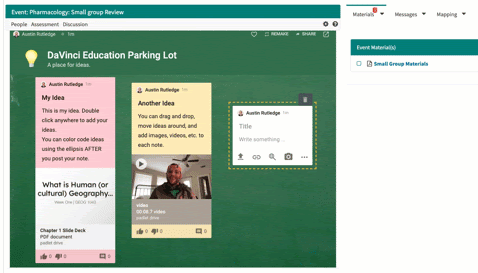
If you are looking for a place for students to collaboratively share ideas, or even content of their own, Padlet is a great option. It’s a little bit like the campus bulletin boards where people would put up ad posters or flyers - except instead of trying to find a new roommate or sell something, students can share ideas related to course topics or group activities. Just double click on a Padlet board to post a note, and notes can include multimedia like videos, images, and links to documents as well.
To embed a Padlet board, just click on Share, choose embed, and then pick the option that meets your needs. Note that the embedded Padlet is just as interactive, users will still be able to add ideas to the board form Leo.
Coggle is a mind-mapping tool that allows the user to connect similar concepts or create workflows. This could be extremely helpful when putting together differential diagnoses or determining steps for treatment. For each concept, you can add images and/or links to aid in visualization or linking out more content.
To embed a coggle mind map, just click on “public diagram” and copy the embed code. Note that the embedded coggle is not able to be edited.
Part Padlet, part Coggle, WebJets allows users to collaboratively share ideas. Webjets though, allows users the ability to organize those ideas in a lot of different ways (tables, lists, folders, and more). You also have the ability to attach documents, paste images, add videos from YouTube, and insert hyperlinks.
To embed a WebJet board, click on the ellipses next to the board name, publish the board, and paste the URL into the iframe code we provided at the top of this article. Then paste the entire code into Leo! Please note, like Coggle, this embedded WebJet board is not editable.
Productivity Suites

We are talking about Google docs, slides, sheets, forms, and even drawings. All of these productivity tools allow you to embed documents in other websites, and given the collaborative nature of these documents, it creates a lot of potential for creativity in how you use it in your courses and with your students. Consider having students collaborate on developing a differential diagnosis for a complex case in Google Slides - and then each group could explain their reasoning and present their case in a discussion board or via an online video conference. Embedded forms are a great way to get feedback from your students or even embed short formative quizzes. The possibilities are really limitless here considering what all you can do with the G Suite of tools.
These tools all embed in different ways, although a good place to start is to click on File and then go to Publish to the web. Here, you are likely to find some options for generating an embed code. Also, check out this helpful guide to hacking Google doc URLs - this applies to URLs in your embed code too!
Like Google docs, there are a lot of possibilities with Microsoft Office 365 - Word, Excel, PowerPoint, etc. Many of these online tools offer the ability to generate embed codes as well, although maybe not with as much flexibility as with G Suite. Be sure to check out Forms, Microsoft’s answer to Google’s product of the same name. It also offers the ability to create quick formative quizzes.
Like G Suite, all of these tools are a little bit different when it comes to generating embed code, start with choosing File from the menu bar and choosing the Share option.
Live Chat
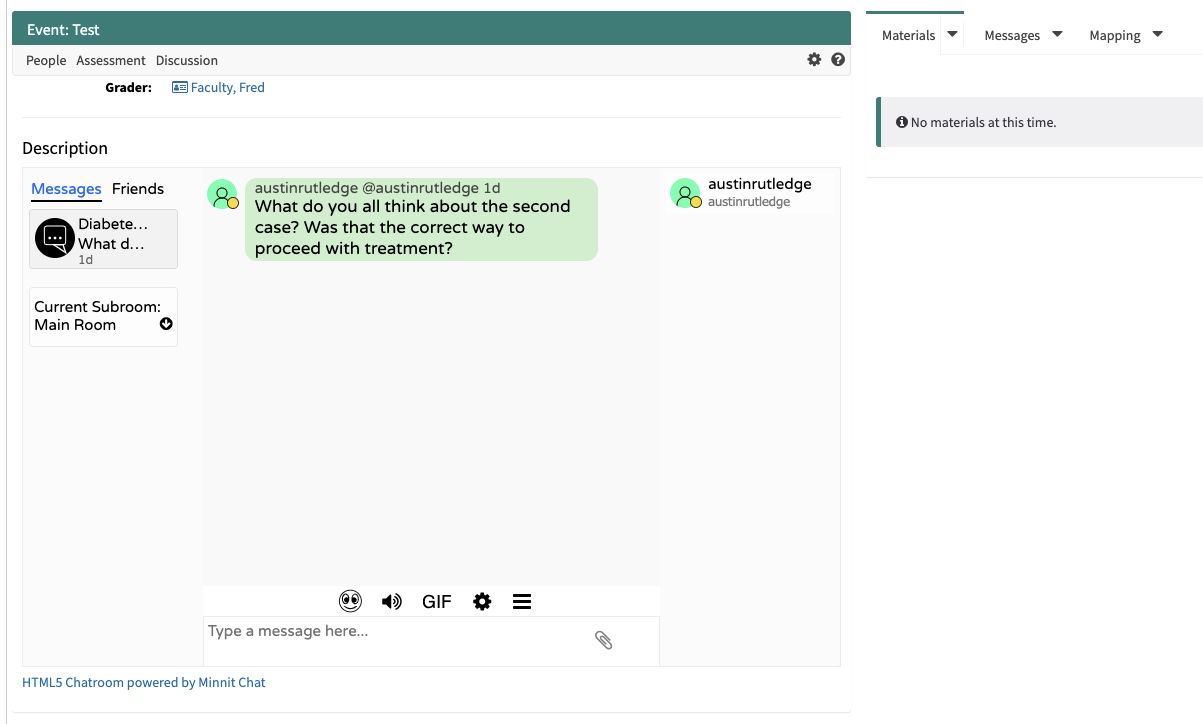
Chat is a popular feature today for people of all ages, and the ability to add a chat function to your course event is a game-changer for communication. Whether you are meeting asynchronously and you want a place for students to converse, or you are meeting live online via videoconferencing - having a backchannel for students to pose questions is certainly a helpful feature. Minnit even offers you the ability to export a transcript, attach files and images, and moderate chats as well. One thing to note, their free version is limited to 40 synchronous users. To get more, you’ll need to upgrade to their basic version.
To embed Minnit chat in Leo, just click on embed chat at the top of your created chat, and then choose the embed option to get an embed code to copy and paste.
Social

If you want to consider making your course or learning event more social, consider using a #hashtag! Believe it or not, Twitter has become a great space for those in the education sector to share ideas and learn from each other. Why not give your students that same opportunity?
To share posts from Twitter or other social media outlets, or a variety of social media outlets all in one place, then Walls.io might be just the ticket. It allows you to choose a profile, hashtag, page, album, etc. from which you want to share posts - and it will update your wall automatically with new posts as they show up. You’ve probably seen this type of thing at large events and conferences. But, let’s be honest here, many classes now are pretty large events! Get the students involved in sharing what they’ve learned, what questions they still have, or any other helpful ideas. You’ll just want to provide your students with a hashtag, or a place to post.
To embed a wall, open up your wall settings, choose the embed and display option, be sure to choose the iframe option, and then once you’ve customized your settings - just copy and paste!
Other

If you feel like annotated images, video, or 360° images or video would be helpful for your students, then ThingLink is a great option. ThingLink has been around quite a while, and they offer some really nice features. Basically, you are able to create multiple hotspots on an image or video that are designated by colorful icons. Students are then able to click on the icons to see a pop-up window with more information. That information could be textual, video, audio, or link to another website for more information. If you think about everything that could be done with 360° video in medical education, this feature might be a real game changer for your instructional content!
To embed a ThingLink, just click on the share button, and copy the embed code in the pop-up window.
H5P is an online elearning authoring tool that is embeddable on just about any website! They have over 40 different types of content you can create, from simple quizzes and hotspot questions to branching scenarios and interactive videos. The list really is worth a look, even if just to inspire you! You can test out the different types of content available on H5P.org, but for more extensive use, you may want to look for a way to host the H5P content on your own servers somewhere. You’ll still be able to embed the content in Leo just the same!
To embed H5P content in Leo, just click on the embed button below your content and copy the code!
Other (non-embeddable)
While the following tools are not embeddable, you can still provide the content or access to the content in Leo via a web link or through event or course materials. And these tools really were worth mentioning!
Quickly becoming one of the most popular study tools for medical students around the world, ANKI is flashcard-like software that allows anyone to make decks. Cards in your decks can include images as well as cloze style deletions from copied text. There are actually a lot of tips and tutorials from medical students on how to utilize ANKI. After becoming familiar with the software, you might consider creating decks for each of your lectures and providing those for students to download in the Event or Course Materials in Leo. Students could also share decks with each other via discussion boards as well.
Video conferencing tools
In a remote learning environment, you may want to host a live video conference. Whether it’s office hours or an actual learning event like a lecture or an online TBL event, you’ll need some type of video conference tool like Zoom or WebEx. Check with the IT department at your institution as many schools already have accounts set up with a video conference provider. One recommendation… always record your sessions so you can allow your students to review the content later!
If you are hosting an event online, be sure to post the URL for the online meeting in the Event Materials list on Leo.
Kahoot is a way to allow your students to compete against each other or other groups as they answer multiple choice questions as quickly as possible. The great thing about Kahoot, is it doesn’t have to be IRL (in real life). As long as your students can access the web, and know the Kahoot code, they can participate. If you have never experienced Kahoot, you should try it once just for fun - and it is fun, we promise. 😃
You can post the Kahoot code in the event description, or add the weblink to the Event Materials in Leo.
References
Friedman, J. (2018, January 11). Study Says Enrollment in Online Courses Is Rising. Retrieved from https://www.usnews.com/higher-education/online-education/articles/2018-01-11/study-more-students-are-enrolling-in-online-courses
Thomas, J. (2020, March 12). COVID-19 Response: Cutting Prices, Removing Limits. Retrieved from https://www.loom.com/blog/coronavirus-response

The trend of using small group learning exercises in medical school has likely transformed how students engage with learning in a fast-paced environment...in a good way. Traditionally, these small group sessions take place in a face-to-face, physical classroom or break-out room space, but that doesn’t have to be the case.
Many ed tech resources exist that allow schools to deliver small group learning and assessment off-campus, or remotely. Many of these resources can be used in a number of collaborative ways to not only “make it happen”, but to also help make the remote experience as useful and meaningful as the on-campus, or in-person experience.
Typically, it takes time to determine what the activity will entail, start to finish, from teaching to learning to assessment as this information drives every subsequent decision you make: any materials you need to create and what technology you will use. However, if the luxury of time is not on your side, the goal is to quickly convert your existing face-to-face small group learning exercise into a virtual learning experience. The good news is that you can still follow the same “plan” with a few adjustments to how you engage with students and how students engage with the content and one another. Making this transition can be intimidating, but with a little planning and the use of available ed tech tools, conducting online small group learning can be successful.
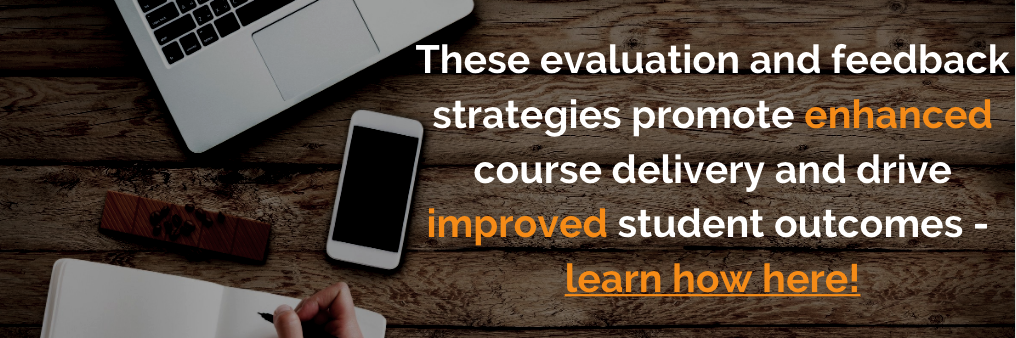
Team-Based Learning (TBL)
Currently, it seems like Team-Based Learning (TBL) is one of the most popular forms of small group learning in medical education. Typically, this is used as a ‘flipped classroom’ approach to teaching where students prepare before class for an in-class, problem-solving activity involving several readiness “tests”. The in-class activities require students to collaborate and responsibly contribute to the learning process. We can all picture what this might look like when done in person, but it is a little harder to imagine what this might be like if it were done 100% online.
One of the greatest challenges in transitioning a face-to-face learning experience to an online experience is changing the way students collaborate and discuss things. Research shows that students who “collaboratively engage in purposeful, critical discourse and reflection will be more likely to achieve a successful educational experience” (Garrison et al 2000). So, finding a way to effectively promote the collaborative experience in an online TBL is critical. Fostering a sense of community is a very important aspect of online group activities. (9 Best Practices for Distance Ed) The use of technology can help this process evolve, but it won’t be automatic; providing synchronous and asynchronous opportunities, setting expectations, providing prompts for action, and facilitating the groups’ activities are essential.
Group (or team) activity should enhance students’ ability to work collaboratively, respectfully consider different viewpoints, explain information to educate others, advocate for others so all perspectives are considered, and collectively solve problems to determine a shared solution. To do this in an online environment requires students having the ability to engage and collaborate virtually. For medical education, DaVinci Education's Leo platform provides the ability for small groups of students to engage with one another and participate in assessments remotely, including the IRAT and GRAT assessments used in TBLs.
The use of Small Groups in Leo allows you to break out your main student group into smaller groups for various learning activities, including TBLs. Because Leo is calendar-based, students are automatically associated with their group, which can then be used by instructors to facilitate discussions and assessments across the small groups.
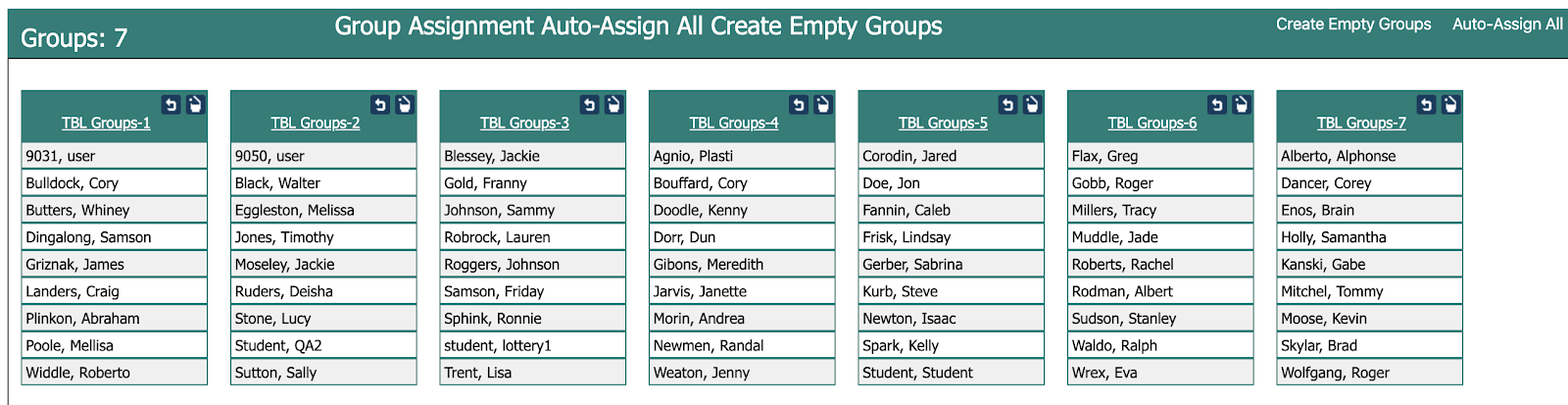
The collaboration among students in small groups that normally takes place in-person can be done remotely using Leo in various ways.
Virtual Collaboration
Discussion Boards- discussions can be initiated by Course Directors, Course Coordinators, Faculty, or Students. For TBL collaboration within Small Groups, the discussion can be started within their small group event- this ensures that only members associated with that group can participate in the discussion.
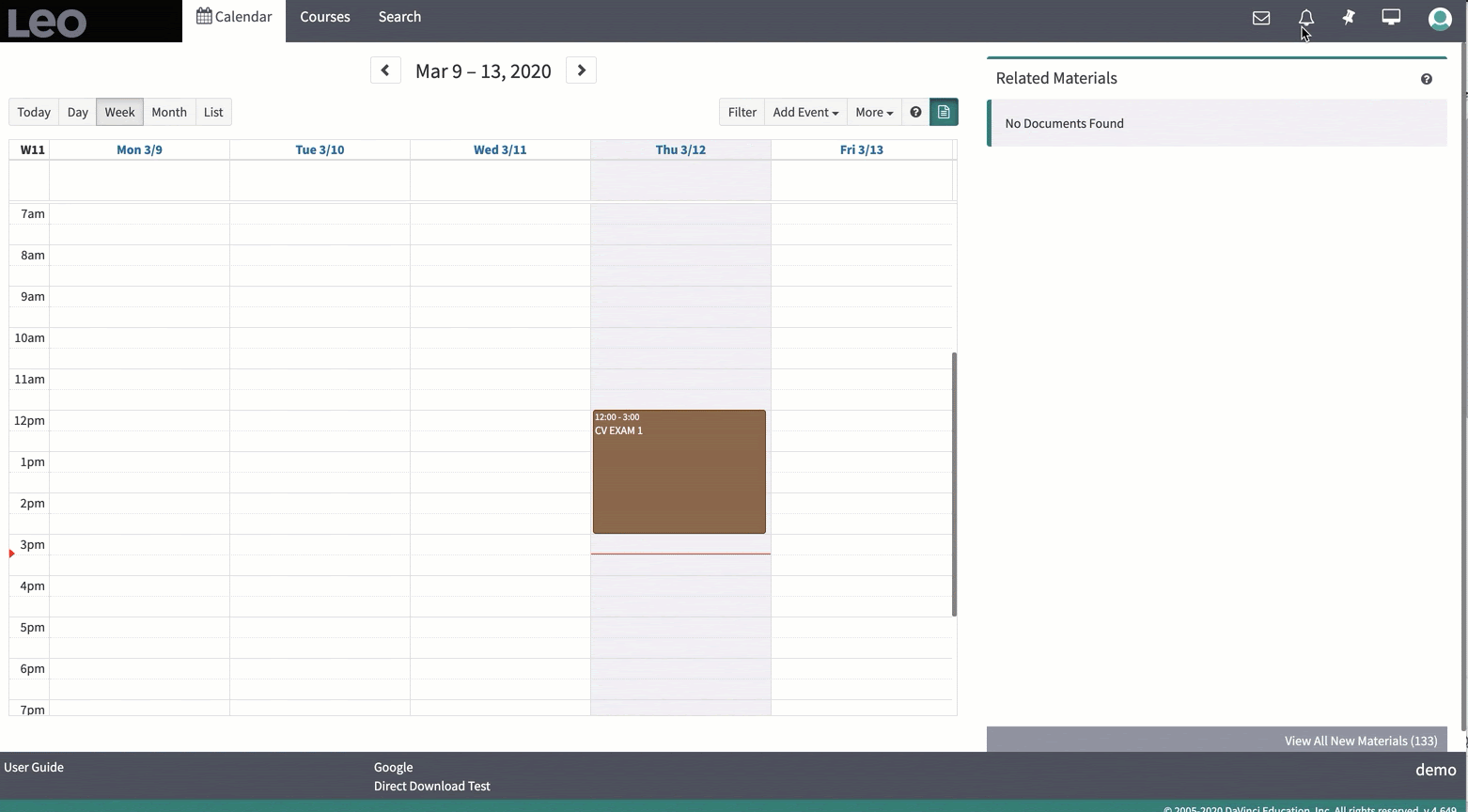
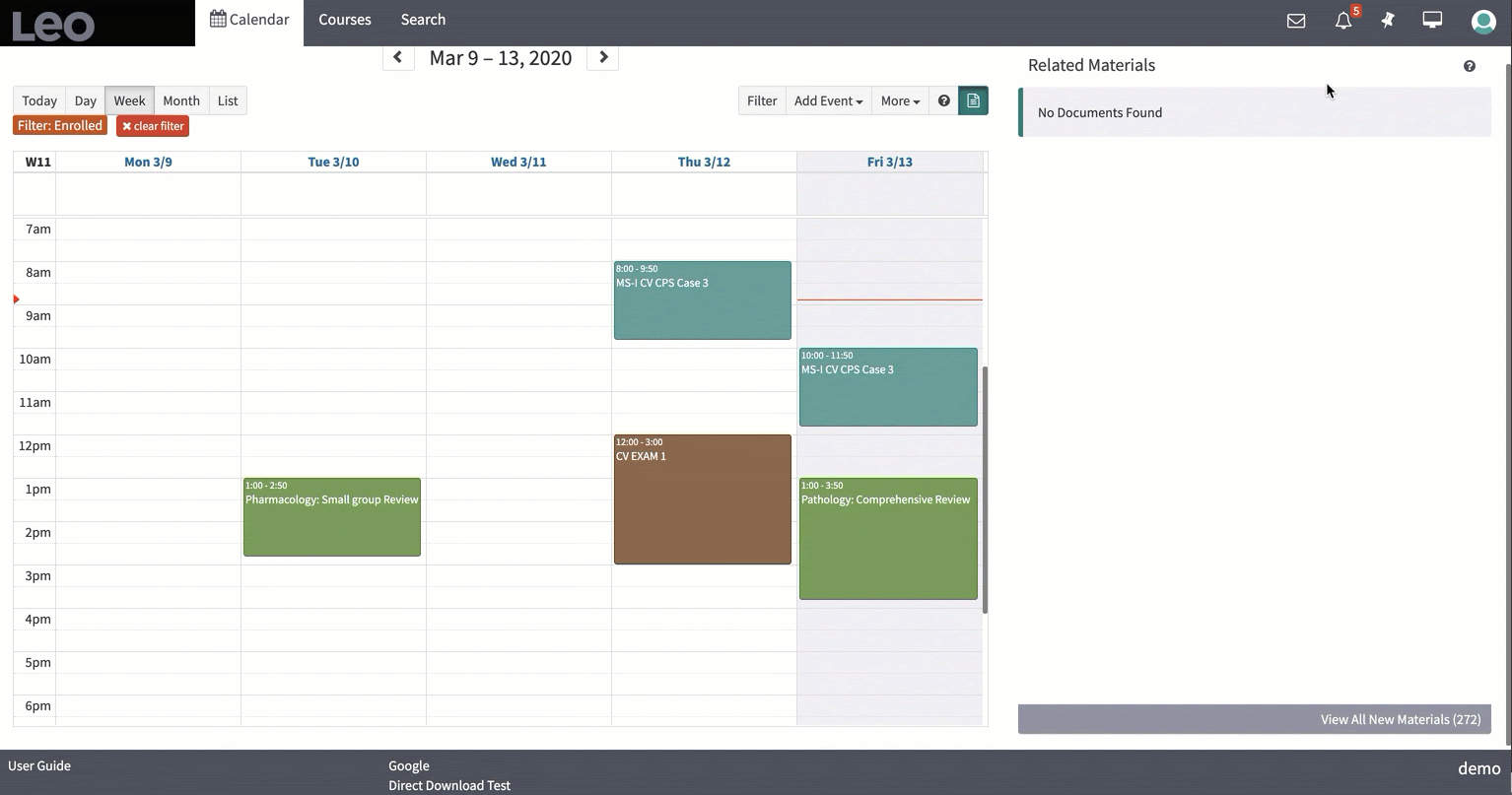
Video-conferencing tool- if your school has a tool such as Zoom, it can be used for small group collaboration. Most video-conferencing tools allow you to set up virtual synchronous breakout rooms where the facilitator or moderator can join at any time to monitor and engage with the group. Links to the virtual room can be housed in Leo at either the course/section level or at the event level.
To learn more about using breakout rooms in Zoom: Getting Started with Breakout Rooms
For additional resources for using video for collaboration in small groups, visit: Using Video in the MedEd Classroom
Online Readiness Assessments
A large piece of the TBL experience are the formative readiness assessments: the individual readiness assessment test (IRAT) and the group readiness assessment test (GRAT). There are several ways in which schools currently administer these assessments in a face-to-face environment:
On paper:
- As regular multiple choice quizzes for both the IRAT and GRAT
- As a quiz for the IRAT and use an IF-AT scratch off card for the GRAT
Digitally:
- As a multiple choice quizzes for both the IRAT and GRAT
- As a quiz for the IRAT and use a digital scratch-off tool for the GRAT
I think we can all agree that the paper version of anything is not feasible for the online delivery of a TBL experience. So, to effectively deliver the readiness assessments online, here are some things to consider:
- Communication modalities- synchronous and asynchronous (for example: discussion boards and video chats)
- Timeline for taking the readiness tests- consider how this needs to be adjusted to account for online communication vs face-to-face communication. The coordination of responses among team members and instructor monitoring and facilitation can take additional time in an online TBL.
The GRAT assessment associated with Leo’s digital scratch-off tool allows you to create questions designed to accommodate group collaboration and consensus among the group, with a single team member (team leader) submitting the responses. Leo then associates each response submitted by the team leader to the other members of the group.
As students engage in a GRAT assessment, they will receive immediate feedback for both a correct or incorrect response. If their response is incorrect, the students have the opportunity to revisit the conversation, discuss why it is incorrect, and re-engage with the content and resources for evidence of the correct answer. Once a new answer is determined, the team leader selects the new answer choice.
Here is a peek at Leo’s digital scratch-off tool in action:

Research shows that face-to-face Team-Based Learning (TBL) is an effective way to allow students to apply their foundational knowledge through collaboration and assessment (Whitley et al, 2015). Virtual TBLs can be equally successful by adjusting how students collaborate with one another and how instructors deliver assessments.
References:
Baldwin, S., Ching, Y., & Hsu, Y. (2018). Online course design in higher education: A review of national and statewide evaluation instruments. TechTrends, 62(1), 46–57. http://doi.org/10.1007/s11528-017-0215-z
Clark, M., & Leonard, B. (2016). Team-based learning in an online environment. Retrieved from https://sites.google.com/site/tbladvantageschallenges/the-three-phases-of-team-learning-in-an-online-environment
Clark, M. et al. (2017). Online TBL: Problems, solutions, and future directions. Presentation conducted at the meeting of the Team-Based Learning™ Collaborative in Orlando, FL.
Garrison, D.randy, et al. (2000). “Critical Inquiry in a Text-Based Environment: Computer Conferencing in Higher Education.” The Internet and Higher Education, 2(2-3), pp. 87–105., doi:10.1016/s1096-7516(00)00016-6.
Michael Dorneich-Iowa State University. (2019). Team-Based learning. (video). YouTube. https://youtu.be/LZT8iGLsy0g
Morrison, D. (2014, August 5). 5 Tools and Strategies that Support Group Collaboration Online. Retrieved from https://onlinelearninginsights.wordpress.com/2012/10/09/5-tools-and-strategies-that-support-group-collaboration-online/
Team-Based Learning. (n.d.). Retrieved from https://www.celt.iastate.edu/teaching/teaching-format/team-based-learning/
Michael Dorneich-Iowa State University. (2019). Team-Based learning. (video). YouTube. https://youtu.be/LZT8iGLsy0g
Whitley, Heather P., et al. (2015). “Practical Team-Based Learning from Planning to Implementation.” American Journal of Pharmaceutical Education, 79(10), p. 149., doi:10.5688/ajpe7910149.

Online learning is a growing trend worldwide (see our other article on this topic) as it provides opportunities for students to learn and faculty to teach from a distance. In fact, the terms online learning and distance education are often used interchangeably. Online learning offers many of the same advantages that working remotely offers professionals in many fields today: no commuting, flexibility with your daily schedule, less costly (e.g. transportation and food costs are much lower), better health, and fewer interruptions (Working Remotely, 2018). However, there are certainly challenges faced with online courses that faculty and students in seated courses just don’t encounter. Fortunately, in a society ripe with many educational technology tools, there are some common ways that institutions are overcoming these obstacles. Here we address 9 of the most common problems and offer some solutions that you might consider as you deliver or transition to delivering an online education.
Office Hours
University faculty all over the world can attest to the impact that face-to-face interaction between teacher and student can have on learning. Many, though, are also aware that not all students have the ability to take advantage of face-to-face office hours, not to mention, in an online course environment in-person meetings may not even be possible! Enter virtual office hours.
There are many advantages to hosting virtual office hours for both online and seated courses:
- Flexibility. Students and faculty can meet at any time that is convenient for both parties. This is especially helpful for students who may have job or family responsibilities to juggle in addition to their course work.
- Groups. Students might choose to participate in office hours together, and students who are not as vocal could benefit from the informal group conversation.
- Efficiency. Students and faculty both save time as they can get quick answers to specific questions.
- Focused. The ability to converse over a course topic may save long email chains that go back and forth. Wait... fewer emails? Sign me up!
There are a variety of tools out there (many of them free) for hosting online office hours, from sign-up forms to assist with scheduling, to online video conferencing tools like Zoom.
In Leo, set up recurring office hour events within a course or as personal events on your Leo calendar. Once you add specific students or course groups to the event - they can have access to the video conference link right from their calendar!
Student Collaboration
How do your students communicate with each other? In a seated class, you might dedicate intentional time for students to converse and learn from each other. Think-pair-share or TBL anyone? However, in an online course setting, this is more challenging. Many university faculty are utilizing collaboration tools like Slack, Microsoft Teams, Google Hangouts, WhatsApp, and others in an effort to help create targeted student conversations around course topics.
In Leo, students and faculty can access messaging tools to communicate with each other and links to third-party tools can be made available from within messages, announcements, and the description field or materials tab within course and/or event screens.
Small Group Learning
There are numerous tools available that allow for synchronous and asynchronous collaboration. Popular authoring tools like Microsoft Office 365 (check out OneNote!) and Google G Suite for Education are commonly utilized in higher education. However, there are also many other free tools available that allow for students to share ideas and collaborate on various topics or projects. Some great examples are Padlet, MilaNote, and Trello. Bonus: many of these tools integrate with products like Office 365 and G Suite, so students can share their work and also discuss their next steps!
In Leo, share links to documents and project boards so students and faculty can stay in the loop. For group projects, utilize Linked Events to distribute content to the entire class while still allowing a space for students to access their group’s private work.
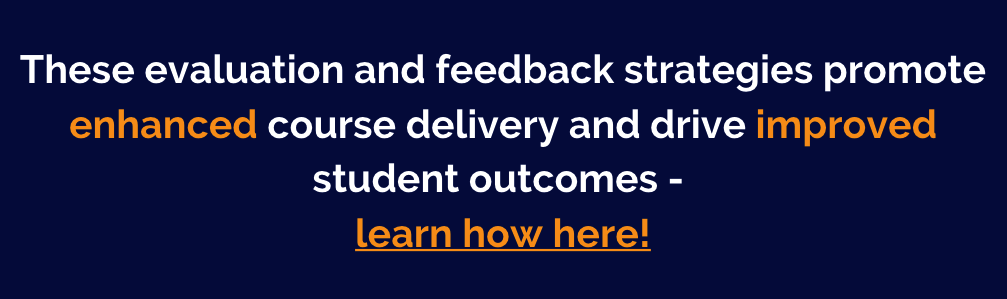
Recorded Video
One of the advantages to an environment where learning can happen in any location and at any time is that your lectures can be focused, direct, and perfected. A growing trend among university faculty is the use of recorded lectures for online learning. Using recorded lectures allows faculty the time and opportunity to get their lectures “just right” before uploading them for students to access. Many tools even offer the ability to incorporate formative assessment questions and discussions right into the video timeline! Read more about using video in distance education here.
In Leo, you can embed video right into the event and/or course descriptions. Leo also integrates with many popular lecture capture platforms like Panopto and Echo360.
Student Discussion
Student discussion can take place in all sorts of ways when it comes to online learning. One question you should consider is whether you want that discussion to take place synchronously or asynchronously. The tool you choose may depend on how you answer this question. Leo supports the use of asynchronous discussion via the Discussion Board feature available within both courses and events. Live student discussions can happen via online video conferencing and through many of the collaboration tools we mentioned earlier, Slack and Teams are great examples. You can even embed some live chat tools into the course or event description fields in Leo! One important thing to remember about student and faculty discussions is that you (the faculty) remain present. One way to help with this is by asking questions that you really care about and keep them open-ended. Tip: if possible, solicit the employ of a TA to help respond to student discussions online to keep the conversation going.
In Leo, use the Discussion Board feature to provide prompts for students. Don’t forget that you can embed a video in the prompt! Also, think about using FlipGrid to make your discussion more interactive. FlipGrids can be embedded right into Leo!
Breakout Groups
One of the many advantages of seated classrooms is the ability to have students quickly form groups for discussion or even break out into multiple spaces to allow for more collaborative, in-depth discussion, investigation, and learning. Many medical schools use this type of approach to facilitate problem-based learning (PBL) activities where small groups of students meet with a facilitator to tackle complex medical cases. The critical thinking and collaborative problem-solving skills promoted by PBL can still be facilitated and encouraged in an online course. Many of today’s more popular video conferencing tools allow for meeting hosts to create breakout rooms for students to have small group conversations. Research has shown that many students who normally wouldn’t speak up and contribute IRL (in real life) are more comfortable voicing their thoughts and opinions in a remote environment (Howard, 2004).
In Leo, you can utilize Linked Events and Small Group Sets to facilitate PBL and other small group activities.
Backchannels
Using tools like Google Slides Q&A feature, PollEverywhere or backchannelchat.com, you can provide students with a space to ask questions, voice concerns, or add comments on important topics without interrupting the flow of a live event. Many educators are making use of these tools in seated classrooms as well! Students can post questions, even vote for other student’s questions so that faculty can see what students are struggling with the most.
In Leo, try embedding or linking to various backchannel tools right from your event screen. You can add the link to the event materials tab or the event description. Some tools will even allow you to embed their tools as an iframe (copy and post coding only) right into the event description!
Asynchronous Learning
In some cases, you may really want students to dig deep into a topic and work through various scenarios. You may also want to mix up the way you deliver content. Online mini-courses can be created using various tools like Articulate 360, SoftChalk, and Adobe Captivate. Building eLearning content with tools like these takes time, but allows for a wide variety of flexibility in everything ranging from how the students access content to how they are formatively assessed. These tools also offer multiple ways for students to interact with the content.
In Leo, upload your SCORM content (this is the file these tools publish) right into Leo. With SCORM toolsets, you can track student completion and quiz scores (if you included one) and push it straight into the Gradebook!
Flipping the Classroom
Like with breakout groups, don’t let classroom-based faculty reap all the rewards for innovative instructional strategies. Consider ways you can flip a virtual classroom. Think about whether your students will be learning synchronously or asynchronously and consider how you want to provide access to the content and how you can extend their learning with exercises and problems that encourage application of the content. Want to know more about this? Check out this webinar where we present more about Virtual Flipped Classrooms and how you can use Leo to facilitate learning in that type of environment.
Distance education is not necessarily easier than learning IRL, but with the right tools, you can be successful at engaging your students and ensuring their mastery of course content. In some cases, you’ll find certain students thrive in online courses - while for others - they may definitely be in need of face time with the instructor. Hopefully, with some of these tools, you’ll be able to meet all of your students’ needs and find yourself thriving as an online teacher!
References
Howard, C., Schenk, K., & Discenza, R. (2004). Distance learning and university effectiveness: changing education paradigms for online learning. Information Science Pub.
Online Teacher-Students Interactions Using WhatsApp in a Law Course. (2019). Journal of Information Technology Education: Research, 18, 231–252. doi: 10.28945/4321
Tennen, D. (2020, February 28). The benefits of remote work for women. Retrieved from https://zapier.com/blog/women-in-remote-work/
Working Remotely Has Advantages & Disadvantages...Is it Right for You? (2018, January 25). Retrieved from http://www.directrecruiters.com/dri-candidate-advice/working-remotely-advantages-disadvantages-right/
Virtual office hours. (n.d.). Retrieved from http://www.washington.edu/teaching/topics/engaging-students-in-learning/face-to-face-office-hours/virtual-office-hours/
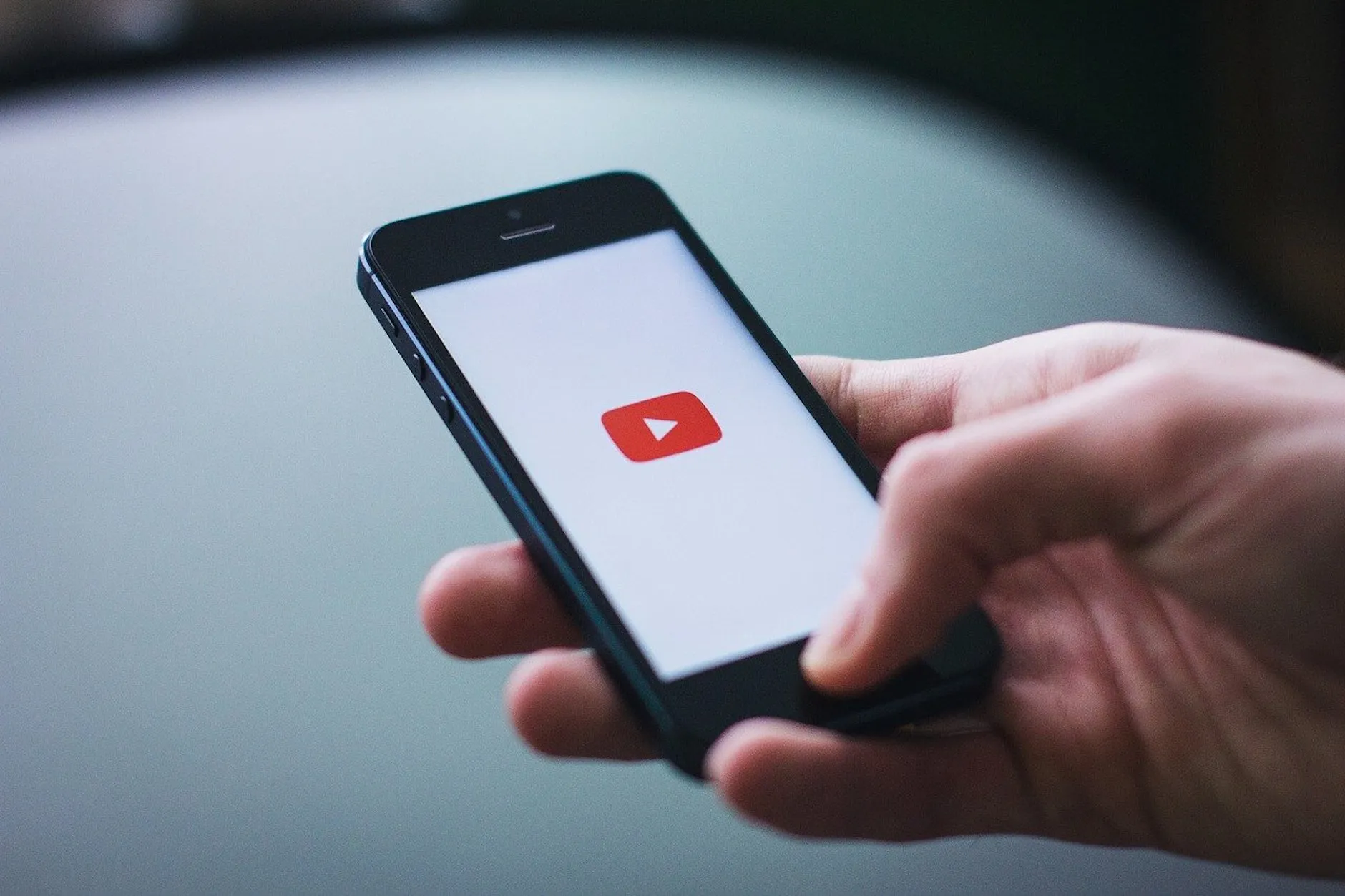
Video allows students to interact with content in many unique ways.
You are probably already aware of the role that video plays in the daily lives of most Americans, especially younger generations. Video already accounts for 80% of all consumer internet traffic, and the trend is continuing to grow. According to Forbes, YouTube reports that video consumption rises 100% every single year (Templeman, 2019). Leaders in med ed are starting to take notice of the powerful role video can play when it comes to engaging and interacting with students.
Video allows students to interact with content in many unique ways. Adding the extra ability for students to pause, rewind, and listen again can have significant impacts on their ability to make lasting connections to the content. With many of the tools available, faculty might find they have the ability to embed discussions, quiz questions, and references to other resources right into the video itself. Here’s looking at you, formative assessment!
Video Tools
Most commonly, we see educators using video to replace live lectures. This is a logical first step in moving to a distance or online education, and there are many tools (even free ones!) that help you make the transition. All you need to get started is a computer and a webcam, and many laptops already have these built right in! If you are in the market for a webcam though, here’s an article with some solid suggestions.
Once you’ve got your webcam plugged in, you are ready to go! Record your screen, yourself, or both using the software of your choosing and post the video online for your students to access. Here’s a quick overview of how to use Screencast-O-Matic to record a PowerPoint slideshow for your students.
Beyond simple lecture recordings, you may consider using tools that allow you to make your videos more interactive or even live online lectures! Here’s a list of software we’ve seen used successfully in Leo:
- Screencast-O-Matic’s free version gives you everything you need, like the ability to record your screen and webcam simultaneously and save the video file to your computer or publish right to YouTube. You are limited to 15 minutes per video, but if you chunk your content accordingly - you can create multiple short videos. Research shows that attention spans are limited anyway (Hazlett, 2015).
In Leo you can upload the video file (only recommended for short videos), post a link to the video in the event materials or course materials, or embed the video into your event or course description. - Loom offers a lot of the same features as Screencast-O-Matic, but they don’t have the 15-minute limit. So if you are recording longer videos, this might be the option for you.
In Leo you can upload the video file (only recommended for short videos), post a link to the video in the event materials, or embed the video into your event description. - Most lecture capture systems (e.g. Panopto, Echo360) offer their own software that allows instructors to record lectures and upload the content for students to view. Many of these more advanced systems also allow those viewing each video to discuss the content as well as add quiz questions right into the video to make sure students are paying attention.
Leo integrates with most lecture capture systems via an LTI link that allows your students the ability to access the content right from the Course screen. Or, depending on your lecture capture vendor, you might post a link to the video in your event materials or embed the video into your event description. - FlipGrid is an amazing tool that allows you to have asynchronous discussions with your students through short video recordings (15 seconds to 5 minutes).
In Leo, you can provide a link to your “grid” in the event materials area, or embed the entire grid into the event description. - If you want to do video-conferencing or stream live events, there are a lot of options! Check with the IT staff at your university as there may already be an enterprise video conferencing platform with a team of trained IT staff to support you in utilizing and maximizing the software for your needs. If you are limited on the number of participants that can join your meeting, consider utilizing live streaming options and embedding the stream right into your event description!
In Leo you can post links to the video conference meetings in your Event and/or even distribute them to your students via an event or course announcement. By the way, embedding a live stream into your event is a lot of fun too… you gotta try it!
Apart from tools to help you utilize video in your online or distance learning course, think about using other tools that allow for synchronous and/or asynchronous collaboration. Nearpod and Padlet are some of our favorites. These could be used in conjunction with a live stream or posted for students to access as needed. Also, don’t forget about more traditional applications for collaborating online like G Suite for Education and Microsoft Office 365.
In Leo, you can provide links to tools like Padlet and Nearpod in the event materials, or even embed them into the event or course description.
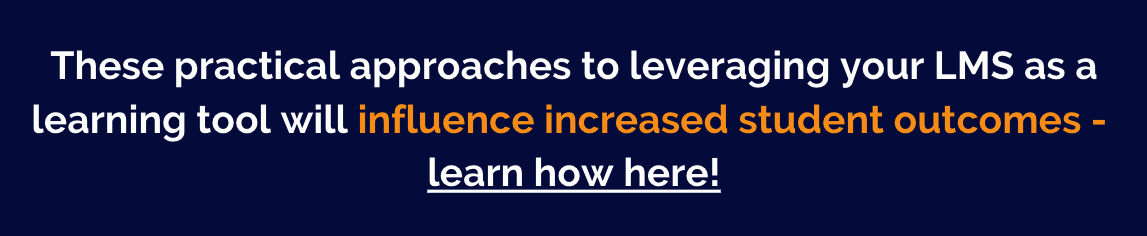
How to Embed Content in Leo
Embed content in Leo! From the event screen, just click on the gear wheel and then choose “Description”. To add the embed code you copied from another source, just click the “Source” button and paste the HTML embed code. Voila! Your embedded content should appear!
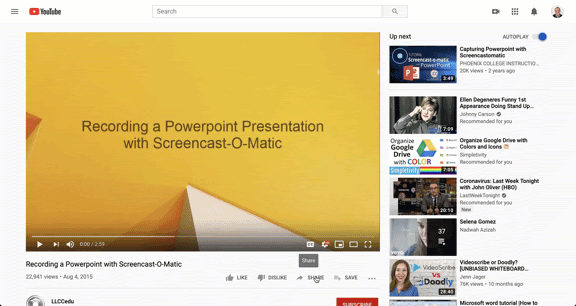
Video is truly an important medium that your students are already consuming at an incredible pace. Why not tap into that trend and provide some video content of your own! Lights, camera…
References
Hazlett, C. (2015, August 11). Optimal Video Length for Student Engagement. Retrieved from https://blog.edx.org/optimal-video-length-student-engagement/
Romaniuk, S. N. (2018, April 23). Using Video In Higher Education. Retrieved from https://elearningindustry.com/video-in-higher-education-using
Templeman, M. (2019, June 28). 17 Stats And Facts Every Marketer Should Know About Video Marketing. Retrieved from http://www.forbes.com/sites/miketempleman/2017/09/06/17-stats-about-video-marketing/#11bd59c4567f
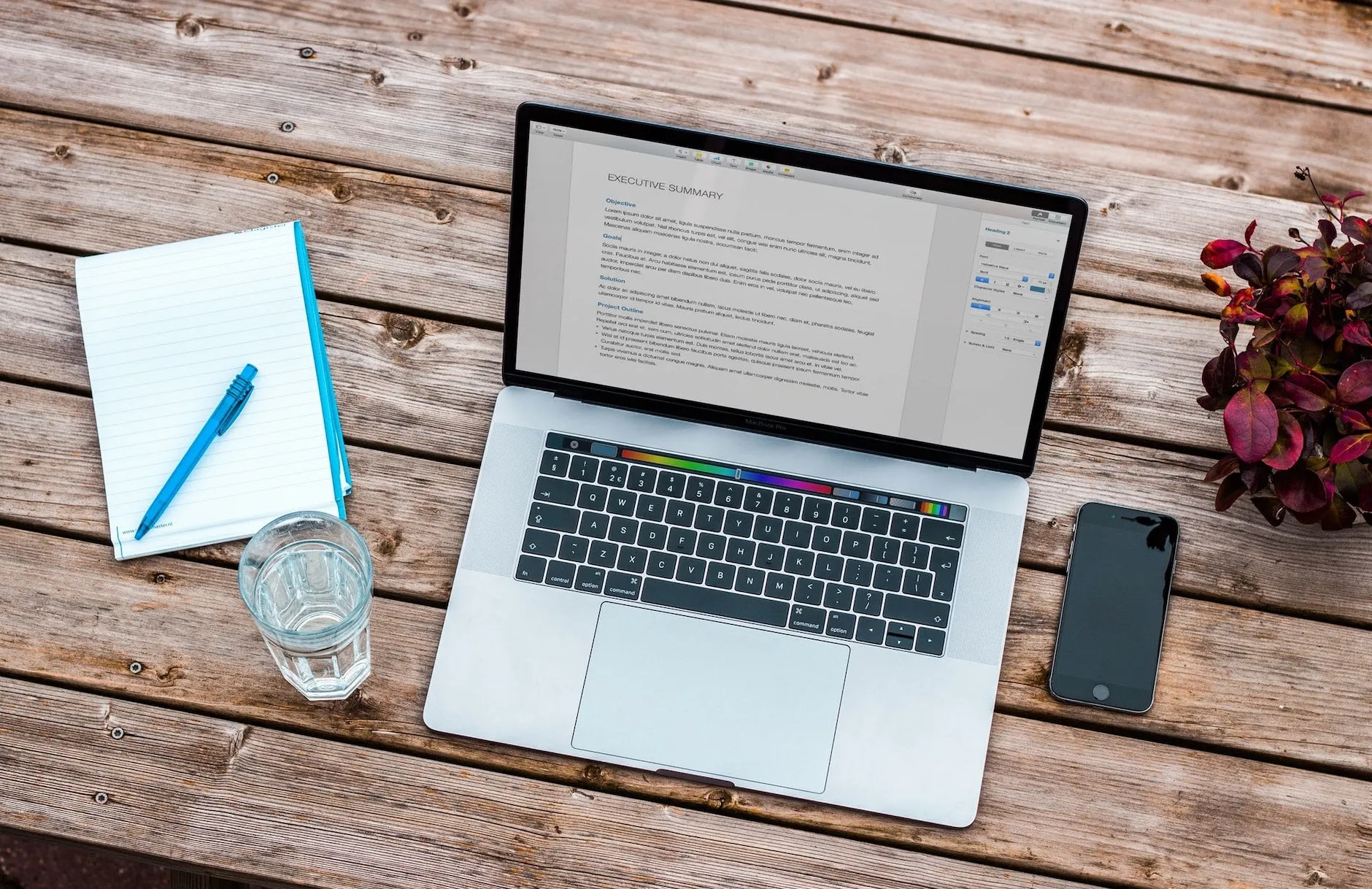
With over six million students enrolled in distance education in the U.S., many universities are adapting existing courses and educational opportunities for an online environment ("Digital Learning Compass: Distance Education Enrollment Report 2017", 2017, p. 8). This shift is a result of evolving expectations of today’s college students, how they learn, and the technological tools which are part of their everyday life. Generation Z and Millennial students are passionate about collaborative learning and want to connect their values to the learning process, guiding content, and regularly interacting with their classmates (“The Millennial Generation: Understanding & Engaging Today’s Learners.”, n.d.). Medical students are no exception and are often expected to combine the content they are learning to the latest trends in healthcare and technology. This shift means it is more important than ever for Medical Education institutions to identify and develop distance education opportunities for their students.
While working in distance education, I sometimes encountered educators who thought having fancy ed tech and a couple of stellar faculty were all that you needed to make it work. For those of us in medical education, it is not as clean cut. With limited time, resources, and infrastructure, medical education encounters more obstacles when implementing distance education than other academic programs (O'Doherty et al., 2018). This does not mean it is impossible, it just means we need to think strategically and ask the right questions. I like to start by considering what are the unique needs of our program and what will be simplest for faculty and administrators to use. Leo is an online tool that was designed to support medical education and with a simple, searchable online User Guide resources are just a few clicks away. So let’s talk strategy. How can Leo and other learning tools support your faculty as they transition their content and teaching style to the distance education environment?
Team up with IT
Your technology experts and instructional designers are essential for identifying the best ways to utilize distance learning resources. They will know if distance learning is occurring at your school or at peer institutions, as well as which resources might be best suited to your specific environment. Therefore, IT teams will be essential to your distance learning project as they provide invaluable insight and guidance for the technological tools available to you. Additionally, instructional designers will know how to utilize existing technologies, tips for creating the best videos, and what students and faculty are doing to encourage distance learning. Lean on their expertise and technical know-how!
If you are currently using or are interested in using Leo at your institution, connect with our team of experts. We can help you review available features and functionality in Leo that can support opportunities for distance education.
Build your Community
Working with online students, I found creating a sense of community in a virtual space to be the most challenging yet rewarding aspect of my role. It was the bread and butter of our strategy for creating a meaningful and successful distance education environment. Students often shared that our community was what set us apart from our competitors, and dramatically enhanced their professional and academic success. You can build connections and engage your class from anywhere by utilizing discussion boards, chat features, and other modes of both asynchronous and synchronous communications. Consider pairing your recorded content with weekly live discussion sessions, offer virtual office hours or review journal articles online. Provide students with opportunities to build community by having them team up to write an online article; while creating a space for them to engage with class content and creating a new resource. Remember, visibility is key, so keep those cameras on! This allows everyone to feel connected in the virtual environment and encourages greater engagement when they know others can see them. It also provides you an opportunity to read body language and take visual cues from others as you would in a physical classroom, providing additional feedback to implement real-time adjustments.
Leo offers a variety of tools to aid in online communication and allows you to share updates quickly. Email notifications, announcements, and activity notifications allow you to keep your students informed of changes in real-time. Generate conversation and build community across your course, or even within a specific learning event or small group, by utilizing discussion boards! While many students may be familiar with the general format of discussion boards from their undergrad years, it is important to set clear expectations for the quantity, quality, and frequency of posts to really maximize discussion boards within your course or event. You can even create a rubric for assessing participation in this portion of the course and turn that rubric into an evaluation, which allows you to send scores to the Leo Gradebook.
Curate your Content
Remember above where I mentioned partnering with IT and instructional designers? If you plan to create pre-recorded lectures, reach out to them before creating your content. Someone may be the campus expert in developing online content or could guide you toward some helpful resources. Utilize their knowledge and skills to build videos that are compelling and reusable in future courses. Check out these two articles on creating the ideal syllabus for an online class and modifying your slideshow for the virtual space. Design the ideal syllabus the first time, then make minor changes for each future iteration of the course. Imagine having all your lectures ready to go!
Add your content directly into Leo at either the Course Section or Event level. Materials and other content in Leo can range from electronic documents to weblinks, and more. You can also credit authors for contributing Materials. Rather than recreating the course each time, you can rollover all of your content into the new iteration, creating a prepared course for the new semester or academic year. With just a few clicks, you can also bulk download some or all of your items to make updates and changes as needed and then re-upload them back into Leo! Plus, Leo provides the capability to map materials to your institution's educational program objectives; a great way to store, share and connect your resources across the system.
Want to learn more about entering the distance learning space? We have more resources for you! Our other articles in this blog series share 9 Best Practices for Distance Education and examples of Using Video in the MedEd Classroom to significantly enhance the student’s experience in distance education.
References
O'Doherty, D., Dromey, M., Lougheed, J., Hannigan, A., Last, J., & McGath, D. (2018). Barriers and solutions to online learning in medical education – an integrative review. BMC Medical Education, 18(130). doi: https://doi.org/10.1186/s12909-018-1240-0
Online Learning Consortium, Pearson, Tyton Partners. (2017). Digital Learning Compass: Distance Education Enrollment Report 2017. Retrieved March 5, 2020 from https://www.onlinelearningsurvey.com/reports/digtiallearningcompassenrollment2017.pdf
The Millennial Generation: Understanding & Engaging Today’s Learners. (n.d.). Retrieved March 5, 2020, from https://teaching.cornell.edu/resource/millennial-generation-understanding-engaging-todays-learners

Formative assessments are those lower-stakes assessments that are delivered during instruction in some way, or 'along the way' so to speak. As an educator, it was always a challenge to identify if or what my students were understanding, what skills they had acquired, and if or how I should adjust my teaching strategy to help improve their learning. I’m guessing I am not alone with this. In medical education, the pace is so fast that many instructors feel like they do not have the time to spare in giving assessments ‘along the way’, but would rather focus on teaching everything students need for the higher-stakes exams. With medical education being incredibly intense and fast, this is completely understandable. However, there must be a reason so much research supports the effectiveness in administering formative assessments….along the way.
One reason formative assessments are proven so useful is they provide meaningful and useful feedback; feedback that can be used by both the instructor and students.
Results from formative assessments should have a direct relation to the learning objectives established by the instructor, and because of this, the results provide trusted feedback for both the instructor and student. This is incredibly important. For instructors, it allows them to make immediate adjustments to their teaching strategy and for the students, it helps them develop a more reliable self-awareness of their own learning. These two things alone are very useful, but when combined, they can result in an increase in student outcomes.
Here are 5 teaching strategies for delivering formative assessments that provide useful feedback opportunities.
1. Pre-Assessment:
Provides an assessment of student prior knowledge, help identify prior misconceptions, and allow instructors to adjust their approach or target certain areas
- When instructors have feedback from student assessments prior to class, it is easier to tailor the lesson to student needs.
- Posing questions prior to class can help students focus on what the instructor thinks is important.
- By assessing students before class, it helps ensure students are more prepared for what learning will take place in class.
- Pre-assessments can provide more ‘in-class’ time flexibility- knowing ahead of time which knowledge gaps students may have allows the instructor to better use class time in a more flexible way...not as many ‘surprises’ flexibility.
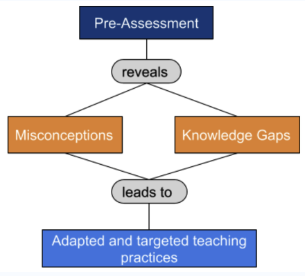
2. Frequent class assessments:
Provides students with feedback for learning during class, and provides a focus for students related to important topics which help increase learning gains
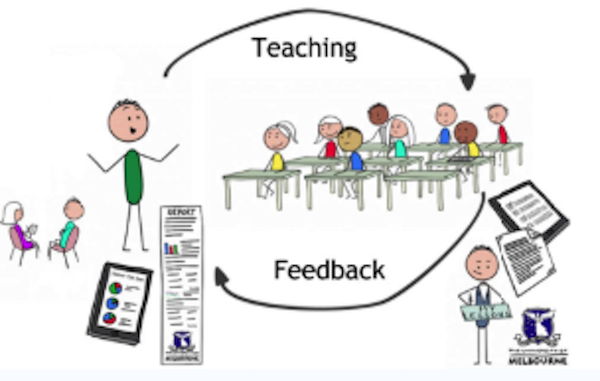
- Adding more formative assessments during class increases student retention.
- Frequent formative assessments help students stay focused by giving them natural ‘breaks’ from either a lecture or the activity.
- Multiple formative assessments can provide students with a “road-map” to what the instructor feels is important (i.e. what will appear on summative assessments).
- By using frequent assessments, the instructor can naturally help students with topic or content transitions during a lecture or activity.
- The data/feedback from the assessments can help instructors better understand which instructional methods are most effective- in other words, what works and what doesn’t.
3. Guided Study assessments (group or tutorial):
Provides students with opportunities to acquire information needed to complete the assessment, for example through research or group work, and increases student self-awareness related to their own knowledge (gaps)
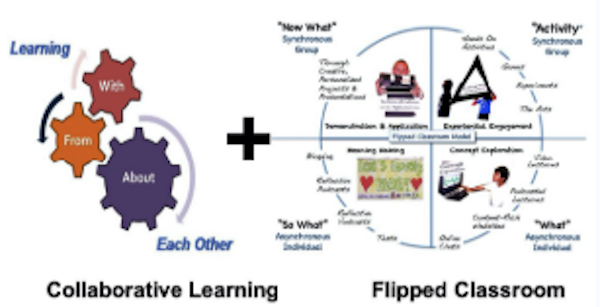
- Assessments where students are expected to engage in research allows them to develop and use higher-level thinking skills.
- Guided assessments engage students in active learning either independently or through collaboration with a group.
- Small group assessments encourage students to articulate their thinking and reasoning, and helps them develop self-awareness about what they do and do not yet understand.
- Tutorial assessments can provide the instructor real-time feedback for student misconceptions and overall understanding- allowing them to make important decisions about how to teach particular topics.
4. Take-Home assessments:
Allows students to preview the instructors assessment style, are low-stakes and self-paced to allow students to engage with the material, and provides the instructor with formative feedback
- Assessments that students can engage in outside of class gives them a ‘preview’ of the information that they will likely need to retrieve again on a summative exam.
- When students take an assessment at home, the instructor can receive feedback with enough time to adjust the classroom instruction to address knowledge gaps or misconceptions.
- Take home assessments can help students develop self-awareness of their own misunderstandings or knowledge gaps.
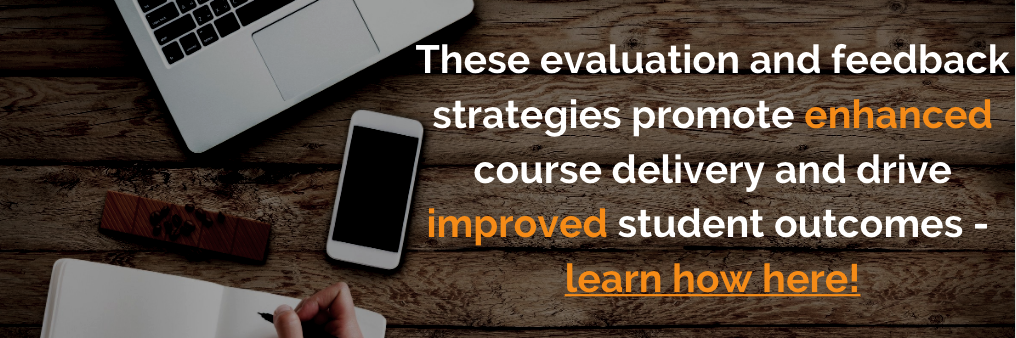
5.“Bedside” observation:
Informs students in clinical settings of their level of competence and learning, and may improve motivation and improve participation in clinical activities.
- Real-time formative assessments can provide students with critical feedback related to the skills that are necessary for practicing medicine.
- On the fly assessments can help clinical instructors learn more about student understanding as well as any changes they can make in their instruction.
- Formative assessments in a clinical setting can equip clinical instructors with a valuable tool to help them make informed decisions around their teaching and student learning.
- Bedside assessments provide a standardized way of formatively assessing students in a very unpredictable learning environment.
The challenge for many instructors is often in the “how” when delivering formative assessments. Thankfully, improving teaching and learning through the use of formative assessments (and feedback) can be greatly enhanced with educational technology. DaVinci Education’s Leo platform provides multiple ways in which you can deliver formative assessments. With Leos’ exam feature you can:
- Assign pre-class, in-class or take-home quizzes
- Deliver IRATs used during TBL exercises to assess student individual readiness
- Deliver GRATs used during TBL exercises by using Leo’s digital scratch-off tool to encourage collaboration and assess group readiness
- Monitor student performance in real-time using Leo’s Monitor Exam feature
- Customize student feedback options during or following an assessment
References:
Burch, V. C., Seggie, J. L., & Gary, N. E. (2006, May). Formative assessment promotes learning in undergraduate clinical clerkships. Retrieved from https://www.ncbi.nlm.nih.gov/pubmed/16751919
Feedback and Formative Assessment Tools. (n.d.). Retrieved from http://www.queensu.ca/teachingandlearning/modules/assessments/11_s2_03_feedback_and_formative.html
Hattie, J. and Timperely, H. (2007). The Power of Feedback. Review of Educational Research, 77, 81–112
Heritage, M. 2014, Formative assessment: An enabler of learning, Retrieved from http://www.amplify.com/assets/regional/Heritage_FA.pdf
Magna Publications, Inc. (2018). Designing Better Quizzes: Ideas for Rethinking Your Quiz Practices. Madison, WI.
Schlegel, C. (2018). Objective structured clinical examination (OSCE). OSCE – Kompetenzorientiert Prüfen in Der Pflegeausbildung, 1–7. doi: 10.1007/978-3-662-55800-3_1

Flipped learning has been gaining traction in higher education for the better part of the last two decades and for good reason. When implemented according to recognized best practices, flipped classroom environments lead to better student engagement, increased retention, and improved student outcomes. These gains in student success has seen the flipped classroom model expand into online teaching as well. This presentation addresses the idea that with a few tricks up your sleeve, you can flip your virtual classroom and see student outcomes increase no matter the location.
At the completion of the presentation, participants will be able to:
1. Describe flipped and virtual courses
2. Identify opportunities for flipping virtual coursework
3. Outline methods for flipping virtual courses

As each semester ends, the planning for the next set of courses is already well underway. It’s what makes the cycle of the academic calendar feel never-ending.
[If you don’t work in healthcare education and stumbled upon this article, yes...we even work in the summer as we’re prepping for the fall semester, among other tasks.]
Whether you’ve taught the same course for the past decade or you’re venturing into a new set of content for the first time, it’s important to have a strategic plan for each semester. As an instructional designer in medical education, I’ve had a front row seat to the planning process for all types of healthcare education courses. Through years of witnessing successes and failures, I’ve been fortunate to encounter the nuances of building courses that support positive student outcomes. So, let’s get to the list—below are seven tips for creating successful healthcare education courses.
1. Be Goal-Oriented
This can be easier said than done. As the semester approaches, the stress of getting ready for class increases—is the syllabus updated? Are your adjunct faculty all scheduled and coordinated? Are your own lessons ready to go? As this list goes on, the likelihood of overlooking the goals for our course(s) grows.
To be goal-oriented with your healthcare education course means to have course objectives you want all students to meet … and then building your course to put all students in the best position to meet these objectives. These aren’t the learning objectives you set for each class meeting (there will be more on those later), but rather the information and/or skills students need to have mastered in preparation for their next set of courses. Never lose sight of where you’re trying to help get your student to next. Keeping these goals in mind will help guide your course building efforts, especially in times when stressful deadlines are fast approaching.
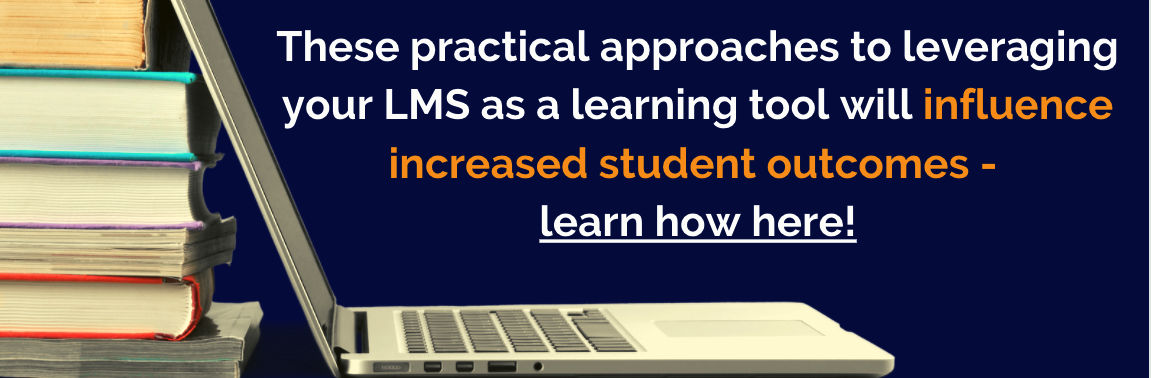
2. Communicate with Colleagues on Prior Student Knowledge
Just as our courses are focused on preparing students for the next level of their education, so too are the courses that proceed us. It’s vital that we know what our students have been taught prior to entering our classrooms. The two fastest ways to lose your audience is to teach redundant content or information that students aren’t in a position to learn yet … which we all know equals a disengaged group of students that won’t retain information.
Not only should we communicate, but we should also do so efficiently. Enter your learning management system (LMS)—a quick check into the content from the prerequisite course(s) for your course will allow you to see what students were taught. Now, go one step further and look at the course goals and learning objectives (more on this in the next tip). Knowing the goals/objectives for other courses truly lets you know the focus of each course and lesson. Having this information will allow you to avoid those unwanted redundancies and/or lessons in which students are overwhelmed with new content they aren’t able to retain quite yet.
3. Map Your Learning Objectives
Ideally your institution uses a LMS that allows you to map your learning objectives. Not only is this a huge help in your accreditation prep process, but it also influences building a successful healthcare education course. Mapping your objectives allows you to ensure you’re covering the appropriate content in your course. We all have a role to play in helping our students through the curriculum in preparation for licensure exams and their healthcare careers. Knowing how our content and objectives map to the overall curricular efforts of our program will put our course in the best position to positively influence student performance. As with reviewing other courses’ objectives, mapping our own objectives will ensure we don’t have unplanned redundancies, or worse … content gaps in our teaching.
4. Plan to Actively Engage Students
Raise your hand if you or a colleague have commented about how different students are today than when you were in school.
[I have mine high in the air...which is unfortunately slowing down my typing at this moment.]
Students now have more options than ever before when it comes to their learning. So, if they don’t see a value in coming to class, they’re likely to skip class and get their content from somewhere else. Mandatory attendance isn’t the answer either—being physically present in class does not guarantee students will learn. Students who are only asked to be passive participants in a lecture are likely to zone out or find their way over a more entertaining website while they’re sitting in class.
This is why the teaching methods we use are so important. When we create class sessions in which students are actively engaged with course content, they learn and retain information at a higher rate. This increased engagement will enhance the student classroom experience, attendance, retention, and assessment scores … all leading to a more optimal course experience for faculty and students alike.
5. Create Assessments with a Purpose
Whether you’re assessing students with low stakes formative assessments or high stakes summative assessments, they should be created with the same attention to detail as your teaching methods.
For the sake of this argument, let's focus on formative assessments. Throughout your course, students need to be afforded the opportunity to interact with content and then receive instructor feedback on their performance. We should never put students in a position where they are sitting for a summative exam without having a clear understanding of their performance in the course thus far.
These formative assessments also serve as learning experiences—which is an important aspect to keep in mind when creating them. Too often, educators fall into the trap of making assessments that include trivial questions just to see if students actually completed their out-of-class assignments. If your formative assessments don’t reinforce key, foundational content that helps them actually continues the learning process, this is a disservice to your students.
I always follow these 3 simple steps when creating my formative assessments:
- Using my learning objectives, identify the necessary information students need to master—focus my assessments to meet these objectives
- Include formative assessments in my classroom or online instruction (conversation, debate, quizzes, interactive self-paced modules, discussion board, etc.)
- Provide students feedback on their performance as quickly as possible, allowing them time to learn from the assessment
Following these easy steps, regardless of the assessment I’ve implemented, always serves as a valuable road map that keeps me focused on influencing improved student outcomes.
6. Provide Students Feedback as Frequently as Possible
Students at every level (especially those in healthcare education programs) should be given feedback on their performance, which provides opportunities for students to learn and improve from their assessments. Without this structured feedback, students can find themselves sitting for their first summative exam without truly grasping how well they know the content on which they’re about to be tested. Even more problematic, students may have a false sense of confidence when it comes to how well they understand course material. Without feedback from formative assessments, students may not realize what their struggling with until they’ve failed the midterm and are likely looking at failing the course overall.
Frequent feedback doesn’t always have to be one-on-one from faculty or an academic advisor. Taking a little time to add comments when posting grades or, at the very least, setting students up in groups to receive peer evaluation will go a long way in students’ self-awareness. This will ultimately allow them to address the areas in which they struggle so they can be more prepared for exams and future lessons.
7. Rely on Your Calendar
As an instructional designer, it was often my role to lead the charge of the educational technology we used in our programs. There can be real pressure in selecting the product that is going to be most useful for your faculty and students. In an effort to keep all stakeholders on the same page, we found that organizing our curricular efforts around a calendar-based system worked best. Since a calendar is such a familiar organizational tool, there is very little learning curve when it comes to basing your academic year around it. Having this foundational measure in place was exactly what we needed to set our course coordinators up for success.
It’s far too easy to get caught in the day-to-day each semester and look beyond what needs to be done to create a successful course. By successful, of course, we’re talking about the one measure that matters most in our programs—student outcomes. These seven tips can provide the foundation needed to get you and your students where you all need to go.

The primary goal in education is simple: optimal student outcomes. As educators, we should continuously strive to do everything we can to influence student success. In the didactic portion of health sciences education, success tends to be defined by board passage rates and how prepared students are for clinical rotations. An often overlooked element in striving for this success is academic advising - but it's critical. There always have been and always will be students who need a little extra help outside of class. Schools need to ensure they are supporting all students in their programs, especially those who would benefit from additional one-on-on time outside of the classroom. That seems simple enough, right?
Of course, there’s a catch. There’s always a catch. Our job responsibilities don’t always allow us to focus on these primary goals because the institution has many other requirements to meet beyond just student scores. Which means we’re spending a bulk of our time on non-academic related issues. It’s all part of the job, but we all know it is more time-consuming than we would like. And while we must address these tasks, we still have to focus on student learning.
So, with days still only being 24 hours long and human cloning not yet perfected, how are faculty and academic advisors expected to successfully support students while completing all of that other work?
It all begins with the right people having the right information...in a timely fashion. Unfortunately, we know we can’t always depend on students to self-report when they’re struggling. They may feel like they don’t have the time or are embarrassed to admit when they aren’t grasping a concept. Many students who have made it to this level in their academic careers haven’t experienced academic struggles, so they may not know exactly how to handle this situation.So, we need to find a way to get that information to their advisors/faculty.
How to Get Student Grades to Faculty Advisors
During my years as academic support staff in health sciences education, it was often my job to get student performance information to faculty advisors. Seems like a pretty easy task, until you consider all of the rules that must be followed when dealing with student grades. This means I couldn’t just send scores for all students to all faculty and let them pick out their advisees. And it just takes too much time to send emails to all faculty advisors with password protected information on just their students. Sadly, I’ve lived this one. Mail merge? No thank you. Setting those documents and emails up appropriately is almost as time-intensive as sending individual messages to faculty.
Oh, and remember - we have to get all this done as soon as possible. Health sciences curricula move fast and students are continuously having to prepare for the next lesson and/or assessment. To maximize the effectiveness of remediation, we need to address the learning issue while it is still relevant to students.
It is also highly unlikely that all faculty advisors will log into the gradebook and find this information on their own.
[If you’re faculty, don’t stop reading! This isn’t one of those “bashing faculty’s lack of buy-in” articles.]
Faculty are busy, many of them may not actually have a login for wherever scores are kept, and they may not have been trained to locate what they need. Not to mention...we have to be careful with how we grant user rights in these ed tech systems to make sure we’re FERPA-compliant. It can be a precarious position.
These past few paragraphs are a microcosm of how difficult it can be to stay focused on the goal of student success. We can spend so much of our time trying to troubleshoot issues that we lose sight of our actual goal.
Finding a Solution
Back to the task at hand - how do we get student performance information to faculty and advisors in a timely fashion? As someone who has spent my career in educational technology, I gravitate to ed tech programs that help solve these problems.
In this scenario, I needed something that was:
- Simple for faculty
- A secure program
- Able to provide information on specific students to specific faculty
- Allowing us to have constantly updated student information
Every now and again, you hit the jackpot and realize that one of the ed tech programs you already use solves a critical issue. For this particular issue, that’s exactly what happened. DaVinci’s Leo (our curriculum management platform that we already used for mapping, our clerkship lottery, and as an LMS) checked all the boxes. Their Academic Portrait was exactly the solution we needed to get faculty timely, secure information on student performance.
Let’s look at that list of “must-haves” again:
- Simple for faculty - After faculty log-in, it only took them only three clicks to get to the academic information for a specific student. Three. Clicks. That’s about as easy it gets when training faculty how to access robust student information.
- A secure program - Yep!
- Information on specific students for faculty - Check! We can set our faculty and academic advisors up to only see the students that are assigned to them as advisees. Take that, FERPA requirements.😎
- Constantly updated information - With a single click, your gradebook updates students scores in the Academic Portrait for all the right faculty advisors to view.
Using Leo to meet these objectives meant that we were in a better position as a program to reach our goals for student success. We could get the information we needed to the right people at the right time, giving our faculty a chance to have a meaningful influence on student achievement. As institutions, we owe it to our students to put them in the best position to be successful. Instead of waiting for students to self-report and only talking with them after they fail a big exam, we could address learning issues as they were happening. With Leo, our faculty knew more about student performance and could therefore do more to influence improving their outcomes.

Active learning strategies are a great way to take your lectures to the next level.
Engaging with students within your lessons is a better way to understand if they are synthesizing the topic, rather than simply talking “at” them or spewing data points. Remember, our goal as educators is to guide students to those higher Bloom’s levels.
Several studies have looked at students’ attention during lecture (here’s a great example of one, and here’s another). While the optimal amount of time is still up for debate—15 minutes versus 30 minutes—the general consensus is that a 50-minute period is not effective for lectures. Active learning is a great way to interrupt the monotony of the lecture, especially when it gets past those peak learning times.
One active learning strategy I especially enjoy using is paragraph (or topic) summarizing. Topic summarization is a great method to get your students to read the content and then really think about what is being discussed.
Here’s how it works: when discussing a certain topic in required reading, have your students write down a summary for that topic or reading assignment. Then, challenge them to condense that summary.
For example, let’s say you want to discuss aerobic metabolism (Glycolysis, Krebs Cycle, Electron Transport). After the lecture, require students to create a 1-2 sentence summary describing the process. You could do this individually or in groups - for example, you could incorporate a think/pair/share activity.
So they may say:
“Aerobic metabolism is the process in which glucose is broken down into ATP first by glycolysis anaerobically, then by the Krebs cycle and the Electron Transport Chain. One molecule of glucose provides us with approximately 36 ATP molecules which are the body’s energy source for protein function.”
That’s good, but let’s see how creative they can get. Now, tell them to whittle that statement down, while retaining the important points, to 15 words or less. This challenges them to go back and evaluate the subject matter. By doing this, it focuses them onto the important things about that subject.
So now, maybe they come up with:
“Aerobic metabolism takes glucose and breaks it down into ATP using Glycolysis, Krebs, and ETC.”
Even better! But, maybe you can challenge them even more? Now, instead of a sentence, they only get five words that describe aerobic metabolism.
“Glycolysis, Krebs, ETC, Glucose, ATP”
Not only have you gotten students to think about the subject matter on a deeper level, you have had them go over it repeatedly.
This type of simple activity is great for complex, important information.
This tactic can also be used when students are tasked with illustrating their understanding of how two separate topics work together. For example, take RAAS and ACE Inhibitors—maybe you want the students to learn about the Renin Angiotensin Aldosterone System (RAAS), but really need them to understand what ACE inhibitors do, and why they are used for hypertension. Summarizing both topics down into each other would be a great way for students to illustrate that understanding.
Other topics (Health-related):
- Bicarbonate Buffer System
- Any Treatment Modalities
- Evaluating a Patient History
- Immune Responses (Cell-Mediated vs Humoral)
- Protein Synthesis
Keep in mind, topic summarization isn’t something that can be used for every lesson, but you will find that the students enjoy the challenge—making it an engaging teaching method in the classroom that will provide results in both formative and summative exams. My challenge to you is to try it at least once and see what type of response you get from your students. You might be surprised at the outcome!
Best practice tips for using Leo with topic condensing:
- Use in small group learning! With Leo’s small groups functionality, you can track results for each group.
- Use Leo to use topic condensing asynchronously. Whether you teach online or work with students in clerkships, Leo allows you to actively engage and communicate with students, no matter their location.

Why do students hate in-class group projects? The group participants are always the same. There’s the bossypants who dominates the discussion, the slacker who does next to nothing, the one too shy to speak up, and the one who gets frustrated and just does all the work to make sure it’s done right. (I plead guilty on that last one!)
The Puzzle of Team-Based Learning
As we move to team-based learning in health sciences education, we have to find better methods of getting students excited about active learning.
Enter the Jigsaw Classroom. I’ve used this technique in a number of my courses, and have been amazed at the quality and enthusiasm it produces in the participants. On top of that, its adaptability to many different learning outcomes makes it a technique all educators should have in their toolbox.
The Jigsaw Classroom was pioneered by Dr. Elliot Aronson in the 1970s. Since its inception, Dr. Aronson has used it in higher education institutions and has spearheaded research on its effectiveness. The method is effective even if used for a small portion of class time, is easy to implement, and best of all, students and instructors find it enjoyable.
Simple Implementation
I deployed the Jigsaw method in an addiction medicine course. The lecture topic of the day was twelve-step programs. I selected five different twelve-step programs for students to research. Then, I divided students into groups of five, and assigned each group with a particular subset of information.
We can call these the “research” groups:
- Group 1 was tasked with finding the target “audience” for the programs.
- Group 2 researched the founders and any famous members of each program.
- Group 3 found information about member numbers in the US and internationally.
- Group 4 analyzed each program’s website and social media to get a sense of how they “market” themselves.
- Group 5 researched published literature on sobriety success rates of each program.
Learners in each group documented their findings using a collaborative note-taking app, ensuring every single student had access and input to the product of their assigned group. This is where the magic of the Jigsaw method comes in.
Bring Students Together by Jumbling the Jigsaw Pieces
Once the research groups had time to document their findings, students were jumbled into new groups. The “report” groups were formed so that one person from each research group was represented. Then, learners in the report groups presented their findings about their assigned topics. Each student in the group was an expert on his/her topic, and then learned about four more aspects of twelve-step programs that he/she didn’t have to research. And, since each research group took collaborative notes, the experts worked from a shared playbook.

Griffin, L. H. (2015, November). Puzzling It Out: Teaching Marketable Skills in History Courses with the Jigsaw Technique: Perspectives on History: AHA. Retrieved October 16, 2019, from https://www.historians.org/publications-and-directories/perspectives-on-history/november-2015/puzzling-it-out-teaching-marketable-skills-in-history-courses-with-the-jigsaw-technique.
This method minimizes those problematic tropes: the shy guy, the loudmouth, the slacker. Since each student becomes an expert, each student has something to contribute.
The shy guy has his turn without being interrupted. The loudmouth can’t dominate the whole discussion, since she knows nothing about the other students’ work. The slacker is inclined to contribute, since he will be the only expert once the groups are scrambled. And, finally, no one student can possibly do the work for her peers.
Each student creates content; each student consumes knowledge.
This method worked so well in addiction medicine, I adapted it to several other courses. Students told me they enjoyed and appreciated the interactivity as well as the chance to teach their peers. As a bonus, it required minimal preparation on my part; I only had to facilitate the discussions.
The Jigsaw Classroom is an incredibly simple method to implement for active learning. It requires minimal preparation time for the instructor, and employs student-led discussions. Most important for schools moving to team-based learning, it moves the instructor from “sage on the stage,” to the “guide on the side.”
Best practice tips for using Leo with the jigsaw classroom:
- Use Leo to create jigsaw groups manually or randomly. This can be done prior to class or on the fly during class!
- Provide groups in Leo with specific materials intended for only their group, reducing confusion and maximizing the jigsaw technique.

A student's decision on whether or not to attend class is tied to their learning and how they can best use their limited time.
Attendance has been a cyclical hot button issue since long before any of us writing or reading this blog were involved in education. Which means if you work in health sciences education, you’ve likely to have had at least one heated discussion in the past couple years on attendance at your program. Whenever I’m in those conversations, it seems like these three general opinions are always expressed - and strongly:
- Students need to be in class because that’s where they’re going to learn the most...it’s expected as part of their professionalism that they will show up (not to mention, it’s disrespectful to the faculty when students don’t attend class).
- Students are adults … who cares if they come to class or not? It’s their education and their money.
- I don’t care. I’m staying out of this.
When you try to enforce a strict policy, you know what a pain it can be to keep track of everything—counting absences, students trying to sign in for each other, what constitutes an excused absence, etc. If only we just didn’t have an attendance policy - what a relief that would be.
But then again, having an attendance policy will at least get students into the classroom … and more students in the classroom can only be a good thing, right? Or is it? Is having students physically present in the classroom while they’re mentally somewhere else actually a benefit to them and others?
Oh…and if only we didn’t use lecture capture! Sure, it allows some students to review and study, but really it’s just a way for students to not come to class and watch our lectures at double time, right? Students would definitely come to all classes if we didn’t have lecture capture - wouldn’t they?
Wait, I’m falling in the attendance trap in my own article about how we need to avoid this very thing! See how it is easy to get caught up in this stuff?
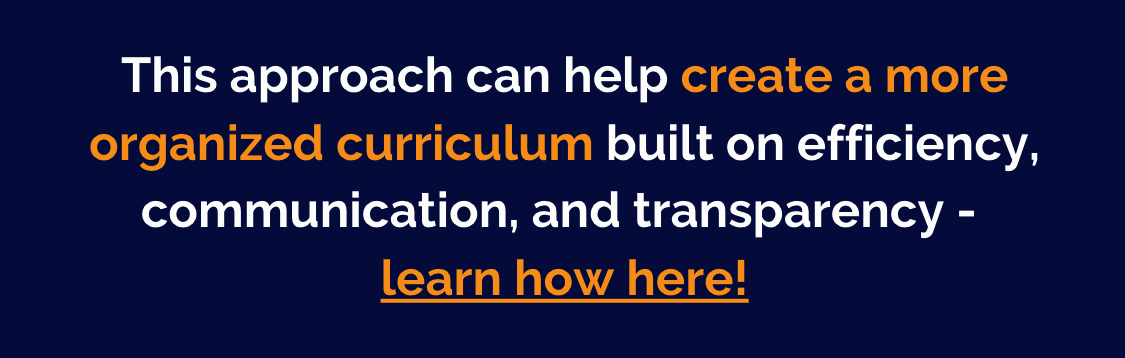
Student Engagement
Physical attendance doesn’t necessarily equal improved student outcomes
Here’s the thing with the attendance debate—it isn’t really about attendance. Students don’t skip class because they know they can watch a replay of it later. A student's decision on whether or not to attend class is tied to their learning and how they can best use their limited time.
As educators, we can’t expect students to show up to class when we’re simply talking at them for fifty minutes while breezing through the PowerPoint presentation we created years ago. Our high expectations need to be met with the effort and energy to incentivize students to come learn valuable information that is relevant to their future career.
Consider the following exchange I had with a medical student recently:
Me: “Did you skip class?”
Student: “Of course.”
Me: “How did you decide which classes to skip?”
Student: “The ones that weren’t worth my time.”
Students (especially students in fast-paced, high-pressure professional programs) don’t choose to skip class simply because they can watch the video later—they skip class because we don’t add value to coming to class with the way we engage and teach. Talking at students from behind a PowerPoint allows educators to be replaced by the video. So taking a pass on coming to class is a pretty easy decision for students to make. However, when we actively engage students in course content and provide formative assessments with feedback, allowing them to walk out of class each day having actively acquired new knowledge, they’ll be there because it will be worth their time and professional energy.
So, let’s throw out the attendance debate. Physical attendance doesn’t necessarily equal improved student outcomes. Skipping class doesn’t necessarily mean lower performance. Engaging students with course content and providing feedback on their performance will lead to an improved performance on their summative assessments. (It’s true! According to data from the last two medical schools I supported, students performance on exams is 8% higher when content is taught with active learning methods with formative assessments.)
If you or your institution desires better attendance and/or better scores, evaluate teaching methods first - not attendance. That is the core of the issue—not attendance, lecture capture, or even student professionalism. If we demand a certain standard from our students, we should demand that same level of commitment and excellence from our faculty.
Increase your student engagement in the classroom with Leo! Click below to request more information on how we can help.
Oops! It seems we couldn't find any results for your search with the keyword phrase. Please try different keywords.








